You can convert an offer to an option or campaign at any time.
The [forecasting](https://documentation.adhese.org/books/adhese-ui/page/inventory-screenforecasting) tool of Adhese does not take offers into account.
To save the offer, click on the *Save* button. Clicking the arrow next to the button will reveal several *saving* options in a drop-down menu: [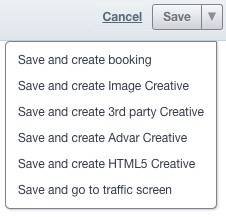](https://documentation.adhese.org/uploads/images/gallery/2024-06/7TUZ8yA2ASWcP1yu-offers-and-options2.jpg)| **Save and create booking** | Saves the current offer and opens a new create booking screen |
| **Save and create Image Creative** | Saves the current offer and opens a create Image Creative screen |
| **Save and create 3rd party Creative** | Saves the current offer and opens a create 3rd party Creative screen |
| **Save and create Advar Creative** | Saves the current offer and opens a create Advar Creative screen |
| **Save and create HTML5 Creative** | Saves the current offer and opens a create HTML5 Creative screen |
| **Save and go to traffic screen** | Saves the current offer and opens the traffic screen |
At any time, you can convert an option to a campaign.
To save the option, click on the *Save* button. Clicking the arrow next to the button will reveal several *saving* options in a drop-down menu: [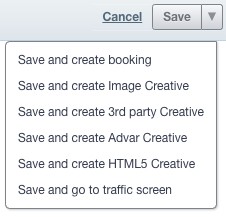](https://documentation.adhese.org/uploads/images/gallery/2024-06/AICt9RonQacjVv2s-offers-and-options4.jpg)| **Save and create booking** | Saves the current option and opens a new create booking screen |
| **Save and create Image Creative** | Saves the current option and opens a create Image Creative screen |
| **Save and create 3rd party Creative** | Saves the current option and opens a create 3rd party Creative screen |
| **Save and create Advar Creative** | Saves the current option and opens a create Advar Creative screen |
| **Save and create HTML5 Creative** | Saves the current option and opens a create HTML5 Creative screen |
| **Save and go to traffic screen** | Saves the current option and opens the traffic screen |
If the option is about to expire, Adhese can send a notification email to the creator and any assigned account managers. To activate this feature, please contact Support.
# Campaigns Adhese makes it easy to target, monitor and optimise the delivery of online campaigns. **Campaigns** are a grouping of booking conditions and creatives. # Add a campaign To add a new campaign: 1. Click *Campaigns* in the Adhese navigation menu on the left. The *Campaign* overview opens: [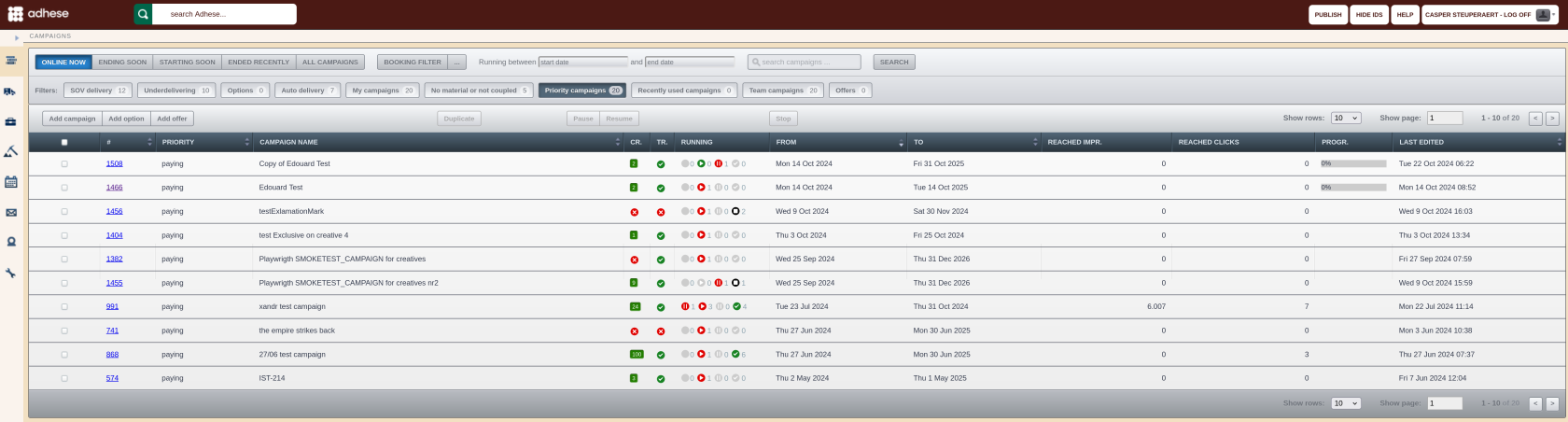](https://documentation.adhese.org/uploads/images/gallery/2024-10/OFv0tLHVI8CUv78Y-schermafdruk-van-2024-10-22-14-03-09.png) 2. Click the *Add campaign* button. The *Header* tab of the campaign opens with a blue coloured header. [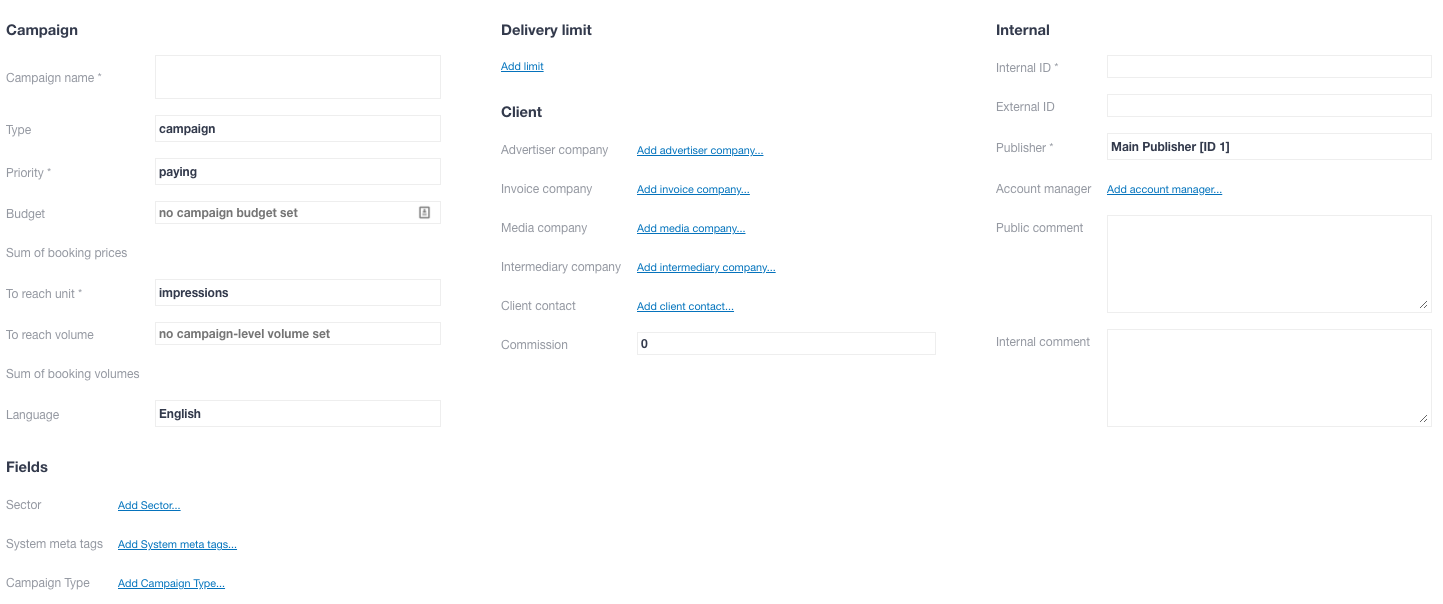](https://documentation.adhese.org/uploads/images/gallery/2024-06/HOCGbR3VDd6clHUF-add-a-campaign2.png) The *Campaign* header contains general campaign information and is divided into five sections: 1. Campaign 2. Fields (client-specific) 3. Delivery limit 4. Client 5. Internal A name is required for the campaign. It is possible to save a campaign without filling in all the compulsory fields, but the [header status](https://documentation.adhese.org/books/campaign-management/page/statuses#bkmrk-header-status) will be red, and the mandatory fields will be set to their default value. During the setup of the Adhese account, the client decides which fields are mandatory. Rules can be set up to ensure that specific users or user levels complete one or more input fields. ## Campaign ### Campaign name Enter a name for the campaign in the **Campaign name** field. To make the campaign easy to identify and locate, give it a unique, unambiguous name before saving it. ### Priority Select the priority of the campaign from the **Priority** drop-down. The priority of a campaign determines how important it is for a campaign to achieve its objectives within the specified timeframe relative to other campaigns. It is one of the factors that determines whether a campaign takes precedence over competing campaigns (i.e. campaigns booked at the same position). Multiple priority levels are available in the drop-down menu to rank campaigns based on their importance. Some typical examples of priority levels are *paying*, *exchange*, and *inhouse*. Priority levels are defined during the implementation process. ### Budget Enter the campaign budget in the **Budget** field. The budget is based on the cost of a campaign and does not affect delivery (in most setups). Once a campaign has reached its budget limit, it will stop. ### Sum of booking prices The **sum of the booking prices** equals the *sum of the budgets* of the bookings that are part of the campaign. The budget for each booking is determined in [Add a booking: Booking price](https://documentation.adhese.org/books/campaign-management/page/creating-bookings#bkmrk-booking-price). ### To reach unit A campaign can have an objective or a goal associated with it. Select one of the following units from the **To reach unit** drop-down: - Impressions - Clicks - Unique visitors - *Tracking of certain events*, for example, leads, purchases, etc.The first two options are implemented by default. The remaining two are optional.
### To reach volume In the **To reach volume** field, enter the number of impressions, leads, … a campaign must reach before its delivery can stop.It is possible to define and combine multiple goals, as an individual booking of a campaign can also have a goal associated with it. (see To reach and Unit).
A campaign will stop being delivered: - If the campaign has achieved its goal - If each booking of the campaign has achieved its goal If you are planning to combine multiple goals, please ensure there is some logic between the desired **to reach volume** of a campaign and its bookings.The **to reach volume** field in the **Campaign** distributes the volume over multiple (AUTO) bookings only if they have the same start and end date. Combining SOV and AUTO bookings with a **to reach volume** in the **Campaign** header is possible, but the combination must be logical. For instance, you could have a booking with 100% share of voice (SOV) on the first day of the week, followed by an AUTO booking with no volume for the remainder of the week. However, the **to reach volume** must exceed the estimated forecast volume of the 100% SOV booking.
### Sum of booking volumes The **sum of booking volumes** equals the sum of all volumes added to each booking. ### Compete with RTBOptional, depends on your Adhese configuration.
This part comes into view after saving the campaign.
Ticking the *Compete with RTB* box determines whether all bookings for a campaign should compete for Real-Time Bidding or [RTB revenue](https://documentation.adhese.org/books/campaign-management/page/creating-bookings#bkmrk-rtb). [](https://documentation.adhese.org/uploads/images/gallery/2024-06/T0Tcrr0x9JyRF39N-add-a-campaign3.png) The image above shows that the default RTB value for the selected campaign priority indicates that the campaign cannot compete with RTB. The **ON** radio button is selected to enable competition. This setting can also be defined at the level of an individual booking. For more information, refer to [Add a booking: How](https://documentation.adhese.org/books/campaign-management/page/creating-bookings#bkmrk-how). Suppose one or more bookings are not permitted to compete with RTB revenue. In this case, the **RTB** checkbox on the Header tab of a campaign show how many bookings are and are not allowed to compete with RTB revenue: [](https://documentation.adhese.org/uploads/images/gallery/2024-06/7YKq7NkYjnby8EDz-add-a-campaign4.png) ### Language Select the language for reports and invoices from the **Language** drop-down menu. Available options include Dutch, French and English. ### Fields #### Sector Client-specific. You can use sectors to specify campaigns by sector, like Financial or Auto. See [Metadata](#bkmrk-metadata) for more info. #### System meta tags Client-specific. See [Metadata](#bkmrk-metadata) for more info. #### Delivery limit You can set a maximum delivery limit of impressions or clicks per day or hour for a campaign. To add a **Delivery limit**: 1. Click *Add limit*. The *Delivery limit* box appears: [](https://documentation.adhese.org/uploads/images/gallery/2024-06/dJEjFRepr0HfiXkX-add-a-campaign5.png) 2. Choose between a *Daily* or an *Hourly* limit and between *Impressions* or *Clicks* 3. Fill in the maximum number of *Impressions* (or *Clicks*) 4. You can combine several delivery limits: [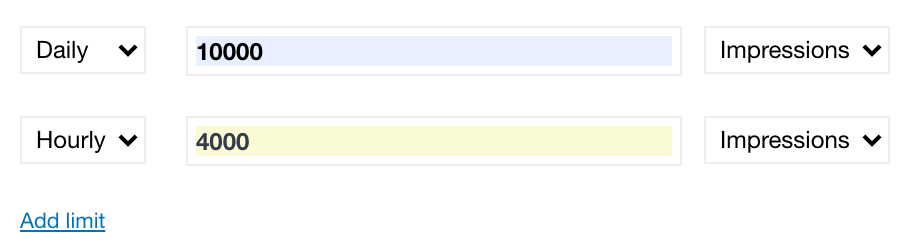](https://documentation.adhese.org/uploads/images/gallery/2024-06/IMpwy3QZOmdM1Zis-add-a-campaign6.png) In the example above, the campaign's maximum daily impressions are 10000, with an hourly maximum of 4000. #### Client The following fields are optional and will not affect the start or delivery of a campaign. They can be used to provide additional information for the campaign or invoice. To add the **Advertiser company** (or the client of the campaign): 1. Click *Add advertiser company*. The *Advertiser company* modal window opens. 2. Search for the company or add a new company straight away. 3. Click *Save*.For proper reporting of advertisers in BQ/Lookerstudio, make sure to fill in a valid domain in the *quote* field (ex. example.com). Valid domains cannot contain spaces or most special characters.
To add the **Invoice** company (or the party to whom you bill the campaign): 1. Click *Add invoice company*. The *Invoice company* modal window opens. 2. Search for the company or add a new company right away. 3. Click *Save*. To add the **Media** **company** (or the party providing the creative files for the campaign, such as a freelance designer or advertising agency): 1. Click *Add media company*. The *Media company* modal window opens. 2. Search for the company or add a new company immediately. 3. Click *Save*. To add an **Intermediary** **company** (for example, a media network): 1. Click *Add intermediary* company. The *Intermediary company* modal window opens. 2. Search for the company or add a new company instantly. 3. Click *Save*. To add a **Client** **contact** (or the person who represents the client): 1. Click *Add client contact*. The *Client contact* modal window opens. 2. Search for the contact or add a new contact at once. 3. Click *Save*. To determine the **commission** percentage paid to an agent, enter the percentage in the **commission** field. #### Internal The following fields are optional and will not affect the start or delivery of a campaign. These input fields are primarily intended for public or internal comments. - If there is a link to an internal system, such as an internal invoice system or customer relationship management (CRM) programme, enter an internal ID or key in the **InternalID** field. - If there is a connection with an external party or system, such as a third-party ad server or invoicing system, provide an external ID or key in the **ExternalID** field. - Choose a publisher from the **Publisher** drop-down.The drop-down menu only shows the publishers and sub-publishers that have been assigned to you, as defined by the Company property in your user profile. Refer to [Create a new user](https://documentation.adhese.org/books/user-management/page/user-management-for-admins#bkmrk-creating-a-new-user) for more information. Selecting a publisher will also filter the available positions for a booking.
- To add one or more **Account managers** (or a point of contact at the publisher's side): 1. Click Add account manager. This opens the Account manager modal window. 2. Select one or more users from the list. 3. Click the *Save* button. The users assigned as Account managers have access to the campaign. - Provide a public comment (like an announcement about the campaign's premature ending) in the **Public comment** field. A public comment will be visible on the invoice report. - Provide an internal comment (for instance, the need to monitor the campaign closely because of the importance of the client) in the **Internal comment** field. An internal comment will only be visible in the Adhese interface. #### Save a campaignRemember to click the *Save* button to save the campaign. Once saved, you can [add one or more bookings](https://documentation.adhese.org/books/campaign-management/page/bookings#bkmrk-add-a-booking) to the campaign.
You can save the booking by clicking on the *Save* button. When clicking the arrow next to this button, additional *saving* options become available in a drop-down menu: [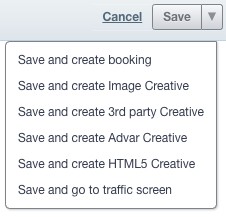](https://documentation.adhese.org/uploads/images/gallery/2024-06/Kp0Nd2kMtGvHFUC4-add-a-campaign7.jpg)| **Save and create booking** | Saves the current campaign and opens a new create booking screen |
| **Save and create Image Creative** | Saves the current campaign and opens a create Image Creative screen |
| **Save and create 3rd party Creative** | Saves the current campaign and opens a create 3rd party Creative screen |
| **Save and create Advar Creative** | Saves the current campaign and opens a create Advar Creative screen |
| **Save and create HTML5 Creative** | Saves the current campaign and opens a create HTML5 Creative screen |
| **Save and go to the traffic screen** | Saves the current campaign and go to the traffic screen |
It is impossible to duplicate a campaign if one of the bookings is booked on an inactive position.
## Pause a campaign To **pause** a campaign: 1. Go to the *Campaign* overview. Click *Campaigns* in the left navigation menu. 2. Select the campaign you want to pause by ticking its box in the overview. 3. Click the *Pause* button above the overview. The campaign is paused. [](https://documentation.adhese.org/uploads/images/gallery/2024-06/8d5WqoGwuFloQ6Tz-pause-or-resume-a-campaign1.png) Or, 1. Go to the *Campaign* overview. Click *Campaigns* in the left navigation menu. 2. Click the campaign you want to pause. 3. Click on the small triangle next to the *Running* status, left to the title of the campaign. A list appears. [](https://documentation.adhese.org/uploads/images/gallery/2024-06/PcjZqFcBkDixzcYn-pause-or-resume-a-campaign2.png) 4. Click *Pause campaign.* This pauses the campaign. When you pause a running campaign, its status changes to *paused*. The paused tooltip within the paused icon of the *Running* status (see [Campaign status](https://documentation.adhese.org/books/campaign-management/page/statuses#bkmrk-campaign-status)) denotes this. ## Resume a campaign To **resume** a paused campaign: 1. Go to the *Campaign* overview. Click *Campaigns* in the left navigation menu. 2. Select the paused campaign you want to resume by ticking its box in the overview. 3. Click the *Resume* button above the overview. This resumes the campaign. [](https://documentation.adhese.org/uploads/images/gallery/2024-06/lpUb8gLqhhdWYsFf-pause-or-resume-a-campaign3.png) Or, 1. Go to the *Campaign* overview. Click *Campaigns* in the left navigation menu. 2. Click the campaign you want to resume. 3. Click on the small triangle next to the *Running* status, left to the title of the campaign. A list appears. [](https://documentation.adhese.org/uploads/images/gallery/2024-06/K2boHc89bv6nts4v-pause-or-resume-a-campaign4.png) 4. Click *Resume campaign*. This resumes the campaign.Resuming a paused campaign will change its status back to its original status.
## Stop a campaign To stop a campaign: 1. Go to the *Campaign* overview. Click *Campaigns* in the left navigation menu. 2. Select the campaign you want to stop by ticking its box in the overview. 3. Click the *Stop* button above the overview. [](https://documentation.adhese.org/uploads/images/gallery/2024-06/5rEBGNihVFi3NJee-stop-a-campaign1.png) 4. Click *OK* on the confirmation screen. This stops the campaign. [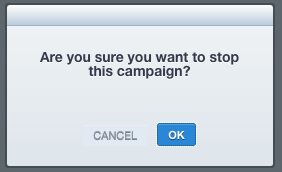](https://documentation.adhese.org/uploads/images/gallery/2024-06/iGPCOsX4TLpvLa1P-stop-a-campaign2.png) Or, 1. Go to the *Campaign* overview. Click *Campaigns* in the left navigation menu. 2. Click the campaign you want to stop. 3. Click on the small triangle next to the Running status, to the left of the title of the campaign. A list appears. 4. Click *Stop campaign* from the list. [](https://documentation.adhese.org/uploads/images/gallery/2024-06/bdRmZICRNs5vr9OD-stop-a-campaign3.png) 5. Click *OK* on the confirmation screen. This stops the campaign. [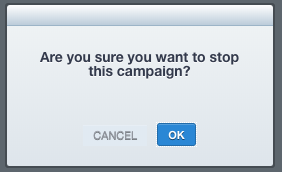](https://documentation.adhese.org/uploads/images/gallery/2024-06/qwf1pweMj9sv6MDx-stop-a-campaign4.png)The status changes to *Stopped*. A black circle in the *Running* status (see [Campaign status](https://documentation.adhese.org/books/campaign-management/page/statuses#bkmrk-campaign-status)) indicates this.
## Campaign forecasting In addition to the performance data in the dashboards, Adhese forecasts the delivery of a running booking. ### Forecasting figures Several forecasts are given for the period the booking is running: [](https://documentation.adhese.org/uploads/images/gallery/2024-06/XlPotFzwgI5W1yZb-campaign-forecasting1.png) - **Booking will reach** is the number of impressions the booking is expected to reach. This is useful if you have predetermined the number of impressions you want. You can use this number to check whether or not this campaign will achieve its goal; - **Still available impressions** are the total number of impressions available for the position during the period of the booking; - **Booked** is the total number of impressions booked for this position. When you click on this number, it changes to a percentage showing the number of impressions booked relative to the number of impressions still available; [](https://documentation.adhese.org/uploads/images/gallery/2024-06/vjUZBdb5TKKeqmGg-campaign-forecasting2.png) - **Higher priority** is the percentage of bookings with a higher top priority than the selected booking; - **Left available** is the number of impressions still available for the position for the selected booking period. This number is equal to the number of impressions still available minus the number of impressions booked; - **Needed** is the number of impressions that still need to be delivered for the selected booking. The background colour of this section indicates whether the booking target will be met based on the forecasts. The colour can be any shade from red to green. If the background colour is red, it is likely that the target will not be met. However, forecasts are always subject to change as new data becomes available. ### Position averages The position average shows four intervals that represent the distribution of the impressions or contacts you can reach on a specific day: - Number of impressions during a weekday; - Number of contacts during a weekday; - Number of impressions during a day at the weekend; - Number of contacts during a day at the weekend. [](https://documentation.adhese.org/uploads/images/gallery/2024-06/aGD4CShsloircwXw-campaign-forecasting3.png) This range represents the total number of daily impressions or contacts that the selected position can achieve with 95% confidence, for example, 208<325k>637. Adhese predicts, with 95% confidence, that more than 208 000 and less than 637 000 impressions will be delivered on a weekday. The middle number, 325 000 impressions, is the median of the past 30 days. You can view additional information by clicking *More*. [](https://documentation.adhese.org/uploads/images/gallery/2024-06/VcTVnsHHOvv6Nxou-campaign-forecasting4.png) Refer to the following three paragraphs for more information about the additional graphs. ### Inventory of the past 60 days *The past 60 days* inventory line graph shows the volume of impressions (the pink sparkline) and contacts (the blue sparkline) served by the position over the past 60 days. Hover over the line graph to see the exact number of daily impressions or contacts. [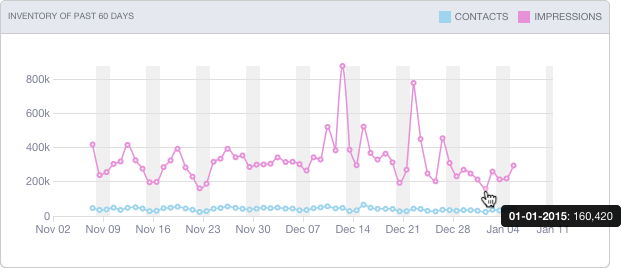](https://documentation.adhese.org/uploads/images/gallery/2024-06/Vp7RrFjfD6bMiwfu-campaign-forecasting5.png) ### Planned daily traffic The *Planned daily traffic* bar chart shows the position's daily traffic for the booking period and allows you to examine the delivery on a daily basis. The traffic (or number of impressions) is expressed in either absolute or relative numbers.[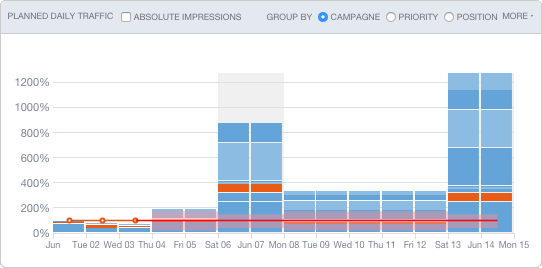](https://documentation.adhese.org/uploads/images/gallery/2024-06/kbsFIy59kFawm2yh-campaign-forecasting6.png) [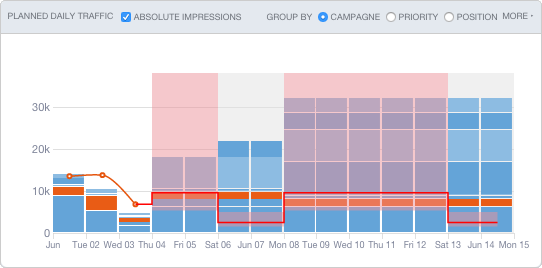](https://documentation.adhese.org/uploads/images/gallery/2024-06/fTRn16CoU6MGlk15-campaign-forecasting7.png) The bookings represented in one bar can be grouped by *campaign*, *position* or *priority* level (high-priority bookings appear lower in a bar). Hovering over the bar chart highlights each individual booking and shows the delivered or expected volume of daily impressions. When analysing the *Planned daily traffic* bar chart, you need to make a distinction between the past and the future: - **Past data** The red curve represents the total daily volume of online traffic for the booked position. The height of each bar represents the total number of impressions delivered. Each part of an individual bar represents the daily volume achieved by each booking (as a percentage or in absolute impressions). The selected campaign is highlighted in orange. - **Forecasted future data** The expected daily traffic for the position is shown to the right of the red curve. Each part of a single bar indicates the expected daily volume for each booking. The selected booking is coloured orange. The range of expected volume (or position average) is coloured red. A dark red line marks the median. The height of each bar represents the daily volume of impressions booked for that position. A position is considered overbooked if the height of an individual bar exceeds the dark red line, meaning that the number of booked impressions exceeds the number of forecasted impressions. ### Competing bookings Clicking *More* in the top right corner of the *Planned daily traffic* graph (see the previous paragraph) displays the competing bookings in the *Competing bookings* table. The selected booking shares inventory with other bookings booked at the same position, hence the name *competing bookings*. The bookings are sorted from highest to lowest priority. [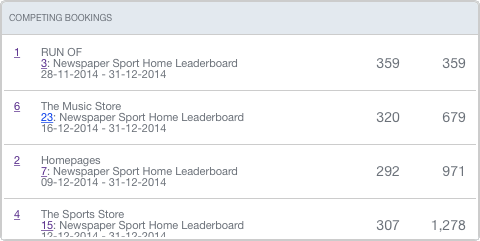](https://documentation.adhese.org/uploads/images/gallery/2024-06/cPSgcHsML3MJmdoc-campaign-forecasting8.png) On the right-hand side of the *Competing bookings* table are two columns of impression figures that provide more information about the shared inventory volume for the period of the selected booking. The first column represents the number of impressions each competing booking is expected to deliver during the selected booking period. The second column shows the cumulative number of impressions.