Before a campaign starts, we recommend checking for possible issues that may inhibit or delay the start of the campaign. Adhese has built-in tools to make this job easy and effective: Statuses. By proactively monitoring the status of each campaign, you can ensure a smooth delivery without any unexpected delays.
# The delivery scheme of Adhese explained It is vital to understand and gain insight into the Adhese delivery process's decision-making logic and the factors taken into account to determine which booking must be served. When a visitor accesses your website, the browser sends a request to the servers of Adhese. This request contains information about the requested position. In addition, the browser sends data about the user's browser, operating system, location, and other relevant information. Furthermore, Adhese enables the integration with existing[ user profile databases](https://documentation.adhese.org/books/integrations-and-delivery/page/integrations).Remember that the unique identification of visitors and the storage of personal and other data are subject to national, European and international legislation. It is the exclusive responsibility of the publisher to comply with the law and adequately inform the user of his rights. Adhese can help and advise publishers here. More on user privacy is available in[ the GDPR section](https://documentation.adhese.org/books/privacy-consent/page/user-privacy-and-gdpr) of the documentation.
Once Adhese receives a request, a number of factors are taken into account before a booking is shown. The following three elements are considered for each requested position: - Campaign Priority - Location Level - Targeting This chapter explains and visualises the Adhese delivery scheme step by step. The full scheme is provided at the end of this section; see *the complete delivery scheme of Adhese*. ## Campaign Priority As outlined in the [Priority](https://documentation.adhese.org/books/campaign-management/page/creating-campaigns#bkmrk-priority) section, each campaign is assigned a *priority*. Assume that the publisher has the following three priorities available in its Adhese account, ranked in order of importance: - **Paying** (priority 0) - **Exchange** (priority 1) - **In-house** (priority 2) --- [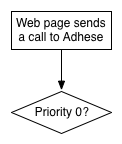](https://documentation.adhese.org/uploads/images/gallery/2024-06/APCxr7MQ9yqrXgmL-the-delivery-scheme-of-adhese-explained1.png) Adhese will first check to see if a booking is available within the highest priority for the requested position, the *Paying* (priority 0) priority. --- [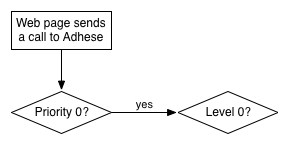](https://documentation.adhese.org/uploads/images/gallery/2024-06/N7brzx3OYdE0GDmm-the-delivery-scheme-of-adhese-explained2.png) If there are more bookings at the *Paying* (priority 0) priority, the second factor to be considered is the *Location Level* factor. A full explanation of the *Location Level* factor is available in the next section. --- [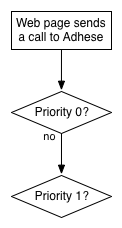](https://documentation.adhese.org/uploads/images/gallery/2024-06/y93rL1pCcXsAvmZO-the-delivery-scheme-of-adhese-explained3.png) If nothing is booked at the *Paying* (priority 0) priority, Adhese will check if there is a booking at the *Exchange* (priority 1) priority. --- [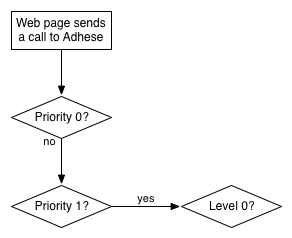](https://documentation.adhese.org/uploads/images/gallery/2024-06/3VLmAhYq7mdYAe7I-the-delivery-scheme-of-adhese-explained4.png) If there are one or more bookings at the Exchange (priority 1) priority, the second factor to be considered is the *Location* level factor. --- If nothing is booked at the *Exchange* (priority 1) priority, Adhese will check if there is a booking at the next priority: the *In-house* (priority 2) priority. The above procedure, as described for the *Paying* (priority 0) and *Exchange* (priority 1) priority, is repeated for the *In-house* (priority 2) priority. If there is no booking at the *In-house* (priority 2) priority, there are no eligible bookings to be delivered and Adhese will not serve anything. Adhese may direct the request to a third party if the setup is structured that way (see [Marketplaces](https://documentation.adhese.org/books/integrations-and-delivery/page/integrations#bkmrk-marketplaces) for more information). ## Location Level The inventory of a publisher can be organised into *Location Levels*. The framework of these levels is determined within the database and is client-specific. The hierarchy of the levels is defined in the locations (see [Create a new location](https://documentation.adhese.org/books/inventory-setup/page/locations)). Assume a publisher has four levels, where: - An individual location gets **Level 0**; - A channel that contains a selection of locations, such as the collection of identical locations throughout the Sports section of a publication, gets **Level 1**; - The next channel contains a more extensive selection of locations, such as all locations across a single publication (i.e., Run Of Site), and gets **Level 2**; - The last channel contains all locations across the entire network of a publisher (i.e., Run of Network) and gets **Level 3**. In the above example, Level 0 has the highest priority. Level 1 comes next and has priority over Level 2 and Level 3. Whereas Level 2 only takes precedence over Level 3. Level 3 does not take precedence over any other level because it has the lowest priority. The *Location* *Level* factor is considered after Adhese has collected a list of bookings for the requested position at the highest campaign priority available. --- [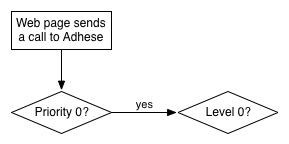](https://documentation.adhese.org/uploads/images/gallery/2024-06/RACG4FwxCsE2FwEY-the-delivery-scheme-of-adhese-explained5.png) Following the above level structure, Adhese will first check if anything is booked at Location Level 0. --- [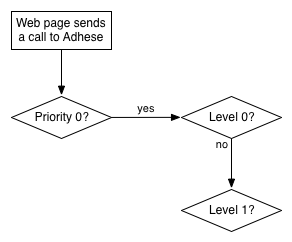](https://documentation.adhese.org/uploads/images/gallery/2024-06/wosewcCx68E1Uhwi-the-delivery-scheme-of-adhese-explained6.png) When no booking is found for that specific location, the next Location Level will be investigated. --- [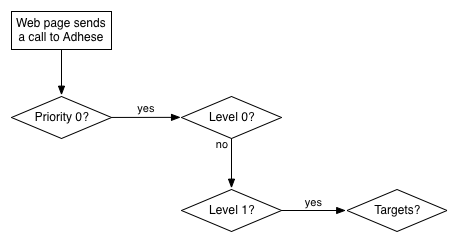](https://documentation.adhese.org/uploads/images/gallery/2024-06/zzc9hWO2CeurTkoZ-the-delivery-scheme-of-adhese-explained7.png) If one or more bookings are booked to be delivered explicitly at Location Level 1, the next factor will be considered: T*argeting.* The next section provides a full explanation of the *Targeting* factor. --- [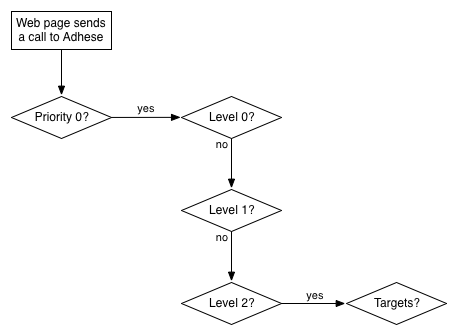](https://documentation.adhese.org/uploads/images/gallery/2024-06/pbogxl0sgwKnIP2H-the-delivery-scheme-of-adhese-explained8.png) If there are any such bookings, the next factor will be taken into consideration. --- [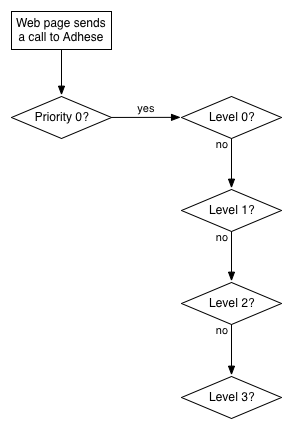](https://documentation.adhese.org/uploads/images/gallery/2024-06/NjljliZVzalVD4uI-the-delivery-scheme-of-adhese-explained9.png) If nothing is booked to be delivered across the publication's website (Location Level 2), Adhese will check if bookings are booked across the network of the publisher (Location Level 3). --- [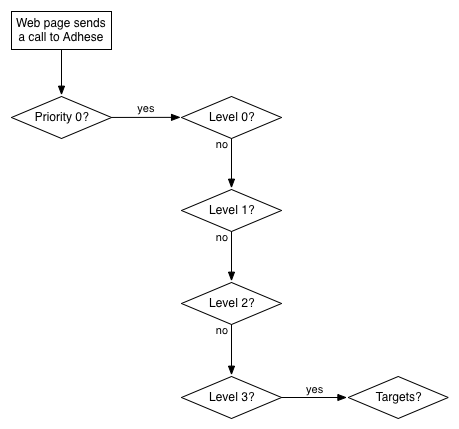](https://documentation.adhese.org/uploads/images/gallery/2024-06/2jX8obH2Kx9j6tVu-the-delivery-scheme-of-adhese-explained10.png) If there are such bookings, the *Targets* factor will be taken into consideration. --- Adhese will look into the *Exchange* (priority 1) priority level and repeat the above procedure if no eligible bookings are available to be delivered based on the *Targets* factor or if there are no bookings across the network of the publisher (Location Level 3). ## Targeting The *Targeting* factor takes a booking's targeting properties into account and reduces the set of eligible bookings so that only one booking remains. A booking with more specific targeting properties takes precedence over a booking with fewer or non-targeting properties. For example, a booking targeted to a visitor from a region (e.g., Antwerp) will take precedence over a booking targeted towards a visitor from a country (Belgium). For more information about targeting, refer to [Targeting](https://documentation.adhese.org/books/campaign-management/page/creating-bookings#bkmrk-targeting). --- [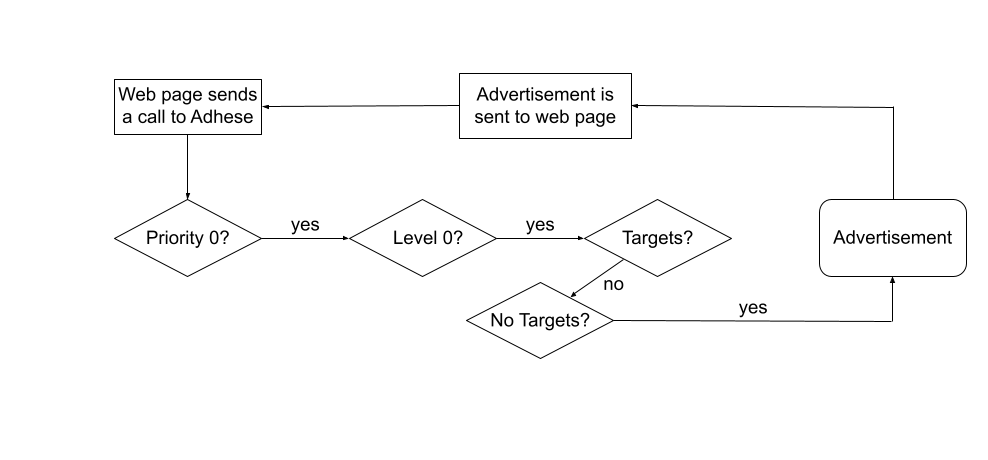](https://documentation.adhese.org/uploads/images/gallery/2024-06/seXXo9zH3RmSbSyP-the-delivery-scheme-of-adhese-explained11.png)Adhese prioritises bookings with targeting properties. Adhese will send the most eligible booking to the webpage so that the browser can display it. A booking with more specific targeting properties has a higher chance of being delivered, as they take precedence over a booking with fewer targeting properties. --- [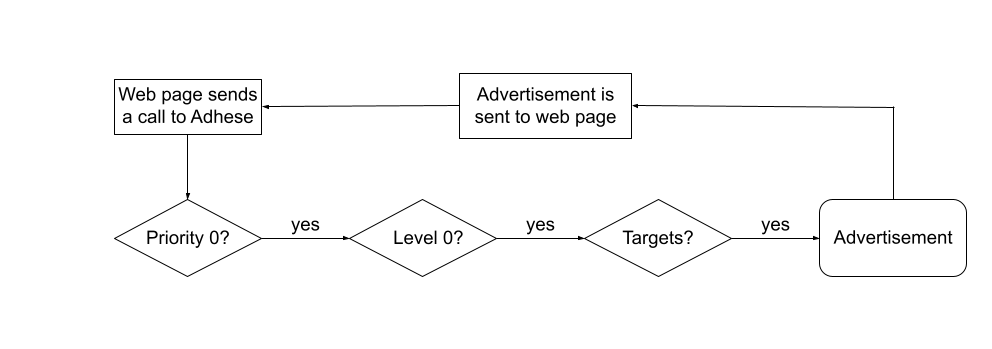](https://documentation.adhese.org/uploads/images/gallery/2024-06/t6Zb8CAbkMUQZCvD-the-delivery-scheme-of-adhese-explained12.png)If no targeted bookings are available, Adhese will check the availability of bookings without targeting properties. --- [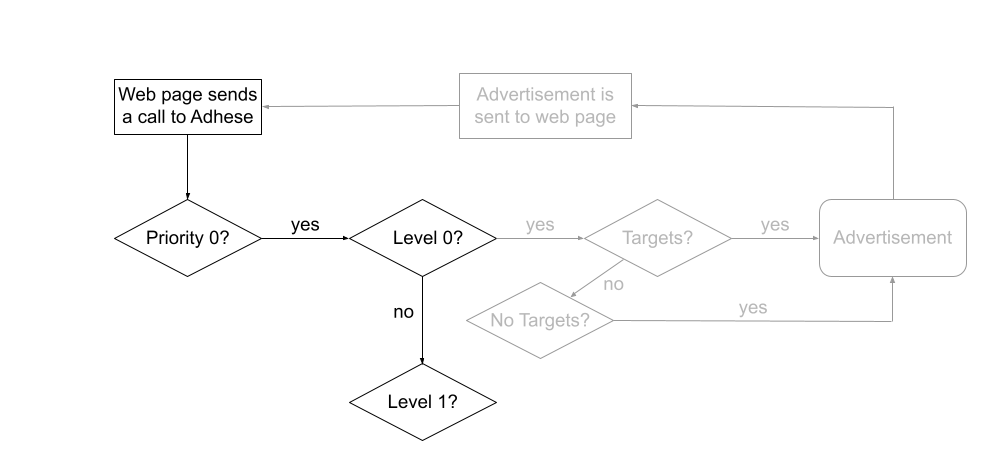](https://documentation.adhese.org/uploads/images/gallery/2024-06/zBuefcnykF4aiMHZ-the-delivery-scheme-of-adhese-explained13.png)If no bookings (with or without targeting properties) are available within Location Level 0, Adhese will take Location Level 1 into account. --- The above procedure will be repeated until an eligible booking can be delivered within the *Paying* (priority 0) priority level. If no eligible bookings within the *Paying* (priority 0) priority level are available to be delivered, the above procedure will be repeated entirely for the next priority level. It is possible that no booking can be delivered for a request because there simply is no booking available. If this happens, you can choose not to deliver anything, or you can choose to deliver an *In-house* booking to promote a proprietary product, for example. # The complete delivery scheme of Adhese The following scheme displays the complete delivery scheme of Adhese. For a more detailed description, refer to the previous paragraphs. [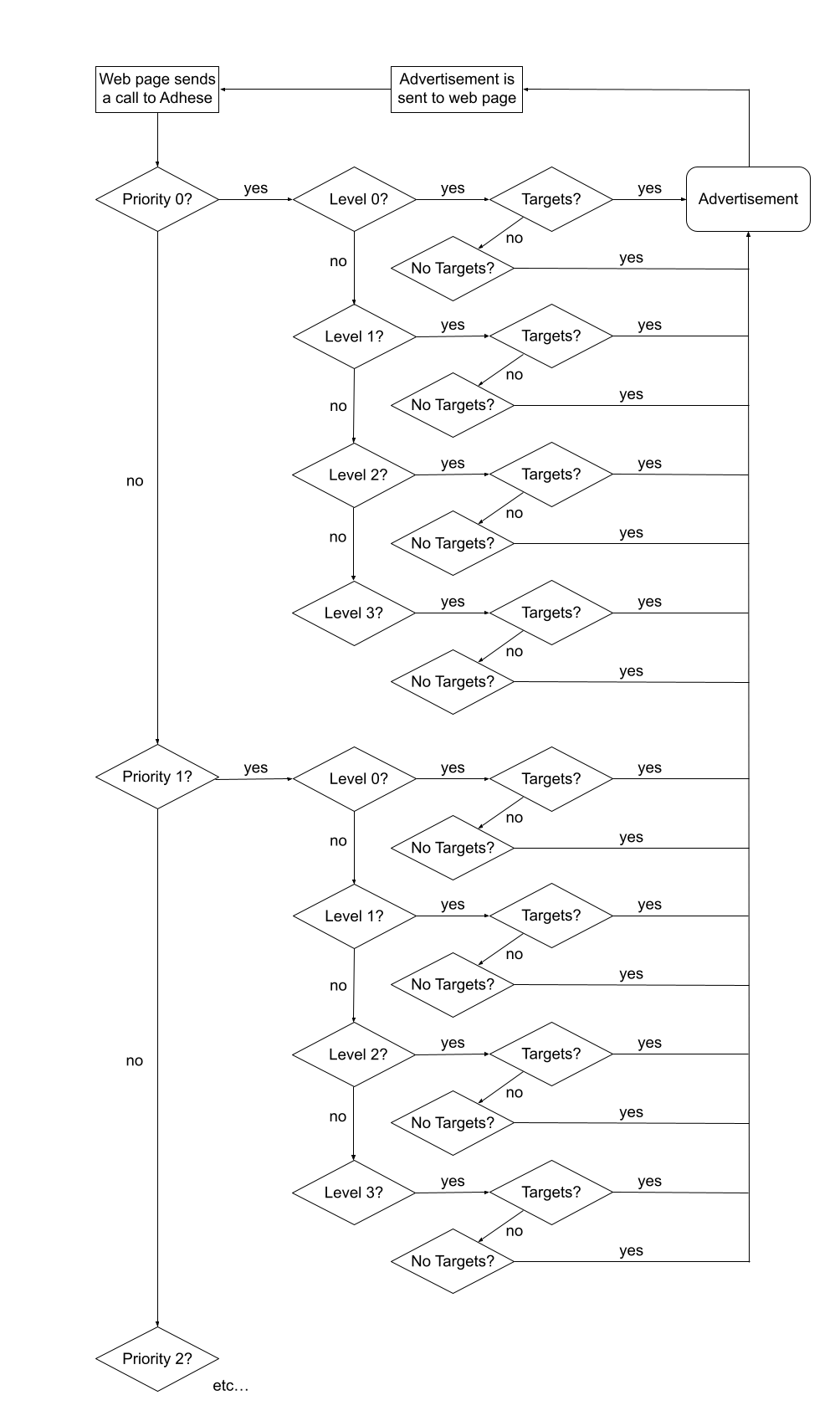](https://documentation.adhese.org/uploads/images/gallery/2024-06/5LGKpDtE8voxqvzS-the-delivery-scheme-of-adhese-explained14.png) # Delivery Distribution With campaigns and bookings set using the **AUTO** delivery method, deliveries will be evenly distributed throughout the period. It is recommended that this default setting be adjusted in most cases. If you wish for a campaign or booking to deliver more in the first half of the period (frontloading), we can adapt the deliveryDistributionParamater. This setting is not available in the UI but can be configured by the Adhese Support department. Here is an example of an uneven distribution: When the deliveryDistributionParameter is set to 0.5, 62.5% of the volume will be delivered in the first half of the period and 37.5% in the last half. The deliveryDistributionParameter can be set between 0 and 1 ( to deliver x% in the first half, parameter = 4 * (x-50%)/100 ) You can calculate the value in the attachment. [Delivery Parameter Calculator.xlsx](https://documentation.adhese.org/attachments/1) # Campaign screen The user interface of Adhese has several components that make it easy to navigate, search, perform actions, etc. It depends upon the context and the user permissions, what actions you can perform and which elements are visible in the interface. ### Search bar You find a search bar located at the top of each screen within the Adhese user interface. Use this search bar to quickly navigate to a specific campaign, booking, or creative. [](https://documentation.adhese.org/uploads/images/gallery/2024-10/OpEhgtKJOTQx6bDu-schermafdruk-van-2024-10-22-16-55-13.png) If you click the search bar, the results box becomes visible. [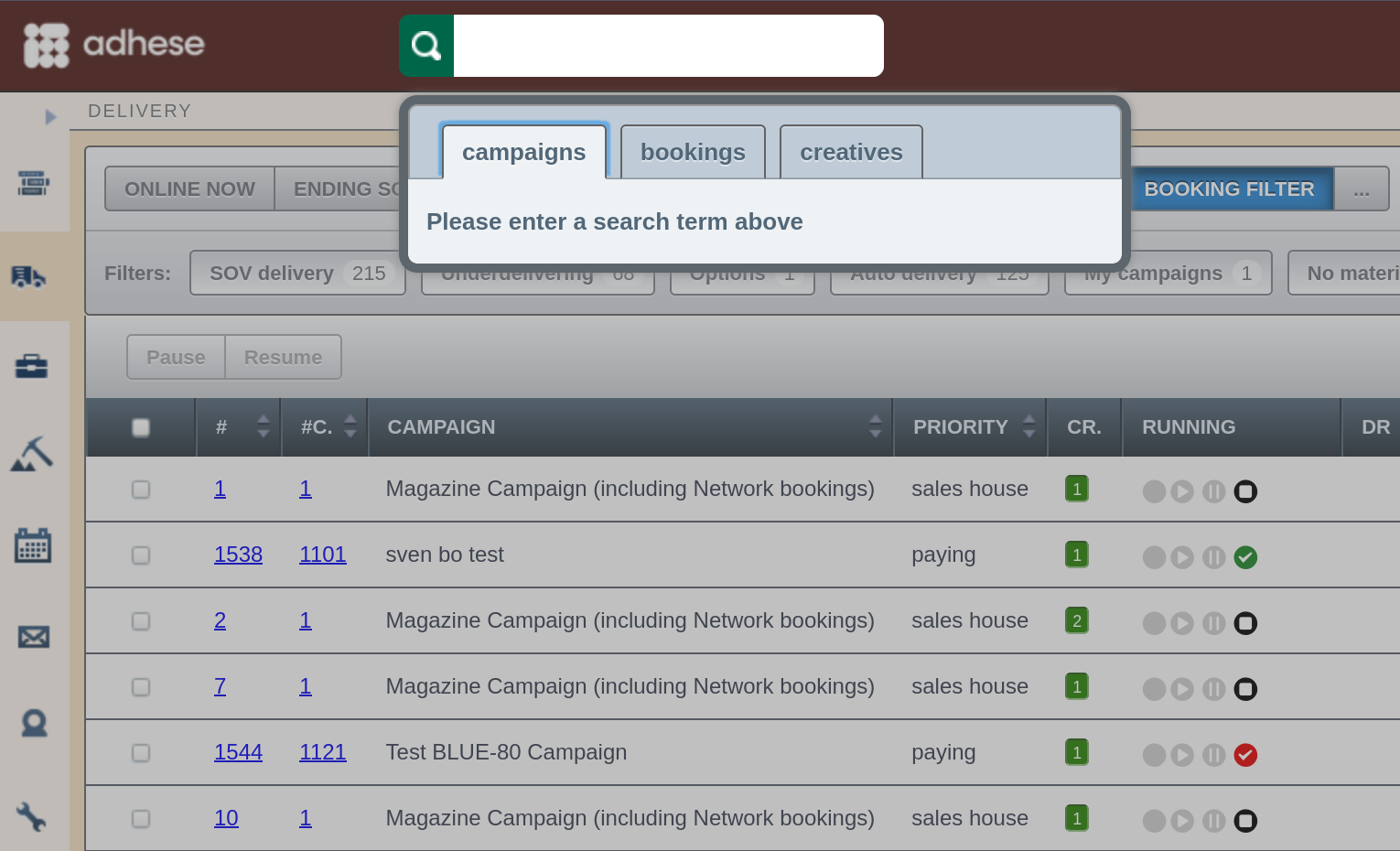](https://documentation.adhese.org/uploads/images/gallery/2024-10/8oUPbO49xf9Q940C-schermafdruk-van-2024-10-22-17-01-02.png) Select a category to search (campaigns, bookings, or creatives) and enter a search term in the search bar. ### Main navigation Access the main screens using the **main navigation** on the left. You can collapse the menu by clicking the left arrow at the top of the bar, leaving only the icons visible. [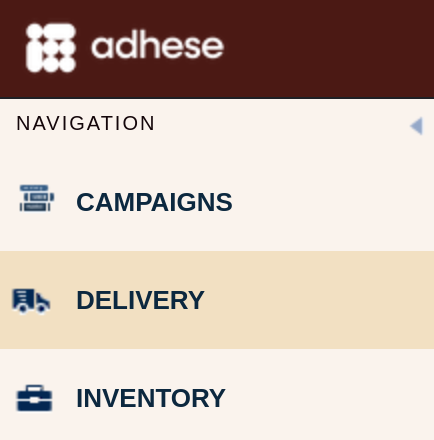](https://documentation.adhese.org/uploads/images/gallery/2024-10/IyCCi7QwZyPMalpV-schermafdruk-van-2024-10-22-17-01-55.png)[ ](https://documentation.adhese.org/uploads/images/gallery/2024-10/GEQ58nN8INvFCHeV-schermafdruk-van-2024-10-22-17-02-23.png)[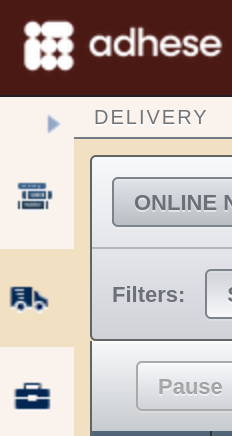](https://documentation.adhese.org/uploads/images/gallery/2024-10/sJlCpmqXCxAwStVu-schermafdruk-van-2024-10-22-17-02-23.png) ### Tabulated overviews Adhese displays the campaign management data in tabulated overviews for the publishers and/or sub-publishers to which you are assigned. [](https://documentation.adhese.org/uploads/images/gallery/2024-06/UIYN2ETM9IKz5vlZ-components-of-the-adhese-ui4.png) In such an overview, a row represents an individual entity (i.e. campaign, booking, or creative), and a column represents an attribute or property of the entity. You can customise these overviews by personalising the table columns or using the campaign filter. ### Campaign filter A campaign filter is available in some of the overviews. [](https://documentation.adhese.org/uploads/images/gallery/2024-06/mZXMZpVUKp8WxCnu-components-of-the-adhese-ui5.png) The campaign filter allows you to select different kinds of campaigns. The content of the overview will change according to the chosen campaign attributes. ### Breadcrumb The Adhese interface offers a **breadcrumb** trail to show you where you are in the navigation structure. Click on any breadcrumb to navigate to the corresponding screen. [](https://documentation.adhese.org/uploads/images/gallery/2024-10/0J2kKdAN1x2IzWO5-schermafdruk-van-2024-10-22-17-03-01.png) [](https://documentation.adhese.org/uploads/images/gallery/2024-10/GLW8f1QX8ykUsfvY-schermafdruk-van-2024-10-22-17-03-27.png) [](https://documentation.adhese.org/uploads/images/gallery/2024-10/mBay9eNCZP0Wied1-schermafdruk-van-2024-10-22-17-03-50.png) [](https://documentation.adhese.org/uploads/images/gallery/2024-10/mYIMpcceaOKBTO1B-schermafdruk-van-2024-10-22-17-04-12.png) [](https://documentation.adhese.org/uploads/images/gallery/2024-10/quLRbmbhlrdOZKLC-schermafdruk-van-2024-10-22-17-04-33.png) ### Tab navigation Tab navigation is available on some screens to navigate between a campaign, its properties, and entities (i.e. bookings and creatives). [](https://documentation.adhese.org/uploads/images/gallery/2024-06/N6BobUyE5ku3QN3I-components-of-the-adhese-ui7.png) ### Drop-down navigation To switch between campaigns, bookings, or creatives, simply use the **drop-down** menu located in the upper right corner of each overview. Click inside the box to reveal the available options. [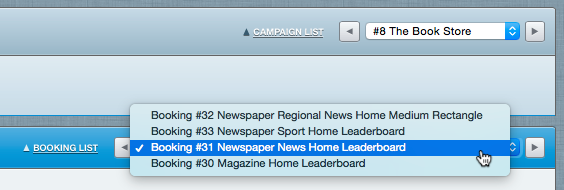](https://documentation.adhese.org/uploads/images/gallery/2024-06/A5RNOl06mSeRNClu-components-of-the-adhese-ui8.png) Click the arrows next to the drop-down menu to go to the next or previous campaign, booking, or creative.If you have filtered the \*Campaign\* overview through the campaign filter, the \\\*Campaign\\\* drop-down menu will only show the filtered campaigns.
Next to the above drop-down menu, you will find a link that says *Campaign list*, *Booking list*, or *Creatives list*. Click this link to go back to the *Campaign* overview, *Booking* overview, or *Creative* overview, respectively. ### Actions The action buttons are positioned above the tabulated overviews. These buttons enable you to execute specific tasks. [](https://documentation.adhese.org/uploads/images/gallery/2024-06/QLJGvoXnk6uvNQ5U-components-of-the-adhese-ui9.png) ## Customise the Adhese user interface Adhese offers several features to customise the Adhese user interface. ### Campaign filterNote that the specific contents of the campaign filter may be different for other types of Adhese users.
The general *Campaign* overview and the *Delivery* overview both have a **campaign filter**. [](https://documentation.adhese.org/uploads/images/gallery/2024-06/NenVGIPgz6L0KF2v-campaign-filter1.png) The campaign filter allows you to select different kinds of campaigns. The content of the overview will change according to the chosen campaign attributes. - You can choose to select: - Campaigns - that are online; - ending soon (including campaigns that ended until two weeks ago); - starting soon (i.e. within two weeks); - that have ended recently (within the last two weeks). - All campaigns.You can select only one of the five buttons.
- Select all campaigns that are online within a certain period; - Select campaigns by using the **Booking filter**. The Booking filter narrows your selection by publication, location, or format or a combination of two or more of these variables; - You can choose to select or deselect all publications, formats, and locations in the header row by enabling the respective checkbox. - If you hold down the ALT key and click the column's name (not the checkbox), the selection of items inverts. [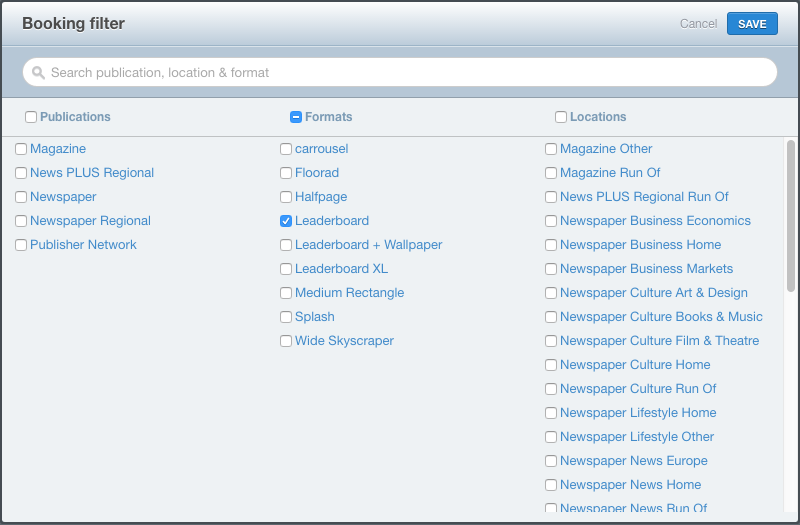](https://documentation.adhese.org/uploads/images/gallery/2024-06/EN52USkHgZWas4nq-campaign-filter2.png) - Add one or more additional filters that let you select campaigns that - are booked with SOV as [delivery method](https://documentation.adhese.org/books/campaign-management/page/creating-bookings#bkmrk-delivery-method); - are underdelivering;The \*underdelivering\* campaign filter takes only running bookings into account.
- - are [options](https://documentation.adhese.org/books/campaign-management/page/offers-and-options#bkmrk-options); - are booked with auto as [delivery method](https://documentation.adhese.org/books/campaign-management/page/creating-bookings#bkmrk-delivery-method); - the logged-in user has created; - have no uploaded creatives or no trafficked creatives and bookings; - have a high [priority](https://documentation.adhese.org/books/campaign-management/page/creating-campaigns#bkmrk-priority); - recently used campaigns (campaigns you created, worked on or watched in the last 72 hours) - are team campaigns; - are [offers](https://documentation.adhese.org/books/campaign-management/page/offers-and-options#bkmrk-offers).It is possible to combine the above filters to obtain a more granular section of campaign inventory.
Besides, the campaign filter also has a [search bar](https://documentation.adhese.org/books/adhese-ui/page/searching). ### Sort table columns You can sort each overview based on a column variable. To perform this action, look for two stacked triangles. To sort the overview, simply click on the column heading. - The *Running* column can not be sorted: [](https://documentation.adhese.org/uploads/images/gallery/2024-06/NQF5C0eYn5HQKhO5-sort-table-columns1.png) - The *Campaign name* column can be sorted: [](https://documentation.adhese.org/uploads/images/gallery/2024-06/b4VtCVQkhIIdrxLK-sort-table-columns2.png) - The *Campaign name* column is sorted in ascending order: [](https://documentation.adhese.org/uploads/images/gallery/2024-06/kID03TkwbJ7M1vGD-sort-table-columns3.png) - The *Campaign name* column is sorted in descending order: [](https://documentation.adhese.org/uploads/images/gallery/2024-06/oFHpiRjx1tsIQ3N4-sort-table-columns4.png) ### Personalise table columns Each overview displays a table beneath the [dashboard](https://documentation.adhese.org/books/campaign-management/page/campaigns#bkmrk-campaign-dashboard). Every row represents an individual campaign, booking, or creative – depending on the overview you are referring to. The columns represent the properties of a campaign, booking, or creative. You can decide which columns must be visible, set the display sequence, and change the name of a column's heading.Refer to \[Table columns in the Adhese interface\](https://documentation.adhese.org/books/adhese-ui/page/table-columns-in-the-adhese-interface) for a complete overview and definition of available table columns per overview.
To **change the table columns**: 1. Right-click the column heading row. The right-click opens an overview with all available table columns; the *Personalize table columns* modal window. The table columns on the left are the available ones, while the ones on the right are currently displayed. [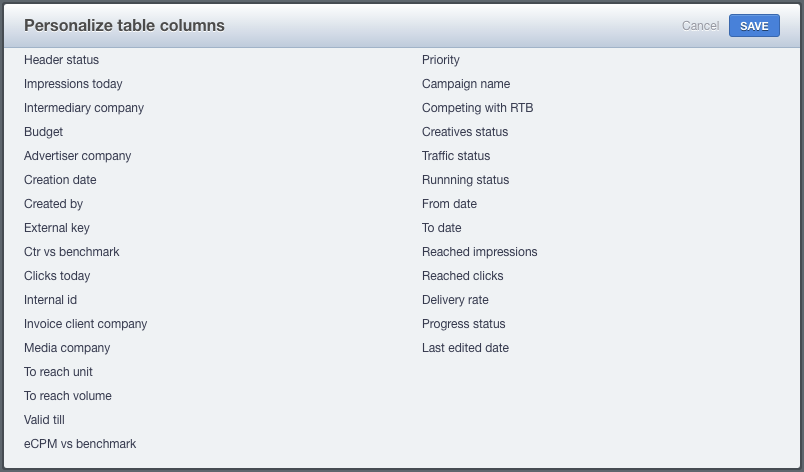](https://documentation.adhese.org/uploads/images/gallery/2024-06/0dW6brvhIHCqhnff-personalize-table-columns1.png) - Drag and drop a column name from the left to the right to **add the** **column** to the table. - Drag and drop a column name from the right to the left to **remove the column** from the table. - Drag the right-sided column names up and down to **change the order** of the columns in the table. 2. Click the *Save* button. To **change the name of a table column heading**: 1. Right-click the column heading row. The right-click opens an overview with all available table columns; the *Personalize table columns* modal window. 2. Click the label of the table column of which you want to change the name. [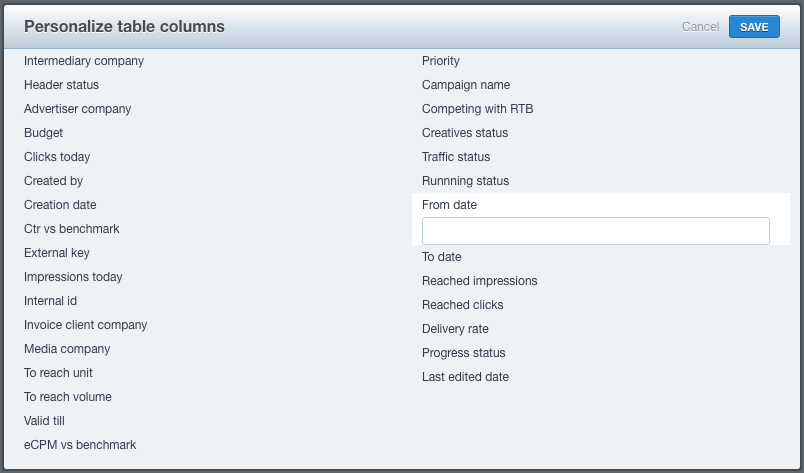](https://documentation.adhese.org/uploads/images/gallery/2024-06/2lBG1yBTJVP7XE9O-personalize-table-columns2.png) 3. Enter the new name and press enter. 4. Click the *Save* button. # Campaigns # Offers and options Adhese distinguishes three different campaign statuses: Offer, Option, and Campaign. This chapter covers Offers and Options, while the next chapter provides a detailed description of [Campaigns](https://documentation.adhese.org/books/campaign-management/page/campaigns). # Offers An offer simulates a campaign. It is used to propose an estimated cost price to a client. To create an offer: 1. Click *Campaigns* in the left navigation menu. This opens the *Campaign* overview. 2. Click the *Add offer* button. This opens the *New offer* screen, which has a green coloured header. [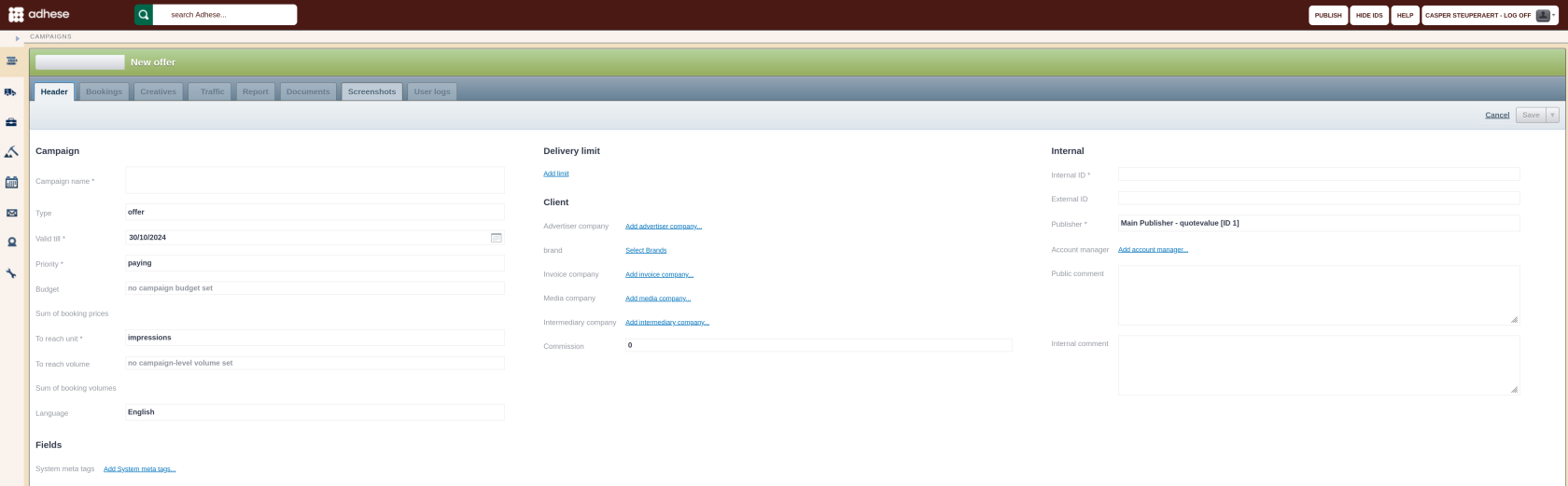](https://documentation.adhese.org/uploads/images/gallery/2024-10/WQlIMFwagoChBdUR-schermafdruk-van-2024-10-22-13-44-09.png) 3. You need to enter the same details as when you create a campaign (see [Add a campaign](https://documentation.adhese.org/books/campaign-management/page/creating-campaigns#bkmrk-add-a-campaign)). However, there are two different properties: - Determine the status in the **Type** drop-down. The default value is *Offer*. If you are creating an offer, you don't need to change this property. However, if the offer is authorised to run, change the status to *Option* or *Campaign*. - Pick a date from the calendar in the **Valid till** field. This date indicates the deadline for the offer. The default deadline is set to 14 days from the offer's creation. This can be adjusted if necessary. If an offer is not converted into a campaign before the original start date of one of its bookings, its [campaign status](https://documentation.adhese.org/books/campaign-management/page/statuses#bkmrk-campaign-status) will change from *planned* to *running*. However, the offer will not deliver any impressions. Once the campaign period is over, the status will change from *running* to *ended*.You can convert an offer to an option or campaign at any time.
The [forecasting](https://documentation.adhese.org/books/adhese-ui/page/inventory-screenforecasting) tool of Adhese does not take offers into account.
To save the offer, click on the *Save* button. Clicking the arrow next to the button will reveal several *saving* options in a drop-down menu: [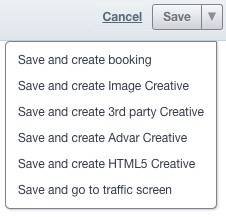](https://documentation.adhese.org/uploads/images/gallery/2024-06/7TUZ8yA2ASWcP1yu-offers-and-options2.jpg)| **Save and create booking** | Saves the current offer and opens a new create booking screen |
| **Save and create Image Creative** | Saves the current offer and opens a create Image Creative screen |
| **Save and create 3rd party Creative** | Saves the current offer and opens a create 3rd party Creative screen |
| **Save and create Advar Creative** | Saves the current offer and opens a create Advar Creative screen |
| **Save and create HTML5 Creative** | Saves the current offer and opens a create HTML5 Creative screen |
| **Save and go to traffic screen** | Saves the current offer and opens the traffic screen |
At any time, you can convert an option to a campaign.
To save the option, click on the *Save* button. Clicking the arrow next to the button will reveal several *saving* options in a drop-down menu: [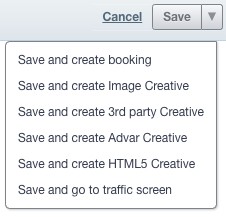](https://documentation.adhese.org/uploads/images/gallery/2024-06/AICt9RonQacjVv2s-offers-and-options4.jpg)| **Save and create booking** | Saves the current option and opens a new create booking screen |
| **Save and create Image Creative** | Saves the current option and opens a create Image Creative screen |
| **Save and create 3rd party Creative** | Saves the current option and opens a create 3rd party Creative screen |
| **Save and create Advar Creative** | Saves the current option and opens a create Advar Creative screen |
| **Save and create HTML5 Creative** | Saves the current option and opens a create HTML5 Creative screen |
| **Save and go to traffic screen** | Saves the current option and opens the traffic screen |
If the option is about to expire, Adhese can send a notification email to the creator and any assigned account managers. To activate this feature, please contact Support.
# Campaigns Adhese makes it easy to target, monitor and optimise the delivery of online campaigns. **Campaigns** are a grouping of booking conditions and creatives. # Add a campaign To add a new campaign: 1. Click *Campaigns* in the Adhese navigation menu on the left. The *Campaign* overview opens: [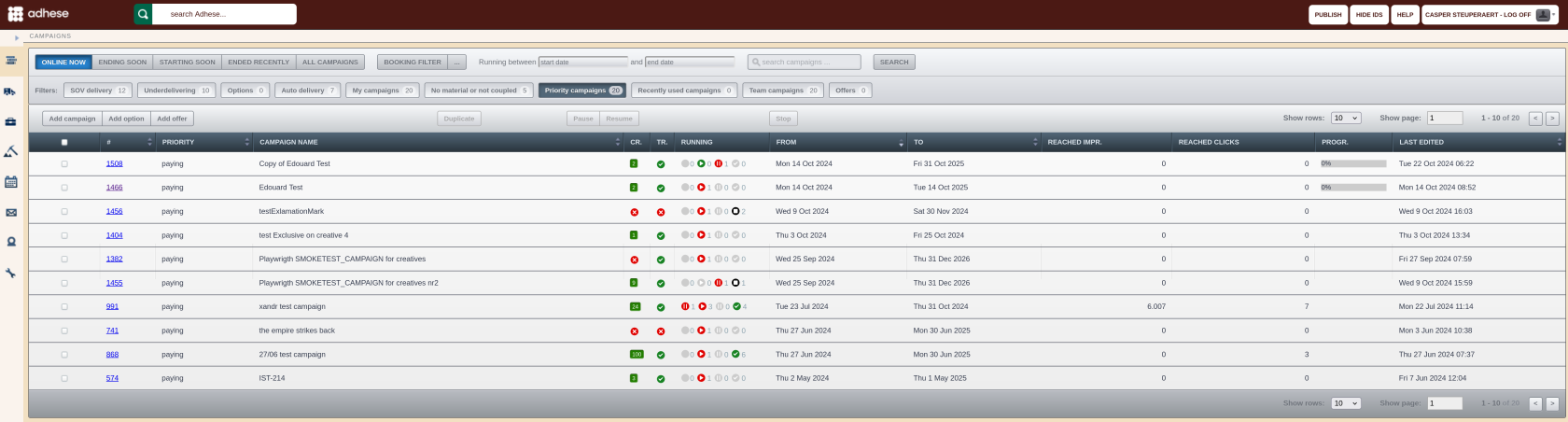](https://documentation.adhese.org/uploads/images/gallery/2024-10/OFv0tLHVI8CUv78Y-schermafdruk-van-2024-10-22-14-03-09.png) 2. Click the *Add campaign* button. The *Header* tab of the campaign opens with a blue coloured header. [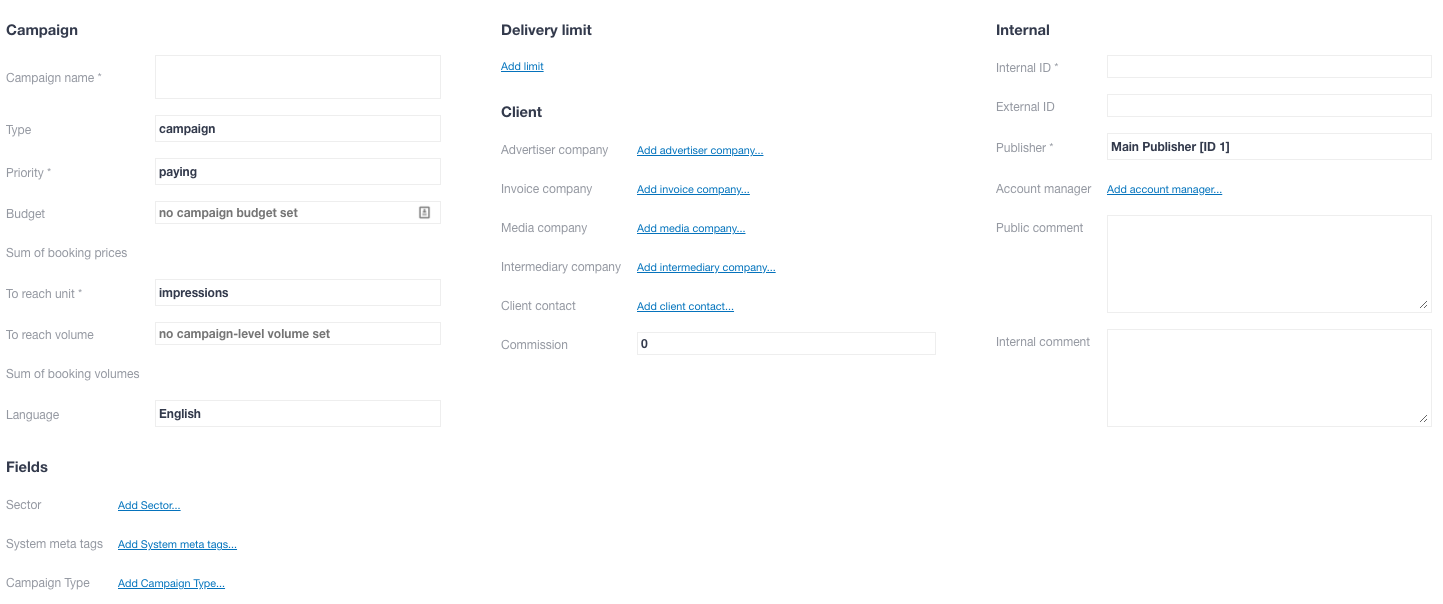](https://documentation.adhese.org/uploads/images/gallery/2024-06/HOCGbR3VDd6clHUF-add-a-campaign2.png) The *Campaign* header contains general campaign information and is divided into five sections: 1. Campaign 2. Fields (client-specific) 3. Delivery limit 4. Client 5. Internal A name is required for the campaign. It is possible to save a campaign without filling in all the compulsory fields, but the [header status](https://documentation.adhese.org/books/campaign-management/page/statuses#bkmrk-header-status) will be red, and the mandatory fields will be set to their default value. During the setup of the Adhese account, the client decides which fields are mandatory. Rules can be set up to ensure that specific users or user levels complete one or more input fields. ## Campaign ### Campaign name Enter a name for the campaign in the **Campaign name** field. To make the campaign easy to identify and locate, give it a unique, unambiguous name before saving it. ### Priority Select the priority of the campaign from the **Priority** drop-down. The priority of a campaign determines how important it is for a campaign to achieve its objectives within the specified timeframe relative to other campaigns. It is one of the factors that determines whether a campaign takes precedence over competing campaigns (i.e. campaigns booked at the same position). Multiple priority levels are available in the drop-down menu to rank campaigns based on their importance. Some typical examples of priority levels are *paying*, *exchange*, and *inhouse*. Priority levels are defined during the implementation process. ### Budget Enter the campaign budget in the **Budget** field. The budget is based on the cost of a campaign and does not affect delivery (in most setups). Once a campaign has reached its budget limit, it will stop. ### Sum of booking prices The **sum of the booking prices** equals the *sum of the budgets* of the bookings that are part of the campaign. The budget for each booking is determined in [Add a booking: Booking price](https://documentation.adhese.org/books/campaign-management/page/creating-bookings#bkmrk-booking-price). ### To reach unit A campaign can have an objective or a goal associated with it. Select one of the following units from the **To reach unit** drop-down: - Impressions - Clicks - Unique visitors - *Tracking of certain events*, for example, leads, purchases, etc.The first two options are implemented by default. The remaining two are optional.
### To reach volume In the **To reach volume** field, enter the number of impressions, leads, … a campaign must reach before its delivery can stop.It is possible to define and combine multiple goals, as an individual booking of a campaign can also have a goal associated with it. (see To reach and Unit).
A campaign will stop being delivered: - If the campaign has achieved its goal - If each booking of the campaign has achieved its goal If you are planning to combine multiple goals, please ensure there is some logic between the desired **to reach volume** of a campaign and its bookings.The **to reach volume** field in the **Campaign** distributes the volume over multiple (AUTO) bookings only if they have the same start and end date. Combining SOV and AUTO bookings with a **to reach volume** in the **Campaign** header is possible, but the combination must be logical. For instance, you could have a booking with 100% share of voice (SOV) on the first day of the week, followed by an AUTO booking with no volume for the remainder of the week. However, the **to reach volume** must exceed the estimated forecast volume of the 100% SOV booking.
### Sum of booking volumes The **sum of booking volumes** equals the sum of all volumes added to each booking. ### Compete with RTBOptional, depends on your Adhese configuration.
This part comes into view after saving the campaign.
Ticking the *Compete with RTB* box determines whether all bookings for a campaign should compete for Real-Time Bidding or [RTB revenue](https://documentation.adhese.org/books/campaign-management/page/creating-bookings#bkmrk-rtb). [](https://documentation.adhese.org/uploads/images/gallery/2024-06/T0Tcrr0x9JyRF39N-add-a-campaign3.png) The image above shows that the default RTB value for the selected campaign priority indicates that the campaign cannot compete with RTB. The **ON** radio button is selected to enable competition. This setting can also be defined at the level of an individual booking. For more information, refer to [Add a booking: How](https://documentation.adhese.org/books/campaign-management/page/creating-bookings#bkmrk-how). Suppose one or more bookings are not permitted to compete with RTB revenue. In this case, the **RTB** checkbox on the Header tab of a campaign show how many bookings are and are not allowed to compete with RTB revenue: [](https://documentation.adhese.org/uploads/images/gallery/2024-06/7YKq7NkYjnby8EDz-add-a-campaign4.png) ### Language Select the language for reports and invoices from the **Language** drop-down menu. Available options include Dutch, French and English. ### Fields #### Sector Client-specific. You can use sectors to specify campaigns by sector, like Financial or Auto. See [Metadata](#bkmrk-metadata) for more info. #### System meta tags Client-specific. See [Metadata](#bkmrk-metadata) for more info. #### Delivery limit You can set a maximum delivery limit of impressions or clicks per day or hour for a campaign. To add a **Delivery limit**: 1. Click *Add limit*. The *Delivery limit* box appears: [](https://documentation.adhese.org/uploads/images/gallery/2024-06/dJEjFRepr0HfiXkX-add-a-campaign5.png) 2. Choose between a *Daily* or an *Hourly* limit and between *Impressions* or *Clicks* 3. Fill in the maximum number of *Impressions* (or *Clicks*) 4. You can combine several delivery limits: [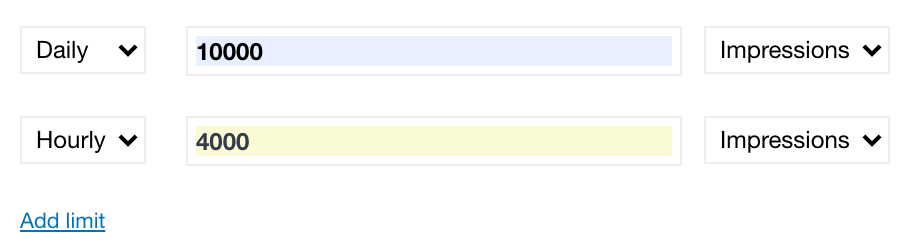](https://documentation.adhese.org/uploads/images/gallery/2024-06/IMpwy3QZOmdM1Zis-add-a-campaign6.png) In the example above, the campaign's maximum daily impressions are 10000, with an hourly maximum of 4000. #### Client The following fields are optional and will not affect the start or delivery of a campaign. They can be used to provide additional information for the campaign or invoice. To add the **Advertiser company** (or the client of the campaign): 1. Click *Add advertiser company*. The *Advertiser company* modal window opens. 2. Search for the company or add a new company straight away. 3. Click *Save*.For proper reporting of advertisers in BQ/Lookerstudio, make sure to fill in a valid domain in the *quote* field (ex. example.com). Valid domains cannot contain spaces or most special characters.
To add the **Invoice** company (or the party to whom you bill the campaign): 1. Click *Add invoice company*. The *Invoice company* modal window opens. 2. Search for the company or add a new company right away. 3. Click *Save*. To add the **Media** **company** (or the party providing the creative files for the campaign, such as a freelance designer or advertising agency): 1. Click *Add media company*. The *Media company* modal window opens. 2. Search for the company or add a new company immediately. 3. Click *Save*. To add an **Intermediary** **company** (for example, a media network): 1. Click *Add intermediary* company. The *Intermediary company* modal window opens. 2. Search for the company or add a new company instantly. 3. Click *Save*. To add a **Client** **contact** (or the person who represents the client): 1. Click *Add client contact*. The *Client contact* modal window opens. 2. Search for the contact or add a new contact at once. 3. Click *Save*. To determine the **commission** percentage paid to an agent, enter the percentage in the **commission** field. #### Internal The following fields are optional and will not affect the start or delivery of a campaign. These input fields are primarily intended for public or internal comments. - If there is a link to an internal system, such as an internal invoice system or customer relationship management (CRM) programme, enter an internal ID or key in the **InternalID** field. - If there is a connection with an external party or system, such as a third-party ad server or invoicing system, provide an external ID or key in the **ExternalID** field. - Choose a publisher from the **Publisher** drop-down.The drop-down menu only shows the publishers and sub-publishers that have been assigned to you, as defined by the Company property in your user profile. Refer to [Create a new user](https://documentation.adhese.org/books/user-management/page/user-management-for-admins#bkmrk-creating-a-new-user) for more information. Selecting a publisher will also filter the available positions for a booking.
- To add one or more **Account managers** (or a point of contact at the publisher's side): 1. Click Add account manager. This opens the Account manager modal window. 2. Select one or more users from the list. 3. Click the *Save* button. The users assigned as Account managers have access to the campaign. - Provide a public comment (like an announcement about the campaign's premature ending) in the **Public comment** field. A public comment will be visible on the invoice report. - Provide an internal comment (for instance, the need to monitor the campaign closely because of the importance of the client) in the **Internal comment** field. An internal comment will only be visible in the Adhese interface. #### Save a campaignRemember to click the *Save* button to save the campaign. Once saved, you can [add one or more bookings](https://documentation.adhese.org/books/campaign-management/page/bookings#bkmrk-add-a-booking) to the campaign.
You can save the booking by clicking on the *Save* button. When clicking the arrow next to this button, additional *saving* options become available in a drop-down menu: [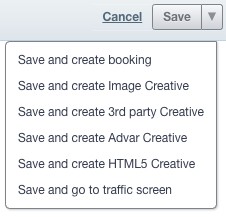](https://documentation.adhese.org/uploads/images/gallery/2024-06/Kp0Nd2kMtGvHFUC4-add-a-campaign7.jpg)| **Save and create booking** | Saves the current campaign and opens a new create booking screen |
| **Save and create Image Creative** | Saves the current campaign and opens a create Image Creative screen |
| **Save and create 3rd party Creative** | Saves the current campaign and opens a create 3rd party Creative screen |
| **Save and create Advar Creative** | Saves the current campaign and opens a create Advar Creative screen |
| **Save and create HTML5 Creative** | Saves the current campaign and opens a create HTML5 Creative screen |
| **Save and go to the traffic screen** | Saves the current campaign and go to the traffic screen |
It is impossible to duplicate a campaign if one of the bookings is booked on an inactive position.
## Pause a campaign To **pause** a campaign: 1. Go to the *Campaign* overview. Click *Campaigns* in the left navigation menu. 2. Select the campaign you want to pause by ticking its box in the overview. 3. Click the *Pause* button above the overview. The campaign is paused. [](https://documentation.adhese.org/uploads/images/gallery/2024-06/8d5WqoGwuFloQ6Tz-pause-or-resume-a-campaign1.png) Or, 1. Go to the *Campaign* overview. Click *Campaigns* in the left navigation menu. 2. Click the campaign you want to pause. 3. Click on the small triangle next to the *Running* status, left to the title of the campaign. A list appears. [](https://documentation.adhese.org/uploads/images/gallery/2024-06/PcjZqFcBkDixzcYn-pause-or-resume-a-campaign2.png) 4. Click *Pause campaign.* This pauses the campaign. When you pause a running campaign, its status changes to *paused*. The paused tooltip within the paused icon of the *Running* status (see [Campaign status](https://documentation.adhese.org/books/campaign-management/page/statuses#bkmrk-campaign-status)) denotes this. ## Resume a campaign To **resume** a paused campaign: 1. Go to the *Campaign* overview. Click *Campaigns* in the left navigation menu. 2. Select the paused campaign you want to resume by ticking its box in the overview. 3. Click the *Resume* button above the overview. This resumes the campaign. [](https://documentation.adhese.org/uploads/images/gallery/2024-06/lpUb8gLqhhdWYsFf-pause-or-resume-a-campaign3.png) Or, 1. Go to the *Campaign* overview. Click *Campaigns* in the left navigation menu. 2. Click the campaign you want to resume. 3. Click on the small triangle next to the *Running* status, left to the title of the campaign. A list appears. [](https://documentation.adhese.org/uploads/images/gallery/2024-06/K2boHc89bv6nts4v-pause-or-resume-a-campaign4.png) 4. Click *Resume campaign*. This resumes the campaign.Resuming a paused campaign will change its status back to its original status.
## Stop a campaign To stop a campaign: 1. Go to the *Campaign* overview. Click *Campaigns* in the left navigation menu. 2. Select the campaign you want to stop by ticking its box in the overview. 3. Click the *Stop* button above the overview. [](https://documentation.adhese.org/uploads/images/gallery/2024-06/5rEBGNihVFi3NJee-stop-a-campaign1.png) 4. Click *OK* on the confirmation screen. This stops the campaign. [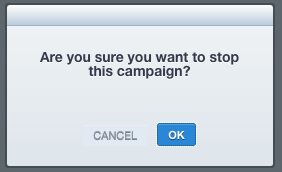](https://documentation.adhese.org/uploads/images/gallery/2024-06/iGPCOsX4TLpvLa1P-stop-a-campaign2.png) Or, 1. Go to the *Campaign* overview. Click *Campaigns* in the left navigation menu. 2. Click the campaign you want to stop. 3. Click on the small triangle next to the Running status, to the left of the title of the campaign. A list appears. 4. Click *Stop campaign* from the list. [](https://documentation.adhese.org/uploads/images/gallery/2024-06/bdRmZICRNs5vr9OD-stop-a-campaign3.png) 5. Click *OK* on the confirmation screen. This stops the campaign. [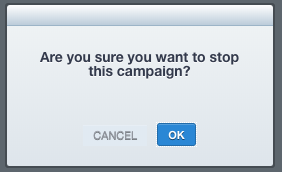](https://documentation.adhese.org/uploads/images/gallery/2024-06/qwf1pweMj9sv6MDx-stop-a-campaign4.png)The status changes to *Stopped*. A black circle in the *Running* status (see [Campaign status](https://documentation.adhese.org/books/campaign-management/page/statuses#bkmrk-campaign-status)) indicates this.
## Campaign forecasting In addition to the performance data in the dashboards, Adhese forecasts the delivery of a running booking. ### Forecasting figures Several forecasts are given for the period the booking is running: [](https://documentation.adhese.org/uploads/images/gallery/2024-06/XlPotFzwgI5W1yZb-campaign-forecasting1.png) - **Booking will reach** is the number of impressions the booking is expected to reach. This is useful if you have predetermined the number of impressions you want. You can use this number to check whether or not this campaign will achieve its goal; - **Still available impressions** are the total number of impressions available for the position during the period of the booking; - **Booked** is the total number of impressions booked for this position. When you click on this number, it changes to a percentage showing the number of impressions booked relative to the number of impressions still available; [](https://documentation.adhese.org/uploads/images/gallery/2024-06/vjUZBdb5TKKeqmGg-campaign-forecasting2.png) - **Higher priority** is the percentage of bookings with a higher top priority than the selected booking; - **Left available** is the number of impressions still available for the position for the selected booking period. This number is equal to the number of impressions still available minus the number of impressions booked; - **Needed** is the number of impressions that still need to be delivered for the selected booking. The background colour of this section indicates whether the booking target will be met based on the forecasts. The colour can be any shade from red to green. If the background colour is red, it is likely that the target will not be met. However, forecasts are always subject to change as new data becomes available. ### Position averages The position average shows four intervals that represent the distribution of the impressions or contacts you can reach on a specific day: - Number of impressions during a weekday; - Number of contacts during a weekday; - Number of impressions during a day at the weekend; - Number of contacts during a day at the weekend. [](https://documentation.adhese.org/uploads/images/gallery/2024-06/aGD4CShsloircwXw-campaign-forecasting3.png) This range represents the total number of daily impressions or contacts that the selected position can achieve with 95% confidence, for example, 208<325k>637. Adhese predicts, with 95% confidence, that more than 208 000 and less than 637 000 impressions will be delivered on a weekday. The middle number, 325 000 impressions, is the median of the past 30 days. You can view additional information by clicking *More*. [](https://documentation.adhese.org/uploads/images/gallery/2024-06/VcTVnsHHOvv6Nxou-campaign-forecasting4.png) Refer to the following three paragraphs for more information about the additional graphs. ### Inventory of the past 60 days *The past 60 days* inventory line graph shows the volume of impressions (the pink sparkline) and contacts (the blue sparkline) served by the position over the past 60 days. Hover over the line graph to see the exact number of daily impressions or contacts. [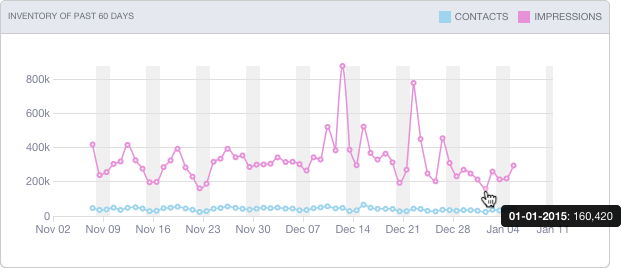](https://documentation.adhese.org/uploads/images/gallery/2024-06/Vp7RrFjfD6bMiwfu-campaign-forecasting5.png) ### Planned daily traffic The *Planned daily traffic* bar chart shows the position's daily traffic for the booking period and allows you to examine the delivery on a daily basis. The traffic (or number of impressions) is expressed in either absolute or relative numbers.[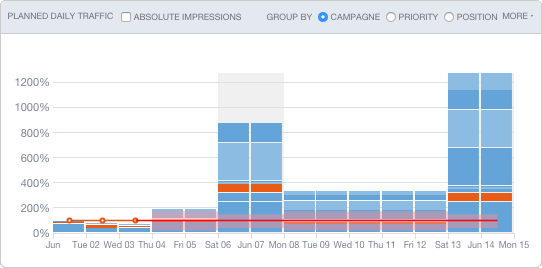](https://documentation.adhese.org/uploads/images/gallery/2024-06/kbsFIy59kFawm2yh-campaign-forecasting6.png) [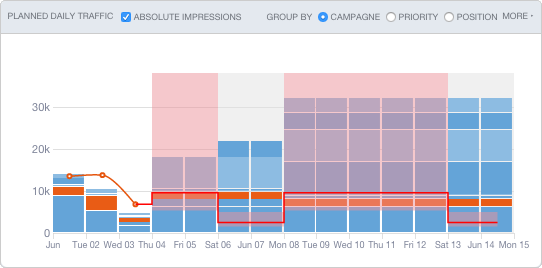](https://documentation.adhese.org/uploads/images/gallery/2024-06/fTRn16CoU6MGlk15-campaign-forecasting7.png) The bookings represented in one bar can be grouped by *campaign*, *position* or *priority* level (high-priority bookings appear lower in a bar). Hovering over the bar chart highlights each individual booking and shows the delivered or expected volume of daily impressions. When analysing the *Planned daily traffic* bar chart, you need to make a distinction between the past and the future: - **Past data** The red curve represents the total daily volume of online traffic for the booked position. The height of each bar represents the total number of impressions delivered. Each part of an individual bar represents the daily volume achieved by each booking (as a percentage or in absolute impressions). The selected campaign is highlighted in orange. - **Forecasted future data** The expected daily traffic for the position is shown to the right of the red curve. Each part of a single bar indicates the expected daily volume for each booking. The selected booking is coloured orange. The range of expected volume (or position average) is coloured red. A dark red line marks the median. The height of each bar represents the daily volume of impressions booked for that position. A position is considered overbooked if the height of an individual bar exceeds the dark red line, meaning that the number of booked impressions exceeds the number of forecasted impressions. ### Competing bookings Clicking *More* in the top right corner of the *Planned daily traffic* graph (see the previous paragraph) displays the competing bookings in the *Competing bookings* table. The selected booking shares inventory with other bookings booked at the same position, hence the name *competing bookings*. The bookings are sorted from highest to lowest priority. [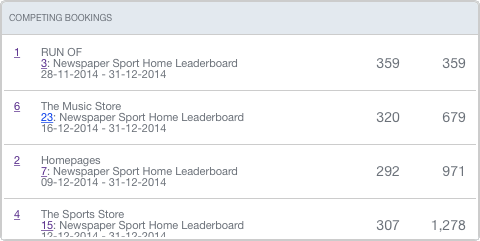](https://documentation.adhese.org/uploads/images/gallery/2024-06/cPSgcHsML3MJmdoc-campaign-forecasting8.png) On the right-hand side of the *Competing bookings* table are two columns of impression figures that provide more information about the shared inventory volume for the period of the selected booking. The first column represents the number of impressions each competing booking is expected to deliver during the selected booking period. The second column shows the cumulative number of impressions. # Bookings Once you have completed and saved the Campaign header (as explained in the [Add a campaign](https://documentation.adhese.org/books/campaign-management/page/creating-campaigns) section), the next step is to create one or more bookings. This chapter explains each property of a booking, including all available options. Uploading creatives before adding one or more bookings to the campaign is possible. However, a live preview of the creatives is not possible until a position is defined. A position is defined when a booking is created. ## Add a booking To add a booking to a campaign: 1. Go to the *Campaign* overview. Click on *Campaigns* in the left-hand navigation menu of Adhese. 2. Click the campaign for which you want to add a booking. The *Header* tab of the campaign opens. 3. Click the *Bookings* tab. The *Booking* overview will appear. It lists all bookings created for the selected campaign. [](https://documentation.adhese.org/uploads/images/gallery/2024-10/wXnEOFvoX5D3zOD4-schermafdruk-van-2024-10-28-14-20-22.png) 4. To create a new booking, click the *Add booking* button. This opens the Header tab of the booking. Here, you can specify the location (**where**), time (**when**), method (**how**), and audience (**to whom**) for serving the creatives of this booking. [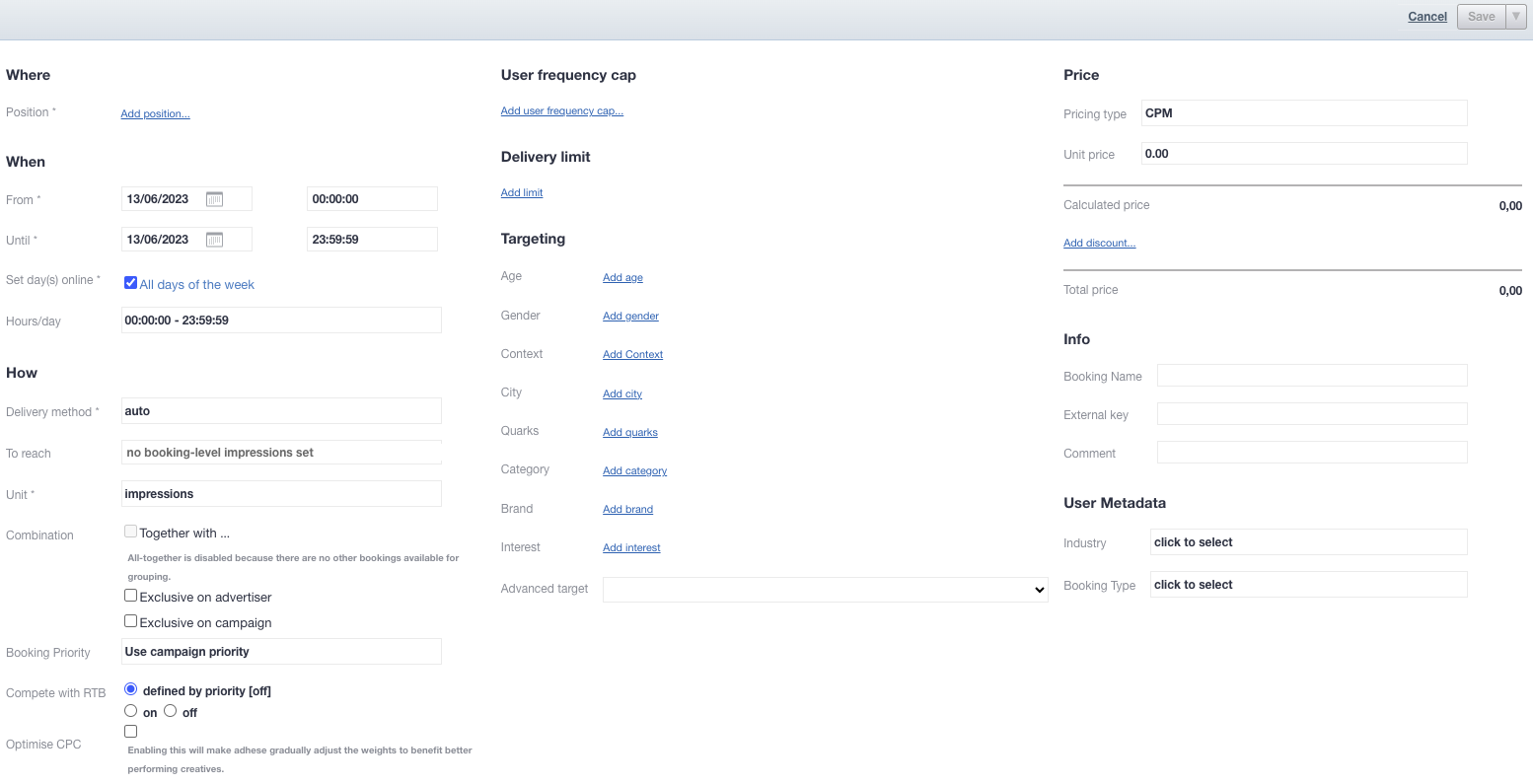](https://documentation.adhese.org/uploads/images/gallery/2024-06/Fsh9tpphhRzOoKiT-add-a-booking2.png) It depends on the client which fields are compulsory to complete. To save a booking, you must select a position in the Where section. If you do not fill in a mandatory field, you can still save the booking, but the required fields will be set to their default values. ### Where [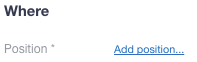](https://documentation.adhese.org/uploads/images/gallery/2024-06/VL8jPS28AjTKCdl7-afbeelding.png) The *Where* section allows you to select a **position** (i.e. a combination of location and format) to determine where a booking and its associated creatives should be served. #### Add a position To choose a position: 1. Click *Add position*. The *Search publication, location & format* modal window opens. 2. Choose a position by selecting a publication, location, and format.Selecting a publisher at the campaign level (see [internal](https://documentation.adhese.org/books/campaign-management/page/campaigns#bkmrk-internal)) will filter the relevant positions for bookings within that campaign.
If you have selected a position, the overview will provide data on its forecasted volume based on [position averages](https://documentation.adhese.org/books/campaign-management/page/campaigns#bkmrk-campaign-forecasting). These averages represent the range of impressions or contacts that can be reached with 95% certainty. 3. Click the *Save* button to save your position. ### Forecasting figures and position averages Adhese displays the [forecasting figures](https://documentation.adhese.org/books/campaign-management/page/campaigns#bkmrk-campaign-forecasting) and [position averages](https://documentation.adhese.org/books/campaign-management/page/campaigns#bkmrk-campaign-forecasting) based on the position selected in the booking's *Header* tab. These figures offer an initial indication of whether the booking will meet its impression objective. [](https://documentation.adhese.org/uploads/images/gallery/2024-06/rJGWXrXUZqAXgTx5-where2.png) [](https://documentation.adhese.org/uploads/images/gallery/2024-06/PBdhZ7hLZ4kyRSiX-where3.png)The position averages change based on the profile targets you choose in the next step (see [Campaign targeting](https://documentation.adhese.org/books/adhese-setup-and-implementation/page/miscellaneous#bkmrk-campaign-targeting)).
If the position is overbooked, the variable **Booked** from the forecasting figures will exceed 100%. Whether your booking will deliver and meet its goals depends on the priority of competing bookings (i.e. bookings made for the same position as your booking). If the number of impressions from the booking is less than the number of **Needed** impressions, the booking is not expected to reach its goal and the background colour of the forecast will turn red.
[](https://documentation.adhese.org/uploads/images/gallery/2024-06/0ggMPMZFcw41nEaP-where4.png) For more information about these numbers, refer to [Forecasting figures](https://documentation.adhese.org/books/campaign-management/page/campaigns#bkmrk-campaign-forecasting) and [Position averages](https://documentation.adhese.org/books/campaign-management/page/campaigns#bkmrk-campaign-forecasting). #### Exclude publications and positions When you select a channel (or a group of positions), two additional links will appear. These links enable you to exclude specific publications and/or positions from the channel. [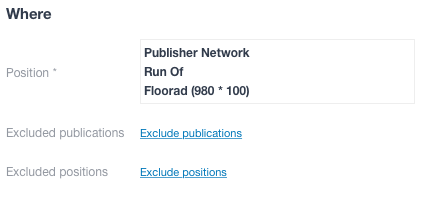](https://documentation.adhese.org/uploads/images/gallery/2024-06/jO2W0XIMoEdPfvs7-where5.png) To exclude one or more publications: 1. Click the *Exclude publications* link. The *Excluded publications* modal window opens. 2. Select the publications you wish to exclude. 3. Click the *Save* button. To exclude one or more positions: 1. Click the *Exclude positions* link. The *Excluded positions* modal window opens. 2. Select the positions you wish to exclude. 3. Click the *Save* button. ### When The *When* section of the *Booking* header allows you to schedule the **delivery period** by adjusting the days and times of the booking. [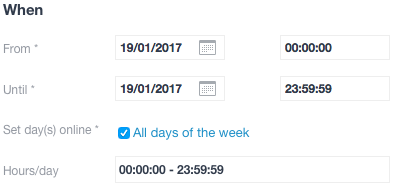](https://documentation.adhese.org/uploads/images/gallery/2024-06/clxIg6SNhpeuT3sr-when1.png) You can schedule the delivery period based on the following variables: - In the **From** field, select a start date from the calendar and pick a starting hour. The default setting is 00:00:00. - In the **Until** field, select an end date from the calendar and pick an ending hour. The default setting is 23:59:59. - In the **Set day(s) online** field, select the days of the week on which you would like the booking to be delivered. You can use this property to exclude certain days from delivery. The default setting is *All days of the week*. When this box is ticked, individual days can be selected or deselected. [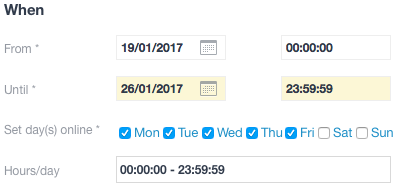](https://documentation.adhese.org/uploads/images/gallery/2024-06/bjGWdpqhPQRzrEaB-when2.png) - In the **Hours/day** field, enter the time of day at which you would like the booking to be delivered. You can exclude specific hours from delivery, such as between 9:00 p.m. and 7:00 a.m. The default time setting is 00:00:00 - 23:59:59. To adjust the time setting: 1. Click *00:00:00 - 23:59:59*. A horizontal scrollbar appears. 2. To adjust the daily starting hour, click the left square and slide it to the right. 3. To adjust the daily ending hour, click the right square and slide it to the left. 4. Click the *OK button*. ### How [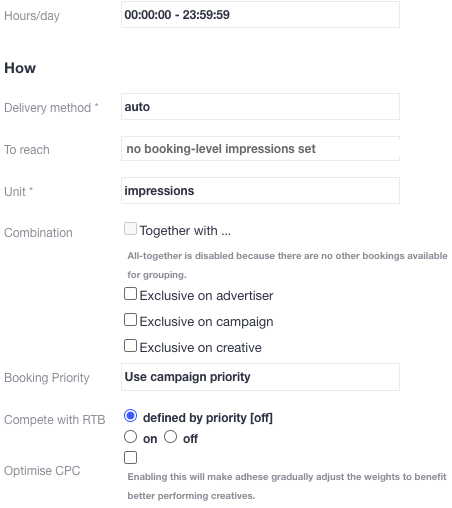](https://documentation.adhese.org/uploads/images/gallery/2024-06/6e9EF2Ww2utdr1f2-how1.png) The *How* section of the *Booking* header tab allows you to specify the booking's delivery method. For example, you can select 'all-together' in the *Combination* section or choose whether the booking should compete with RTB revenue in the *RTB* section. ### Delivery method The **delivery method** determines how impressions of a booking are distributed throughout the day. A frequency cap can restrict this delivery. Select one of the following three options from the **Delivery method** drop-down list: Share of Voice (SOV), Auto, or Rotation.**New targets & forecasting:** New targets lack forecast data and are therefore best used in combination with the SOV setting. When used with the auto setting, the system will try to calculate an estimated share. However, with many competing bookings on that same target, only some will likely receive a share. The other bookings will only start delivering once the forecast data is available, which can take up to a week.
#### Share of voice (SOV) The *Share of Voice* (SOV) delivery method gives a percentage or share (as defined by the delivery percentage) of the position's expected volume of impressions (voice). The *delivery percentage* indicates the frequency at which a booking will be delivered. A higher percentage means the booking will be delivered more frequently. For example, if the delivery percentage is 20%, the booking will be delivered once for every five impressions. To adjust the delivery percentage: 1. Click the delivery percentage in the **Delivery percentage** field and either 2. Slide the yellow square to the desired percentage, or enter the desired percentage manually. 3. Click the blue *OK* button.Delivery times may also be affected by other factors, such as traffic volume and competing bookings with higher priority, which can cause deviations from the desired schedule.
ASAP - If you want to set a goal (see [How: To reach](https://documentation.adhese.org/books/campaign-management/page/bookings#bkmrk-to-reach)) and achieve it as quickly as possible, set the delivery percentage to 100%.
#### Auto Suppose the delivery method is set to Auto. In this case, Adhese will determine the percentage of impressions delivered by the selected booking, taking into account its properties and those of competing bookings. Adhese will always aim to deliver impressions evenly. However, variations in daily delivery may occur due to competing bookings with a higher priority or a shorter time span.When using *Auto* as the delivery method, you must provide a volume in the **To reach** field of the booking (or on campaign level). Refer to the next paragraph for more information on the **To reach** field.
#### Rotation The *Rotation* delivery method aims to start and stop bookings without changing the properties of competing bookings. Rotation ensures that competitive bookings with the same priority and delivery method have an equal chance of being delivered. For instance, if three bookings with the same priority are booked on the same position, whether in one campaign or separate campaigns, each booking will be displayed randomly for 33% of the time. Similarly, when ten bookings are booked, each one will be displayed for 10% of the time. The *Rotation* delivery method is often used to fill unsold inventory, but it only works when all bookings are 100% identical. It is typically used for in-house (or stopper) campaigns and is displayed when no higher-priority campaigns have been booked.Rotation is not a default setting in all Adhese accounts.
You cannot combine rotation with other settings, such as *all-together* and *exclusive*.
We highly recommend using one creative per rotation booking. Using multiple creatives per booking with a rotation delivery schedule can result in the booking not being delivered in accordance with the share of each creative. For example, even if both creatives have a 50% share, it is possible that one creative will deliver significantly more impressions than the other.
#### To reach In the **To reach** field, enter the desired number of impressions, clicks, etc. that you want the booking to receive. Once this volume has been reached, the booking's delivery will stop. The [forecasting figures](https://documentation.adhese.org/books/campaign-management/page/campaigns#bkmrk-campaign-forecasting) for a booking will change according to the *To reach* volume and will predict whether or not a booking will achieve its goals.If a booking delivery stops before reaching the desired volume, multiple goals may have been combined. Check [the volume at the campaign level](https://documentation.adhese.org/books/campaign-management/page/creating-campaigns#bkmrk-to-reach-volume) to ensure that the goals do not overlap. If multiple goals have been combined, ensure a logical connection exists between the target volume of the campaign and the individual bookings.
#### Unit Select one of the following objectives from the **Unit** drop-down: - Impressions - Clicks - Unique visitors - *Tracking of specific events*, such as leads and purchases.Impressions and clicks are implemented by default. Unique visitors and events can be applied on request.
#### Combination or delivery multiplesThe use of this functionality depends on the type of implementation. For more information on this topic, please contact [support.](https://documentation.adhese.org/books/introduction/page/adhese-support)
The **Combination** feature allows you to combine or exclude multiple bookings within a campaign. If none of the options for the **Combination** feature are selected, the campaign's bookings will be displayed independently from each other. Consider a campaign that contains bookings for three different positions on the same page. The page can show zero, one, two or all three bookings. #### Exclude delivery To **exclude** a booking, determine whether the exclusive setting should be applied to the advertiser, the campaign, or the creative. If you tick the *advertiser* box, the current booking must **not** be delivered with any other booking from the same advertiser. If you tick the *campaign* box, the current booking must **not** be delivered with any other booking from the current campaign. If you tick the *creative box*, a creative linked to that booking can only be delivered **once** to the web page. This is useful if multiple formats with the same dimensions are requested on a web page, and a creative should only be displayed once on that page. Other creatives in the same campaign or coupled with the same booking can still be delivered on the same webpage. #### Combine delivery If you want to **combine** the delivery, it is essential to consider that the combined bookings must have identical delivery periods.- [ ](https://documentation.adhese.org/books/introduction/page/adhese-support)To use the **Combination** feature, navigate to the Header tab of the booking and select the leading format based on the [**Trigger Order**](https://documentation.adhese.org/books/inventory-setup/page/formats) setting. The trigger order determines the placement of formats on a web page by setting a number that indicates the position of the format in a sequence of formats. Therefore, the leading format has a lower trigger order (number 1) than the formats of the bookings (numbers 2 and 3) with which it is combined. - Only the leading format needs an assigned volume.Only assign a volume to the leading booking. Failure to do so will result in issues with the delivery of the linked bookings.
When combining two bookings with subformats, ensure their main formats have a set trigger order.
The follow-up bookings can only be trafficked with a single creative.
To **combine** the delivery of one, several, or all bookings with the current leading booking: 1. Tick the *Together with* box. The *Select the bookings running together* modal window opens: [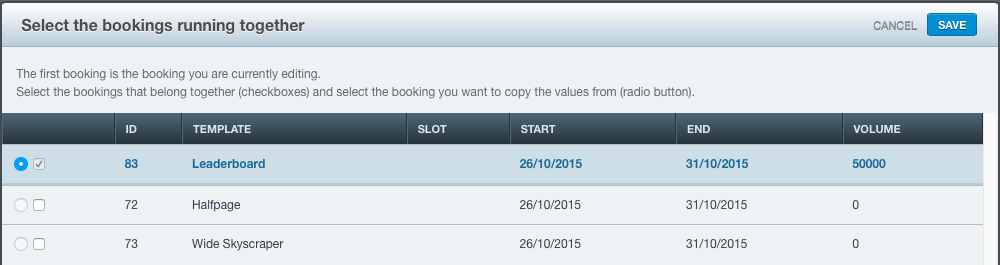](https://documentation.adhese.org/uploads/images/gallery/2024-06/bAdksRmINASubScn-how2.png) The leading booking is highlighted in a darker colour. In the example above, the Leaderboard format runs from 26/10/2015 to 31/10/2015 and has an assigned volume. Bookings that can be delivered together with the leading format are also shown. 2. Tick the checkboxes of the bookings you wish to deliver together with the current booking. - You cannot tick the boxes of bookings that are already booked in the same position as the current booking. - The radio button copies the delivery period, targeting properties and volumes of the checked booking. - Once it has been determined which bookings are delivered together, they will behave as a single booking. Therefore, if you modify the delivery period, targeting properties and/or volumes of the leading booking, the properties of the accompanying bookings will adjust accordingly. 3. In the following screenshot, the Leaderboard and Halfpage formats will be delivered simultaneously. The delivery of the combination will start on 26/10/2015 and end on 31/10/2015, with a volume of 50.000. [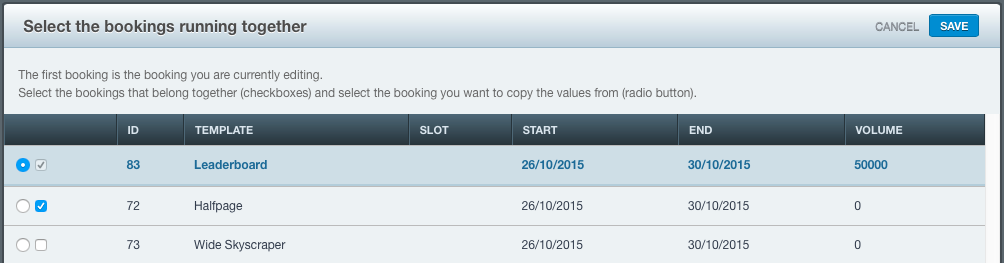](https://documentation.adhese.org/uploads/images/gallery/2024-06/Vij4samjGPH28Dq1-how3.png) 4. Click the *Save* button in the upper right corner of the modal window. The bookings will now be treated as a single booking. The How section of the Booking header for booking 83 (Leaderboard) is as follows: [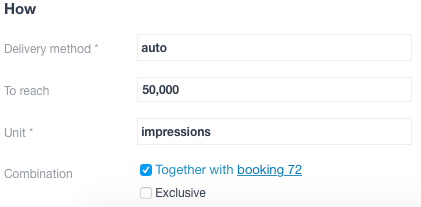](https://documentation.adhese.org/uploads/images/gallery/2024-06/nDfSONfruEkzDDM0-how4.png) In contrast, the How section of the Booking header for booking 72 (Halfpage) is as follows: [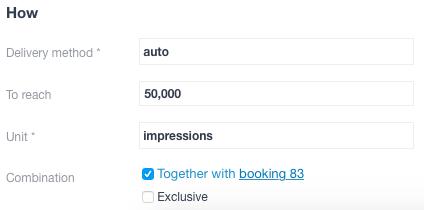](https://documentation.adhese.org/uploads/images/gallery/2024-06/kfR9AbeQjwr5poa2-how5.png) #### Booking priority The priority of a campaign is set at header level. The default setting for this box is 'Use campaign priority'. Select one of the options in the dropdown if you want the booking to be assigned a different priority. #### RTB Determine whether the booking can compete with Real-Time Bidding or [RTB](https://documentation.adhese.org/books/adhese-gateway/page/adhese-gateway) by enabling the **Compete with RTB** checkbox. [](https://documentation.adhese.org/uploads/images/gallery/2024-06/VudIdu0cuMPkegMe-how6.png) In the above image, the default RTB value for the chosen [campaign priority](https://documentation.adhese.org/books/campaign-management/page/creating-campaigns#bkmrk-priority) states that the booking cannot compete with RTB. The **on** radio button is ticked to allow for competition. #### Optimise CPC Bookings with multiple creatives can be optimised for CPC. When more than one creative is coupled to a booking, you can let Adhese optimise it so that the best-performing creatives are prioritised over the less-performing ones. Enabling CPC optimisation will make Adhese gradually adjust the weights to benefit better-performing creatives.| impressions A | clicks A | impressions B | clicks B | share A | share B |
|---|---|---|---|---|---|
| 0 | 0 | 0 | 0 | 0.5 | 0.5 |
| 1000 | 12 | 1000 | 8 | 0.59 | 0.41 |
| 1000 | 15 | 1000 | 5 | 0.73 | 0.27 |
| 1000 | 20 | 1000 | 0 | 0,95 | 0.05 |
Please note that the unique identification of visitors and the storage of personal and other data are subject to national, European, and international laws and regulations. It is the exclusive responsibility of the publisher to comply with the law and adequately notify the user of its rights. Adhese can help and advise publishers here. More on user privacy is available in [the GDPR section](https://documentation.adhese.org/books/adhese-setup-and-implementation/page/user-privacy-and-gdpr) of the documentation.
Adhese won't deliver a campaign with a frequency cap to implementations without any consent integration or to visitors who do not accept cookies (see [The user privacy settings of a browser](https://documentation.adhese.org/books/adhese-setup-and-implementation/page/user-privacy-and-gdpr#bkmrk-privacy-settings-of-)).
To add a user frequency cap: 1. Click *Add user frequency cap*. The *Add user frequency cap box* opens. [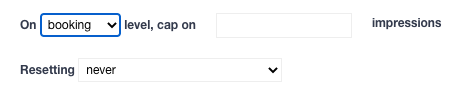](https://documentation.adhese.org/uploads/images/gallery/2024-06/1KscdttbgcDzIajy-user-frequency-cap2.png) 2. To set a user frequency cap, specify the following details: - Enter the number of times a booking may be delivered in a given time period in the **Cap on impressions** field. - Select a constraint level from the **Constraint level** drop-down menu (in the above screenshot, it is set as booking). The constraint level determines the level at which an individual visitor's cap (or the number of impressions) should be taken into account before delivery of the current booking is stopped. Select one of the following options: - *Booking level*. The visitor's capping volume increases each time an impression for the selected booking is delivered. If the maximum number of impressions for a booking is reached (as determined by CAP), the booking will no longer be served to this specific visitor, regardless of the number of creatives attached to the booking. For instance, if the cap is set at 1 and 2 creatives are attached to one booking, only one creative will be displayed. - *Campaign level*. The visitor's capping volume increases with each impression of any booking within the campaign. Once the maximum number of impressions is reached for the entire campaign, delivery of the selected booking will cease. For example, if a campaign includes two bookings, booking A without a capping limit and booking B with a frequency cap of 3 at the campaign level, after three impressions for the campaign, regardless of the booking, booking B will no longer be served to the visitor. - *Traffic level*. At the traffic level, the visitor capping volume applies to each combination of a booking and its attached creatives. For example, if three creatives are attached to the booking and the frequency cap is set at 3, the booking will be delivered a maximum of 9 times before the frequency cap is reset. It is important to note that each combination of a booking and a creative will be delivered three times. - The number of impressions per unique visitor can be reset after a defined period in the **Resetting** section. To set the duration period of a frequency cap, choose one of the following options: - *Never*. If this option is selected, the frequency cap will never reset. Once the frequency cap is reached, the booking or creative will no longer be displayed. - *Every … hours*. The frequency cap resets at fixed intervals, counting from midnight. If you want the cap to reset every 5 hours, it will be reset at midnight, 5:00 a.m., 10:00 a.m., 3:00 p.m., and 8:00 p.m.We recommend setting a minimum frequency cap that resets every three hours
- *… hours/minutes after first impression*. The frequency cap resets after a set period of time based on the visitor's first impression. For instance, if the cap is set at 2 and you want to reset it 3 hours after the first impression, the booking will be offered a maximum of twice between 10 am and 1 pm. The frequency cap will reset at 1 pm. The duration of the frequency cap will be taken into account when the surfer makes a subsequent visit after 1 pm.A frequency cap resets after a visitor deletes [cookies](https://documentation.adhese.org/books/privacy-consent/page/cookies) from their browser. Therefore, a capped campaign will only be shown on the second page view, as Adhese needs to check whether the visitor accepts cookies first.
A frequency cap does not affect the [forecasting figures](https://documentation.adhese.org/books/campaign-management/page/campaigns#bkmrk-campaign-forecasting) for a booking. The inventory figures will remain the same regardless of the frequency cap.
### Delivery limit The *Delivery limit* section allows you to specify a maximum delivery limit of impressions or clicks per day or hour for a booking. To add a **Delivery limit**: 1. Click *Add limit*. The *Delivery limit* box appears: [](https://documentation.adhese.org/uploads/images/gallery/2024-06/3TDQDDagEIabiidj-delivery-limit1.png) 2. Choose between a *Daily* or an *Hourly* limit and between *Impressions* or *Clicks* 3. Fill in the maximum number of *Impressions* (or *Clicks*) 4. You can combine several delivery limits: [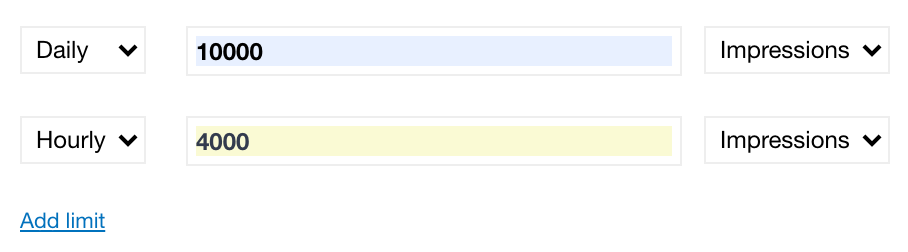](https://documentation.adhese.org/uploads/images/gallery/2024-06/F9gW1iNE5SG1QCnT-delivery-limit2.png) In the example above, the booking has a maximum of 10 000 daily impressions with a maximum of 4 000 per hour. ### Targeting The targeting section allows you to deliver bookings when specific targets are present or absent (negative targeting). For more detailed targeting information, check [this page](https://documentation.adhese.org/books/inventory-management/page/targeting). To add a target to a booking, click *Add ...* next to the targeting types: [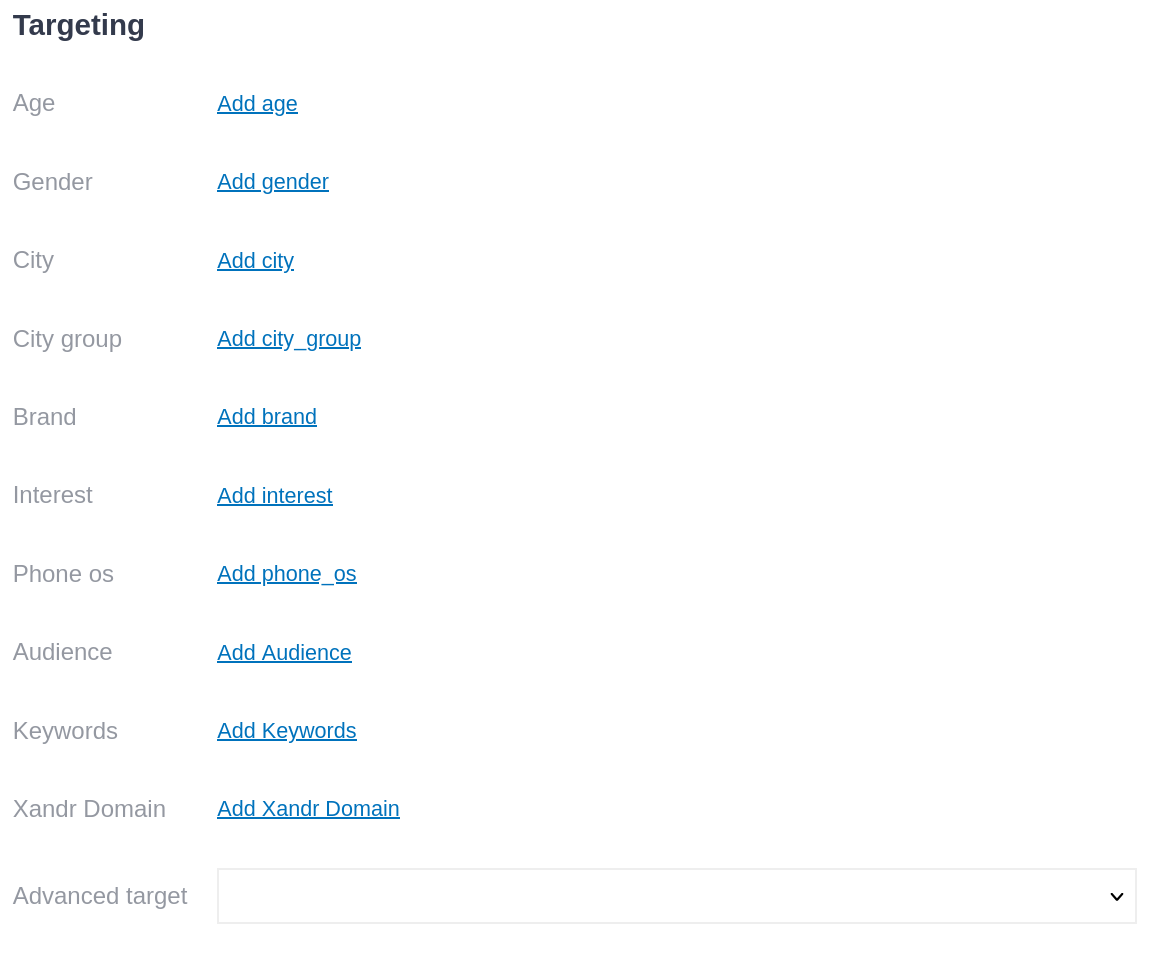](https://documentation.adhese.org/uploads/images/gallery/2024-10/lA5zbXVeXWQwiTfv-schermafdruk-van-2024-10-01-15-23-32.png) When you click on a target type, a pop-up window appears with the available target values in that category. Here you can select the targets you want active on the booking: [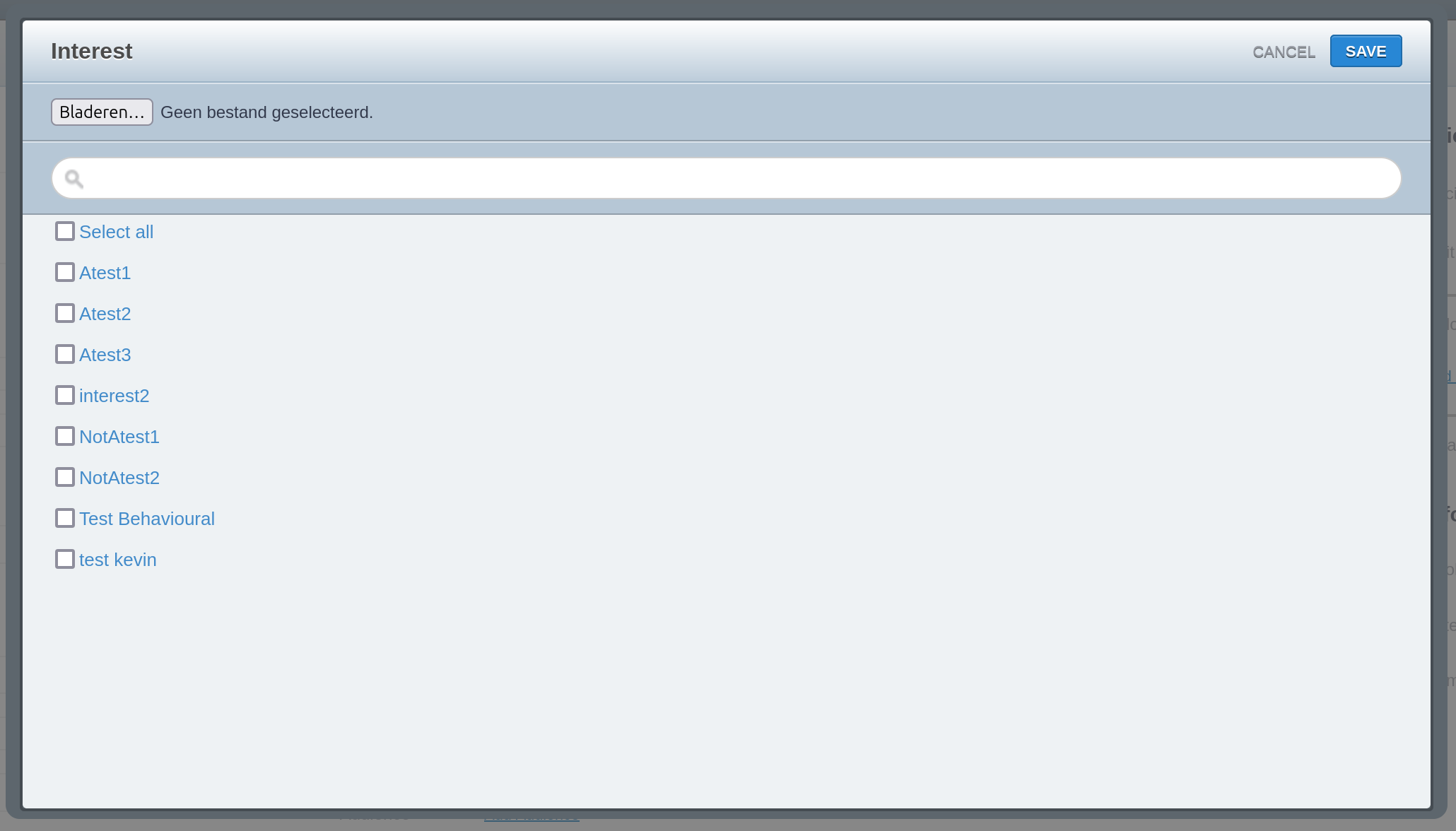](https://documentation.adhese.org/uploads/images/gallery/2024-10/JYA0gEmif65XFyy4-schermafdruk-van-2024-10-01-15-42-32.png) When you select multiple target values, it's important to take several things into account: 1. Two or more active target values within the same target type exist in an OR relation. This means that at least one of the options must be present for the booking to be delivered. 2. Target types themselves exist in an AND relation. That is, if there are two target values, each in a different target type, both target values must be present for the booking to be delivered. 3. When you have multiple target values and multiple target types, both OR and AND relations exist. If you have two target values each in two target types, the two target values in the same target type will be in an OR relation and the two target types will be in an AND relationship, which means that one target value of each target type must be present for the booking to be delivered. [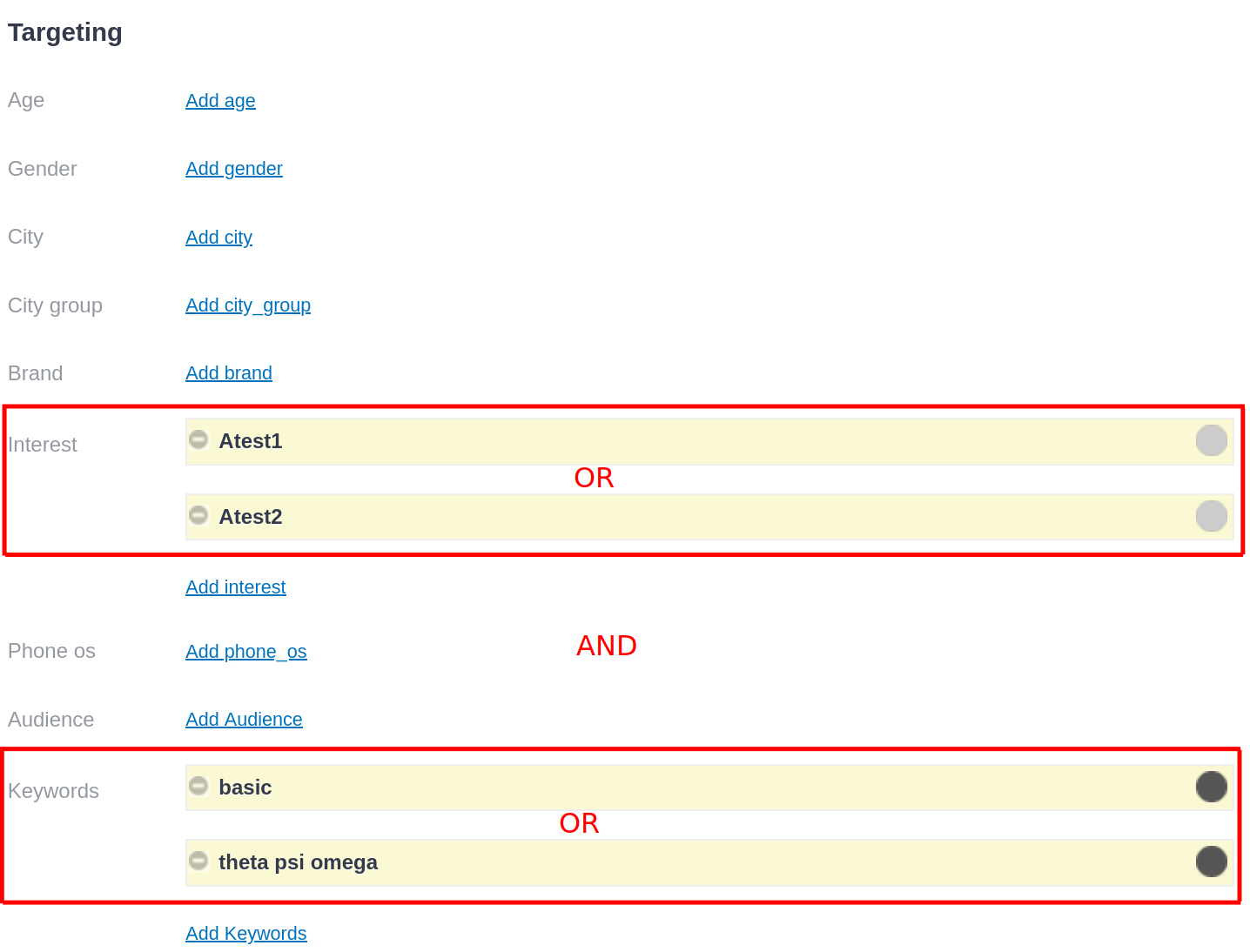](https://documentation.adhese.org/uploads/images/gallery/2024-10/1BhXZGAJKpPNJWPr-schermafdruk-van-2024-10-01-15-53-53.png)Be cautious when combining positive and negative target values within the same target type. A positive target value in the same target type as a negative target value can cancel out the negative target. If the positive target is present, the booking will be delivered (since it's in an OR relation, only one target needs to be present), even if the target that needs to be excluded is present. You can solve this by making a combined target value. For more information, see the [Targeting page](https://documentation.adhese.org/books/inventory-management/page/targeting).
Targets make a booking more specific and, therefore, count towards its priority. A booking with targets active will take priority over a booking without, provided the actual priority level is equal.
#### Bulk activating targets To activate multiple target values at once, follow these steps: 1. Click *Add* on the target type you wish to add targets to, the targeting screen will open:[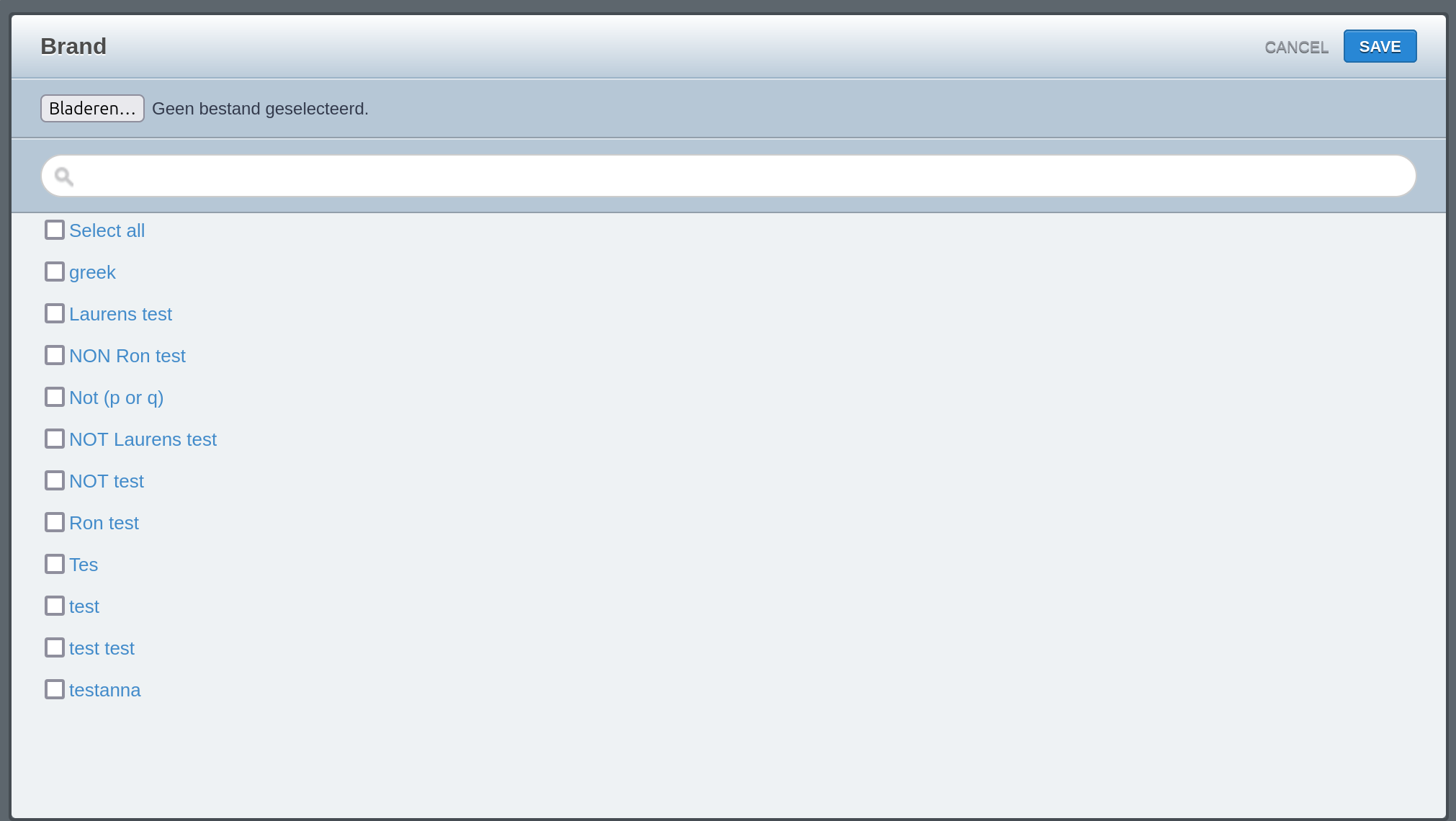](https://documentation.adhese.org/uploads/images/gallery/2024-11/eZ5mGG17zDeoM60B-schermafdruk-van-2024-11-14-13-00-36.png) 2. Select *Bladeren (Browse)*, and your file manager will open. 3. Select a CSV file containing the IDs or target codes of the target values you want to activate. The IDs/codes should be listed underneath each other under the first column of the CSV file: [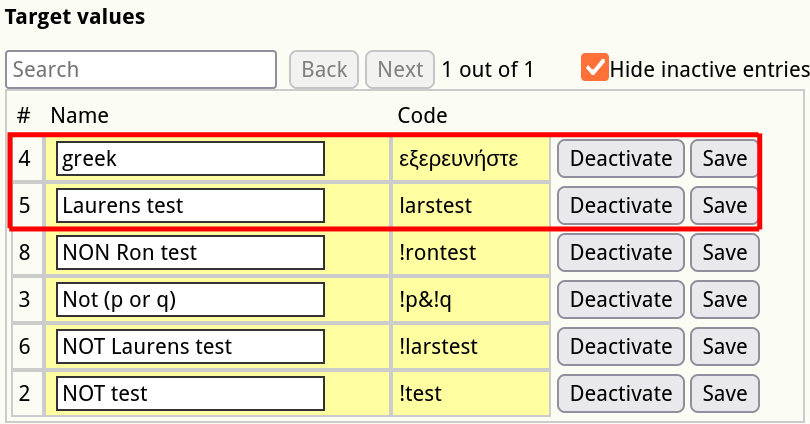](https://documentation.adhese.org/uploads/images/gallery/2024-11/PdlqAgXBqAb7gYpq-schermafdruk-van-2024-11-14-13-00-58.png)[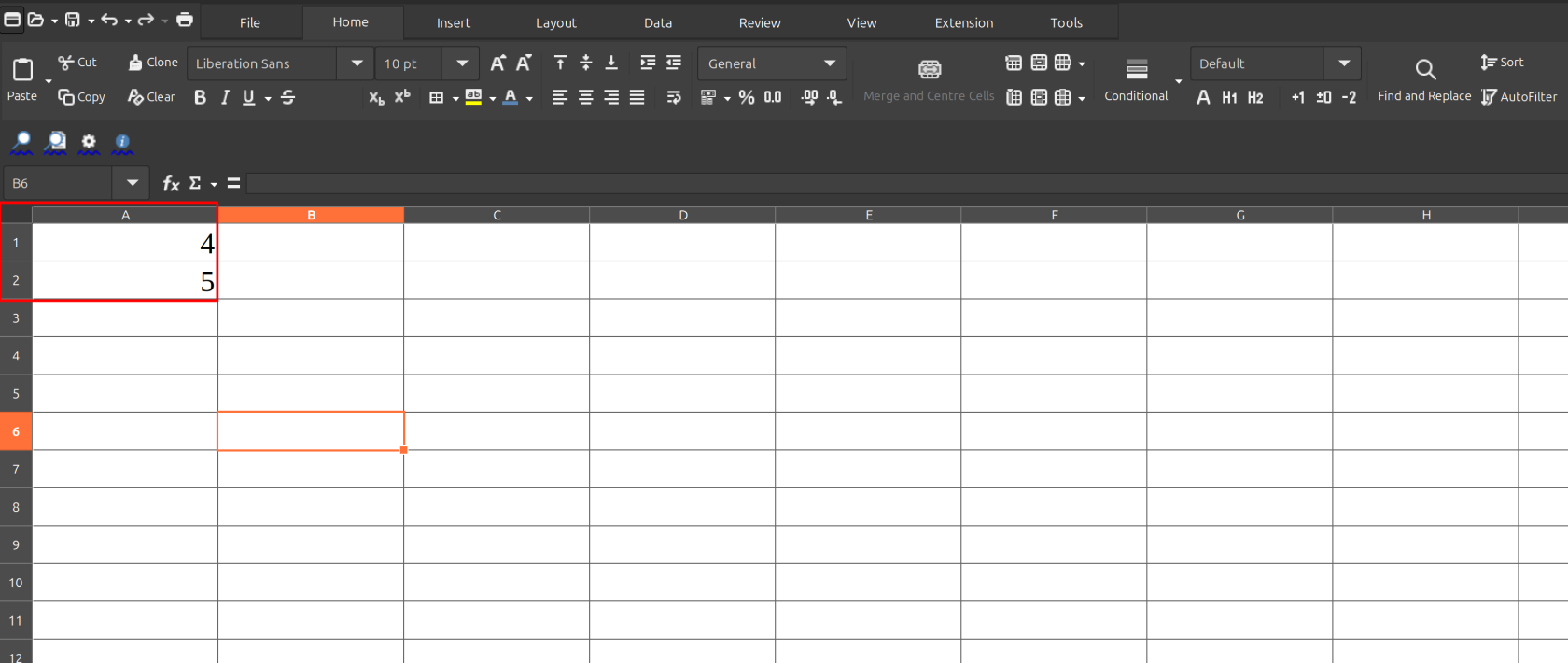](https://documentation.adhese.org/uploads/images/gallery/2024-11/9UkCBMCXNRc2ywKU-schermafdruk-van-2024-11-14-13-02-05.png)Whether your target uses the ID (#) or target code (Code) depends on the target in question and how it was set up.
For the best result result when bulk uploading targets, set up a .csv in a spreadsheet program like LibreOffice Calc or Microsoft Excel.
1. As soon as the CSV file is selected, the requested target values will be selected:[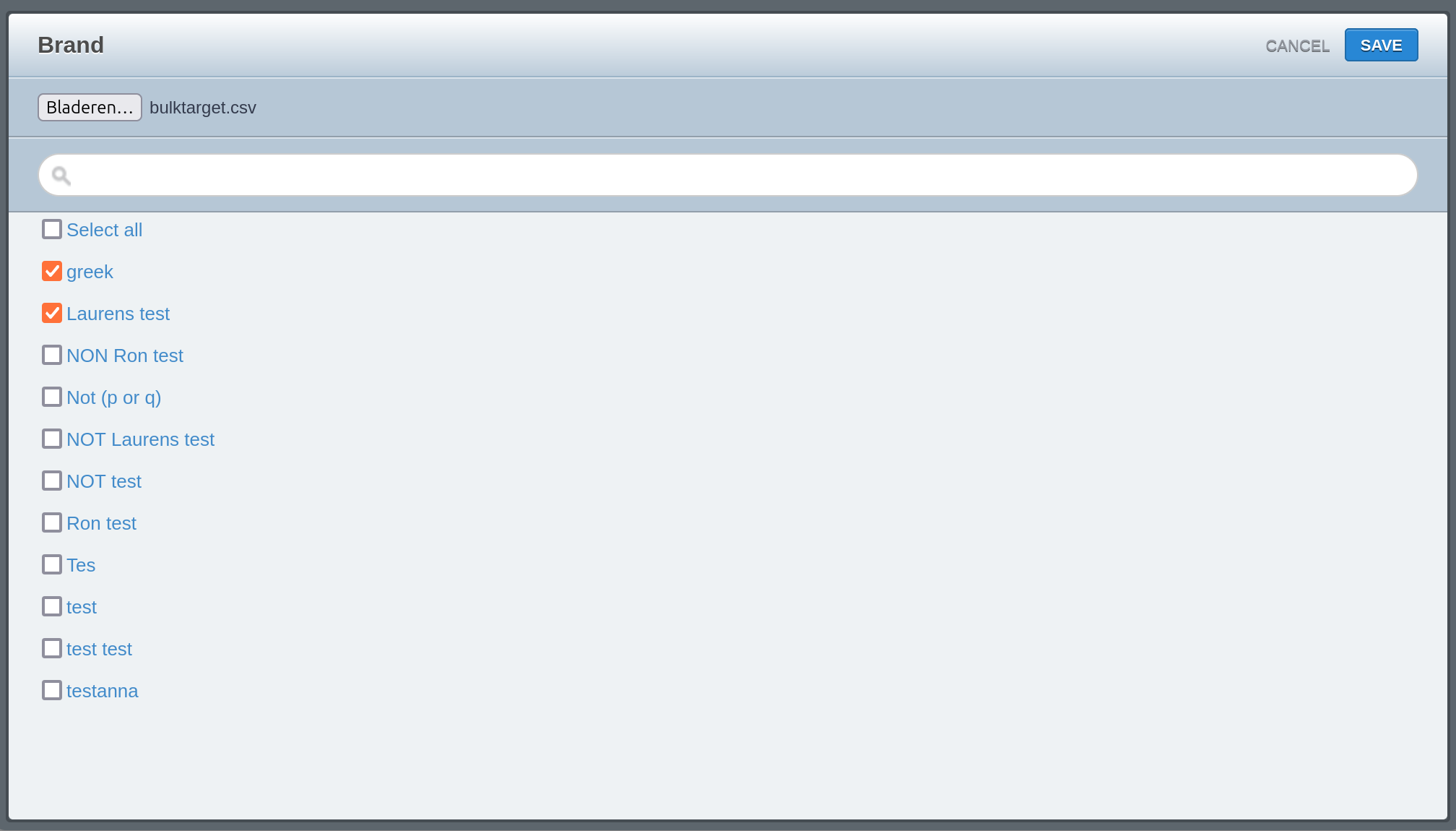](https://documentation.adhese.org/uploads/images/gallery/2024-11/Nx5yGbR34oUEXYsl-schermafdruk-van-2024-11-14-13-05-12.png) 2. Click *Save*, and the bookings will be selected in the bookings interface:[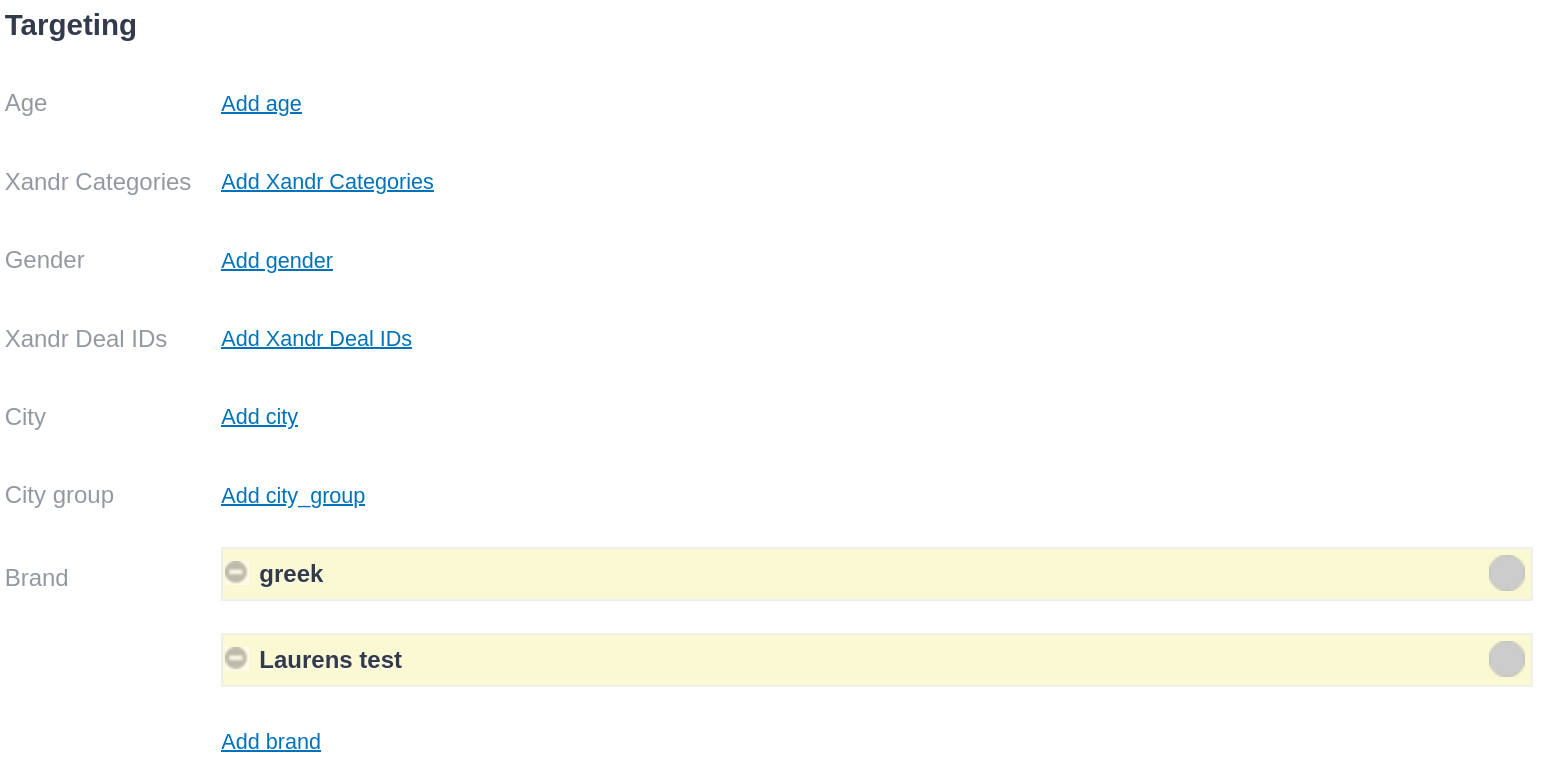](https://documentation.adhese.org/uploads/images/gallery/2024-11/Mr83jL9qxBV1dJ3f-schermafdruk-van-2024-11-14-13-05-32.png) ### Booking price The *Price* section in the *Booking* header allows you to specify the pricing details of a booking, including the pricing model and the corresponding unit price. [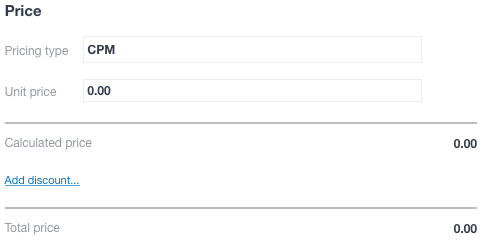](https://documentation.adhese.org/uploads/images/gallery/2024-06/c2O6RAd482TgcK4j-booking-price1.png) The input fields below are optional and do not impact the start or delivery of a campaign. - Select the pricing model you want to use to charge a client from the **Pricing type** drop-down list. The available options are: - *CPM* or cost per mille, the cost per thousand impressions for an ad. - *CPD* or cost per day, the daily cost to serve an ad. - *CPC* or cost per click, the cost for a single click on an ad. - *CPL* or cost per lead, the cost per action, such as a download, subscription to a newsletter, request of a brochure, … - *CPP* or cost per period is the cost for a fixed delivery period, independent of the number of impressions or clicks. - *ADM* or administrative cost, a cost that is unrelated to a volume or time. - In the **Unit price** field, set the price a client will pay per thousand impressions, per day, per click, per lead or per purchase. - The **Calculated price** field multiplies the unit price by the reached volume of the pricing type. - *Click the Add discount* link to add a discount or surplus (as a percentage or fixed number). This will open the *Add discount* modal window, where you can select the *Discount type* and add a comment. Discounts are typically applied for high volumes of impressions purchased or specific packages. - The **Total price** is calculated by subtracting the discount or adding the surplus to the base price. - The **Campaign budget** field displays the [budget](https://documentation.adhese.org/books/campaign-management/page/creating-campaigns#bkmrk-budget) of the campaign. #### Bid Optimisation [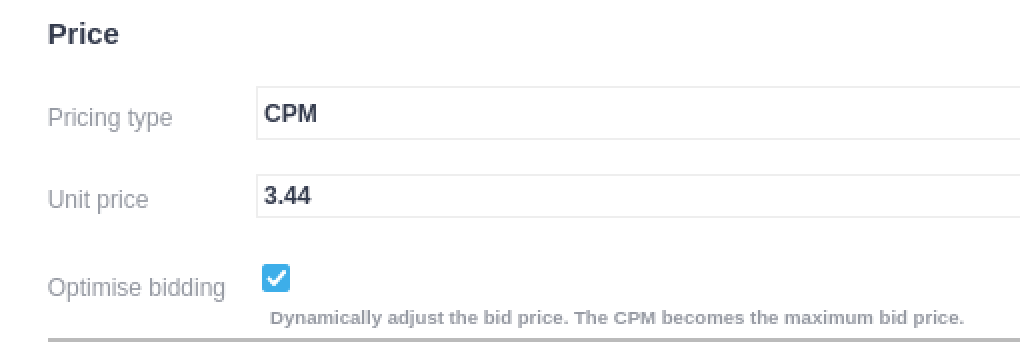](https://documentation.adhese.org/uploads/images/gallery/2024-10/tm0yEgtQvAQyQ7Zt-image.png)Bid optimisation is a custom feature that requires setup. Please contact [support](https://documentation.adhese.org/books/support/page/adhese-support) if you're interested in this feature.
Bid Optimisation does not work with "Clicks" as a to reach value or any pricing types that aren't "CPM"
Bid optimisation is a buy-side feature that allows the ad server to dynamically change the CPM of an ad to bid as low as possible. The ad server lowers the CPM until bids are lost, at which point the CPM will rise again. The bid optimisation feature aims to keep the CPM as low as possible while losing a minimal amount of bids. Bid optimisation can be enabled by clicking the *Optimise bidding* checkbox in the *Price* section of the booking screen. ### Booking info & metadata #### Info - (Optional) In the Booking Name field, you can enter a name for the booking. - (Optional) In the **External key** field, enter an external ID or key if there is a link to an external party or system, such as a third-party ad server or accounting system.To upload creatives via the [Hotfolder](https://documentation.adhese.org/books/campaign-management/page/creatives#bkmrk-hotfolder), you must provide a unique external key that connects a creative with a booking.
- (Optional) Provide a comment in the **Comment** field. #### Metadata You can create custom metadata fields to add to a booking. Metadata provides additional information about the booking, facilitating comparison and benchmarking of similar bookings. Additionally, metadata can prevent the display of competitive advertisers, such as two car brands, on the same web page. To add metadata to a booking, you must first create a booking property in your Adhese account. This feature is restricted to users with Admin rights. 1. Go to the *Administration* screen. Click *Admin* in the left navigation menu. 2. Under General, click *Booking properties*. 3. Enter the name of the booking property in the first (or left) **Group** field. 4. Enter a code or ID for the booking property in the second (or right) **Group** field. The code should be equivalent to the property's name. 5. Click the *Save* button. 6. In the **Elements** field, enter the different options of the booking property. Enter a name in the left field and a code or ID in the right field. 7. Click the *Save* button. You can now add an additional option to the booking property. After creating a booking property, a new section appears in the *Header* tab of a booking: *User Metadata*. You can now add a booking property by choosing an option from the drop-down menu. ## Saving a booking To save the booking, *click on the Save* button. If you *click on the arrow* next to this button, a drop-down menu of saving options will appear: [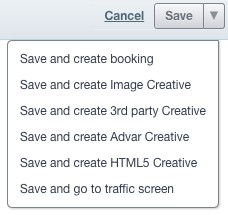](https://documentation.adhese.org/uploads/images/gallery/2024-06/nidR5RZdBubwPOXw-saving-a-booking1.jpg)| **Save and create booking** | Saves the current booking and opens a new create booking screen |
| **Save and create Image Creative** | Saves the current booking and opens a create Image Creative screen |
| **Save and create 3rd party Creative** | Saves the current booking and opens a create 3rd party Creative screen |
| **Save and create Advar Creative** | Saves the current booking and opens a create Advar Creative screen |
| **Save and create HTML5 Creative** | Saves the current booking and opens a create HTML5 Creative screen |
| **Save and go to traffic screen** | Saves the current booking and goes to the traffic screen for that booking |
When editing the position of a booking, the creative format may no longer match the new position. The *Search publication, location & format* modal window will warn you if a creative is decoupled from the booking:
[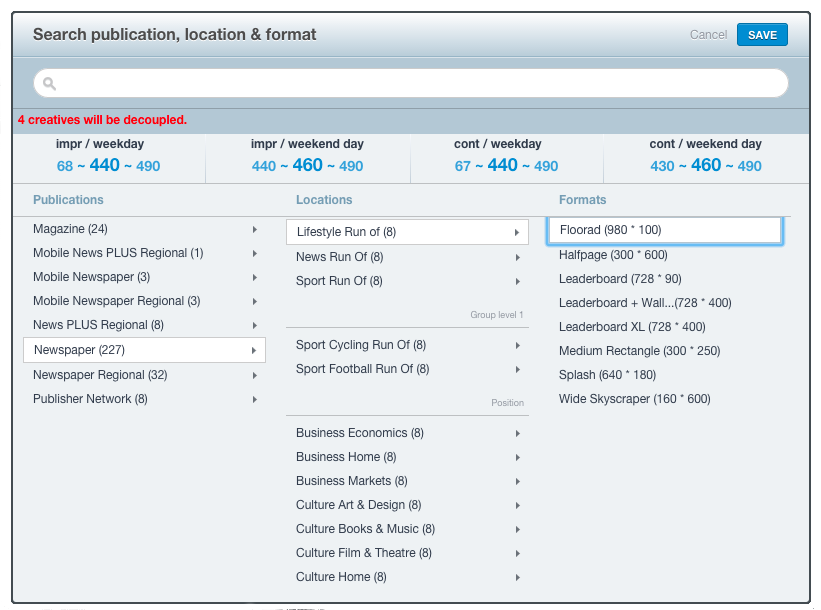](https://documentation.adhese.org/uploads/images/gallery/2024-06/Br2rsJCVpyM724OZ-edit-a-booking1.png) ### Edit multiple bookings Multiple bookings can be edited in bulk for start and end dates, running hours, days of the week, targeting, and capping in a single operation. To modify multiple bookings at once: 1. Go to the *Campaign* overview. Click *Campaigns* in the left navigation menu of Adhese. 2. Click the campaign for which you want to edit multiple bookings. The *Header* tab of the campaign opens. 3. Click the *Bookings* tab. This displays the *Booking* overview. The *Booking* overview lists all bookings created for the selected campaign. 4. In the *Booking* overview, select the bookings you want to edit. 5. Click the *Edit multiple bookings* button located above the *Booking* overview. [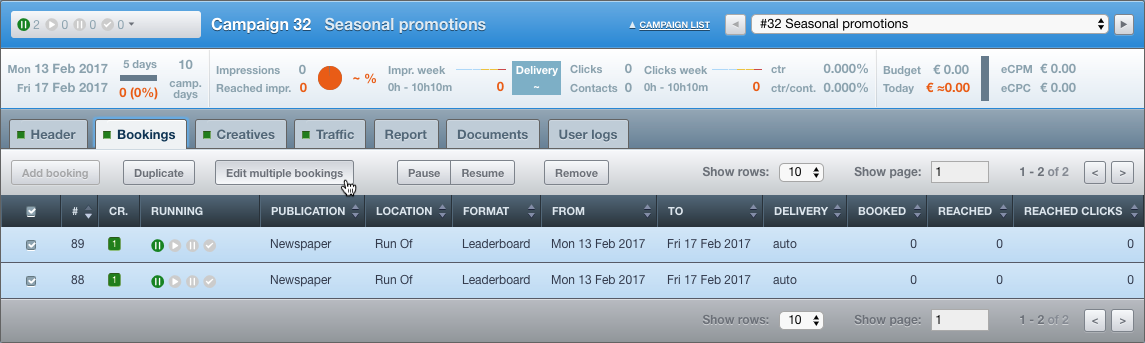](https://documentation.adhese.org/uploads/images/gallery/2024-06/WKH9bJZN04NBSJNO-edit-multiple-bookings1.png) The *Change multiple bookings simultaneously* window opens. Adhese displays the common values of all selected bookings. In the example below, these bookings share the same start and end dates, running hours, days of the week, and targeting: [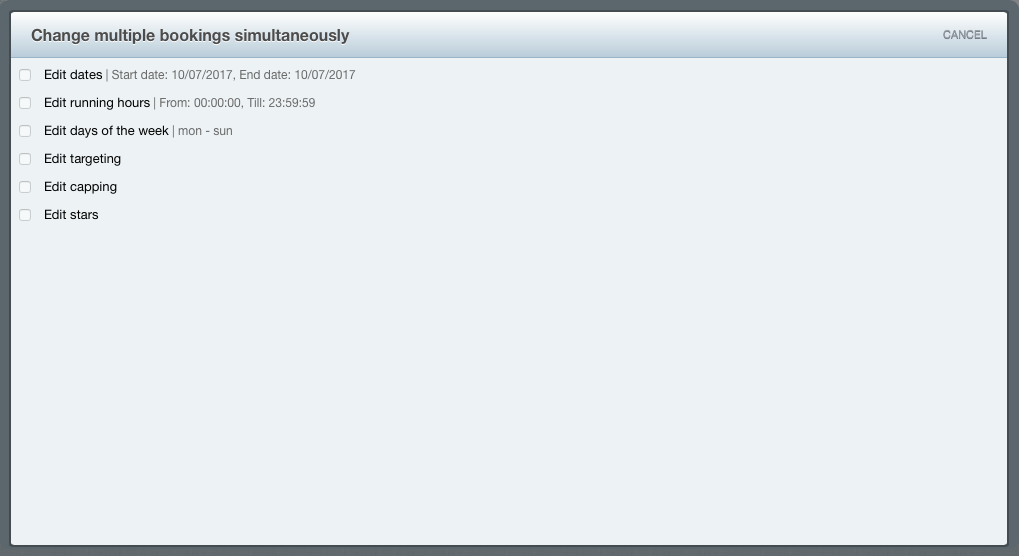](https://documentation.adhese.org/uploads/images/gallery/2024-06/r0fL1S204DMQsSda-edit-multiple-bookings2.png) ### Edit dates To change the start and/or end dates of the selected bookings: 1. In the *Change multiple bookings simultaneously* window, click *Edit dates*.If any of the selected bookings have already started, you can only modify the end dates of those bookings. It is impossible to change the start or end dates to a date before the day you are editing the bookings. If you attempt to move bookings to a date prior to today, Adhese will notify you that the relevant dates will be adjusted to the current date. For example, 'One or more end dates were set to before today; they will be set to today.' It is not possible to end bookings before they begin. If you attempt to move the end date of bookings to a time before they started, Adhese will notify you that the end date will be set to the day after the starting day (or to today if the starting day is in the past): 'One or more end dates were set to before the starting date, they will be set to the day after the starting day or to today.' Bookings cannot start after they end. If you attempt to move the start date of bookings to after the end date, Adhese will notify you that the start date will be set to the day before the end date: 'One or more start dates were set to after the ending date; they will be set to the day before the ending date.'
2. To adjust the start and/or end dates of all selected bookings forward or back by a number of days, weeks, months or years: [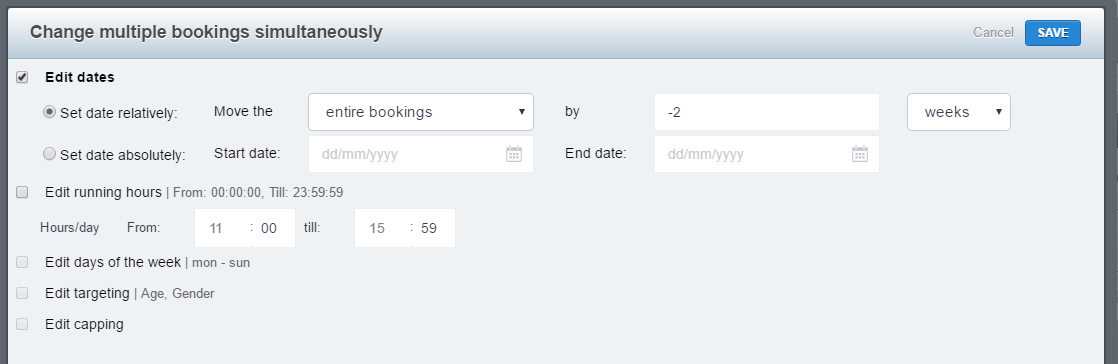](https://documentation.adhese.org/uploads/images/gallery/2024-06/edEnwP3vUlqNFSrS-edit-multiple-bookings3.png) 1. select *Set date relatively;* 2. choose *start of the bookings* to only adjust the start of all selected bookings, or choose *end of the bookings* to only adjust the end of all selected bookings, or choose *entire bookings* to adjust both start and end of all selected bookings; 3. choose *days* to adjust a number of days, or choose *weeks* to adjust a number of weeks, or choose *months* to adjust a number of months, or choose *years* to adjust a number of years; 4. to adjust all selected bookings, enter the number of days, weeks, months, or years. Enter a positive number for forward adjustment and a negative number for backward adjustment. 3. To set an absolute start and/or end date for all selected bookings: [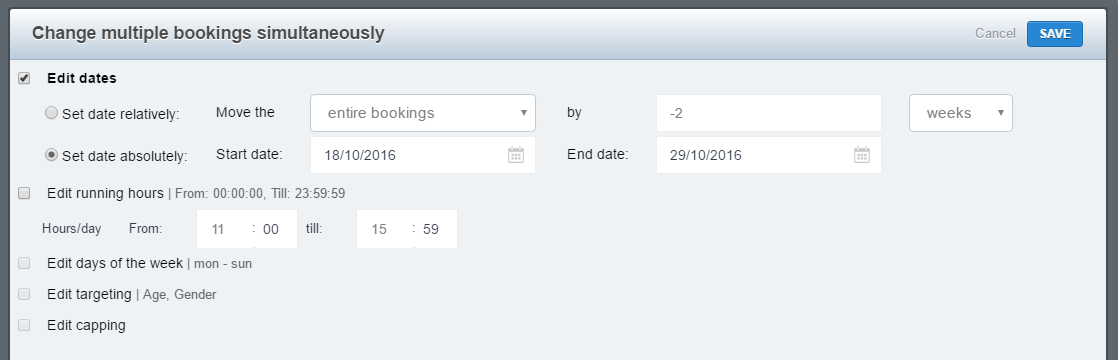](https://documentation.adhese.org/uploads/images/gallery/2024-06/dlVMBg9q8kI3GWT5-edit-multiple-bookings4.png) 1. select *Set date absolutely*; 2. enter a date in *Start date* to change the start date of all selected bookings; 3. enter a date in *End date* to change the end date of all selected bookings; 4. Click *Save*. ### Edit running hours To edit the running hours of all selected bookings: 1. In the *Change multiple bookings simultaneously* window, click *Edit running hours*. - To change the start time, enter a start time in the *From* field. - To change the end time, enter an end time in the *till* field. [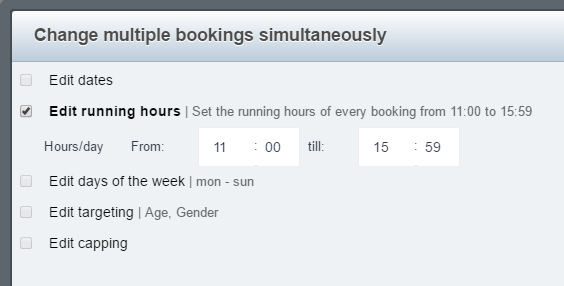](https://documentation.adhese.org/uploads/images/gallery/2024-06/3WWG1FHqWhO86CnT-edit-multiple-bookings5.png) 2. Click *Save*. ### Edit days of the week To edit the days of the week that all selected bookings run on: 1. In the *Change multiple bookings simultaneously* window, click *Edit days of the week*. 2. Select the days of the week on which you want all bookings to run. [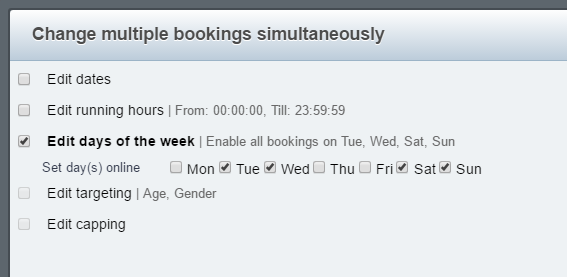](https://documentation.adhese.org/uploads/images/gallery/2024-06/wrzXvdtq0XXpllEo-edit-multiple-bookings6.png) 3. Click *Save*. ### Edit targeting To edit the targeting of all selected bookings: 1. In the *Change multiple bookings simultaneously* window, click *Edit Targeting*. - To remove all targeting, select *Remove all targeting*. [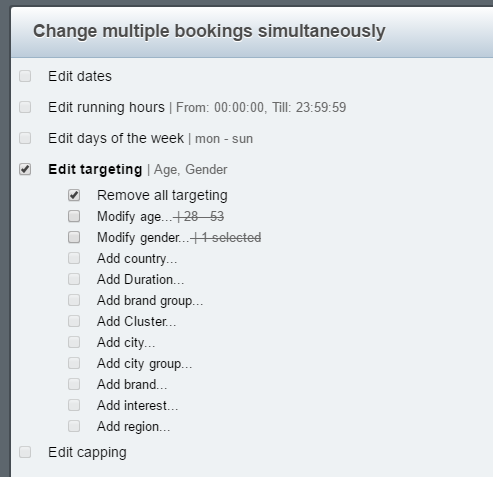](https://documentation.adhese.org/uploads/images/gallery/2024-06/otIkGlQkbDpIIQps-edit-multiple-bookings7.png) - Select *Modify (specific targeting option)* to modify the targeting for all selected bookings - S*elect Add (targeting option)* to add new targeting for all selected bookings. [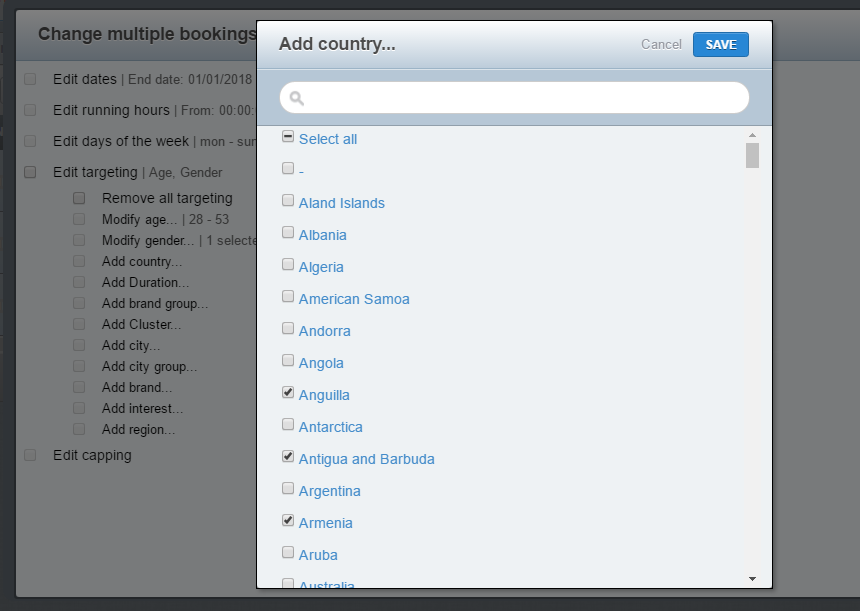](https://documentation.adhese.org/uploads/images/gallery/2024-06/yR8bajW8SfHNwPIa-edit-multiple-bookings8.png) 2. Click *Save*. ### Edit capping To edit the capping of all selected bookings: 1. In the *Change multiple bookings simultaneously* window, click *Edit capping*. - To remove capping from all selected bookings, select *Remove all capping*. - To add capping to all selected bookings, select *Add capping...* and enter the capping information. [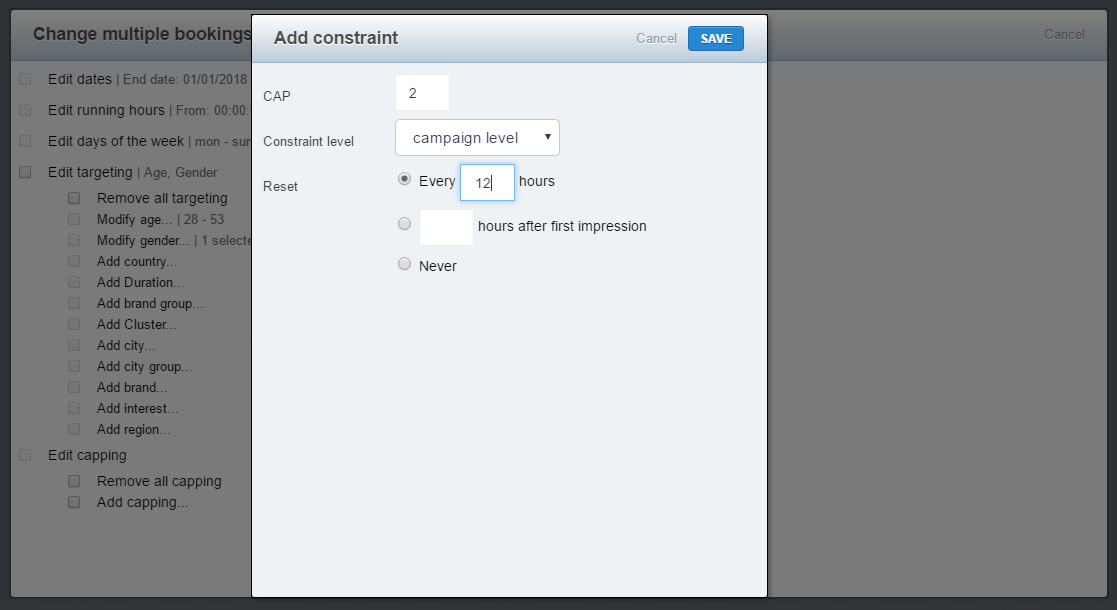](https://documentation.adhese.org/uploads/images/gallery/2024-06/twKvZlF1joA2XTL1-edit-multiple-bookings9.png) 2. Click *Save*. ### Edit stars To change the [star status](https://documentation.adhese.org/books/campaign-management/page/statuses#bkmrk-status-stars) of more than one booking: 1. In the *Change multiple bookings simultaneously* window, click *Edit stars*. - To start the selected bookings, select *Star these bookings*. - To unstar the selected bookings, select *Unstar these bookings*. [](https://documentation.adhese.org/uploads/images/gallery/2024-06/blZJ163BLO4kGElA-edit-multiple-bookings10.png) 2. Click *Save.* ## Duplicate a booking If you duplicate a booking, you will get an exact copy of the original booking. The status of the duplicated booking is automatically set to pause. To duplicate or copy a booking: 1. Go to the *Campaign* overview. Click *Campaigns* in the left navigation menu of Adhese. 2. Click the campaign for which you want to duplicate a booking. 3. Click the *Bookings* tab. 4. Select the booking you want to duplicate by ticking its box in the overview. 5. Click the *Duplicate* button above the overview. [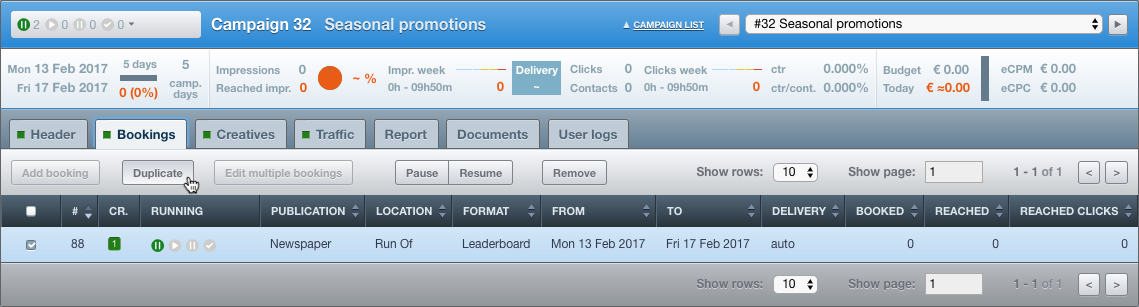](https://documentation.adhese.org/uploads/images/gallery/2024-06/6lND6Ki0ld7QeR0r-duplicate-a-booking1.png) 6. Click *OK* on the confirmation screen. This duplicates the booking [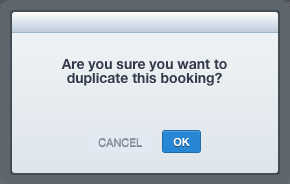](https://documentation.adhese.org/uploads/images/gallery/2024-06/iCrXCCLobiv74yQe-duplicate-a-booking2.png) 7. The overview briefly highlights the duplicated booking. Or, 1. Go to the *Campaign* overview. Click *Campaigns* in the left navigation menu of Adhese. 2. Click the campaign for which you want to duplicate a booking. 3. Click the *Bookings* tab. 4. Click the booking you want to duplicate. 5. Click on the small triangle next to the *Running* status, left to the title of the booking. A list appears. [](https://documentation.adhese.org/uploads/images/gallery/2024-06/pnP7sEAwEEiPh1vX-duplicate-a-booking3.png) 6. Click *Duplicate booking*. 7. Click *OK* on the confirmation screen. This duplicates the booking. [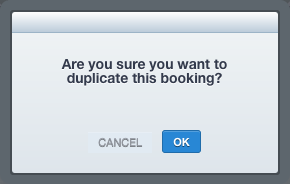](https://documentation.adhese.org/uploads/images/gallery/2024-06/N4FqdT7CdEwVsDUN-duplicate-a-booking4.png) 8. The overview briefly highlights the duplicated booking. ## Pause a booking There are two ways to pause a booking. To pause a booking: 1. Go to the *Campaign* overview. Click *Campaigns* in the left navigation menu of Adhese. 2. Click the campaign for which you want to pause a booking. 3. Click the *Bookings* tab. 4. Select the booking you wish to pause by ticking its box in the overview. 5. Click the *Pause* button above the overview. The booking is paused. [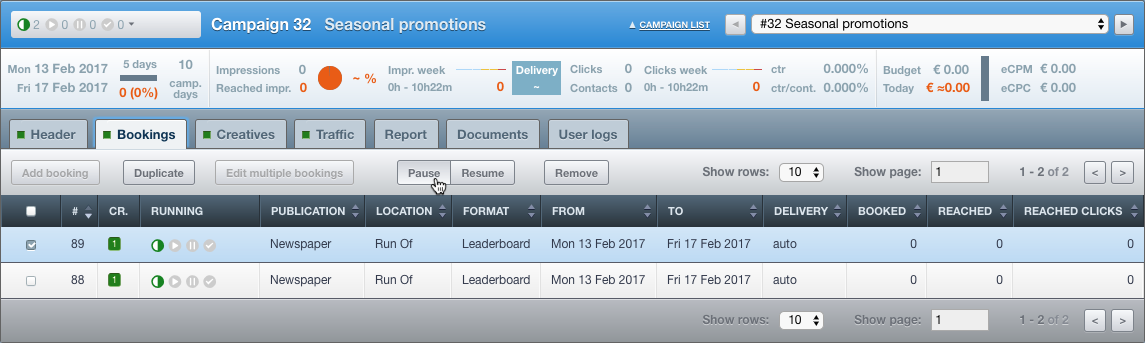](https://documentation.adhese.org/uploads/images/gallery/2024-06/fsODQNIUwEYjHIxI-pause-or-resume-a-booking1.png) 6. The *Booking* overview briefly highlights the paused booking. - Pausing a running booking changes its status to *paused*. The paused tooltip within the paused icon of the *Running* *status* table column (see [Booking status](https://documentation.adhese.org/books/campaign-management/page/statuses#bkmrk-booking-status)) indicates this. - If you pause a booking that has already ended, its status will change to *planned.* The paused tooltip within the planned icon of the *Running* *status* table column () indicates this. Or, To pause a booking: 1. Go to the *Campaign* overview. Click *Campaigns* in the left navigation menu of Adhese. 2. Click the campaign for which you want to pause a booking. 3. Click the *Bookings* tab. 4. Select the booking you wish to pause by ticking its box in the overview. 5. Click on the small triangle next to the *Running* status, left to the title of the booking. A list appears. 6. Click *Pause booking*. This pauses the booking. [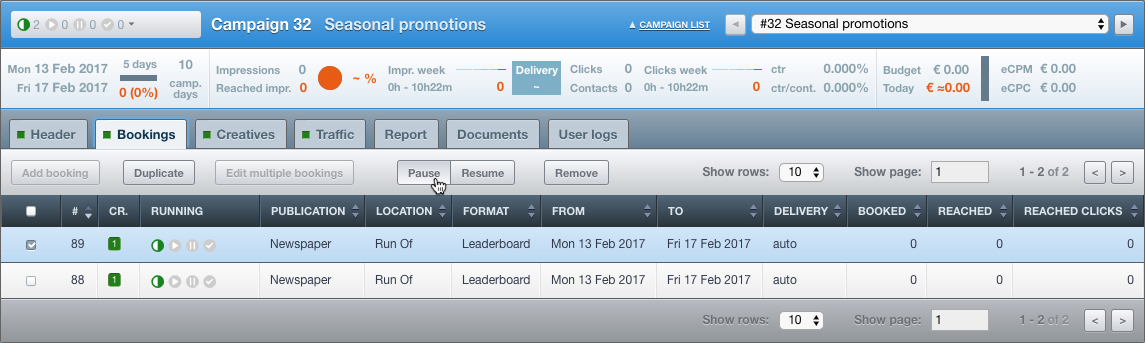](https://documentation.adhese.org/uploads/images/gallery/2024-06/dHxMSJOVbxEJcnxI-pause-or-resume-a-booking2.png) 7. The *Booking* overview briefly highlights the paused booking. - Pausing a running booking changes its status to *paused*. The paused tooltip within the paused icon of the *Running* *status* table column (see [Booking status](https://documentation.adhese.org/books/campaign-management/page/statuses#bkmrk-booking-status)) indicates this. - If you pause a booking that has already ended, its status will change to *planned.* The paused tooltip within the planned icon of the *Running* *status* table column () indicates this. ## Resume a booking A booking can be resumed in two different ways. To resume a paused booking: 1. Go to the *Campaign* overview. Click *Campaigns* in the left navigation menu of Adhese. 2. Click the campaign for which you want to resume a paused booking. 3. Click the *Bookings* tab. 4. Select the paused booking you want to resume by ticking its box in the overview. 5. Click the *Resume* button above the overview. This resumes the booking and changes the status to its normal status. [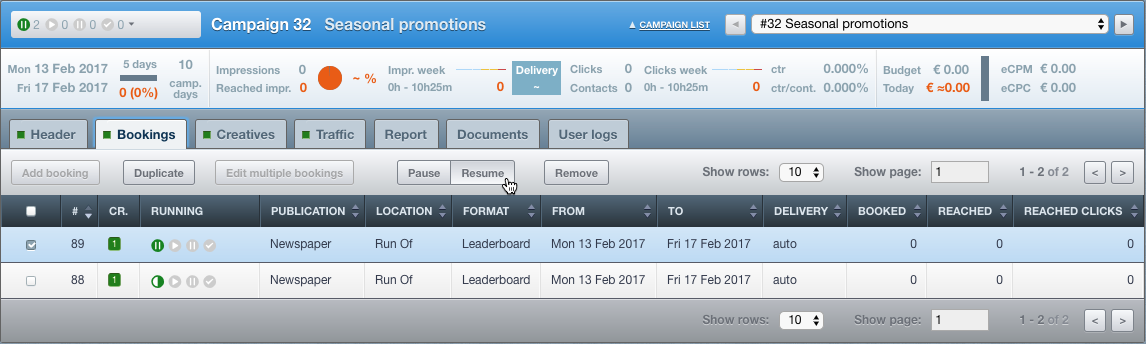](https://documentation.adhese.org/uploads/images/gallery/2024-06/WukPxdDzyHn03Jq2-pause-or-resume-a-booking3.png) 6. The *Booking* overview briefly highlights the resumed booking. Or, 1. Go to the *Campaign* overview. Click *Campaigns* in the left navigation menu of Adhese. 2. Click the campaign for which you want to resume a paused booking. 3. Click the *Bookings* tab. 4. Click the booking you want to resume. 5. Click on the small triangle next to the *Running s*tatus, located to the left of the booking title. A list appears. 6. Click *Resume booking*. This resumes the booking and changes its status to normal. [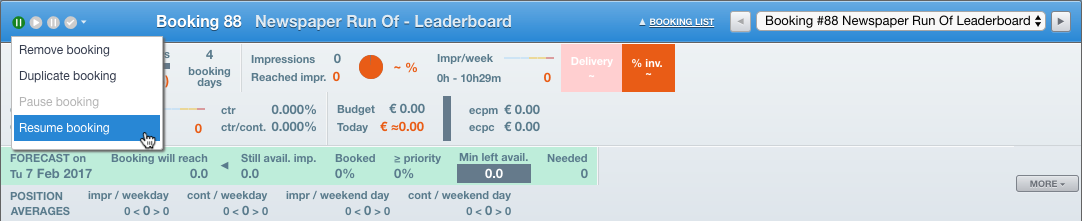](https://documentation.adhese.org/uploads/images/gallery/2024-06/r5dBbRmKPuEesKYS-pause-or-resume-a-booking4.png) 7. The *Booking* overview briefly highlights the resumed booking. ## Stop a booking There are two ways to stop a booking. To stop a booking: 1. Go to the *Campaign* overview. Click *Campaigns* in the left navigation menu of Adhese. 2. Click the campaign for which you want to stop a booking. 3. Click the *Bookings* tab. 4. Select the booking you want to stop by ticking its box in the overview. 5. Click the *Stop* button above the overview: [](https://documentation.adhese.org/uploads/images/gallery/2024-06/fHMob8aP3oxpjCOb-stop-a-booking1.png) 6. Click *OK* on the confirmation screen. This stops the booking. [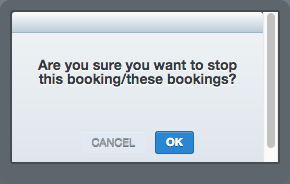](https://documentation.adhese.org/uploads/images/gallery/2024-06/6X43We4itEchCA3D-stop-a-booking2.png) Or, 1. Go to the *Campaign* overview. Click *Campaigns* in the left navigation menu of Adhese. 2. Click the campaign for which you want to stop a booking. 3. Click the *Bookings* tab. 4. Click the booking you want to stop. 5. Click on the small triangle next to the *Running* status, located to the left of the booking title. A list appears. 6. Click *Stop booking*. [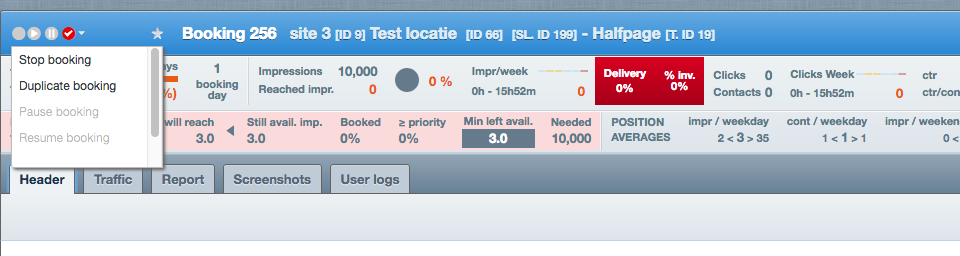](https://documentation.adhese.org/uploads/images/gallery/2024-06/q95u9VXsCqz4gPqx-stop-a-booking3.png) 7. Click *OK* on the confirmation screen. This stops the booking. [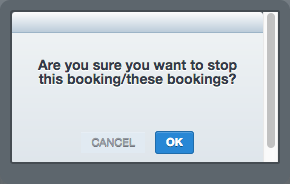](https://documentation.adhese.org/uploads/images/gallery/2024-06/2UMSjocmRfRHxWN4-stop-a-booking4.png) The booking gets the status Stopped. By default, only stopped bookings that have measured impressions will remain visible in the interface. If Adhese has measured impressions, the booking receives the status *Stopped* (the status indicator is displayed as a black circle in the *Running* status). Bookings that have not measured impressions are hidden by default. See the screenshot below for an example. No stopped bookings (with no impressions measured) are visible. [](https://documentation.adhese.org/uploads/images/gallery/2024-06/JI9JUMTEHW0jgAsM-stop-a-booking5.png) When you hit the *Show hidden bookings* button, stopped bookings (with no impressions measured) become visible: [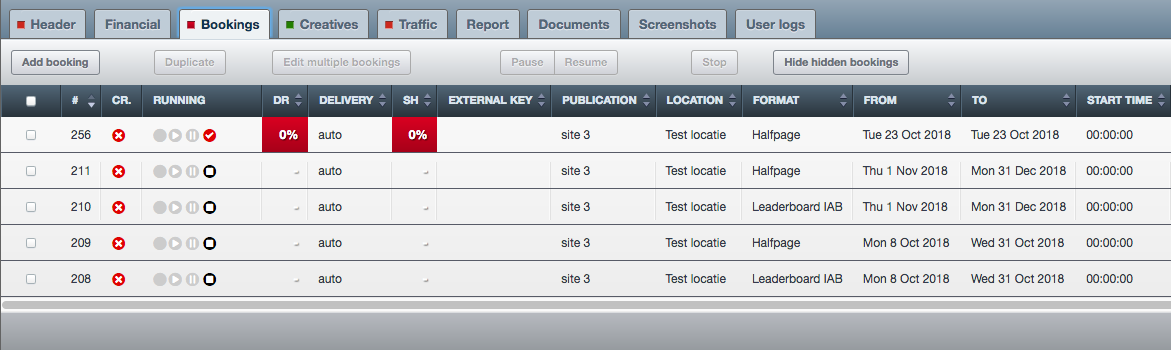](https://documentation.adhese.org/uploads/images/gallery/2024-06/kVzgJiYPi6ZId8XH-stop-a-booking6.png)Once a booking has the status *Stopped*, you cannot resume the booking.
# Pacing Options When you select *Auto* as the delivery method on the booking screen, the **Pacing Options** option will appear. These options determine how many impressions of the booking will be delivered during the first half of the delivery period. [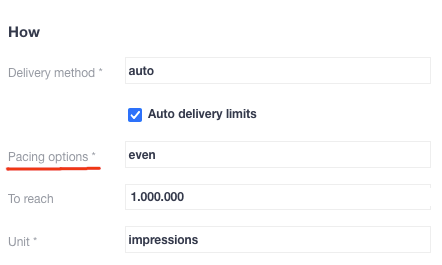](https://documentation.adhese.org/uploads/images/gallery/2025-11/hVqA8WiR0qLGM4wj-schermafbeelding-2025-11-14-om-10-19-14.png) There are four pacing options: [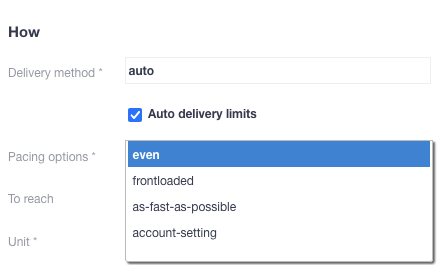](https://documentation.adhese.org/uploads/images/gallery/2025-11/FTAPYSV4wvxmBxFO-schermafbeelding-2025-11-14-om-10-19-30.png) #### Even 50% of the booked impressions will be delivered in the first half of the delivery period, with the remaining 50% delivered in the second half. Select this option if you would prefer a consistent delivery rate throughout the entire booking period. #### Frontloaded 62,5% of the booked impressions will be delivered in the first half of the delivery period, with the remaining 37,5% in the second half. Choose this option if you would prefer the majority of impressions to be delivered during the first half of the booking period. #### As fast as possible 75% of the total number of booked impressions will be delivered in the first half of the delivery period, with the remaining 25% being delivered in the second half. Select this option if you want the majority of your impressions to be delivered in the first half of the booking period. The difference between *as-fast-as-possible* and SOV 100% is that the former is still an automated delivery method that takes the delivery period and competing bookings into account, whereas SOV 100% does not (which can cause delivery problems for competing bookings). #### Account setting*account-setting* is only relevant for existing accounts that have both the *deliveryDistributionParameter* in their configuration file and the Classic UI. If you are unsure whether your account has the required setup, please [contact support](https://documentation.adhese.org/books/introduction/page/adhese-support).
*Account-setting* uses the deliveryDistributionParameter from the configuration file of your Adhese instance, which can be set to any value between 50% and 75% for the first half of the delivery period. # Auto Delivery Limits When *Auto* is selected as the delivery method, an option will be visible called *Auto delivery* *limits*: [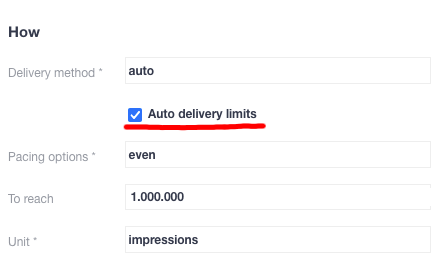](https://documentation.adhese.org/uploads/images/gallery/2025-11/A8EmJs1w6tOHtcXe-schermafbeelding-2025-11-14-om-10-19-14.png) If you select this option, you will see that the option to set a *Delivery limit* is greyed out and deactivated.: [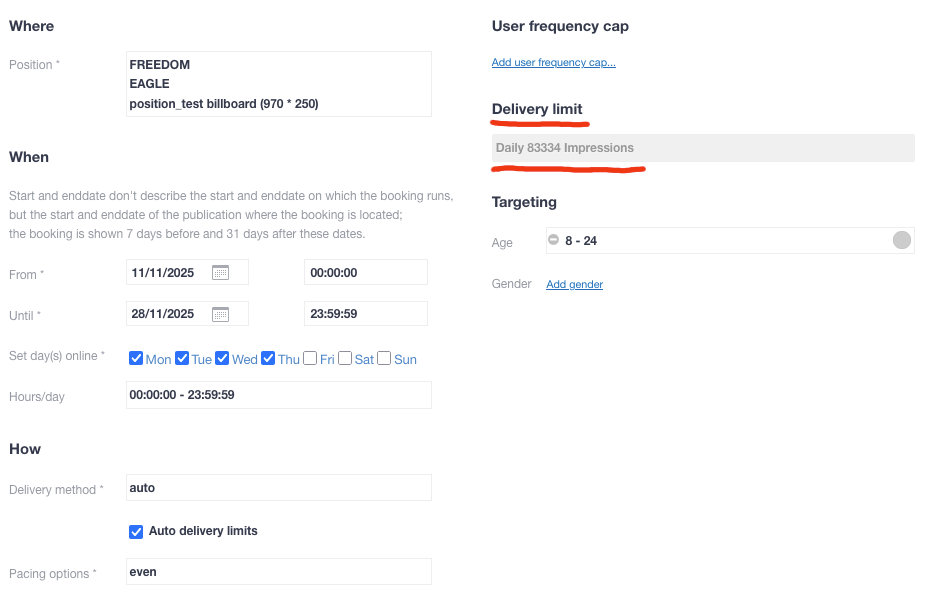](https://documentation.adhese.org/uploads/images/gallery/2025-11/w5OnIgoX31rN6twW-schermafbeelding-2025-11-14-om-13-55-45.png) Auto Delivery Limits is a smarter delivery limit system. Rather than imposing a fixed daily or hourly cap, it regularly recalculates the limit to ensure that bookings are delivered in line with their chosen pacing option, helping them to reach their set goal. If a booking falls behind its goal, the limit increases; if it is delivered too quickly, the limit decreases. In effect, it eliminates peaks in delivery while keeping the set booking goals in mind. # Creatives Once a new booking has been saved, you can upload a creative. A **creative** is the visual element of an advertising campaign that is displayed to visitors on your platform. ## Upload a creative You can upload different kinds of creatives in Adhese. Adhese supports the following format types: - Image files (JPG, GIF, or PNG) - HTML5 files - Video files (MP4 and FLV) - Audio files (MP3 and MPEG) - Text - Third-party JavaScript tags. In addition, Adhese has developed its own format, *Advar*, to simplify the creation of complex creatives. Advar templates can be customised to take various forms, including video advertising formats, text ads, or content.It depends on the client which fields are compulsory to complete. To save a creative, you must select a format. If a mandatory field is left blank, the creative can still be saved, but the mandatory fields will be set to their default values.
## Add an HTML5 creative To add an HTML5 creative: 1. Go to the *Campaign* overview, click *Campaigns* in the left navigation menu of Adhese. 2. Click the campaign for which you want to upload an HTML5 creative. 3. Click the *Creatives* tab. The *Creative* overview opens. The *Creative* overview lists all creatives t uploaded for the selected campaign. 4. Click the *Add HTML5* button. The *New creative* screen opens. [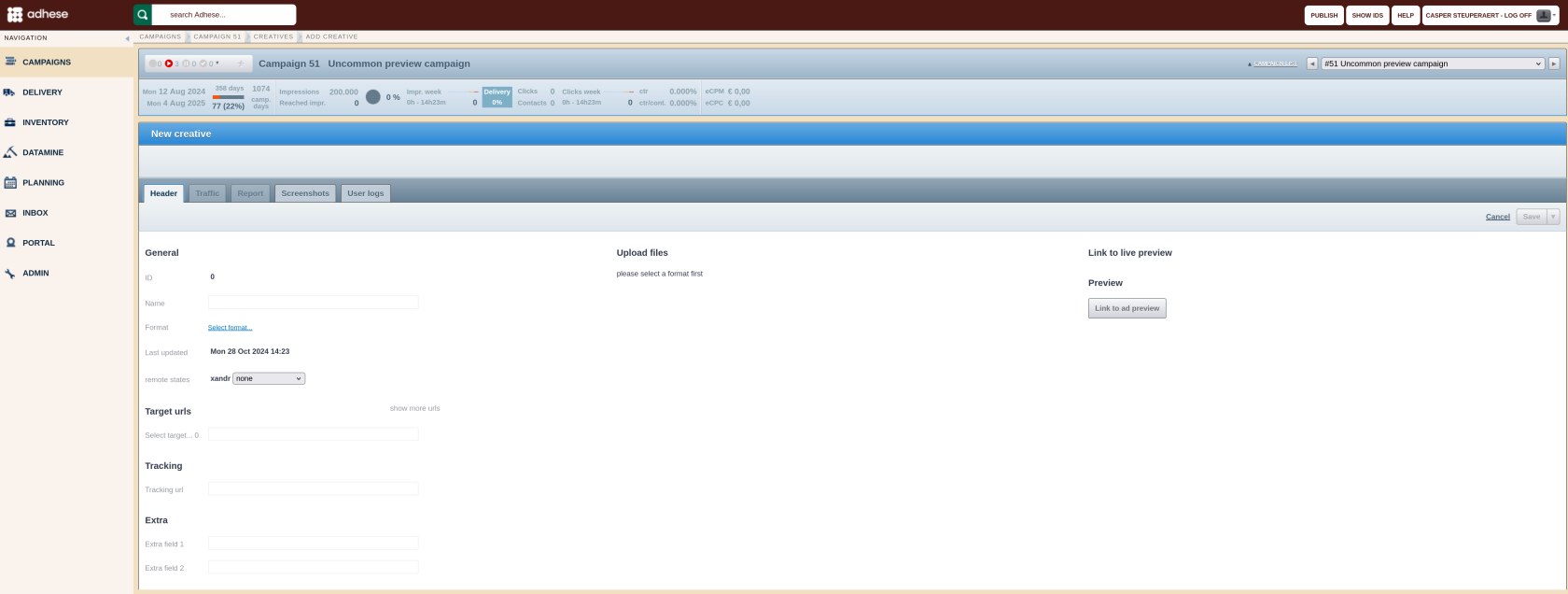](https://documentation.adhese.org/uploads/images/gallery/2024-10/Bk8hkDhvXrjCgCSP-schermafdruk-van-2024-10-28-14-24-23.png) Specify the details of the creative under the following headings: ### General - The **ID** is automatically generated by Adhese after the creative is saved. - Give the creative a meaningful and clear name in the **Name** field. A distinct name will make it easier to recognise the creative in the next step when it is attached to a booking. - In the **Format** field, click the *Select format* link. This opens the *List of formats* modal window. Select the appropriate format with the correct dimensions from the list and click on the *Save* button. - The **Last updated** field indicates the most recent update of the creative. ### Target URLs - In the **Select target** field, determine the target URL or the URL of the landing page. Click the *show more URLs* link to add multiple target URLs to the creative.You may omit **http://** from the target URL, as Adhese will automatically add it. If the target URL is over a secure connection, you must add **httpS://** to it.
### Tracking - Adhese monitors every campaign, booking, and creative, and reports are available in the interface. It is also possible to let a third party monitor a creative. The client needs to provide a tracking URL, which is inserted in the **Tracking URL** field. For more information about the tracking URL, refer to [Third-party tracking](https://documentation.adhese.org/books/campaign-management/page/creatives#bkmrk-third-party-tracking). ### Extra [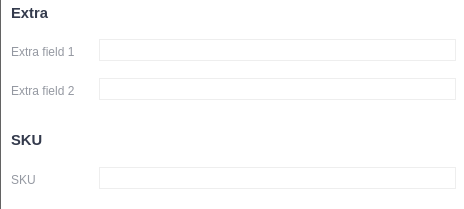](https://documentation.adhese.org/uploads/images/gallery/2025-04/ETiH7xI6pBXoLcnb-schermafdruk-van-2025-04-09-13-53-05.png) - The **Extra field 1** and **2** input fields are custom input fields depending on the chosen format and template. These fields are used to add extra functions, such as changing the background colour of a wallpaper ad. ### SKU - Creative managers can associate one or more product IDs (such as SKUs or company-specific identifiers that refer to an article) with a specific creative. These IDs are stored as metadata and can be used to calculate Return on Advertising Spend (ROAS) when linked to company sales data. The SKU field functionality is account-specific.No input validation has been implemented for this field. It is the user's responsibility to ensure that the IDs entered are accurate and correspond to the data required for ROAS calculations.
### Upload filesA format needs to be selected before you can upload an HTML5 creative.
To upload an HTML5 creative, click the *Main file* button. You need to choose a correct .zip HTML5 creative file. For details, see the *[HTML5 Creative file](#bkmrk--1)* section below. While uploading a .zip file, Adhese verifies various potential issues, including file size and proper implementation of the clickTag. If there is an issue, the .zip file is not uploaded and Adhese gives an error message. If you are convinced that an error notification is not justified, you can disregard it by simply checking the *Ignore errors (only for me)* box under the *Alternative creative* section and upload the file again. Next to the .zip file, you can upload up to five additional files. This enables you to upload HTML5 creatives with additional material, such as a wallpaper.Please note that if you do not provide a clickTag and select *Ignore errors (only for me)*, Adhese will not track your Clicks.
Click the *Save* button after the .zip file is uploaded. ### HTML5 Creative file The HTML5 creative file is a .zip file that defines the creative or advertisement. You can either receive such a .zip file from the advertiser or prepare it yourself. To create it by yourself, make sure: - The .zip file contains at least an *index.htm* or *index.html* file or another unique .htm or .html file. This file will be used as the starting point for the HTML5 ad. Ensure that the filename only contains alphanumeric characters, dots, and underscores. Other characters may cause issues when Adhese processes the file.! - The main.html file contains a clickTag. Adhese relies on it to track clicks correctly. - The main .html file relatively refers to all code and assets. This means that all links in the HTML5 creative, such as the link to an image within the ad, need to use a relative path, for example,*/graphics/ad-image.png* or ` `. This enables the ad to be self-contained and, therefore, to run independently or to render without a network connection. External libraries and web fonts are exceptions to this guideline.
Some additional guidelines:
- There are no specific rules for the folder structure inside the .zip file. You can organise all files in different subfolders or within the root folder.
- The number of files should be kept to a minimum because each different file results in a single request that affects the web page's performance where the ad is being loaded.
`. This enables the ad to be self-contained and, therefore, to run independently or to render without a network connection. External libraries and web fonts are exceptions to this guideline.
Some additional guidelines:
- There are no specific rules for the folder structure inside the .zip file. You can organise all files in different subfolders or within the root folder.
- The number of files should be kept to a minimum because each different file results in a single request that affects the web page's performance where the ad is being loaded.
All links in the HTML5 creative, such as the link to an image within the ad, must use a relative path, e.g. */graphics/ad-image.png* or *img src="/graphics/ad-image.png"*. This enables the advertisement to run independently. External libraries and web fonts are exceptions to this guideline.
The use of Adhese macros, such as *\[adheseReplace:xx\]* or *<ADHESE\_X>*, from within the HTML5 file is not possible. An Adhese value will not replace these macros.
### clickTag To let Adhese measure the clicks of the banner, some extra work is required: 1. We require a **JavaScript variable** to be present in the code. This variable has to be named *clickTag* in order to be picked up. The value of the clickTag variable needs to be a string literal within single quotes: **Example** ``` Register click ... ```The HTML code above is only an example of how to use the clickTag variable. **Simply copying and pasting this code into your file will not suffice!** The clickTag variable needs to be integrated into the already existing click logic.
3\. Place this variable in the \*\*main HTML\*\* file. This is the only file that will be parsed. 4. The Adhese UI will provide the landing page URL. Once the banner is uploaded, this URL, together with our click tracker, will be assigned to the clickTag variable.Make sure to make use of this variable when implementing the click-through logic!
Some banners make use of **more than one landing page**. We allow the implementation of up to nine different landing page URLs, each with its own click tracker. To utilise this option, define multiple clickTag variables as follows: ``` ... var clickTag = ''; var clickTag2 = ''; var clickTag3 = ''; ... ``` All clicks will be counted collectively to calculate the total number of clicks on a specific banner. However, in the more detailed reports, you can view the clicks per URL.Adhese detects the clickTag in compressed code, which reduces file sizes by removing line breaks, tabs, and double spaces. Although the clickTag variable is present in the code and the click URL is correctly filled in by Adhese, it is still possible that Adhese will not measure clicks. If this is the case, you will have to contact the supplier of the HTML5 file. It is possible that the clickTag variable is not being used or is being overwritten.
### Save To save the file, click the *Save* button. When you click the *arrow* next to the button, additional saving options are available in a drop-down menu. [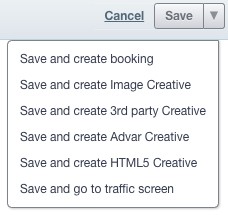](https://documentation.adhese.org/uploads/images/gallery/2024-06/xOfE5WHQEqU6ZXY9-add-an-html5-creative2.jpg)| **Save and create a booking** | Saves the current creative and opens a new create booking screen |
| **Save and create Image Creative** | Saves the current creative and opens a create Image Creative screen |
| **Save and create 3rd party Creative** | Saves the current creative and opens a create 3rd party Creative screen |
| **Save and create Advar Creative** | Saves the current creative and opens a create Advar Creative screen |
| **Save and create HTML5 Creative** | Saves the current creative and opens a create HTML5 Creative screen |
| **Save and go to traffic screen** | Saves the current creative and goes to the traffic screen for that creative |
The preview link will only be available if the booked position has the same dimensions as the selected format for the creative.
The live preview URL can be copied and shared with the advertiser to ensure that the creative is displayed as desired.
Adhese has a safety feature to secure live preview links. There are randomised strings after the Creative ID in the live preview link. Changing the Creative ID will not allow you to view the creative associated with that ID. You will have to navigate to that creative and view it's live preview from there.
### Checking the URL of the uploaded creative After you have uploaded and saved the HTML5 creative, the URL of the landing page needs to be verified. To verify the URL: 1. Do one of the following: - Click on the preview of the creative in the Adhese interface, or - Click on the creative in the live-preview mode. A new page is opened. If the URL is correct, the following message appears: [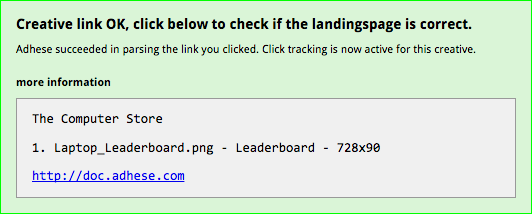](https://documentation.adhese.org/uploads/images/gallery/2024-06/n019b7VWjRqLzq2E-add-an-html5-creative6.png) If the above message does not appear, Adhese does not measure any clicks. 2. Click the link in the message to verify that the URL directs you to the actual landing page.If the preview does not click through, the HTML5 creative may not contain the clickTAG. For information on how to add a clickTAG correctly, refer to the above *Upload files* paragraph.
## Add an image Adhese enables users to upload image files in formats such as JPG, GIF, and PNG. To add an image file: 1. Go to the Campaign overview and click Campaigns in the left navigation menu of Adhese. 2. Click the campaign for which you want to upload a creative. 3. Click the *Creatives* tab. The *Creative* overview opens. 4. Click the *Add Image* button. The *New creative* screen opens. Specify the details of the creative under the following headings: ### General - The **ID** is automatically generated by Adhese after the creative is saved. - Give the creative a meaningful and clear name in the **Name** field. A distinct name makes it easy to recognise the creative in the next step when the creative is attached to a booking. If no name is provided, the filename of the uploaded image file is used as the name. - In the **Format** field, click the *Select format* link. This opens the *List of formats* modal window. Select the appropriate format with the correct dimensions from the list and click on the *Save* button. - (Optional) In the **Alternative Text** field, provide text that will appear if the image cannot be displayed or if someone hovers over the image. - The **Last updated** field indicates the most recent update of the creative. ### Target URLs - In the **Target** field, you can choose whether the URL of the target or landing page should open in a new browser tab or in the same browser tab of the visitor. The default setting is set at *new window*. To change this default setting: - Click *new window*. The *Target of link* modal window opens. - Select *same window* to open the landing page within the same browser tab. - Click the *Save* button. - In the **URL** field, determine the target URL or the URL of the landing page. Click the *show more URLs* link to add multiple target URLs to the creative. The URL can contain a maximum of 500 characters.You may omit **http://** from the target URL, as Adhese will automatically add it. If the target URL is over a secure connection, you must add **httpS://** to it.
### Tracking - Adhese monitors every campaign, booking, and creative, and reports are available in the interface. It is also possible to let a third party monitor a creative. The client needs to provide a tracking URL, which is inserted in the **Tracking URL** field. For more information about the tracking URL, refer to [Third-party tracking](https://documentation.adhese.org/books/campaign-management/page/creatives#bkmrk-third-party-tracking). ### Extra [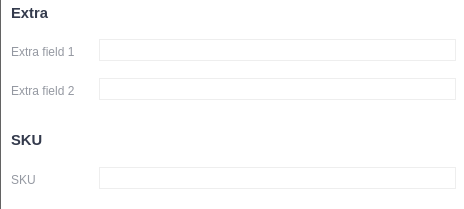](https://documentation.adhese.org/uploads/images/gallery/2025-04/CcSrUHpyh2q8wYHp-schermafdruk-van-2025-04-09-13-53-05.png) - The **Extra field 1** and **2** input fields are custom input fields depending on the chosen format and template. These fields are used to add extra functions, such as changing the background colour of a wallpaper ad. ### SKU - Creative managers can associate one or more product IDs (such as SKUs or company-specific identifiers that refer to an article) with a specific creative. These IDs are stored as metadata and can be used to calculate Return on Advertising Spend (ROAS) when linked to company sales data. The SKU field functionality is account-specific.No input validation has been implemented for this field. It is the user's responsibility to ensure that the IDs entered are accurate and correspond to the data required for ROAS calculations.
### Upload filesA format needs to be selected before you can upload an image file.
To upload an image file, click the *Main file* button. The file should have a .jpg, .gif or .png filename extension. Adhese analyses uploaded image files based on their dimensions and file size. If an image file exceeds the predefined maximum values, Adhese rejects the creative and displays an error message. ### Save To save the file, click the *Save* button. When you click the *arrow* next to the button, additional saving options are available in a drop-down menu. [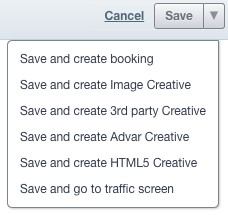](https://documentation.adhese.org/uploads/images/gallery/2024-06/i0TT6obezNRn4Sjm-add-an-image2.jpg)| **Save and create booking** | Saves the current creative and opens a new create booking screen |
| **Save and create Image Creative** | Saves the current creative and opens a create Image Creative screen |
| **Save and create 3rd party Creative** | Saves the current creative and opens a create 3rd party Creative screen |
| **Save and create Advar Creative** | Saves the current creative and opens a create Advar Creative screen |
| **Save and create HTML5 Creative** | Saves the current creative and opens a create HTML5 Creative screen |
| **Save and go to traffic screen** | Saves the current creative and goes to the traffic screen for that creative |
The preview link will only be available if the booked position has the same dimensions as the selected format for the creative.
The live preview URL can be copied and shared with the advertiser to ensure that the creative is displayed as desired.
Adhese has a safety feature to secure live preview links. There are randomised strings after the Creative ID in the live preview link. Changing the Creative ID will not allow you to view the creative associated with that ID. You will have to navigate to that creative and view it's live preview from there.
### Checking the URL of the uploaded creative After you have uploaded and saved the image, the URL of the landing page needs to be verified. To verify the URL: 1. Do one of the following: - Click on the preview of the creative in the Adhese interface, or - Click on the creative in the live-preview mode. A new page is opened. If the URL is correct, the following message appears: [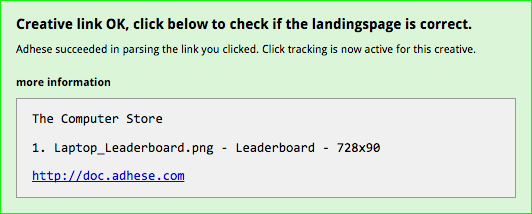](https://documentation.adhese.org/uploads/images/gallery/2024-06/2eGBvRVvbZ8pctom-add-an-image4.png) If the above message does not appear, Adhese does not measure any clicks. Verify the syntax of the URL for potential errors. 2. Click the link in the message to verify that the URL directs you to the actual landing page. ## Add a third-party tag Advertisers and advertising agencies frequently use their own ad servers. Adhese allows for the integration of **third-party** ad tags from multiple external ad servers and networks. Refer to the [List of third-party ad servers and marketplaces](https://documentation.adhese.org/books/integrations-and-delivery/page/list-of-third-party-ad-servers-and-marketplaces) for an overview of third-party ad servers. To add a third-party tag: 1. Go to the *Campaign* overview and click *Campaigns* in the left navigation menu of Adhese. 2. Click the campaign for which you want to upload a creative. 3. Click the *Creatives* tab. The *Creative* overview opens. 4. Click the *Add 3rd party* button. The *New creative* screen opens. [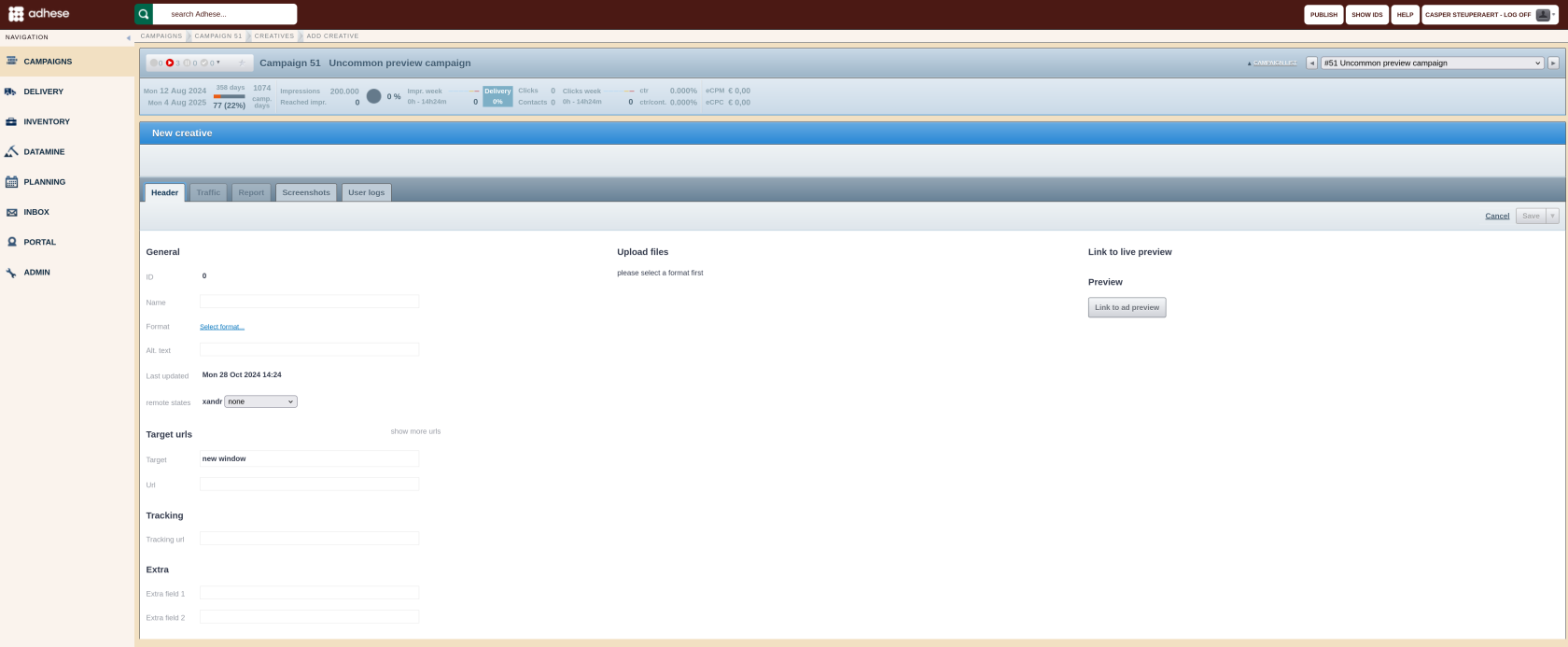](https://documentation.adhese.org/uploads/images/gallery/2024-10/d2sIq3TwwbjRRhCm-schermafdruk-van-2024-10-28-14-24-56.png) Specify the details of the creative under the following headings: ### General - The **ID** is automatically generated by Adhese after the creative is saved. - In the Name field, give the creative a meaningful and clear name. A distinct name makes it easy to recognise the creative in the next step when it is attached to a booking. - In the **Format** field, click the *Select format* link. This opens the *List of formats* modal window. Select the appropriate format with the correct dimensions from the list and click on the *Save* button. - The **Last updated** field indicates the most recent update of the creative. ### Target URLs - The URL of the target or landing page for a third-party tag is typically included in the code by the third party. As a result, you don't need to provide the target URL in the URL field. ### Tracking - Adhese monitors every campaign, booking, and creative, and reports are available in the interface. It is also possible to let a third party monitor a creative. The client needs to provide a tracking URL, which is inserted in the **Tracking URL** field. For more information about the tracking URL, refer to [Third-party tracking](https://documentation.adhese.org/books/campaign-management/page/creatives#bkmrk-third-party-tracking). ### Extra [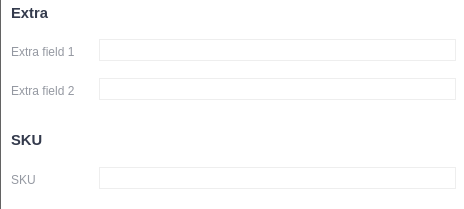](https://documentation.adhese.org/uploads/images/gallery/2025-04/HelYAd0rPfbtl6EQ-schermafdruk-van-2025-04-09-13-53-05.png) - The **Extra field 1** and **2** input fields are custom input fields depending on the chosen format and template. These fields are used to add extra functions, such as changing the background colour of a wallpaper ad ### SKU - Creative managers can associate one or more product IDs (such as SKUs or company-specific identifiers that refer to an article) with a specific creative. These IDs are stored as metadata and can be used to calculate Return on Advertising Spend (ROAS) when linked to company sales data. The SKU field functionality is account-specific.No input validation has been implemented for this field. It is the user's responsibility to ensure that the IDs entered are accurate and correspond to the data required for ROAS calculations.
### 3rd party code - The JavaScript code of the third-party tag needs to be inserted in the **Original code** field. Adhese checks the code when the creative is saved. If Adhese recognises the external server and its specific code, it will process and adjust it accordingly. The adjusted code will then appear in the **Parsed code** and **Parsed for JSON** fields. If Adhese does not automatically detect and parse the third-party tag, the unmodified third-party tag will be copied as is. To ensure accurate tracking of impressions and clicks and reduce [third-party discrepancies](https://documentation.adhese.org/books/troubleshooting/page/troubleshooting#bkmrk-third-party-discrepa) in reporting, inserting the appropriate Adhese tokens into the placeholders of the third-party tag code provided is crucial. Adhese will replace placeholders when the third-party tag is recognised. If the tag is not recognised, replace a timestamp placeholder with **%n** and a click-tracking placeholder with **%c**. Adhese will then replace these placeholders with the corresponding values while saving the creative. For example, a third-party tag could look like this: ``` ``` Once you have correctly inserted the tokens into their respective placeholders, the third-party tag will look like this: ``` ``` When pasting the above line in the original code field, Adhese will parse the code correctly and replace the %n and %c with the specific creative and campaign values. [](https://documentation.adhese.org/uploads/images/gallery/2024-06/Ky5zTMh6QyoohhZX-add-a-third-party-tag2.png)Adhese gives a warning when you try to paste an **HTTP** URL instead of an **HTTPS** one.
### Save To save the file, click the *Save* button. When you click the *arrow* next to the button, additional saving options are available in a drop-down menu. [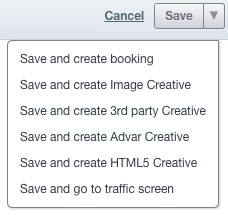](https://documentation.adhese.org/uploads/images/gallery/2024-06/8IaFpJ7HjAmjakyc-add-a-third-party-tag3.jpg)| **Save and create booking** | Saves the current creative and opens a *new create booking* screen |
| **Save and create Image Creative** | Saves the current creative and opens a *create Image Creative* screen |
| **Save and create 3rd party Creative** | Saves the current creative and opens a *create 3rd party Creative* screen |
| **Save and create Advar Creative** | Saves the current creative and opens a *create Advar Creative* screen |
| **Save and create HTML5 Creative** | Saves the current creative and opens a *create HTML5 Creative* screen |
| **Save and go to traffic screen** | Saves the current creative and goes to the *Traffic* screen for that creative |
The preview link will only be available if the booked position has the same dimensions as the selected format for the creative.
The live preview URL can be copied and shared with the advertiser to ensure that the creative is displayed as desired.
Adhese has a safety feature to secure live preview links. There are randomised strings after the Creative ID in the live preview link. Changing the Creative ID will not allow you to view the creative associated with that ID. You will have to navigate to that creative and view it's live preview from there.
### Checking the URL of the uploaded creative After you have uploaded and saved the third-party file, the URL of the landing page needs to be verified. To verify the URL: 1. Do one of the following: - Click on the preview of the creative in the Adhese interface, or - Click on the creative in the live-preview mode. A new page is opened, and if the URL is correct, the following message will appear: [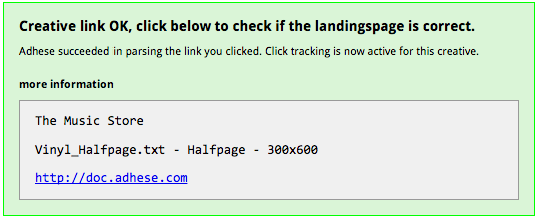](https://documentation.adhese.org/uploads/images/gallery/2024-06/8lfBGiYz893wpp9Z-add-a-third-party-tag7.png) If the above message does not appear, Adhese does not measure any clicks. Refer to [Clicks](https://support.adhese.com/hc/en-us/articles/7261177856796-Troubleshooting#Troubleshooting-clicksClicks) for more information about possible solutions. 2. Click the link in the message to verify that the URL directs you to the actual landing page. ## Add an Advar creative An Advar template is a custom template created by Adhese. The template can consist of multiple components (images, videos, texts and URLs) that form a sophisticated creative. The user provides these elements when uploading a new Advar creative. There is no need for the user to know HTML or JavaScript code, as these are predefined in the template itself. Refer to the [Advar templates](https://documentation.adhese.org/books/inventory-setup/page/templates#bkmrk-advar-templates) section for more information. To add an Advar template: 1. Go to the Campaign overview and click Campaigns in the left navigation menu of Adhese. 2. Click the campaign for which you want to upload a creative. 3. Click the *Creatives* tab, the *Creative* overview opens. 4. Click the *Add Advar* button. The *New creative* screen opens. [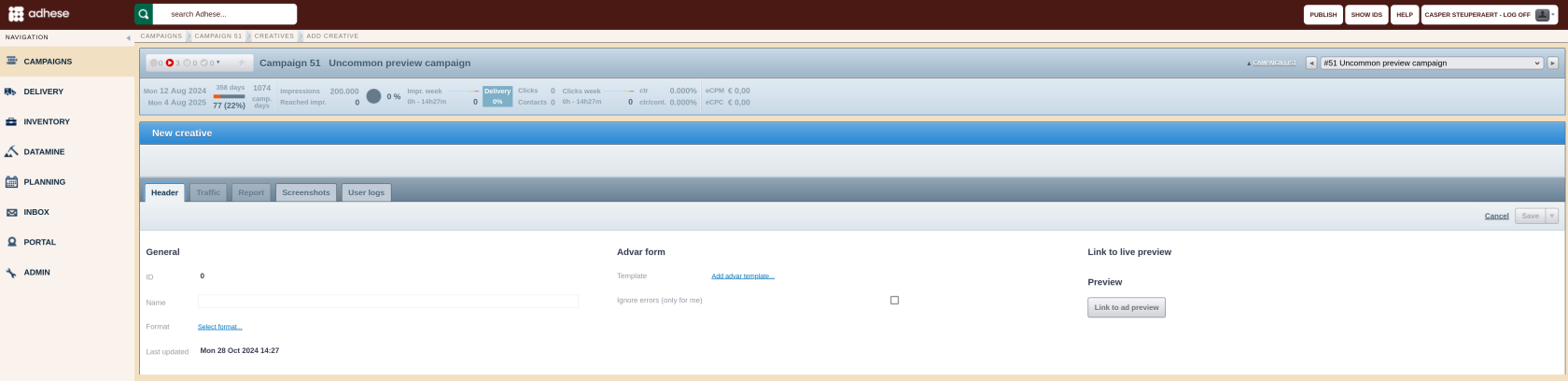](https://documentation.adhese.org/uploads/images/gallery/2024-10/E6iYjC3o9GJeysZK-schermafdruk-van-2024-10-28-14-28-02.png) Specify the details of the creative under the following headings: ### General - The **ID** is automatically generated by Adhese after the creative is saved. - Give the creative a meaningful and clear name in the **Name** field. A distinct name will make it easier to recognise the creative in the next step when it is attached to a booking. - In the **Format** field, click the *Select format* link. This opens the *List of formats* modal window. Select the appropriate format with the correct dimensions from the list and click on the *Save* button. - The **Last updated** field indicates the most recent update of the creative. ### Advar form - In the **Template** field, click the *Add advar template* link. The *List of Advar Templates* modal window opens. Select a template from the list and click the *Save* button. The template's accompanying fields (for example, the title, target URL, and image file) become visible and must be completed to design the ad. Once the Advar template has been created, Adhese will perform a series of checks to identify any potential issues. If an error occurs, the file will not be uploaded, and an error notification will be displayed. If you are convinced that an error notification is not justified, you can disregard it by simply checking the *Ignore errors (only for me)* box under the *Alternative creative* section and upload the file again. ### Save To save the file, click the *Save* button. When you click the *arrow* next to the button, additional saving options are available in a drop-down menu. [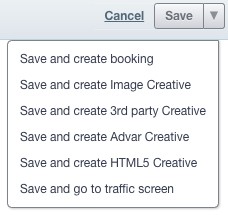](https://documentation.adhese.org/uploads/images/gallery/2024-06/9jfMLDWgqWL3zn0i-add-an-advar-creative2.jpg)| **Save and create booking** | Saves the current creative and opens a new create booking screen |
| **Save and create Image Creative** | Saves the current creative and opens a create Image Creative screen |
| **Save and create 3rd party Creative** | Saves the current creative and opens a create 3rd party Creative screen |
| **Save and create Advar Creative** | Saves the current creative and opens a create Advar Creative screen |
| **Save and create HTML5 Creative** | Saves the current creative and opens a create HTML5 Creative screen |
| **Save and go to traffic screen** | Saves the current creative and goes to the traffic screen for that creative |
The preview link will only be available if the booked position has the same dimensions as the selected format for the creative.
The live preview URL can be copied and shared with the advertiser to ensure that the creative is displayed as desired.
Adhese has a safety feature to secure live preview links. There are randomised strings after the Creative ID in the live preview link. Changing the Creative ID will not allow you to view the creative associated with that ID. You will have to navigate to that creative and view it's live preview from there.
### Checking the URL of the uploaded creative After you have uploaded and saved the Advar template, the URL of the landing page needs to be verified. To verify the URL: 1. Do one of the following: - Click on the preview of the creative in the Adhese interface, or - Click on the creative in the live-preview mode (see the previous paragraph: *Link to live preview*). A new page opens. If the URL is correct, the following message appears: [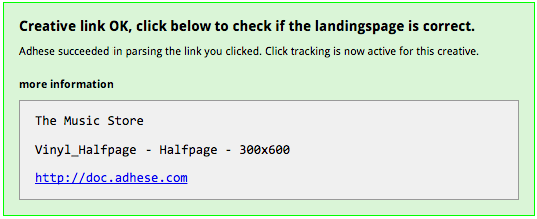](https://documentation.adhese.org/uploads/images/gallery/2024-06/XgUAUdpEtiHaBMqg-add-an-advar-creative3.png) If the above message does not appear, Adhese does not measure any clicks. Verify the syntax of the URL for potential errors. 2. Click the link in the message to verify that the URL directs you to the actual landing page. ### Additional creatives Adhese enables users to add additional creatives to a main creative, such as images with different dimensions for different platforms. An additional creative is a variant of the main creative. This chapter provides further details on how to add additional creatives and describes the implementation method. ### Add an additional creative To add an additional creative: 1. From the *Creatives* overview, select the main creative to which you'd like to add an additional creative. This will open the *Header* tab of the creative.You can only add additional creatives to a main creative that is already saved.
2. The *Header* tab of the main creative contains a new section: *Additional creative*. This section displays four URLs that enable you to add a new additional image, 3rd party, HTML5, or an advar. [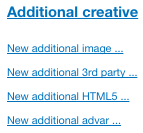](https://documentation.adhese.org/uploads/images/gallery/2024-06/St9TyWQmL0sEFmZr-additional-creatives1.png) 3. Click the URL of the type of creative you wish to add to the main creative. This opens the *Header* tab of the new additional creative of the main creative. The main format properties, such as the *Name*, *Format*, and *Target URL*, are duplicated for the additional creative. [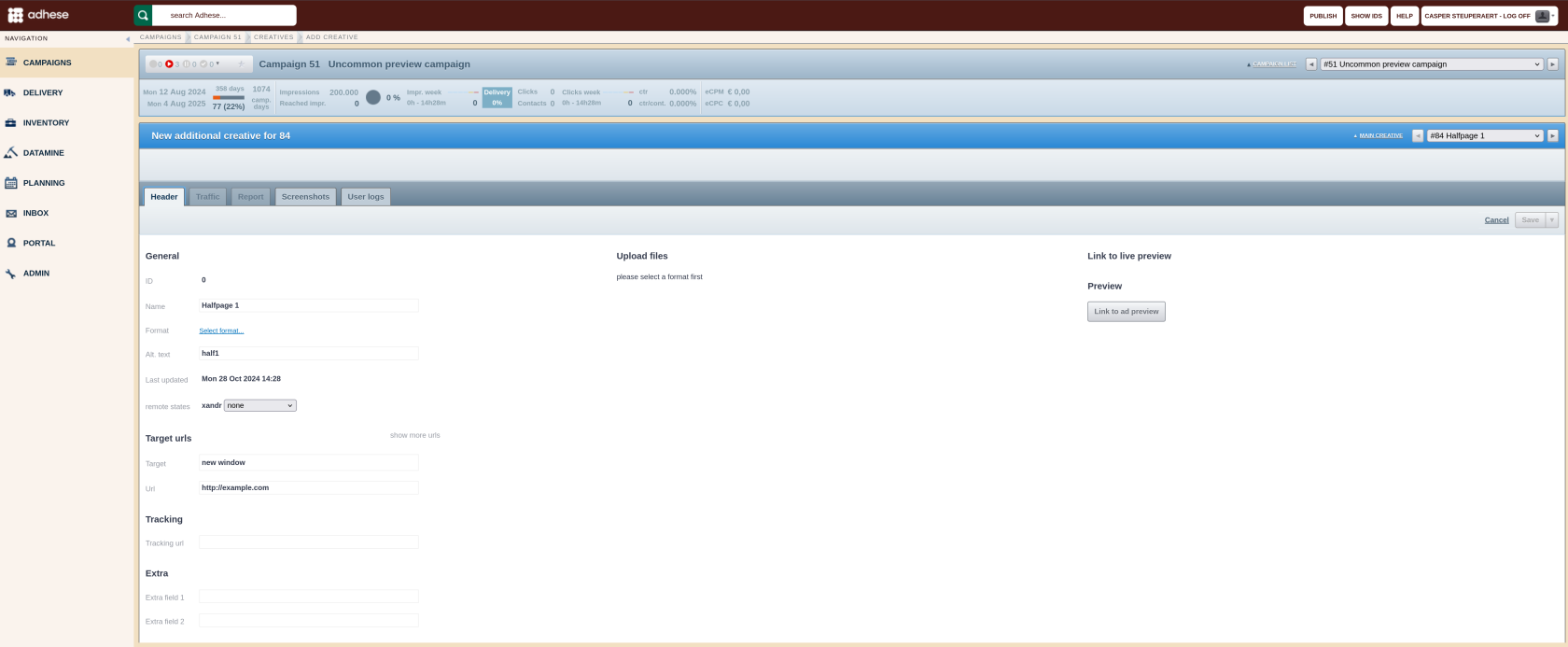](https://documentation.adhese.org/uploads/images/gallery/2024-10/WcUTGrFmkXL14ETD-schermafdruk-van-2024-10-28-14-28-45.png) 4. For a description of the different fields in the *Header* tab of the additional image, HTML5 creative, 3rd party tag, or Advar template, refer to Add an image, Add an HTML5 creative, Add a third-party tag, or Add an Advar creative, respectively. 5. Click the *Save* button. The additional creative is now visible in the *Header* tab of the main creative under the *Uploaded additional creatives* section. [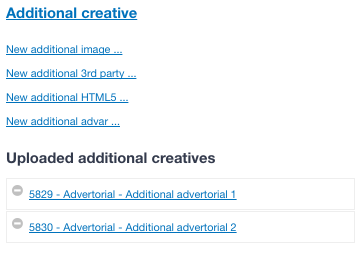](https://documentation.adhese.org/uploads/images/gallery/2024-06/8CIHbE3iN8RxhF9G-additional-creatives3.png) 6. Just repeat the above process if you wish to add another additional creative. ### Save additional creative To save the additional creative, click the Save button. When you click the *arrow* next to the button, additional *saving* options are available in a drop-down menu. [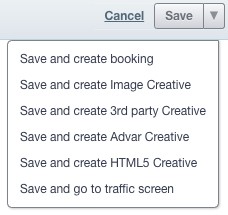](https://documentation.adhese.org/uploads/images/gallery/2024-06/0c5f3JkzTQFE3Igj-additional-creatives4.jpg)| **Save and create booking** | Saves the current creative and opens a new create booking screen |
| **Save and create Image Creative** | Saves the current creative and opens a create Image Creative screen |
| **Save and create 3rd party Creative** | Saves the current creative and opens a create 3rd party Creative screen |
| **Save and create Advar Creative** | Saves the current creative and opens a create Advar Creative screen |
| **Save and create HTML5 Creative** | Saves the current creative and opens a create HTML5 Creative screen |
| **Save and go to traffic screen** | Saves the current creative and goes to the traffic screen for that creative |
 ",
"tagUrl": "http://pool.stage.adhese.com/pool/lib/5834.gif",
"heightLarge": "0",
"widthLarge": "0",
"libId": "5834",
"id": "60481",
"advertiserId": "2488",
"orderProperty": "",
"ext": "gif",
"swfSrc": "http://pool.stage.adhese.com/pool/lib/5834.gif",
"url": "http://clicks.stage.adhese.com/raylene/[adheseRequestDataFlat]/ad60481/URhttp://www.target2.be",
"clickTag": "http://clicks.stage.adhese.com/raylene/[adheseRequestDataFlat]/ad60481/UR",
"swfSrc2nd": "",
"swfSrc3rd": "",
"swfSrc4th": "",
"poolPath": "http://pool.stage.adhese.com/pool/lib/",
"comment": "",
"adDuration": "0",
"adDuration2nd": "0",
"adDuration3rd": "0",
"adDuration4th": "0",
"orderName": "Demo Campaign",
"creativeName": "Additional image creative",
"deliveryMultiples": "free",
"deliveryGroupId": "o1927g0c0",
"adspaceStart": "1463436000000",
"adspaceEnd": "1463695199000",
"swfSrc5th": "",
"swfSrc6th": "",
"adDuration5th": "0",
"adDuration6th": "0",
"width3rd": "0",
"width4th": "0",
"width5th": "0",
"width6th": "0",
"height3rd": "0",
"height4th": "0",
"height5th": "0",
"height6th": "0",
"slotName": "[adheseReplace:SL]",
"additionalCreatives": "
",
"tagUrl": "http://pool.stage.adhese.com/pool/lib/5834.gif",
"heightLarge": "0",
"widthLarge": "0",
"libId": "5834",
"id": "60481",
"advertiserId": "2488",
"orderProperty": "",
"ext": "gif",
"swfSrc": "http://pool.stage.adhese.com/pool/lib/5834.gif",
"url": "http://clicks.stage.adhese.com/raylene/[adheseRequestDataFlat]/ad60481/URhttp://www.target2.be",
"clickTag": "http://clicks.stage.adhese.com/raylene/[adheseRequestDataFlat]/ad60481/UR",
"swfSrc2nd": "",
"swfSrc3rd": "",
"swfSrc4th": "",
"poolPath": "http://pool.stage.adhese.com/pool/lib/",
"comment": "",
"adDuration": "0",
"adDuration2nd": "0",
"adDuration3rd": "0",
"adDuration4th": "0",
"orderName": "Demo Campaign",
"creativeName": "Additional image creative",
"deliveryMultiples": "free",
"deliveryGroupId": "o1927g0c0",
"adspaceStart": "1463436000000",
"adspaceEnd": "1463695199000",
"swfSrc5th": "",
"swfSrc6th": "",
"adDuration5th": "0",
"adDuration6th": "0",
"width3rd": "0",
"width4th": "0",
"width5th": "0",
"width6th": "0",
"height3rd": "0",
"height4th": "0",
"height5th": "0",
"height6th": "0",
"slotName": "[adheseReplace:SL]",
"additionalCreatives": "If two or more files are uploaded to a creative, and one of the files requires an adjustment, the other file(s) must also be uploaded again to implement the adjustment correctly.
## Duplicate a creative To duplicate or copy a creative: 1. Go to the *Campaign* overview and click *Campaigns* in the left navigation menu of Adhese. 2. Click the campaign for which you want to duplicate a creative. 3. Go to the *Creative* overview and click the *Creatives* tab. 4. Select the creative you want to duplicate by ticking its box in the overview. 5. Click the *Duplicate* button above the overview. [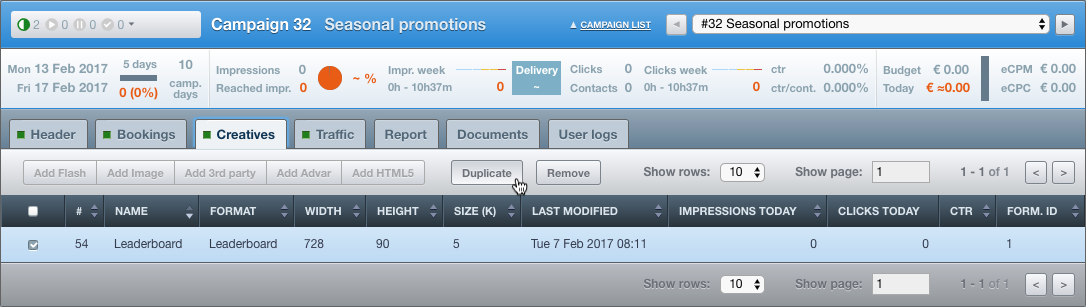](https://documentation.adhese.org/uploads/images/gallery/2024-06/k8pokJkbKNJeni5w-duplicate-a-creative1.png) 6. Click *OK* on the confirmation screen. The creative is duplicated [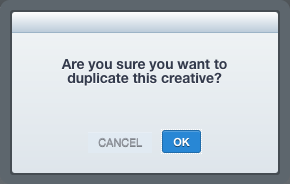](https://documentation.adhese.org/uploads/images/gallery/2024-06/Mtjpp9g60tcSkTiK-duplicate-a-creative2.png) 7. The duplicated creative is briefly highlighted in the overview. Or, 1. Go to the *Campaign* overview and click *Campaigns* in the left navigation menu of Adhese. 2. Click the campaign for which you want to duplicate a creative. 3. Go to the *Creative* overview and click the *Creatives* tab. 4. Click the creative you want to duplicate. 5. Click on *Options* left to the title of the creative. A list appears. [](https://documentation.adhese.org/uploads/images/gallery/2024-06/eJt66418NuhWeJKi-duplicate-a-creative3.png) 6. Click *Duplicate creative*. 7. Click *OK* on the confirmation screen. The creative is duplicated [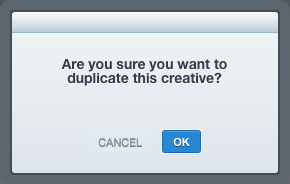](https://documentation.adhese.org/uploads/images/gallery/2024-06/PhWHcn01Lnh2lo9j-duplicate-a-creative4.png) 8. The duplicated creative is named *Copy of \[original creative\]* and is briefly highlighted in the *Creative* overview. The duplicated creative is an exact copy of the original creative. ## Remove a creative To remove a creative: 1. Go to the *Campaign* overview and click *Campaigns* in the left navigation menu of Adhese. 2. Click the campaign for which you want to remove a creative. 3. Go to the *Creative* overview and click the *Creatives* tab. 4. Select the creative you want to remove by ticking its box in the overview. 5. Click the *Remove* button above the overview. [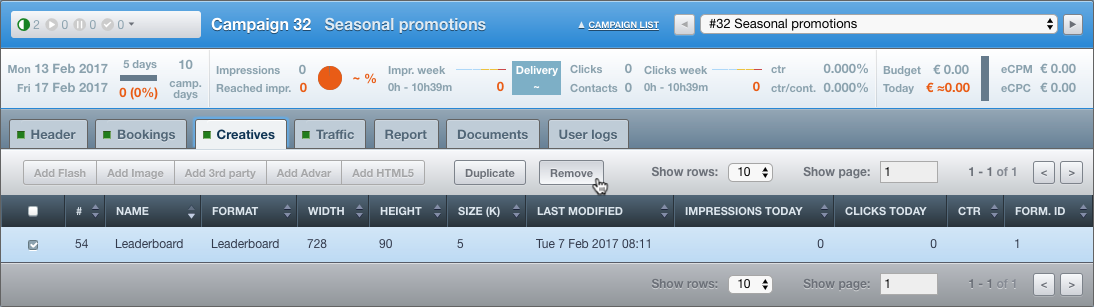](https://documentation.adhese.org/uploads/images/gallery/2024-06/ceImISsaDuJF0BNS-remove-a-creative1.png) 6. Click *OK* on the confirmation screen. This removes the creative. [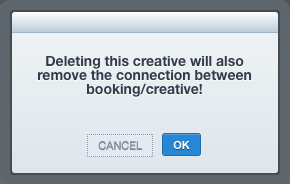](https://documentation.adhese.org/uploads/images/gallery/2024-06/vKN9bBLtY0McwxOq-remove-a-creative2.png) Or, 1. Go to the *Campaign* overview and click *Campaigns* in the left navigation menu of Adhese. 2. Click the campaign for which you want to remove a creative. 3. Go to the *Creative* overview and click the *Creatives* tab. 4. Click the creative you want to remove. 5. Click on *Options* left to the title of the creative. A list appears. 6. Click *Remove creative*. [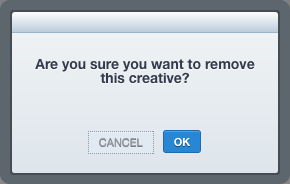](https://documentation.adhese.org/uploads/images/gallery/2024-06/yNdi9FTqwCZKdjou-remove-a-creative5.png) 7. Click *OK* on the confirmation screen. The creative is removed. [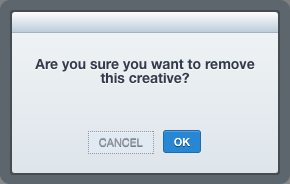](https://documentation.adhese.org/uploads/images/gallery/2024-06/fmQKO2mQpkfF3rHL-remove-a-creative3.png)Note that a creative can only be removed if Adhese did not measure any impressions for the creative.
## Live preview a creative Once a campaign has been created and bookings are in order, live preview links will appear on the individual Creative screen. Each link contains a collection of parameters that can be used to perform a live preview request. ``` ?adhesePreviewCreativeId=71578& adhesePreviewSlotId=51512& adhesePreviewCreativeTemplate=HALFP& adhesePreviewWidth=300& adhesePreviewHeight=250& adhesePreviewTemplateFile=preview.html& adhesePreviewCreativeKey=null ``` The next table describes the parameters from the above live preview URL:| **Parameter** | **Description** |
|---|---|
| ``` adhesePreviewCreativeId ``` | The ID of the creative |
| ``` adhesePreviewSlotId ``` | The ID of the booked position |
| ``` adhesePreviewCreativeTemplate ``` | The code of the creative's format |
| ``` adhesePreviewWidth ``` | The width of the creative in pixels |
| ``` adhesePreviewHeight ``` | The height of the creative in pixels |
| ``` adhesePreviewTemplateFile ``` | |
| ``` adhesePreviewCreativeKey ``` | The key of the creative |