Before sending a request to the Support Team, we advise you to consult the Adhese documentation. You will find a Help button in the top right corner of the Adhese interface, which redirects you to the documentation of the Adhese platform. Check if your question or problem has already been reported or solved.
When contacting support, please try to provide as much information as possible.
# How to get help? ## Adhese Support portal To submit a request via our Support Portal: 1. Log into the Adhese [Support portal](http://support.adhese.com). [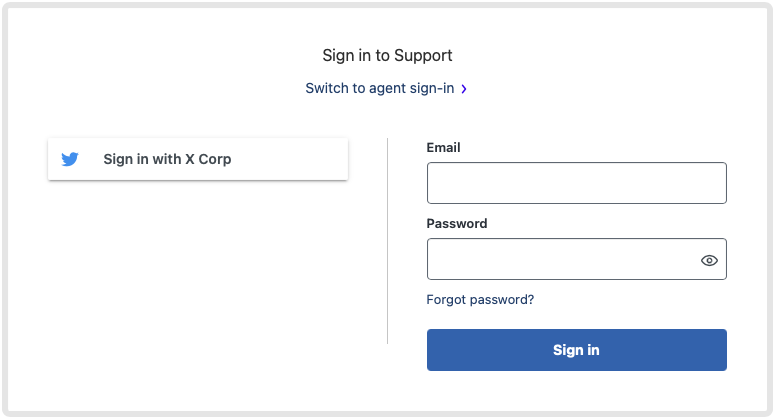](https://documentation.adhese.org/uploads/images/gallery/2024-06/sPygu9wZ1lDjugEq-adhese-support1.png) 2. Enter your email in the **Email** field and password in the **Password** field. Click the *Sign-in* button. The *Adhese Support* screen opens:If you have lost your password, click the Forgot my password link and follow the instructions.
[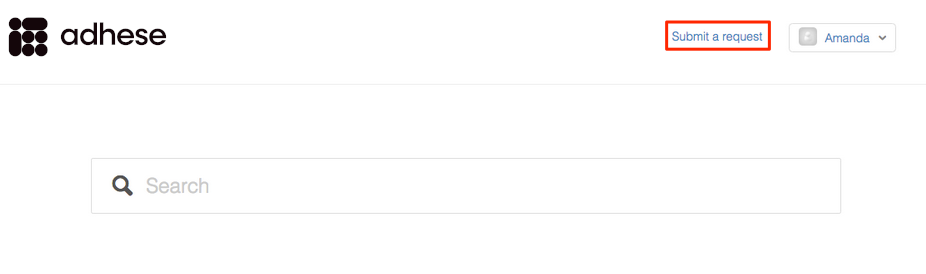](https://documentation.adhese.org/uploads/images/gallery/2024-10/KEfNcTbX7O0UF2gh-ayamqhq1lvzzr7r8-89phr8gg6mzbf7dx-adhese-support2.png) 3. To submit a new request, click *Submit a request* in the upper right corner of the *Adhese Support* screen. The *Submit a request* screen opens. [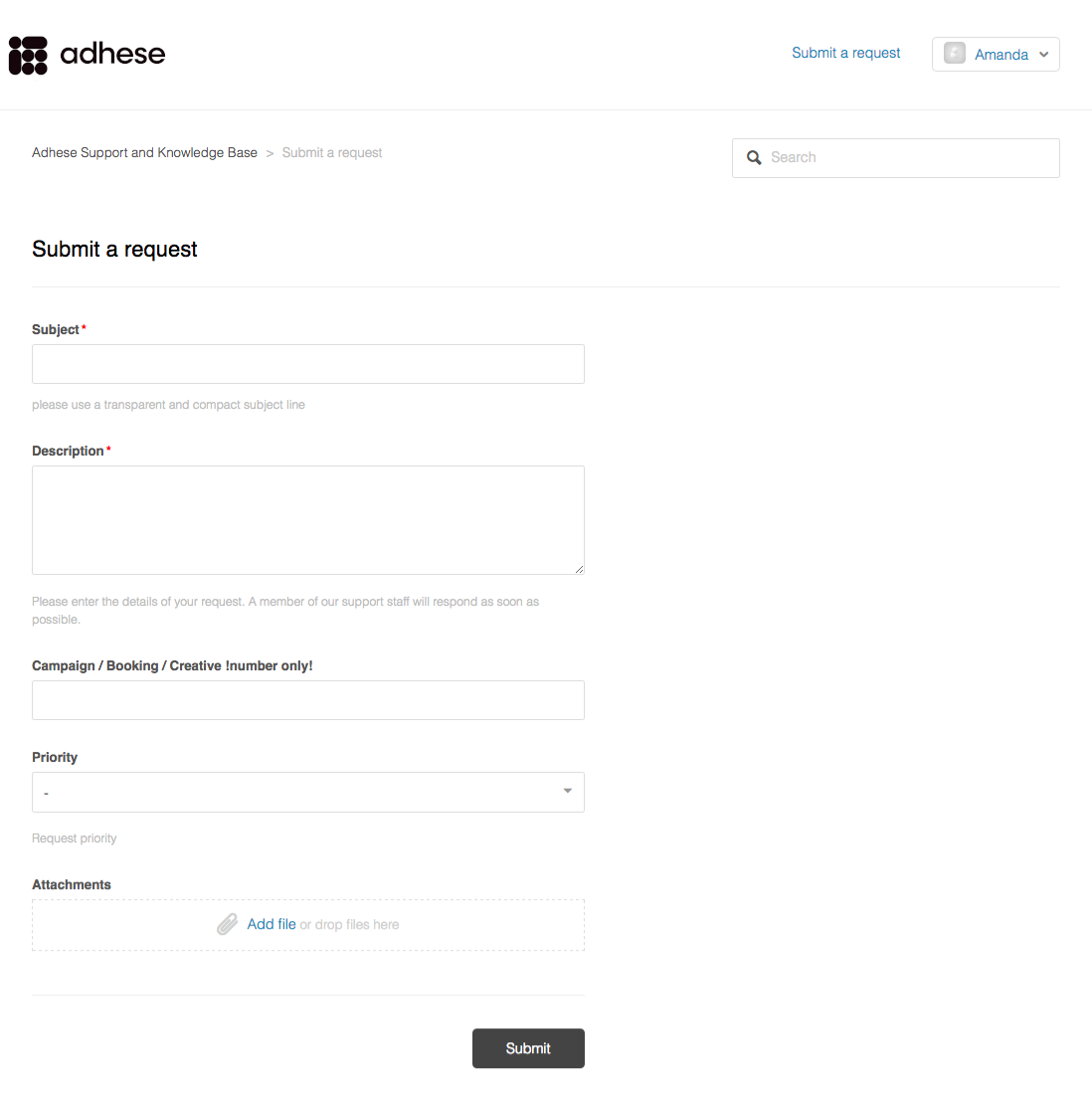](https://documentation.adhese.org/uploads/images/gallery/2024-10/Mhkh4fR62xvu8X0t-u8nzno6l0ybhanin-i0coqt9qbmt0nd2n-adhese-support3.png) 4. Specify the following details: 1. Enter the subject of your request in the **Subject** field. Choose a short but comprehensive subject line. 2. Enter the details of your request in the **Description** field.The description should include the actions you or your staff have already taken to ensure that the issue is not caused by your infrastructure, coding, or recent system changes.
3. (Optional) Specify the ID of the campaign, booking, or creative in the **Campaign/Booking/Creative !number only!** field. 4. (Optional) Choose a priority by selecting *Low, Normal, High* or *Urgent* from the **Priority** drop-down list. Use the Priority dropdown carefully and only select *High* and *Urgent* in relevant situations. 5. (Optional) Add or drop files, such as screenshots, in the **Attachments** field. 6. Click the *Submit* button to send your request. Your request will become a ticket, and you will receive an email confirming your support request. The confirmation contains: - Your request. - A ticket number for this request. - A URL that redirects to your request on our [Support portal](http://support.adhese.com/). 7. You will be notified by e-mail when there is an update or resolution to your ticket. ## Adhese support by email Send an email to our team of Support Engineers atThe description should include the actions you or your staff have already taken to ensure that the issue is not caused by your infrastructure, coding, or recent system changes.
4. Attach relevant screenshots. 5. Send your email. Your request will become a ticket, and you will receive an email confirming your support request. The confirmation contains: - Your request. - A ticket number for this request. - A URL that redirects you to your request on our [Support portal](http://support.adhese.com). 6. You will be notified by e-mail when there is an update or resolution to your ticket. When sending an email, you can add other people from your company in the CC field. If the support ticketing system recognises the email address (i.e., if the person has an Adhese support account), they will also receive any further communication regarding the request. # Modify your account information To edit your name, avatar, phone number and/or email address: 1. Log into the Adhese Support portal. The *Adhese Support* screen opens. 2. In the *Adhese Support* screen, click your profile name in the upper right corner. 3. From the drop-down menu, click on *Edit My Profile* and edit the details that you would like to change. To change your password: 1. Log into the Adhese Support portal. The *Adhese Support* screen opens. 2. Click on your profile name in the top right corner of the Adhese Support screen. 3. In the drop-down menu, click *Change password*. 4. Enter your current password in the **Current password** field. 5. Enter the new password you wish to use in the **New password** field. 6. Click the *Change Password* button to save your new password. # Monitor your requests The Support portal of Adhese enables you to keep track of your requests efficiently. 1. Log into our [Support portal](http://support.adhese.com/). 2. Click your name in the upper right corner of the *Adhese Support* screen. 3. From the expanding list, click *My Activities*. The *My Activities* screen opens. [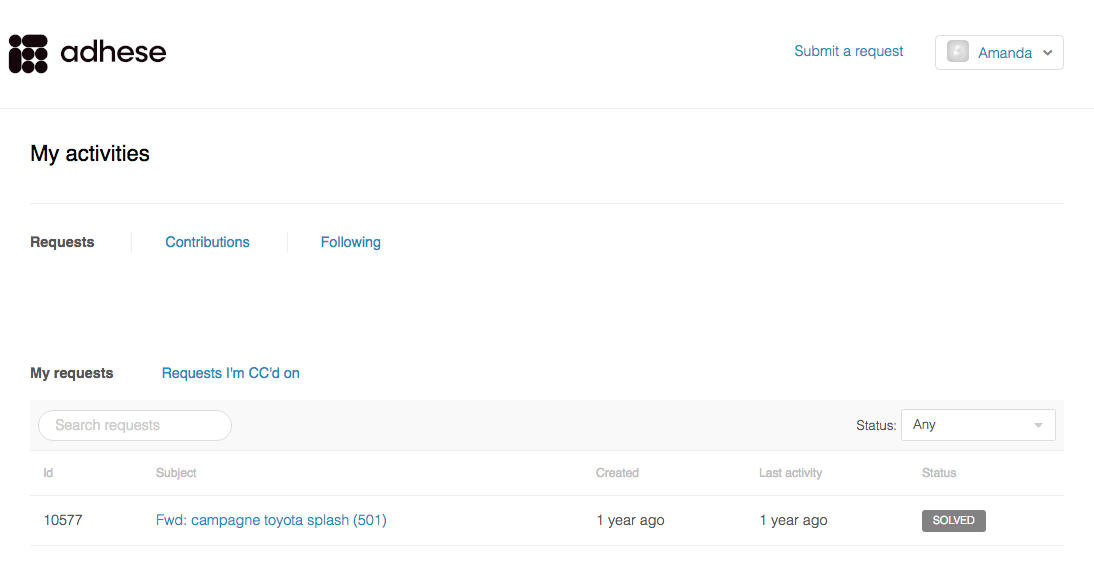](https://documentation.adhese.org/uploads/images/gallery/2024-10/bet2gSzr9He3H4OM-fol1trovlnfxx2h8-uwpbpqlexxaggwrm-adhese-support4.png) The *My Activities* screen provides a summary of the requests you and your co-workers have submitted. You can filter the overview by the following request statuses: *Any*, *Open*, *Awaiting your reply* and *Solved*. It is also possible to search through all tickets by using the **Search Requests** search bar above the ticket overview. 4. To check the progress or status of a ticket, click on it in the *My Requests* list. This will open the conversation between the requester and Support. The column on the right summarises the details of the request, such as who submitted it, its priority and any attachments uploaded. # Request statuses A request or support ticket can have one of the following statuses: - **Open**: An open request is not solved yet, but Support is working on the request. - **Awaiting your reply**: A request that is waiting for your response is Pending. This means that Support has asked the requester for additional information or a question and is waiting for the requester to respond. The request will be pending until the requester responds to Support. - **Solved**: When a request is solved, it is possible to reopen it by adding a comment. The status will change to open. A solved ticket becomes a closed ticket after 28 days. - **Closed**: You cannot reopen a closed ticket by adding a comment. If you want to reply to a closed request, create a follow-up request by clicking the *Create a follow-up* link at the bottom of the closed request.