For more information about the definition of the different table columns from the spreadsheet reports, refer to Table columns in the client reports (Documents tab).
To customise the header background colour of Excel reports, contact Support.
All reports are updated daily at midnight.
# Invoice The *Invoice* report provides details of the cost price of a campaign. The cost price is calculated using the number of booked impressions, the chosen tariff type (such as CPM and CPC), and the agreed-upon unit price. If applicable, the *Invoice* report contains rate card-specific information. An *Invoice* report is an effective tool for confirming an option or offer with a potential advertiser. The report can be downloaded in PDF or Excel format. # Tech doc This report lists all creatives of the campaign. For each creative, the following information is provided: name of position, start and end dates, format, dimensions, and file size. # Campaign report The *Campaign* report is a complete report about the campaign. The report contains: - An executive summary presenting figures regarding the total number of impressions, contacts and clicks; - A table depicting the performance of each individual booking; - A line chart illustrating the campaign's daily performance (impressions and clicks); - A table describing the campaign's daily performance; - A table depicting the daily performance of each individual creative; - A table describing the daily performance of each individual booking. A similar *Campaign* report is available for download in spreadsheet format. This report contains the following information: - A summary of the bookings' performance; - The daily performance of each booking; - The daily performance of each creative. # Short campaign report It is not always necessary to send a full report to the client. The *Short campaign* report (PDF) provides an executive summary of the campaign's performance for each booked position. # Campaign overview report The *Campaign overview report* (pdf) provides information about the pricing type, the number of booked and delivered impressions, the number of clicks, and the click-through rate for each booking in the campaign. When several creatives are attached to a booking, the number of impressions, clicks, and the click-through rate are reported per creative. # Campaign report per position The *Campaign report per position* contains campaign performance data for each individual position where the booking has been served. Besides, when the booking is booked at a channel, this report presents the unique positions in which the booking has been served within that channel. # Export campaign 3rd party tags The *Export campaign third-party tags* report is a text file that contains all third-party tags for the selected campaign – ready for implementation in any other ad server or content management system.Due to pending improvements, this report is currently unavailable.
# Campaign actions report per position The *Campaign actions* *report per position* contains all custom actions logged for a creative. The data in this report enables you to create reports per creative, booking, and publication—both booked and delivered. For more information regarding the definition of the different table columns, refer to the [Table columns in the client reports (Documents tab)](https://documentation.adhese.org/books/adhese-ui/page/table-columns-in-the-client-reports-documents-tab). # Video report per campaignThe video report per campaign needs to be activated before it is available. Contact Adhese support if you do not have this report available and would like to.
This report is only available for download if the booking format has been determined to have completion rate events, as defined in the Has completion rate events drop-down in the Create a new template screen (refer to Create a format for more information). If a campaign contains bookings that do not have a valid format, the Video report link per campaign will not be visible in the interface.
The *Video report per campaign* is modelled after the *[Short campaign report](https://documentation.adhese.org/books/reporting/page/documents-tab-client-reports)* because it has a similar structure. The initial page of the report presents an executive summary of the campaign's performance. The second page contains the completion rate for VAST-specific progress and the number of click-throughs for each booking and creative. The completion rate is calculated based on the following VAST-defined events: **start**, **firstQuartile**, **midpoint**, **thirdQuartile** and **complete**. Start impressions and clicks are shown as numbers, while firstQuartile, midpoint, thirdQuartile and complete are percentages. For example, the percentage of firstQuartile is calculated as follows: (amount of **firstQuartile** impressions) / (amount of **start** impressions) * 100 # Video report spreadsheetThe video report spreadsheet needs to be activated before it is available. Contact Adhese support if you do not have this report available and would like to.
This report is only available for download if the booking format has been determined to have completion rate events, as defined in the Has completion rate events drop-down in the Create a new template screen (refer to Create a format for more information). If a campaign contains bookings that do not have a valid format, the *Video report link per campaign* will not be visible in the interface.
The *Video report spreadsheet* is an Excel sheet that contains two tabs. The first tab of the Video report spreadsheet contains an executive summary of the campaigns, bookings, and creatives performances. The completion rate is calculated based on the following VAST defined events: **start**, **firstQuartile**, **midpoint**, **thirdQuartile** and **complete**. Start impressions are shown as numbers, while firstQuartile, midpoint, thirdQuartile and complete are percentages. For example, the percentage of firstQuartile is calculated as follows: (amount of **firstQuartile** impressions) / (amount of **start** impressions) * 100 The second tab of the *Video report spreadsheet* contains the raw daily data for each creative used to calculate the summary on the first tab. # Built-in reporting: the Report tab The Adhese interface enables users to view reports which can be used to measure the performance of their campaigns, bookings or creatives. # How to view a report? To view a report about a campaign, booking or creative: 1. Go to the *Campaign* overview. Click *Campaigns* in the left navigation menu of Adhese. 2. Select a campaign from the Campaign overview. 1. To view a **campaign report**, - Click the *Report* tab. The campaign report opens by default. 2. To view a **booking report**, do one of the following: - Click the *Report* tab and select a booking from the drop-down. - Click the *Bookings* tab, select a booking, and click the *Report* tab. 3. To view a **creative report**, do one of the following: - Click the *Report* tab and select a creative from the drop-down. - Click the *Creatives* tab, select a creative, and click the *Report* tab. # What reports can you view? ## Total results Each report includes a general overview of the *Total results*. This overview presents some key results of the selected campaign, booking, or creative: [](https://documentation.adhese.org/uploads/images/gallery/2024-06/f4zVQYbj9qLxghv6-afbeelding.png) - Start and end date; - Number of impressions; - Number of clicks; - Number of contacts; - Click-through rate based on the number of impressions; - Click-through rate based on the number of contacts. ## Daily results The *Daily results* table shows the daily performance metrics. To download the table as a spreadsheet, click the *download as XLS* link above the table. [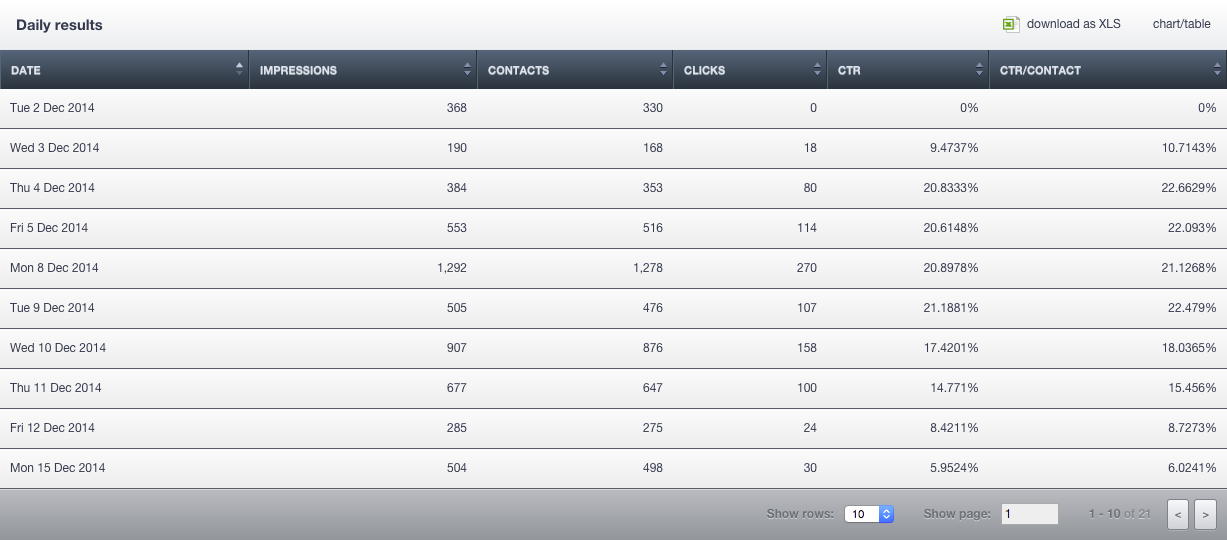](https://documentation.adhese.org/uploads/images/gallery/2024-06/GQZ3UmMUdMHHlulk-afbeelding.png) If you require a visual representation of the data, click the *chart/table* link above the table. The following paragraphs discuss each of the graphs in detail. ### Daily traffic The *Daily traffic* graph shows the number of daily impressions, contacts and absolute clicks for the selected campaign, booking or creative. The exact number of daily impressions, contacts, or clicks can be viewed by hovering over the bar chart. Next to the graph, the highest number and the mean number of daily impressions, contacts and clicks are displayed. [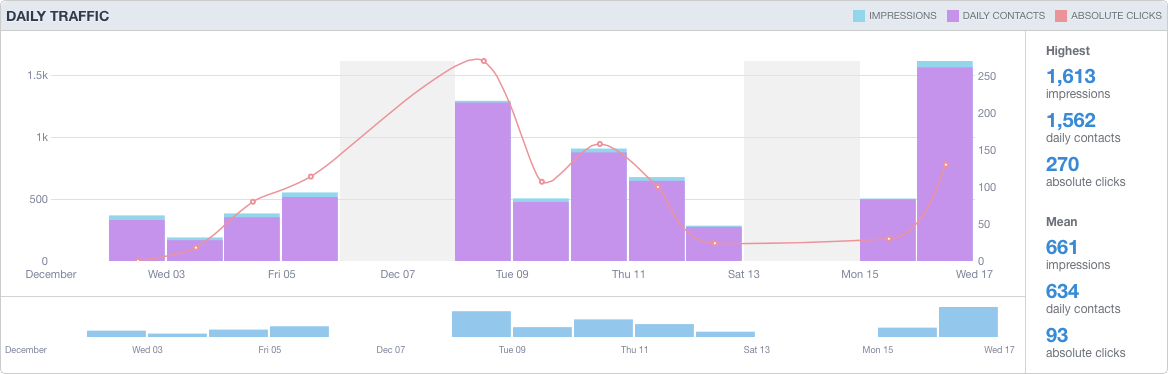](https://documentation.adhese.org/uploads/images/gallery/2024-06/TuyKpUBy6ykEMJBU-afbeelding.png) Beneath the *daily traffic* graph, you will find a time axis. If you wish to highlight a specific period on the chart, click the left mouse button and select the desired period. If the button is released, the graph will change according to the chosen period. The period can be modified by using the arrows located on the left and right sides of the time axis. The figures displayed alongside the graph will be updated to reflect the selected dates. [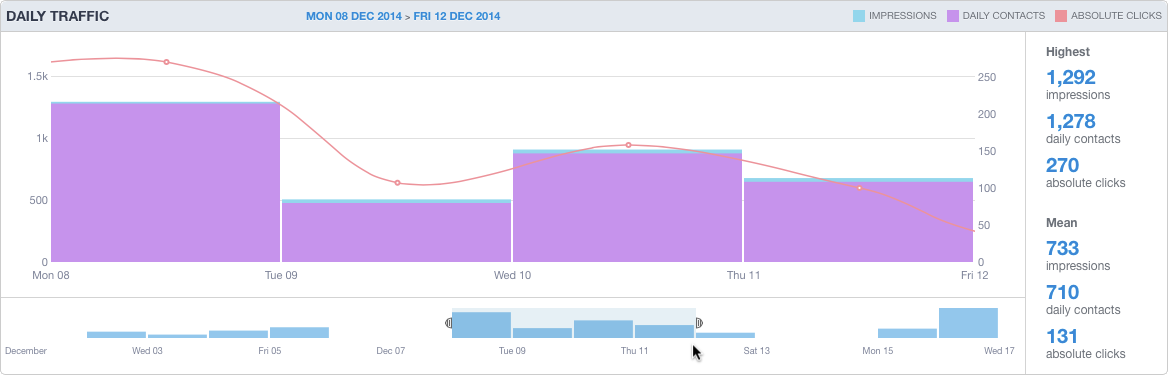](https://documentation.adhese.org/uploads/images/gallery/2024-06/nN9hsAOXmfnb5U0b-afbeelding.png) ### Daily click rate The *Daily click rate* graph denotes the daily click-through rate (CTR) of the selected campaign, booking or creative. To display the exact CTR, hover over the line chart. The highest daily CTR and the mean CTR are displayed next to the graph. [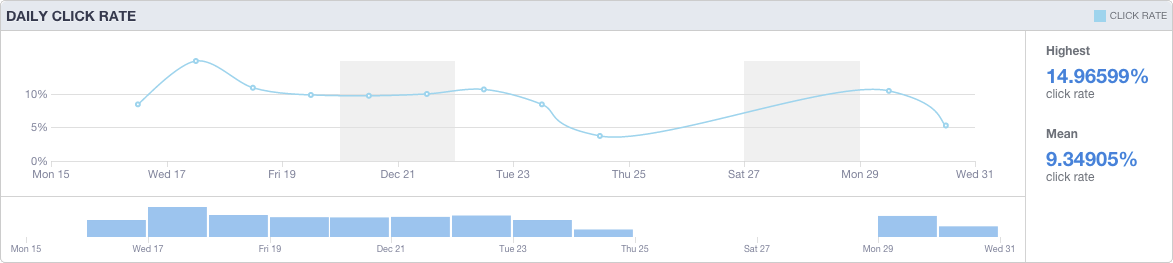](https://documentation.adhese.org/uploads/images/gallery/2024-06/9H2VVEpr7GxHVO1F-afbeelding.png) Beneath the graph, you will find a time axis. If you wish to highlight a specific period on the chart, click the left mouse button and select the desired period. If the button is released, the graph will change according to the chosen period. The period can be modified by using the arrows located on the left and right sides of the time axis. The figures displayed alongside the graph will be updated to reflect the selected dates. [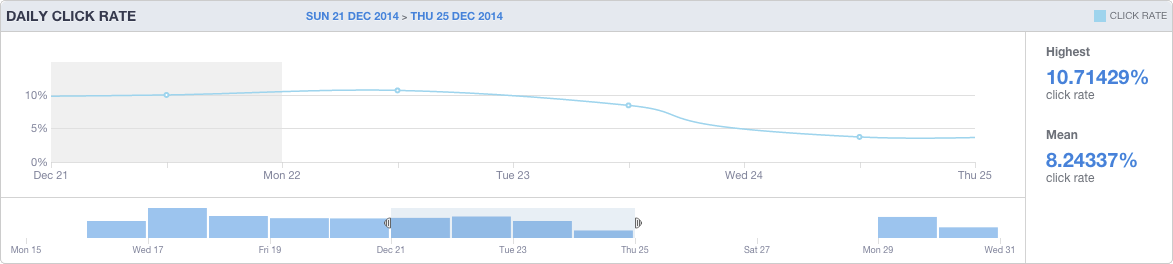](https://documentation.adhese.org/uploads/images/gallery/2024-06/ONDJv0Acj82Rbwaj-afbeelding.png) ### Booking comparison (Campaigns only) The *Booking comparison* graph consists of three different bar charts in which the bookings of a campaign are compared with one another based on the following three variables: - Reached impressions; - Reached clicks; - Click rate. Every single bar represents a booking from the campaign. [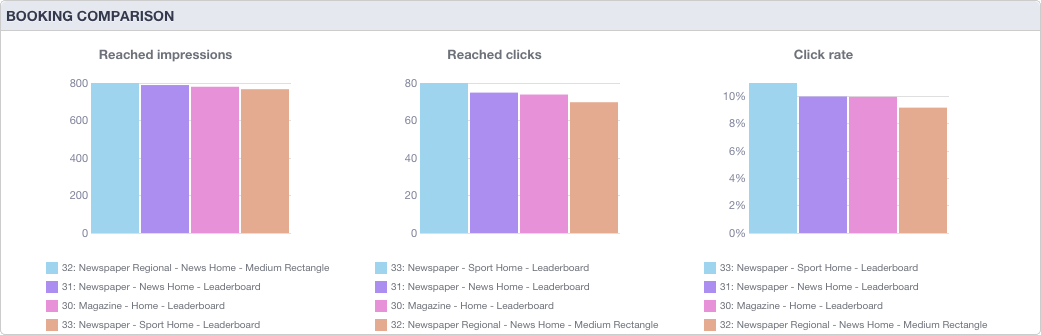](https://documentation.adhese.org/uploads/images/gallery/2024-06/OMz0QQUXfCi7c09Q-afbeelding.png) ### Results per creative (Bookings only) The *Results per creative* graph illustrates the results per creative of the selected booking. As a booking can be attached to several creatives, the results (impressions and click-through rate) are displayed for each creative assigned to the booking. [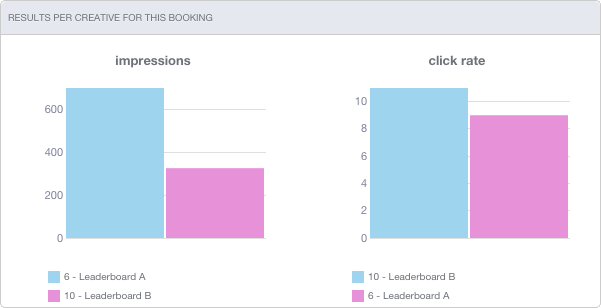](https://documentation.adhese.org/uploads/images/gallery/2024-06/UKFEFTezfEQFWOE3-afbeelding.png) When hovering over a bar chart, a tooltip will display the absolute number of impressions or the click-through rate (as a percentage). ### Results per booking (Creatives only) The *Results per booking* graph illustrates the selected creative results per booking, given that a creative can be attached to multiple booked positions. Consequently, the results (in terms of impressions and click-through rates) are displayed for each booking to which the creative has been attached. [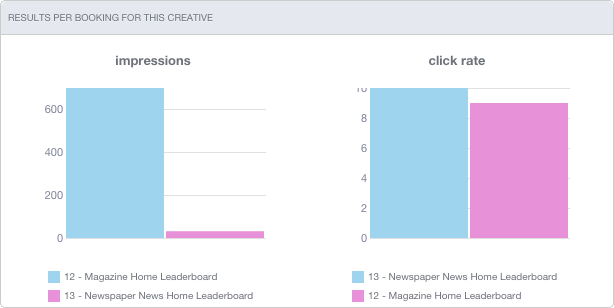](https://documentation.adhese.org/uploads/images/gallery/2024-06/9dLT6UXtjqPmVB3A-afbeelding.png) When hovering over a bar chart, a tooltip shows the absolute number of impressions or the clickthrough rate (as a percentage). ### Clicks per label (Creatives only) The *Clicks per label* doughnut chart shows separate results for every link in a creative, as a creative may contain several links to the same or different landing pages. This is useful for testing several calls to action within a creative. [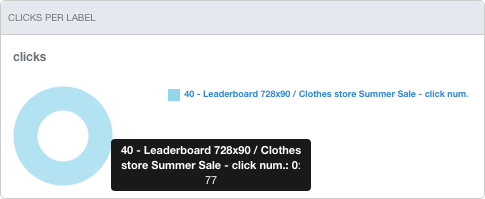](https://documentation.adhese.org/uploads/images/gallery/2024-06/fow8K1xzgVn9hY3k-afbeelding.png) ## Click rate benchmark The *Click rate benchmark* graph compares the click-through rate of each selected campaign, booking or creative to the click-through rates of comparable campaigns, bookings on the same position or creatives that have the same format, respectively. [](https://documentation.adhese.org/uploads/images/gallery/2024-06/WuiXdrkLBjiq20HT-afbeelding.png) The first graph, a line graph, sorts all comparable campaigns, bookings, or creatives on the horizontal axis in ascending order based on the CTR. A black dot with a stripe[  ](https://documentation.adhese.org/uploads/images/gallery/2024-06/wXs4muRxWZtN5zwj-afbeelding.png)represents the median. The median is always situated in the middle of the line graph because the horizontal axis represents the data set. The green triangle [ ](https://documentation.adhese.org/uploads/images/gallery/2024-06/6RBLy0kkiGKYoXI3-afbeelding.png)situates the selected campaign, booking, or creative. The further to the left this triangle is, the worse its performance is compared to other comparable campaigns, bookings, or creatives. Some figures are shown next to the graph (figures on which the chart is based): - The CTR of the selected campaign, booking, or creative [](https://documentation.adhese.org/uploads/images/gallery/2024-06/boaFyOu1EbqRepYk-afbeelding.png). - The median [](https://documentation.adhese.org/uploads/images/gallery/2024-06/B3BBP91fECyQj1rS-afbeelding.png). If the CTRs of all compared campaigns, bookings, or creatives are sorted in ascending order, what is the CTR of the middle campaign, booking, or creative? - The median CTR of all campaigns, bookings, or creatives. - The 25th percentile or the first quartile: 25% of all campaigns, bookings, or creatives have a lower CTR or 75% of all campaigns, bookings, or creatives have a higher CTR. - The 75th percentile or the third quartile: 75% of all campaigns, bookings, or creatives have a lower CTR or 25% of all campaigns, bookings, or creatives have a higher CTR. Adhese also displays the number of campaigns, bookings, or creatives taken into account to create the graph. ## eCPM benchmark The *eCPM benchmark* graph compares the effective cost per thousand impressions (eCPM) of the selected campaign, booking, or creative to the eCPM of all other campaigns, booking on the same position, or creatives with the same format, respectively. The eCPM, or effective cost per thousand impressions, is a metric that indicates the value of the advertising inventory if it were sold on a CPM basis. A numerical example clarifies the eCPM. Assume the CPM of a booking is equal to €13,00 and the number of booked impressions to 160.000. Then, the price of the booking equals 13 * (160.000/1.000) = €2.080 If the booking has eventually generated a number of 172.757 impressions, the eCPM is equivalent to 2.080 / (172.757/1.000) = €12,04 [](https://documentation.adhese.org/uploads/images/gallery/2024-06/qy4pXY3FUFQhQmLH-afbeelding.png) All comparable campaigns, bookings, or creatives are sorted in ascending order on the line graph's horizontal axis. A black dot with a stripe [](https://documentation.adhese.org/uploads/images/gallery/2024-06/r2VGZVLw46wLQbfC-afbeelding.png) represents the median. The median is always situated in the middle of the line graph because the horizontal axis represents the data set. The green triangle[ ](https://documentation.adhese.org/uploads/images/gallery/2024-06/Ow9UBjVn2DVmC47J-afbeelding.png) situates the selected campaign, booking, or creative. The further to the left this triangle is, the worse its performance is compared to other comparable campaigns, bookings, or creatives. Some figures are shown next to the graph (figures on which the chart is based): - The eCPM of the selected campaign, booking, or creative [](https://documentation.adhese.org/uploads/images/gallery/2024-06/epEyxLwahhwu208p-afbeelding.png). - The median [](https://documentation.adhese.org/uploads/images/gallery/2024-06/4BW1pC8g2jPJAHzC-afbeelding.png). If the eCPMs of all compared campaigns, bookings, or creatives are sorted in ascending order, what is the eCPM of the middle campaign, booking, or creative? - The median eCPM of all campaigns, bookings, or creatives. - The 25th percentile or the first quartile: 25% of all campaigns, bookings, or creatives have a lower eCPM, or 75% of all campaigns, bookings, or creatives have a higher eCPM. - The 75th percentile or the third quartile: 75% of all campaigns, bookings, or creatives have a lower eCPM, or 25% of all campaigns, bookings, or creatives have a higher eCPM. Adhese also displays the number of campaigns, bookings, or creatives taken into account to create the graph. # Lookerstudio # New Page # Lookerstudio Report ExampleLookerstudio reporting is a custom feature that requires some implementation work. Please contact support if you want to make use of it.
For more customisable reporting than is available within Adhese itself, we can provide our clients with Lookerstudio reports based on date exported to BigQuery. In this page, we will give an example from our own marketing account.Note that this is a fairly simple report and that every client's report can differ based on the metrics configured to appear in the reporting on Lookerstudio.
## Report Overview [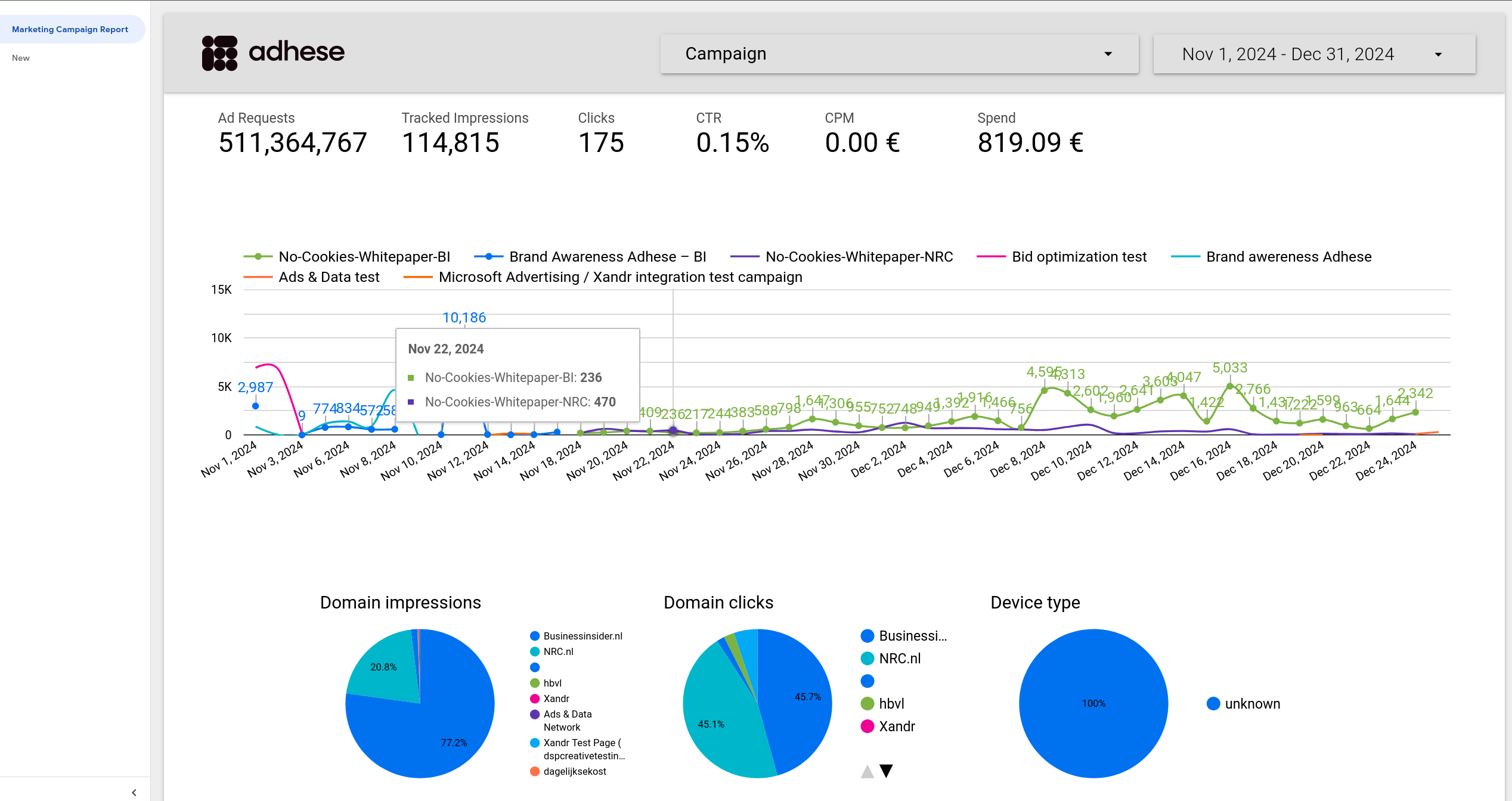](https://documentation.adhese.org/uploads/images/gallery/2025-04/Jlyit8oSkeffowFD-schermafdruk-van-2025-04-14-10-55-48.png) In our Adhese marketing report, we have two filters at the top, metrics for the filtered campaigns and time period below the filters. In the middle you have a historical graph of the amount of impressions per campaign and below pie charts with metrics on the distribution of impressions, clicks and device types. If you hover over the pie charts you will see exact metrics: [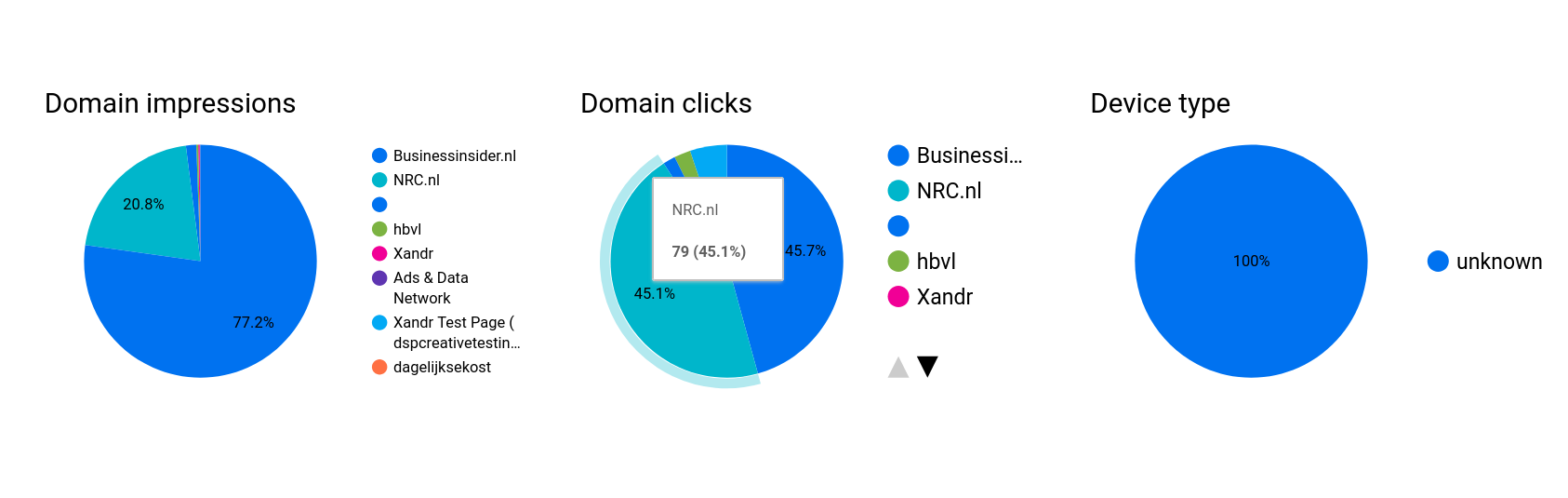](https://documentation.adhese.org/uploads/images/gallery/2025-04/8rFkdbElD0UiXYub-schermafdruk-van-2025-04-14-10-59-09.png) [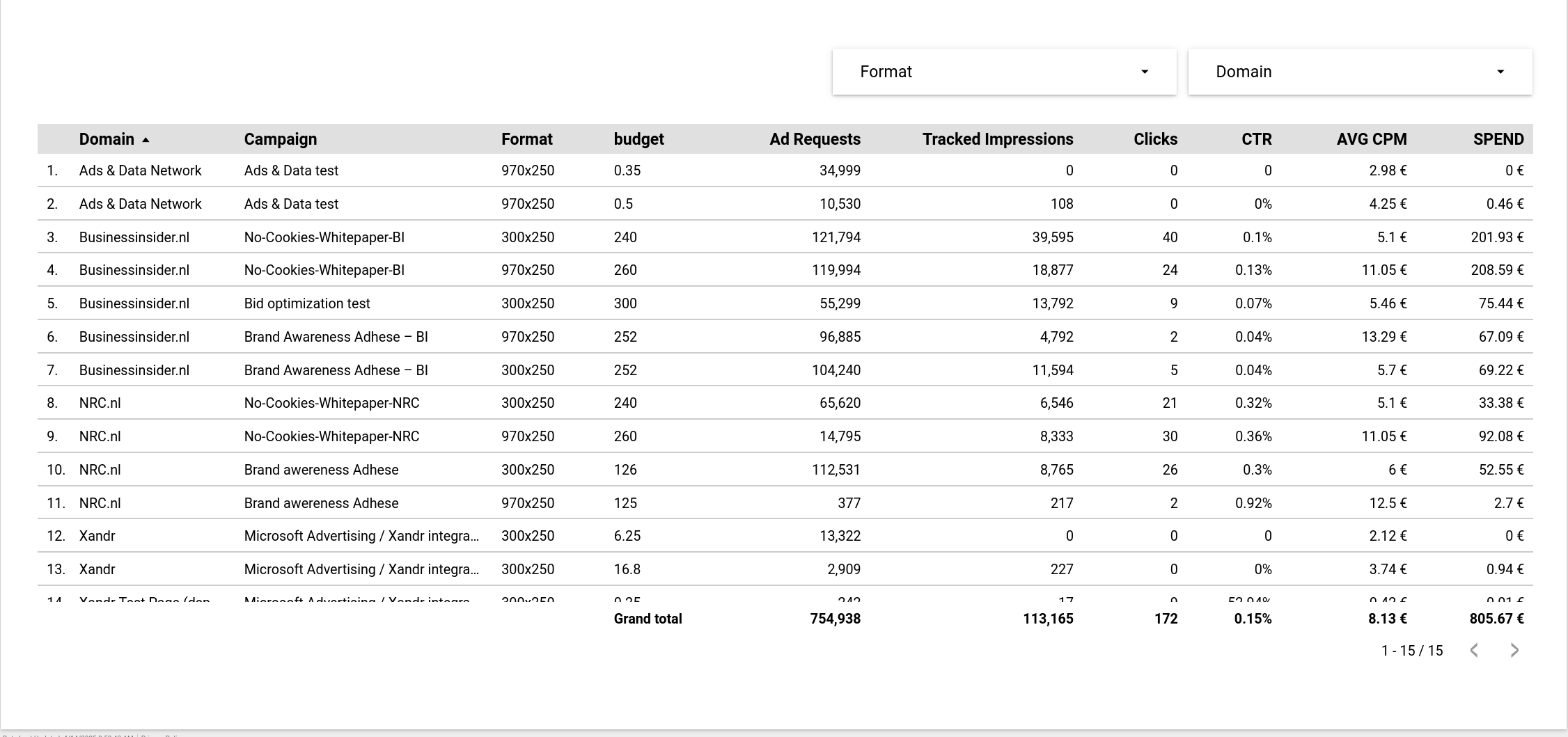](https://documentation.adhese.org/uploads/images/gallery/2025-04/seuFosv3xg9f9bxL-schermafdruk-van-2025-04-14-10-57-07.png) Below the pie charts we have a table overview of various metrics by domain, campaign and format combination. [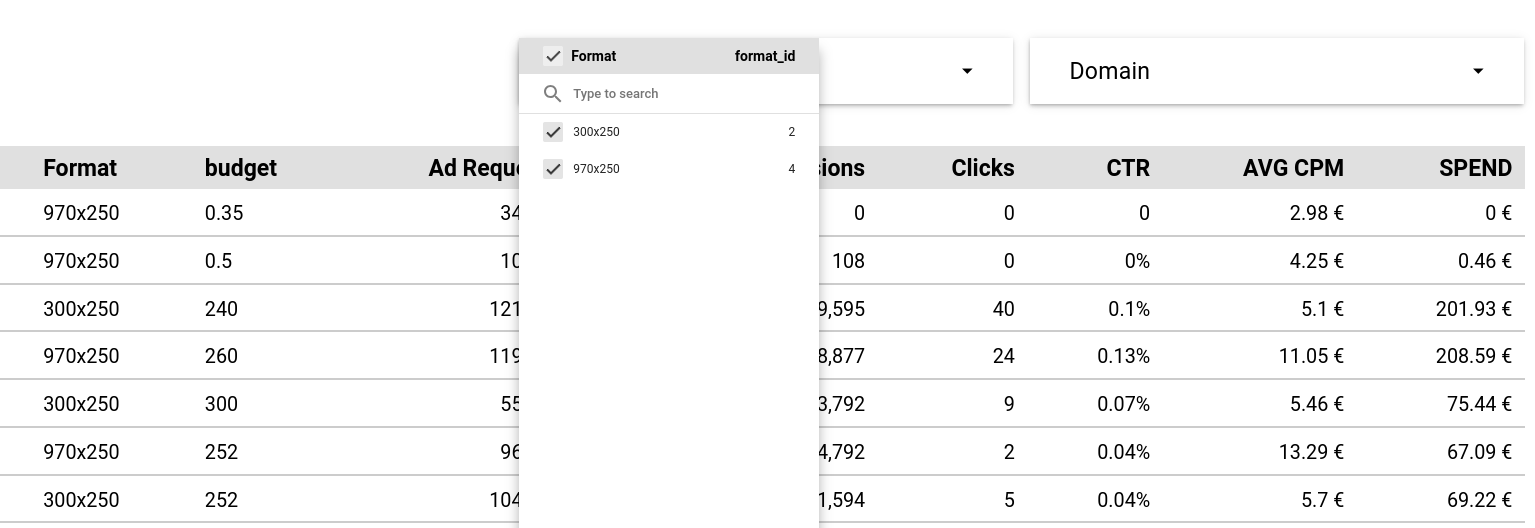](https://documentation.adhese.org/uploads/images/gallery/2025-04/mXZI9n2GalVF7AGG-schermafdruk-van-2025-04-14-10-57-48.png) You can filter the tables based on what formats and domains you want to see. ### Report Filters You can filter the report either by campaign or by date with the filters at the top of the page: [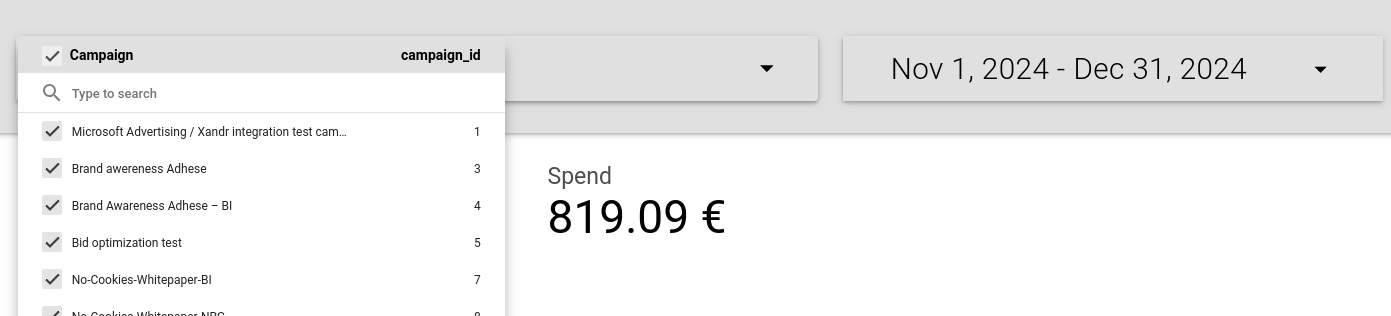](https://documentation.adhese.org/uploads/images/gallery/2025-04/DpXZlehXUgWjhvAd-schermafdruk-van-2025-04-14-10-58-07.png) [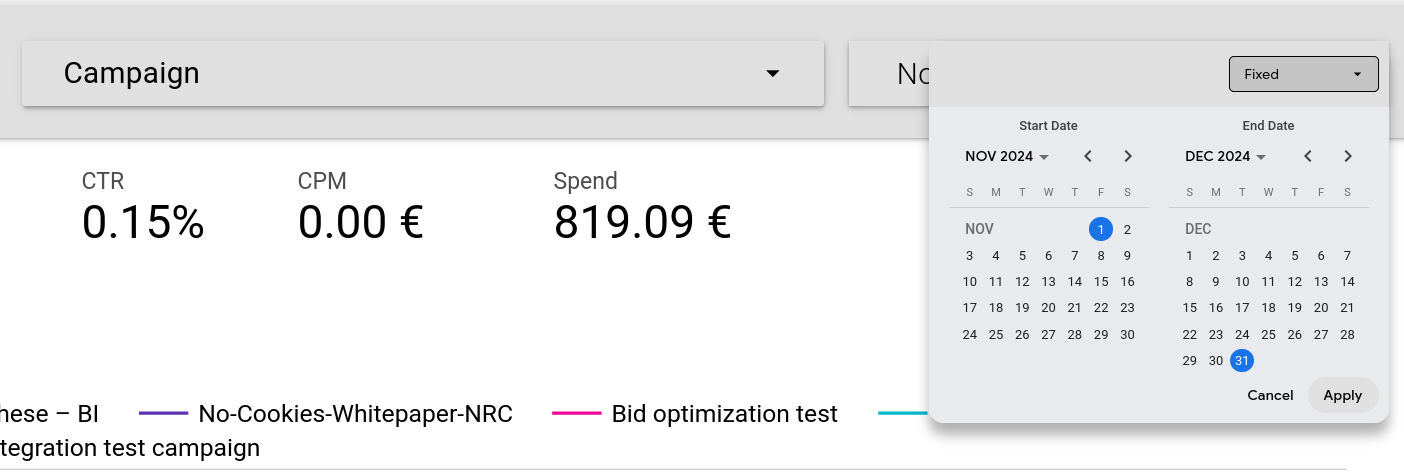](https://documentation.adhese.org/uploads/images/gallery/2025-04/kh3vQOtg9v6U5lq9-schermafdruk-van-2025-04-14-10-58-35.png) The metrics at the top and data displayed will change to reflect your chosen filters.