It is not possible to use Adhese macros such as `[adheseReplace:xx]` or `
Ensure that the filenames only contain alphanumeric characters, dots, and underscores. Other characters may cause issues when Adhese processes the file!
Steps for creating and uploading a new template: 1. Locally, create a new folder in which to store all files 2. Choose a name for the template: **\[name\].zip** 3. Create a **descr.json** file and store it in the main directory of your folder. The content has to be constructed in the same way you would create a regular advar template. (See step 6 of [creating a new advar](https://documentation.adhese.org/books/templating/page/advar-templates#bkmrk-create-a-new-advar-t)) 4. Create an **index.html** file - which will be the starting point for the HTML5 ad - and store it in the main directory of your folder 5. Make sure to **incorporate** **clickthrough logic**. Adhese relies on it to track clicks correctly. You can do this by adding the following line of code to your **index.html** file. Adhese will add its click tracking URL to this variable, after which you can use it in the rest of your clickthrough logic. ```javascript ``` 6. Optionally you can store CSS, JS and images in separate files & folders within the main directory.All links in the HTML5 creative, such as the link to an image within the ad, need to use a relative path, for example: /graphics/ad-image.png or <img src="/graphics/ad-image.png">. This enables the ad to be self-contained and, therefore, to run independently or to render without a network connection. External libraries and web fonts can be an exception to this guideline.
7. Zip the content of the folder (not the folder itself) and **change the name of the zip** to the name of the template 8. Upload the template in the Adhese UI under *Admin > Formats and templates > HTML5 templates,* 9. Test the template by creating a creative and checking the preview of the banner #### Retrieving text data from advar macro's An advar template can contain fields that can be filled in while setting up a creative in the UI. Each of these fields has a macro that can be implemented in the index.html file. When the banner is served the macro's will be replaced by the text value provided through the creative. [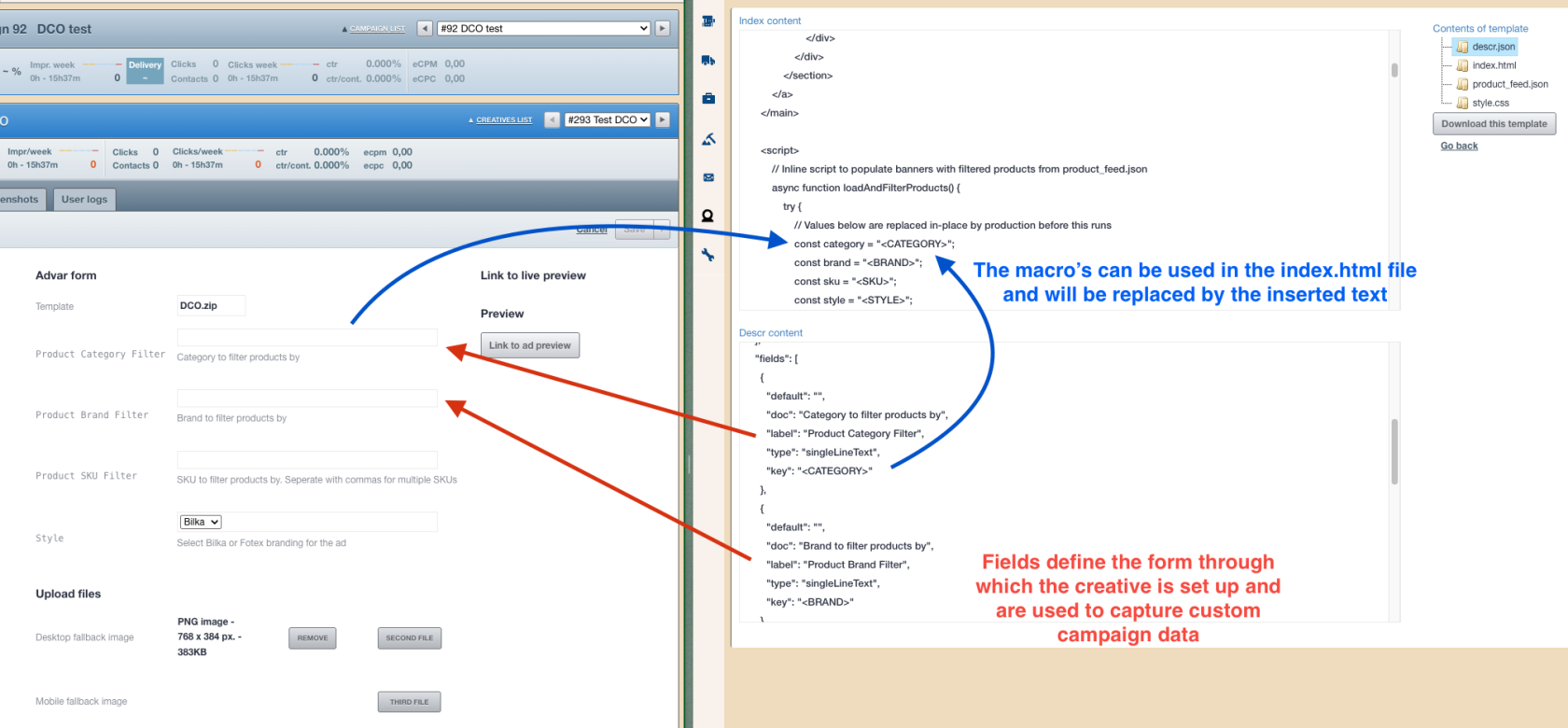](https://documentation.adhese.org/uploads/images/gallery/2025-11/7TolXTZJ8OXrLqmJ-image.png) #### Retrieving uploaded files An advar creative can contain up to five extra files (count starts at 2) that will only be relevant for this specific creative. Templates that plan on using such files need to define the relevant fields in the description file: ```json "files": [ { "default": "", "doc": "", "label": "Desktop fallback image", "key": "2nd" }, { "default": "", "doc": "", "label": "Mobile fallback image", "key": "3rd" } ] ``` When served, each HTML5 creative will contain a **helpers** directory in which you can find **metadata.json**. This JSON can be used to determine if any uploaded files are available and what their extensions are. Example response: ```json { "ADHESE_2ND":"2nd.png", "ADHESE_3RD":"3rd.png" } ``` The URL for metadata.json can be put together as follows: ```javascript var metadata_url = location.protocol + '//' + location.host + location.pathname.replace('/index.html', '') + '/helpers/metadata.json'; ``` Each file will be stored in the same helpers directory. Once you know the extension of the file, you can put together the full URL: ```javascript var secondImage_url = location.protocol + '//' + location.host + location.pathname.replace('/index.html', '') + '/helpers/' + '2nd.png'; ``` ### Troubleshooting HTML5 Templates If an HTML5 template can't be uploaded for some reason, you'll get an error message: [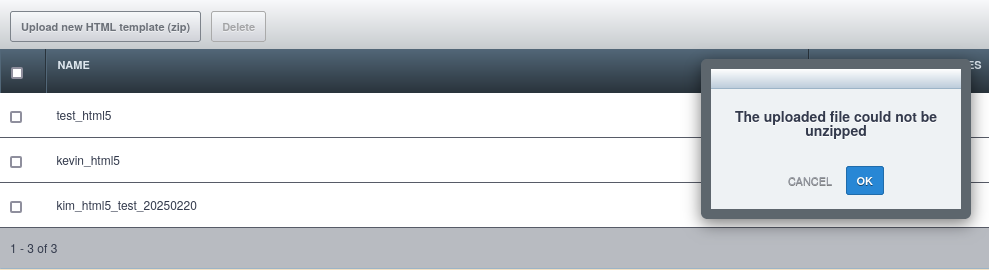](https://documentation.adhese.org/uploads/images/gallery/2025-02/rDOAAqkvnajYN1V1-schermafdruk-van-2025-02-21-12-58-35.png) In the case above, hidden files might block Adhese from properly unzipping the archive: [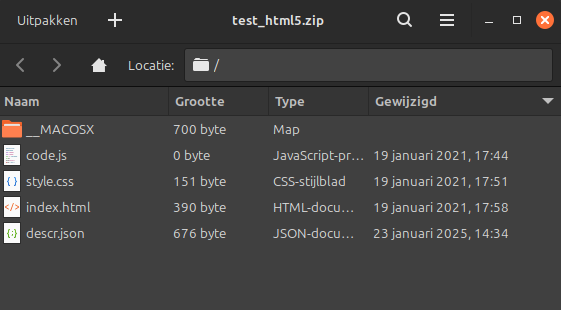](https://documentation.adhese.org/uploads/images/gallery/2025-02/xilX0LY8p1YT27pA-schermafdruk-van-2025-02-21-13-52-42.png) [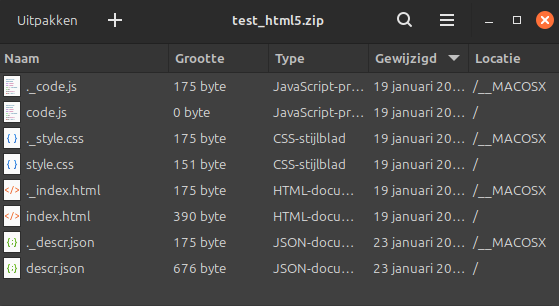](https://documentation.adhese.org/uploads/images/gallery/2025-02/ktFjHchQTyjTAd21-schermafdruk-van-2025-02-21-13-53-00.png) When creating an archive on Mac OS, a hidden \_\_MACOSX folder might be created. These files must be removed for the upload to succeed (you may need to unzip, delete and re-zip the files). [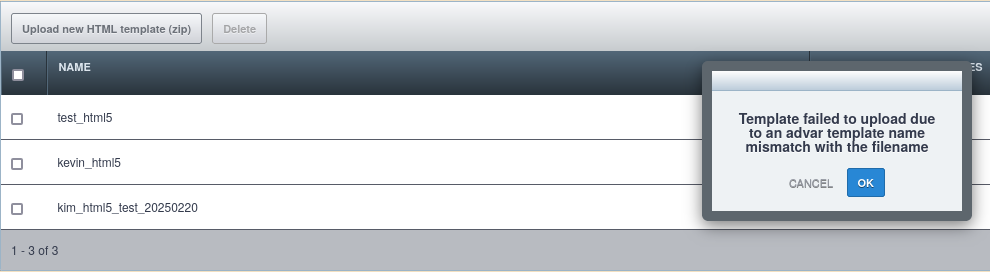](https://documentation.adhese.org/uploads/images/gallery/2025-02/fw10iRzfm81Wf1kg-schermafdruk-van-2025-02-21-13-09-02.png) In the case above, the zip file has been renamed. If the zip file does not match the advar name in the descr.json file, rename the zip file to match the advar name in the descr.json file, and the archive can be uploaded.