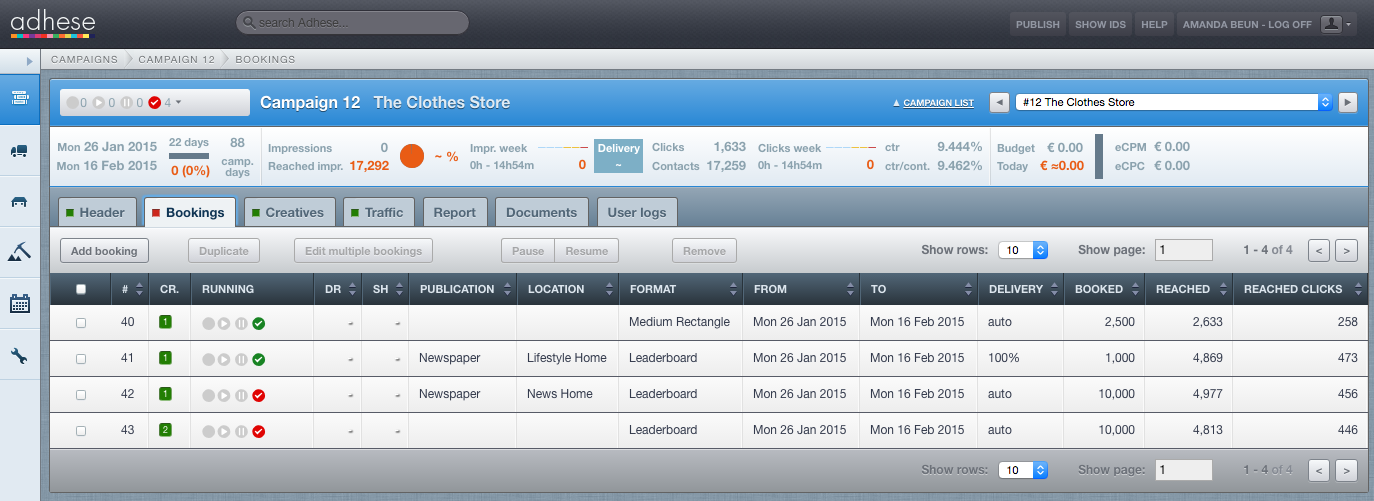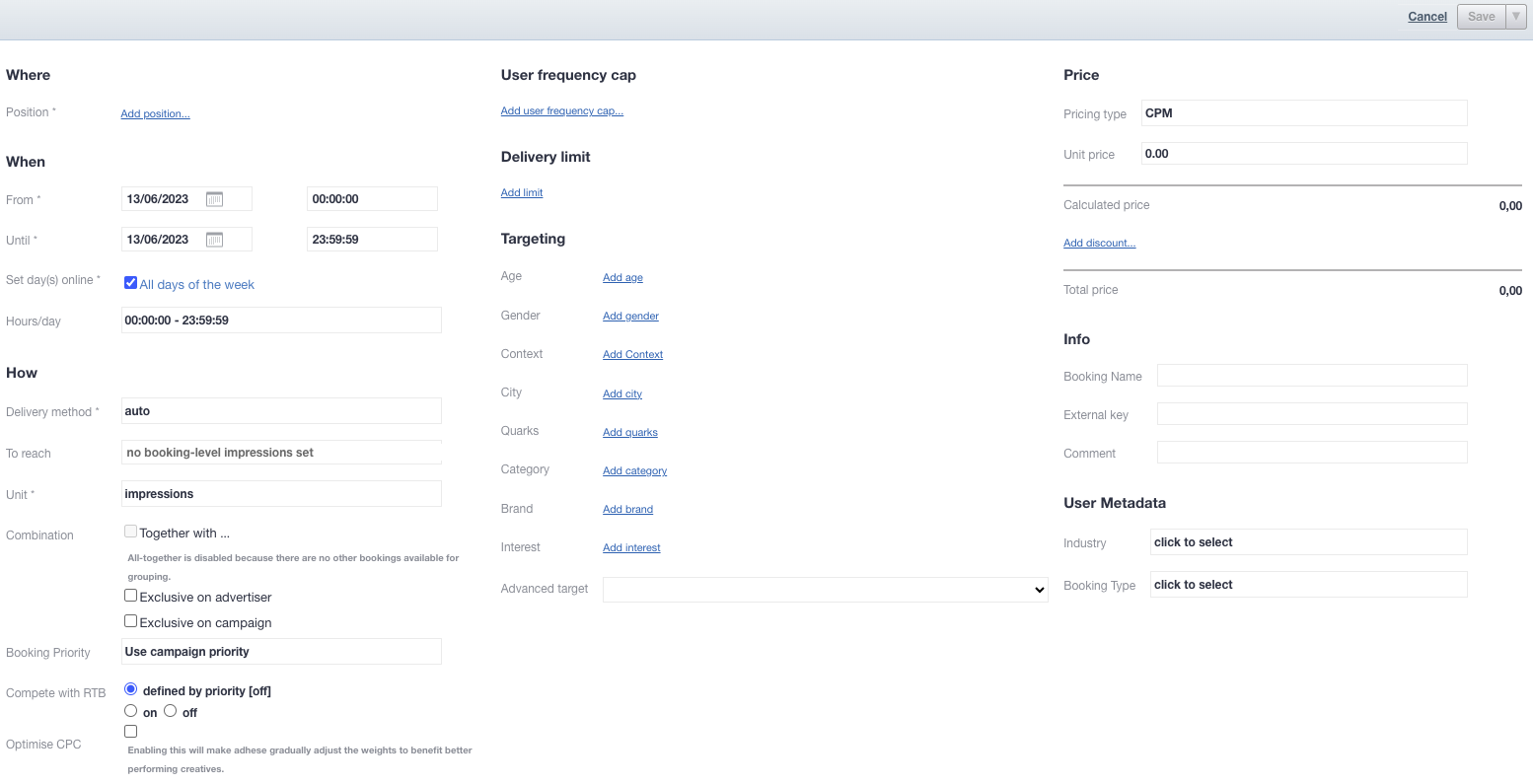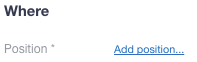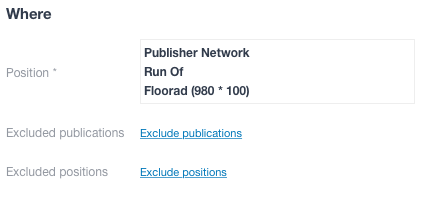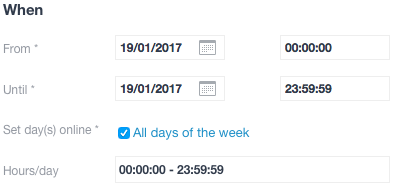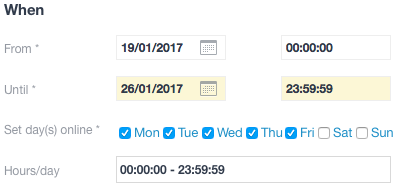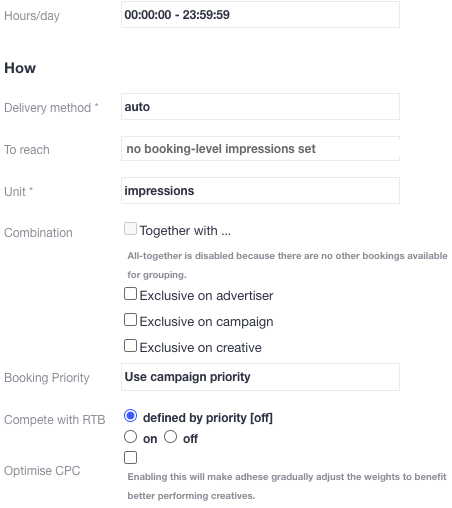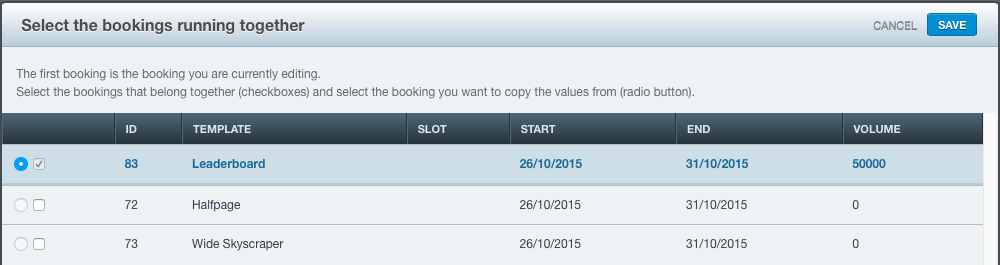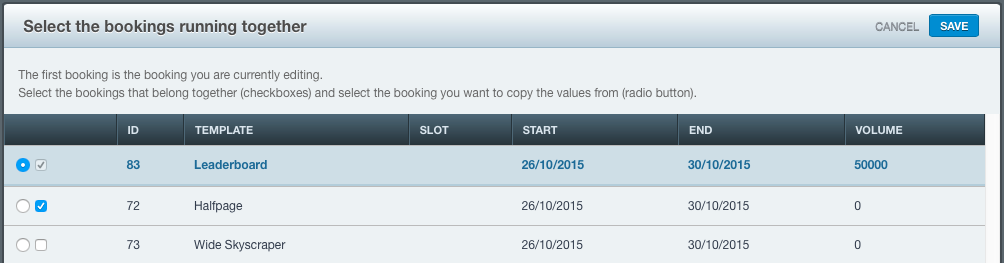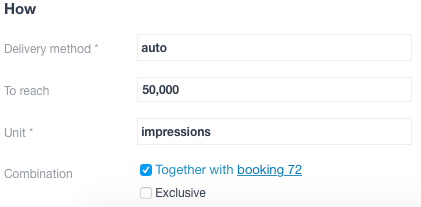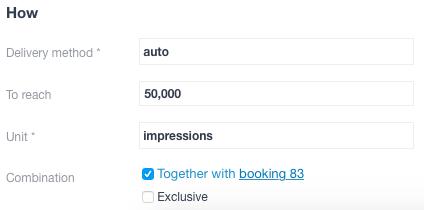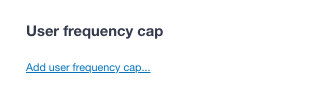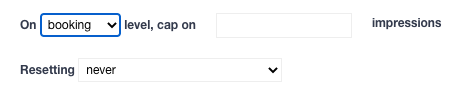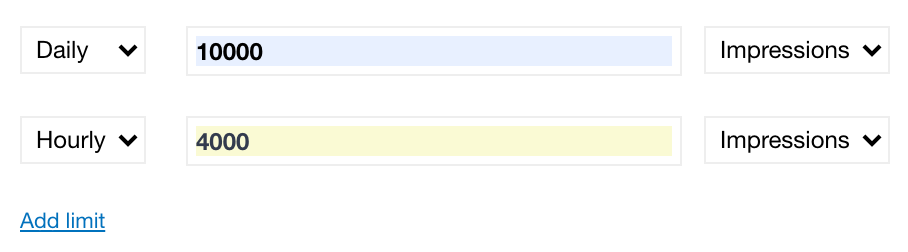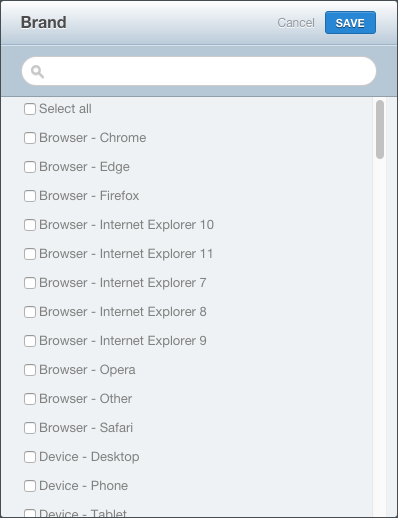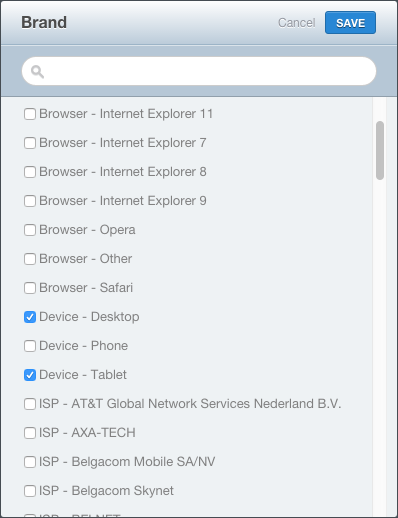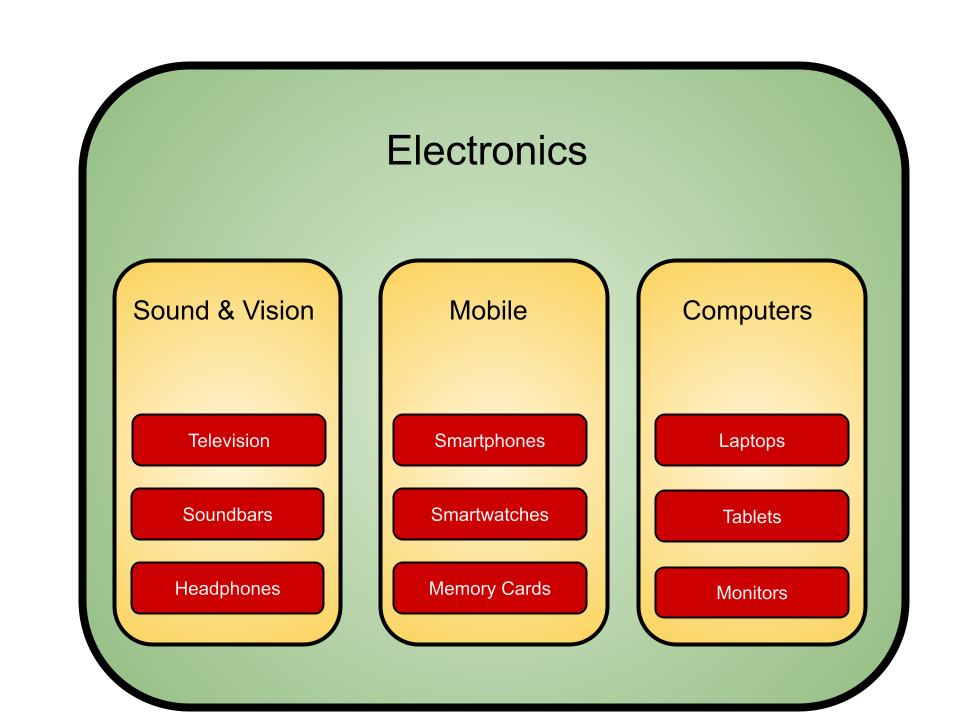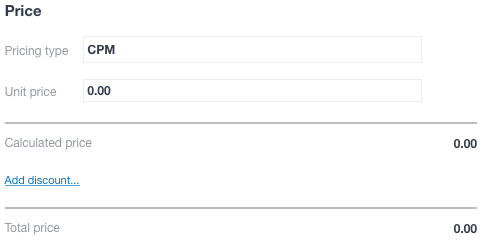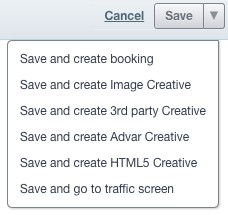Creating Bookings
Once you have completed and saved the Campaign header (as explained in the Add a campaign section), the next step is to create one or more bookings. In this chapter, we will explain each property of a booking, including all available options.
Uploading creatives before adding one or more bookings to the campaign is possible. However, a live preview of the creatives is not possible until a position is defined. A position is defined when a booking is created.
Add a booking
To add a booking to a campaign:
- Go to the Campaign overview. Click on Campaigns in the left-hand navigation menu of Adhese.
- Click the campaign for which you want to add a booking. The Header tab of the campaign opens.
- Click the Bookings tab. The Booking overview is displayed. The Booking overview lists all bookings that are created for the selected campaign.
- To create a new booking, click the Add booking button. This opens the Header tab of the booking. Here, you can specify the location (where), time (when), method (where), and audience (to whom) for serving the creatives of this booking.
Where
The Where section allows you to select a position (i.e. a combination of location and format) to determine where a booking and its associated creatives should be served.
Add a position
To choose a position:
- Click Add position. The Search publication, location & format modal window opens.
- Choose a position by selecting a publication, location, and format.
Selecting a publisher at the campaign level (see internal) will filter the relevant positions for bookings within the campaign.
If you have selected a position, the overview provides data on the position's forecasted volume through position averages. Position averages represent an interval distribution of the impressions or contacts that you can reach (with a 95% certainty).
3. Click the Save button to save your position.
Forecasting figures and position averages
Adhese displays the forecasting figures and position averages based on the selected position in the Header tab of the booking. These figures provide an initial indication of whether the booking will achieve its impression objective.
The position averages change based on the profile targets you choose in the next step (see Campaign targeting).
If the position is overbooked, the variable Booked from the forecasting figures will be higher than 100%. Whether your booking will deliver and meet its goals depends on the priority of competing bookings (i.e. bookings booked in the same position as the booking you are creating). If the number of impressions from the Booking will reach variable is less than the number of Needed impressions, the booking is not expected to reach its goal, and the forecast background colour will turn red.
For more information about these numbers, refer to Forecasting figures and Position averages.
Exclude publications and positions
When selecting a channel (or a group of positions), two additional links will appear. These links allow you to exclude specific publications and/or positions from the channel.
To exclude one or more publications:
- Click the Exclude publications link. The Excluded publications modal window opens.
- Select the publications you wish to exclude.
- Click the Save button.
To exclude one or more positions:
- Click the Exclude positions link. The Excluded positions modal window opens.
- Select the positions you wish to exclude.
- Click the Save button.
When
The When section of the Booking header makes it possible to schedule the delivery period by adjusting the days and times the booking should run.
You can schedule the delivery period based on the following variables:
- In the From field, select a start date from the calendar and pick a starting hour. The default setting is 00:00:00.
- In the Until field, select an end date from the calendar and pick an ending hour. The default setting is 23:59:59.
- In the Set day(s) online field, select the days of the week that you want the booking to be delivered. This property can be used to exclude certain days from delivery. The default setting is All days of the week. When the box is ticked, individual days can be checked or unchecked.
- In the Hours/day field, enter the time of day you want the booking to be delivered. This property allows for the exclusion of specific hours from delivery, such as between 9 pm and 7 am. The default time setting is 00:00:00 - 23:59:59. To adjust the time setting:
- Click 00:00:00 - 23:59:59. A horizontal scrollbar appears.
- To adjust the daily starting hour, click the left square and slide it to the right.
- To adjust the daily ending hour, click the right square, and slide it to the left.
- Click the OK button.
How
The How section of the Booking header tab lets you specify the booking's delivery method. For instance, you can define a booking as 'all-together' in the Combination section or decide whether the booking should compete with RTB revenue in the RTB section.
Delivery method
The delivery method determines how the impressions of a booking will be delivered throughout the day. A frequency cap can limit this delivery.
Select one of the following three options from the Delivery method drop-down list: Share of Voice (SOV), Auto, or Rotation.
New targets & forecasting: New targets lack forecast data and are therefore best used in combination with the SOV setting. When used with the auto setting, the system will try to calculate an estimated share. With many competing bookings on that same target, it is however likely that only some bookings will receive a share. The other bookings will only start delivering once forecast data is available, which can take a week.
Share of voice (SOV)
To adjust the delivery percentage:
- Click the delivery percentage in the Delivery percentage field and either
- Slide the yellow square to the desired percentage, or insert the desired percentage by hand.
- Click the blue OK button.
Other factors, such as traffic volume and competing bookings with higher priority, may also affect delivery times and cause deviations from the desired schedule.
ASAP - If you want to set a goal (see How: To reach) and achieve it as quickly as possible, set the delivery percentage to 100%.
Auto
Suppose the delivery method is set to Auto. In that case, Adhese will determine the percentage of impressions delivered by the selected booking while taking into account the properties of the booking and competing bookings. Adhese will always strive to deliver evenly. However, variations in daily delivery may occur due to competitive bookings with higher priority or shorter timespans.
When using Auto as the delivery method, you must provide a volume in the To reach field of the booking (or on campaign level). Refer to the next paragraph for more information on the To reach field.
Rotation
The Rotation delivery method aims to stop and start bookings without changing the properties of other competing bookings. Rotation ensures that competitive bookings with the same delivery method have an equal chance of being delivered. For instance, if three bookings with the same priority are booked on the same position, whether in one campaign or separate campaigns, each booking will be displayed randomly for 33% of the time. Similarly, when ten bookings are booked, each booking will be displayed randomly for 10% of the time.
The Rotation delivery method is often used to fill unsold inventory and only works when all bookings are 100% identical. This method is typically used for in-house (or stopper) campaigns and is displayed when no other campaigns with a higher priority are booked for a position.
Rotation is not a default setting in all Adhese accounts.
You cannot combine rotation with other settings, such as all-together and exclusive.
To reach
In the To reach field, enter the volume of impressions, clicks, etc., the booking should obtain. The delivery of the booking will stop if the desired volume is attained.
The forecasting figures for a booking will change according to the To reach volume and will predict whether or not a booking will achieve its goals.
Multiple goals may have been combined if a booking delivery stops before reaching the desired volume. Check the volume at the campaign level to ensure that the goals do not overlap. If multiple goals are combined, ensure a logical connection between the campaign's target volume and its individual bookings.
Unit
Select one of the following objective's units from the Unit drop-down:
- Impressions
- Clicks
- Unique visitors
- Tracking of specific events, such as leads, purchases, etc.
Impressions and clicks are implemented by default. Unique visitors and events can be applied on request.
Combination or delivery multiples
The use of this functionality depends on the type of implementation. For more information on this topic, please contact support.
The Combination feature allows you to combine or exclude multiple bookings within a campaign.
Exclude delivery
To exclude a booking, determine whether the exclusive setting should be applied to the advertiser, the campaign, or the creative.
If you tick the advertiser box, the current booking must not be delivered with any other booking from the same advertiser.
If you tick the campaign box, the current booking must not be delivered with any other booking from the current campaign.
If you tick the creative box, a creative linked to that booking can only be delivered once to the web page. This is useful if multiple formats with the same dimensions are requested on a web page, and a creative should only be displayed once on that page. Other creatives in the same campaign or coupled with the same booking can still be delivered on the same webpage.
Combine delivery
If you want to combine the delivery, it is essential to consider that:
- The combined bookings must have identical delivery periods.
- To use the Combination feature, navigate to the Header tab of the booking and select the leading format based on the Trigger Order setting. The trigger order determines the placement of formats on a web page by setting a number that indicates where the format is in a sequence of formats. Therefore, the leading format has a lower trigger order (number 1) than the formats of the bookings (numbers 2 and 3) with which it is combined.
- Only the leading format needs an assigned volume.
Only assign a volume to the leading booking. Doing otherwise will result in problems with the delivery of the linked bookings.
When combining two bookings with subformats, ensure their main formats have a set trigger order.
The follow-up bookings can only be trafficked with a single creative.
To combine the delivery of one, several, or all bookings with the current leading booking:
- Tick the Together with box. The Select the bookings running together modal window opens:
The leading booking is highlighted in a darker colour. In the example above, the Leaderboard format runs from 26/10/2015 to 31/10/2015 and has an assigned volume. Bookings that can be delivered together with the leading format are also shown. - Tick the checkboxes of the bookings you wish to deliver together with the current booking.
- You cannot tick the boxes of bookings booked in the same position as the current booking.
- The radio button copies the delivery period, targeting properties and volumes of the checked booking.
- Once it has been determined which bookings are delivered together, they will behave as a single booking. Therefore, if you modify the delivery period, targeting properties and/or volumes of the leading booking, the properties of the accompanying bookings will adjust accordingly.
- In the following screenshot, the Leaderboard and Halfpage formats will be delivered simultaneously. The delivery of the combination will start on 26/10/2015 and end on 31/10/2015, with a volume of 50.000.
- Click the Save button in the upper right corner of the modal window. The bookings will now behave as one booking.
The How section of the Booking header for booking 83 (Leaderboard) is as follows:
In contrast, the How section of the Booking header for booking 72 (Halfpage) is as follows:
Booking priority
The priority of a campaign is set at header level. The default setting for this box is 'Use campaign priority'. Use one of the settings in the dropdown if you want the booking to be set to a different priority.
RTB
Determine whether the booking can compete with Real-Time Bidding or RTB by enabling the Compete with RTB checkbox.
In the above image, the default RTB value for the chosen campaign priority states that the booking cannot compete with RTB. The on radio button is ticked to allow for competition.
Optimise CPC
Bookings with multiple creatives can be optimised for CPC. When more than one creative is coupled to a booking, you can let Adhese optimise it so that the best-performing creatives are prioritised over the less-performing ones.
Enabling CPC optimisation will make Adhese gradually adjust the weights to benefit better-performing creatives.
| impressions A | clicks A | impressions B | clicks B | share A | share B |
|---|---|---|---|---|---|
| 0 | 0 | 0 | 0 | 0.5 | 0.5 |
| 1000 | 12 | 1000 | 8 | 0.59 | 0.41 |
| 1000 | 15 | 1000 | 5 | 0.73 | 0.27 |
| 1000 | 20 | 1000 | 0 | 0,95 | 0.05 |
In the example above, you can see that each creative gets a 50% share at the start of the campaign. Once both creatives have reached 1000 views, their weights are adjusted. Creative A's percentage becomes 0.59, while B's becomes 0.41. This process is repeated after every 1000 impressions.
User frequency cap
The Constraints section in the Booking header enables limiting the number of times Adhese delivers an advertisement to a unique visitor within a defined period. This process is also referred to as frequency capping.
To add user frequency cap:
- Click Add user frequency cap. The Add user frequency cap box opens.
- To set a user frequency cap, specify the following details:
- Enter the number of times a booking may be delivered in a given time period in the Cap on impressions field.
- Select a constraint level from the Constraint level drop-down menu (in the above screenshot, it is set as booking). The constraint level determines the level at which an individual visitor's cap (or the number of impressions) should be taken into account before delivery of the current booking is stopped. Select one of the following options:
- Booking level. The visitor's capping volume increases each time an impression for the selected booking is delivered. If the maximum number of impressions for a booking is reached (as determined by CAP), the booking will no longer be served to this specific visitor, regardless of the number of creatives attached to the booking. For instance, if the cap is set at 1 and 2 creatives are attached to one booking, only one creative will be displayed.
- Campaign level. The visitor's capping volume increases with each impression of any booking within the campaign. Once the maximum number of impressions is reached for the entire campaign, delivery of the selected booking will cease. For example, if a campaign includes two bookings, booking A without a capping limit and booking B with a frequency cap of 3 at the campaign level, after three impressions for the campaign, regardless of the booking, booking B will no longer be served to the visitor.
- Traffic level. At the traffic level, the visitor capping volume applies to each combination of a booking and its attached creatives. For example, if three creatives are attached to the booking and the frequency cap is set at 3, the booking will be delivered a maximum of 9 times before the frequency cap is reset. It is important to note that each combination of a booking and a creative will be delivered three times.
- The number of impressions per unique visitor can be reset after a defined period in the Resetting section. To set the duration period of a frequency cap, choose one of the following options:
- Never. If this option is selected, the frequency cap will never reset. Once the frequency cap is reached, the booking or creative will no longer be displayed.
-
Every … hours. The frequency cap resets at fixed intervals, counting from midnight. If you want the cap to reset every 5 hours, it will be reset at midnight, 5 a.m., 10 a.m., 3 p.m., and 8 p.m.
We recommend setting a minimum frequency cap that resets every three hours
- … hours/minutes after first impression. The frequency cap resets after a set period of time from the visitor's first impression. For instance, if the cap is set at 2 and you want to reset it 3 hours after the first impression, the booking will be offered a maximum of twice between 10 am and 1 pm. The frequency cap will reset at 1 pm. The duration of the frequency cap will be taken into account when the surfer makes a subsequent visit after 1 pm.
Remember that the unique identification of visitors and the storage of personal and other data is subject to national, European and international legislation. It is the exclusive responsibility of the publisher to comply with the law and adequately notify the user of its rights. Adhese can help and advise publishers herein. More on user privacy is available in the GDPR section of the documentation.
Adhese won't deliver a campaign with a frequency cap to visitors who do not accept cookies (see The user privacy settings of a browser).
A frequency cap resets after a visitor deletes cookies from their browser. Therefore, a capped campaign will only be shown on the second page view, as Adhese needs to check whether the visitor accepts cookies first.
A frequency cap does not affect the forecasting figures for a booking. The inventory figures will remain the same regardless of the frequency cap.
Delivery limit
The Delivery limit section lets you specify a maximum delivery limit of impressions or clicks per day or hour for a booking.
To add a Delivery limit:
- Click Add limit. The Delivery limit box appears:
- Choose between a Daily or an Hourly limit and between Impressions or Clicks
- Fill in the maximum number of Impressions (or Clicks)
- You can combine several delivery limits:
In the example above, the booking has a maximum of 10 000 daily impressions with a maximum of 4 000 per hour.
Targeting
Targeting makes it possible to optimise the performance of a campaign by tailoring the delivery of a campaign to a visitor's profile - where relevance is key - or to other relevant parameters. Adhese enables targeting based on both standard and adjusted parameters. You can use each request parameter as a targeting variable. Multiple targeting variables can be used in combination.
GDPR: Remember that the unique identification of visitors and storing personal and other data is subject to national, European and international legislation. It is the exclusive responsibility of the publisher to comply with the law and adequately notify the user of its rights. Adhese can help and advise publishers herein. More on user privacy is available in the GDPR section of the documentation.
Relationship between targets: Targets in different target groups have an AND relation while targets within the same group have an OR relationship. To create an AND relationship between targets in the same group, make an additional target in the admin screen that includes both target codes (first_target&second_target). The same can be done for negative targets (!first_target&!second_target).
New targets & forecasting: New targets lack forecast data and are therefore best used in combination with the SOV setting. When used with the auto setting, the system will try to calculate an estimated share. With many competing bookings on that same target, it is however likely that only some bookings will receive a share. The other bookings will only start delivering once forecast data is available, which can take a week.
Brand targeting
Brand targeting enables you to target your audience by, for example:
- Internet service provider, such as Telenet, Proximus, VodafoneZiggo or KPN;
- Browser, like Chrome, Safari, or Firefox;
- Brand like Apple or Samsung;
- Device, for example, a tablet, smartphone, or desktop;
- Operating system, for instance, iOS, Android, Windows, or Mac OS X.
As this is a custom feature, please contact Support if you are interested in implementing one or more brand-targeting variables.
To add a brand target to a booking:
- Click Add brand. This opens the Brand modal window-up.
- Select the brand targets you wish to add to your booking.
- Click the Save button. The forecasting figures change according to the selected brand target(s).
You can exclude a brand target variable from targeting. For example, if you wish to exclude smartphone devices from targeting, tick the Device - Desktop and Device - Tablet boxes, but do not tick the Device - Phone box. See the screenshot below.
Behavioural targeting
Behavioural targeting allows a publisher to target ads to visitors who show a higher level of interest in a particular section of a publication (for example, sports or lifestyle).
Adhese tracks visitors' surfing behaviour to determine their interests. If a visitor shows interest in the sports section of an online newspaper, Adhese stores a 'sports' cookie in the visitor's browser. From then on, Adhese recognises this visitor as someone interested in sports. The visitor can then be targeted throughout your entire network with ads or content related to sports. The behavioural cookie expires after 30 days. This targeting method is custom-implemented per client.
First, set up a new behavioural target:
- Go to the Administration screen. Click Admin in the left navigation menu.
- Click Behavioural targets.
- Click the Add new behavioural button to add a new behavioural target. This opens the Edit behavioural target screen.
- Enter a name in the Name field.
-
Enter adttr in the Code field. Follow adttr by the name of your choice, but choose a name that represents the behavioural target, for example, adttrsport.
Do not use any punctuation.
The use of adttr is obligatory. We ask this to be able to maintain uniqueness and to facilitate debugging.
- Select the new behavioural target locations from the Available publications and locations list by ticking the boxes. If you tick a box, the location appears in the adjacent list of Locations in this behavioural target.
- Click the Save behavioural targets button to save the behavioural target.
- Adhese will now add a cookie to all visitors to the selected locations. After a few weeks, there will be enough data to forecast the volume of the behavioural target.
- The new target will be automatically available in the Targets - Manage Targets section.
To add a behavioural target to a booking:
- Click Add interest. This opens the Interest modal window.
- Select the behavioural targets you wish to add to your booking.
- Click the Save button. The forecasting figures change according to the selected behavioural target(s).
Retargeting
Retargeting targets visitors based on previously visited websites that are not part of the publisher's inventory. It allows advertisers to reach consumers who have recently shown interest in their offers by visiting their website.
To implement retargeting:
- Create a new publication.
- Create a new location for this publication.
- Create a new format. Adhese advises a 1x1 transparent pixel.
- Create a new position.
- Create a new behavioural target (refer to the previous paragraph about Behavioural
targeting)targeting) and select the newly created location. - This target is now available for bookings.
Please contact Support to create the URL that must be placed on the advertiser's website (or landing page) and make adjustments so that Adhese recognises the behavioural target.
Retargeting is typically used to target visitors who have shown interest in the advertiser's offers by clicking on the ad. Therefore, a behavioural target is created and implemented on the ad's landing page. This target is then used as a negative interest to avoid targeting visitors who have already clicked the ad. This ensures that recurring visitors who have yet to click are targeted. To implement such a negative behavioural target for a specific campaign, please contact Support.
Contextual targeting
Contextual targeting ensures that a booking is relevant to the content of the website. The text of a website is scanned for content keywords, article tags, or topics. Bookings targeted on those keywords are subsequently returned to the website. For example, if a visitor is reading a movie review, Adhese can show a booking from a nearby movie theatre that is playing the same movie. This targeting method is custom-implemented per client.
External data sources
Adhese can also take external data sources into account when targeting. Variables such as stock indexes, product inventory, and weather can be used. Imagine an advertiser who sells tyres. They could change the content of the creative based on a weather forecast for the visitor's location. This targeting method is custom-implemented per client.
Competitive exclusions
Campaign variables can be used to ensure that certain bookings are not served together simultaneously. This feature is similar to our delivery multiples solution. However, this feature is of relevance to the campaign level.
For instance, you can opt not to deliver bookings from the same client or two competitor companies, such as car manufacturers, at the same time. If you are interested in this custom feature, please contact us.
Negative targeting
As explained in the introduction on this page, you can use a request parameter as a targeting variable. It is also possible to reverse this logic by using a parameter to exclude bookings targeted by it. For instance, a negative target could be 'all countries except Belgium'.
As this is a custom feature, please get in touch with Support to implement negative targeting variables.
Hierarchical targeting
With hierarchical targeting, each different targeting group is given a priority, which allows a targeting group with the lowest volume to be given priority over other targeting groups.
Hierarchical targeting is an option that is not included in default Adhese set-ups. If you want to have this as an option, please get in touch with support.
An example.
There are three different target groups:
-
Main category (for example, Electronics - green)
-
Product group (for example, Computers - yellow)
-
Super category (for instance, Laptops or Tablets or Monitors - red)
In the example above, bookings targeted at the Super category (red) take priority over bookings targeted at the Product group (yellow). Bookings targeted at the Product group (yellow) take priority over bookings targeted at the Main category (green).
It is possible to target both the Product group and Super category when making a booking. For example, if you target the Super Categories Laptop and Tablets and the Product group Computers, the Laptop and Tablets targets will receive the highest priority. All other targets under the Super category (such as Monitors) will also show the booking because they fall under the Product group Computers, but only if there is no competing booking targeted on that particular Super category.
When booking with the target Main category (Electronics), each Product Group (Sound & Vision, Mobile and Computers) and all underlying Super Category sections can display the booking, but only if there is no competing booking targeted at a particular Product Group or Super Category.
Booking price
The Price section in the Booking header allows you to specify the pricing details of a booking, including the pricing model and the corresponding unit price.
The input fields below are optional and do not impact the start or delivery of a campaign.
- Select the pricing model you want to use to charge a client from the Pricing type drop-down list. The available options are:
- CPM or cost per mille, the cost per thousand impressions for an ad.
- CPD or cost per day, the daily cost to serve an ad.
- CPC or cost per click, the cost for a single click on an ad.
- CPL or cost per lead, the cost per action, such as a download, subscription to a newsletter, request of a brochure, …
- CPP or cost per period is the cost for a fixed delivery period, independent of the number of impressions or clicks.
- ADM or administrative cost, a cost that is unrelated to a volume or time.
- In the Unit price field, set the price a client will pay per thousand impressions, per day, per click, per lead or per purchase.
- The Calculated price field multiplies the unit price by the reached volume of the pricing type.
- Click the Add discount link to add a discount or surplus (in the form of a percentage or fixed number). This will open the Add discount modal window, where you can select the Discount type and add a comment. Discounts are typically applied for high volumes of impressions purchased or specific packages.
- The Total price is calculated by subtracting the discount or adding the surplus to the base price.
- The Campaign budget field displays the budget of the campaign.
Booking info & metadata
Info
- (Optional) In the Booking Name field, you can enter a name for the booking.
- (Optional) In the External key field, enter an external ID or key if there is a link to an external party or system, such as a third-party ad server or accounting system.
To upload creatives via the Hotfolder, you must provide a unique external key that connects a creative with a booking.
- (Optional) Provide a comment in the Comment field.
Metadata
You can create custom metadata fields to add to a booking. Metadata provides additional information about the booking and facilitates comparison and benchmarking of similar bookings. Additionally, metadata can prevent the display of competitive advertisers, such as two car brands, on the same web page.
To add metadata to a booking, you must first create a booking property in your Adhese account. This feature is restricted to users with Admin rights.
- Go to the Administration screen. Click Admin in the left navigation menu.
- Under General, click Booking properties.
- Enter the name of the booking property in the first (or left) Group field.
- Enter a code or ID for the booking property in the second (or right) Group field. The code should be equivalent to the property's name.
- Click the Save button.
- In the Elements field, enter the different options of the booking property. Enter a name in the left field and a code or ID in the right field.
- Click the Save button. You can now add an additional option to the booking property.
After creating a booking property, a new section appears in the Header tab of a booking: User Metadata. You can now add a booking property to the booking by choosing an option from the drop-down menu.
Saving a booking
To save the booking, click on the Save button. If you click on the arrow next to this button, a drop-down menu of saving options will appear:
| Save and create booking | Saves the current booking and opens a new create booking screen |
| Save and create Image Creative | Saves the current booking and opens a create Image Creative screen |
| Save and create 3rd party Creative | Saves the current booking and opens a create 3rd party Creative screen |
| Save and create Advar Creative | Saves the current booking and opens a create Advar Creative screen |
| Save and create HTML5 Creative | Saves the current booking and opens a create HTML5 Creative screen |
| Save and go to traffic screen | Saves the current booking and goes to the traffic screen for that booking |