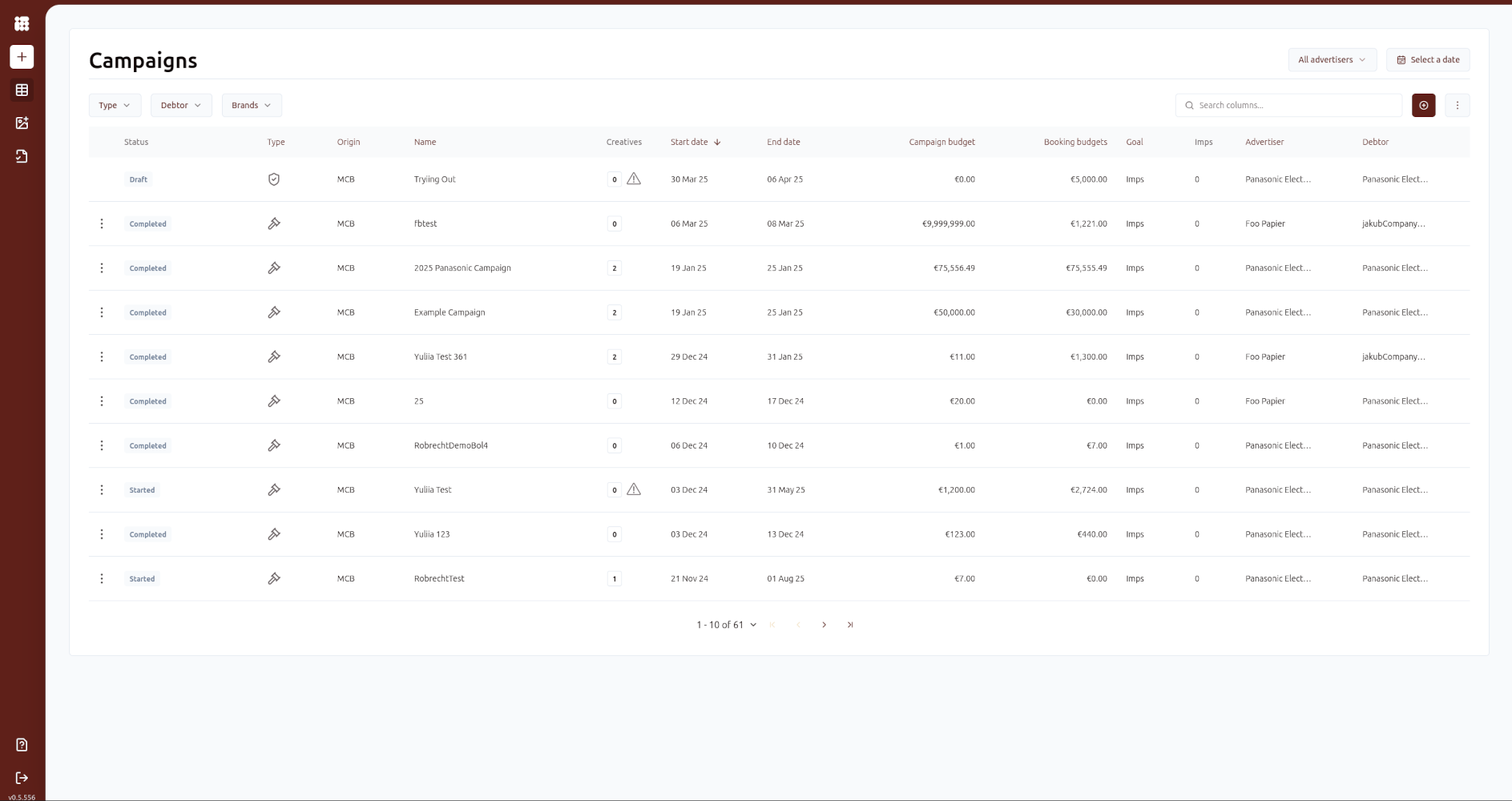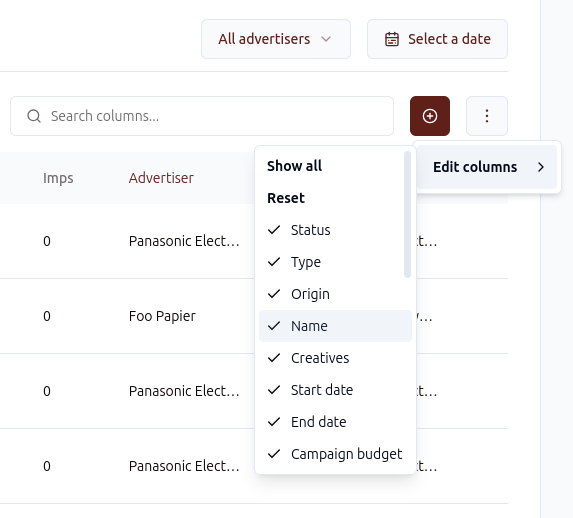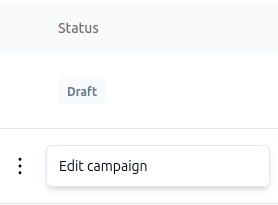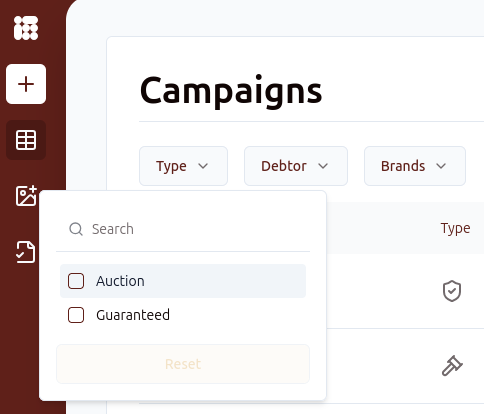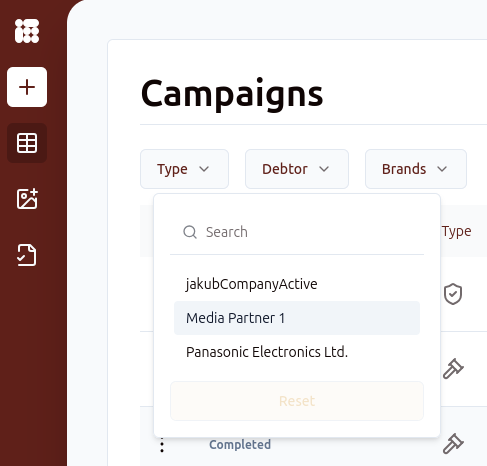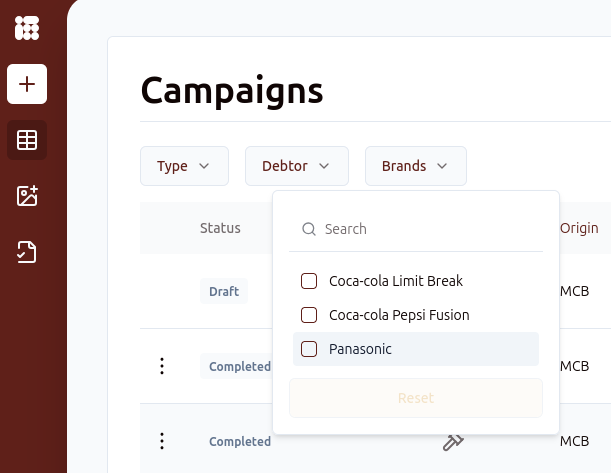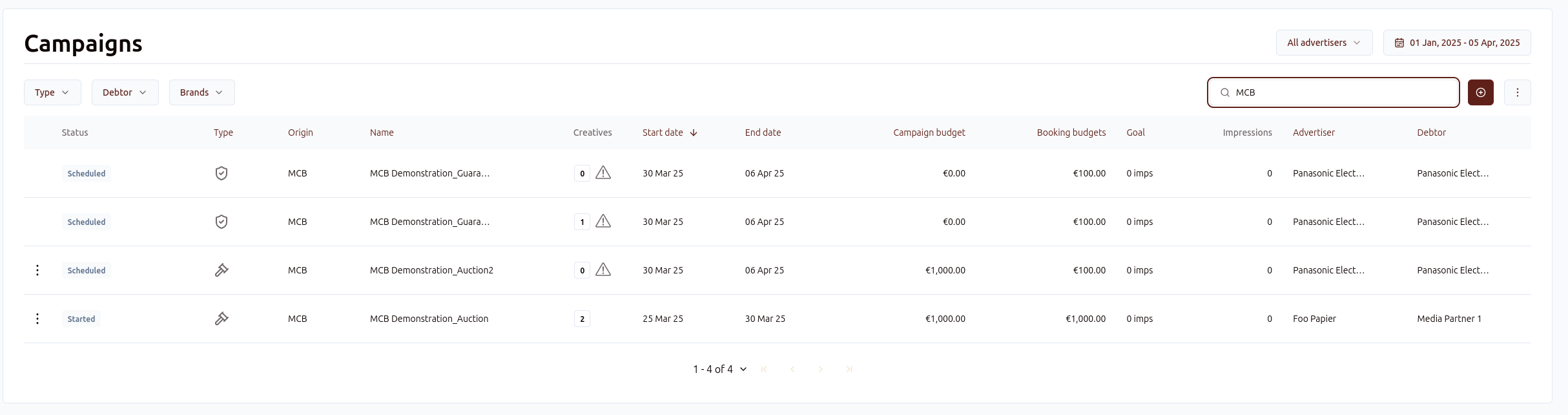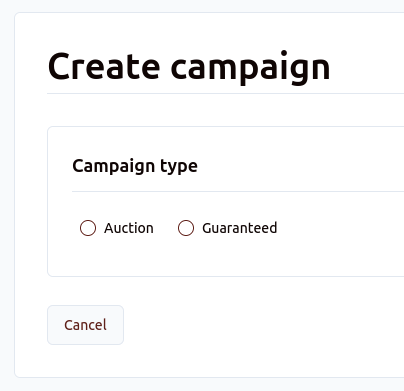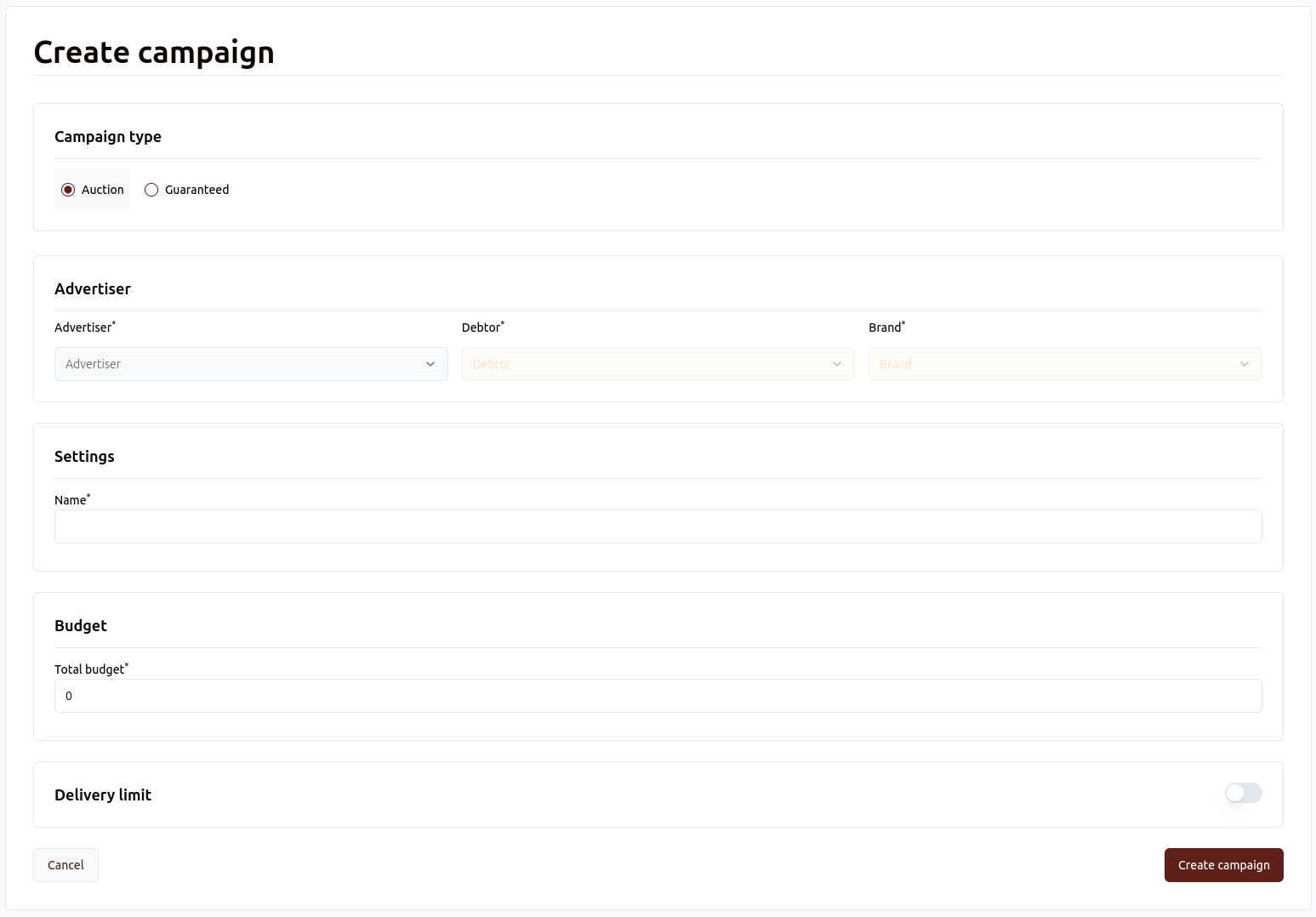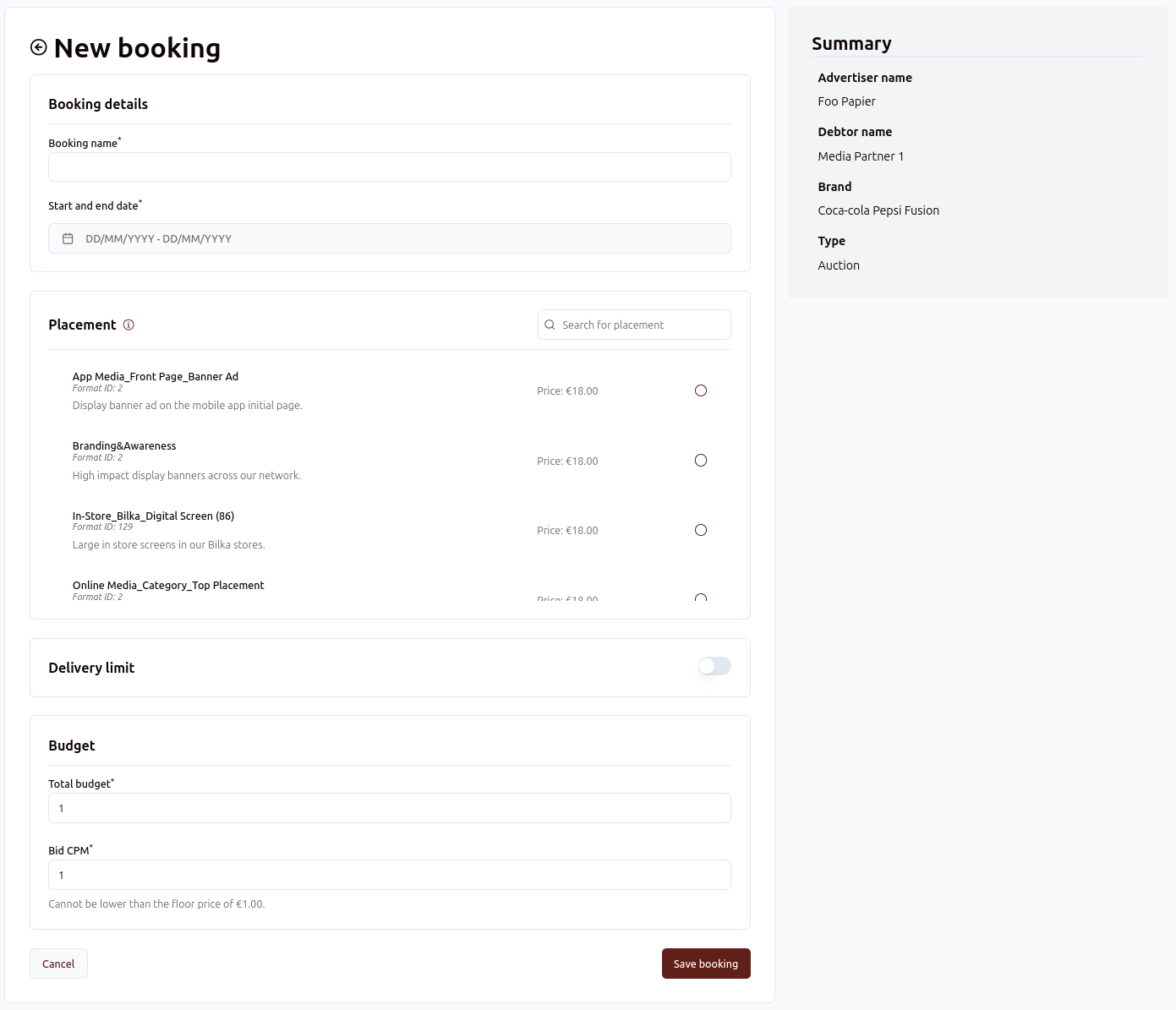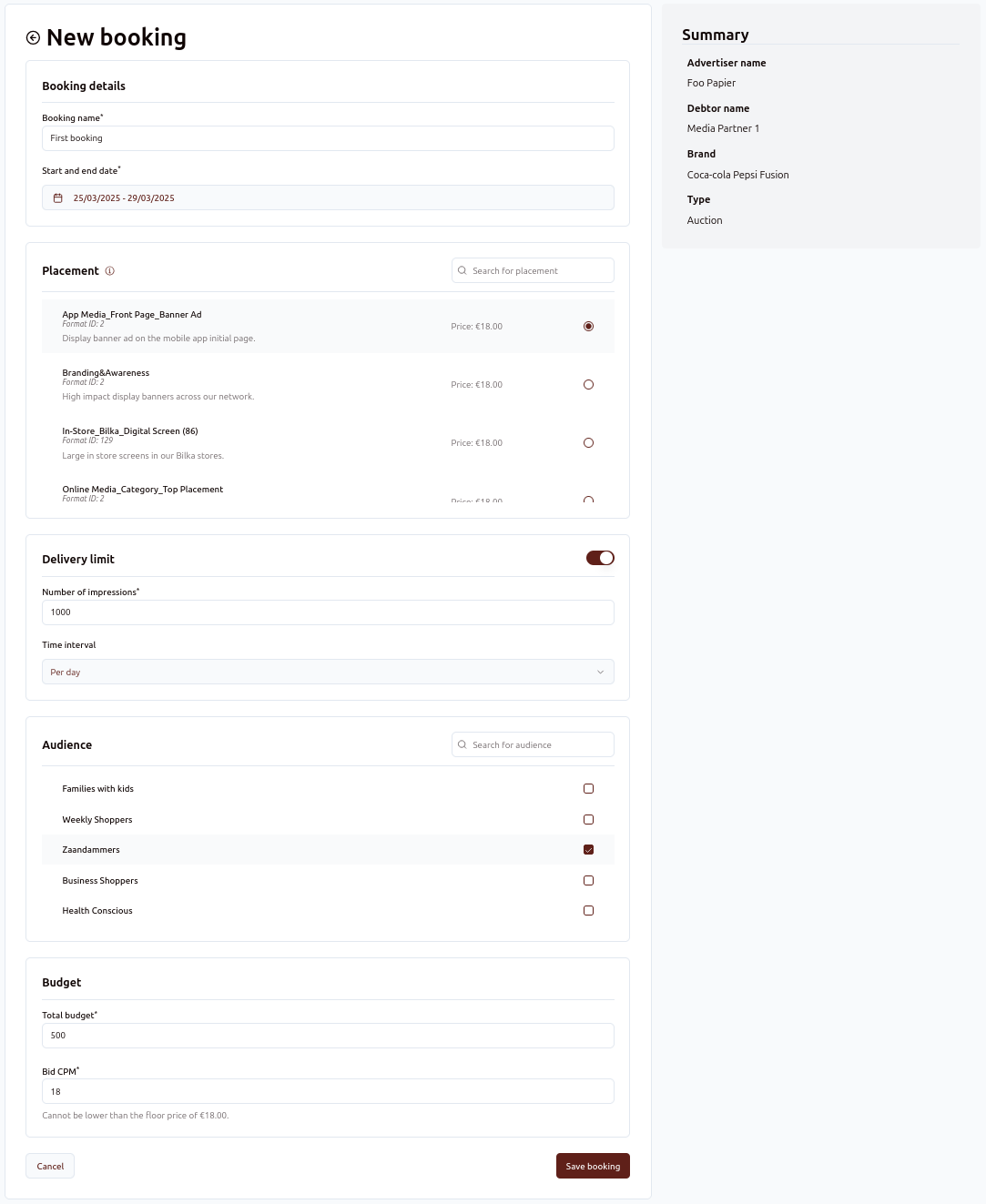Creating and managing campaigns in MCB
In this page we will go over campaign creation from A to Z. We'll start at the basic layout and options of the MCB UI before moving on to creating a new campaign, line items/bookings and creatives.
Campaign we'llscreen
When you log in to Adhese with the MCB UI, the first thing you see will be goingthe campaigns screen:
The campaign screen has a list of campaigns and several columns of information on these campaigns. The columns can be customised, and columns can be selected and deselected:
Columns with names can be sorted alphabetically and columns with numbers can be sorted on small to large or vice versa:
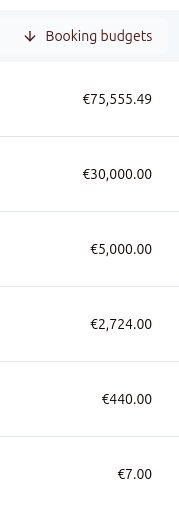
On the left, you can see the status of the campaigns:
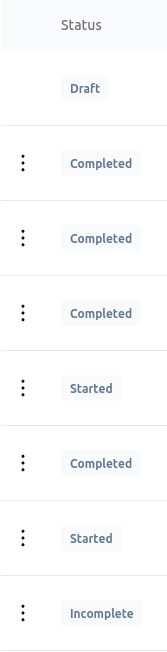
A campaign can have several statuses, depending on the campaign type:
- Draft: Guaranteed campaign that has not yet been approved
- Completed: Campaign has finished running
- Incomplete: Auction campaign doesn't have any bookings or creatives
- Scheduled: Campaign is set to start in the future
- Started: Campaign has started and is running
To the left of the campaign status you can see three dots. Here you can click through to edit existing campaigns:
Right of the campaign status, icons also indicate the campaign's type:
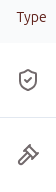
The shield indicates a guaranteed campaign and the hammer indicates an auction campaign. We'll go over editingthe differences in how these campaigns are made in the next chapter.
Filters in the campaign screen
You can filter campaigns in the campaign screen in several ways. We'll start with the advertiser filter:
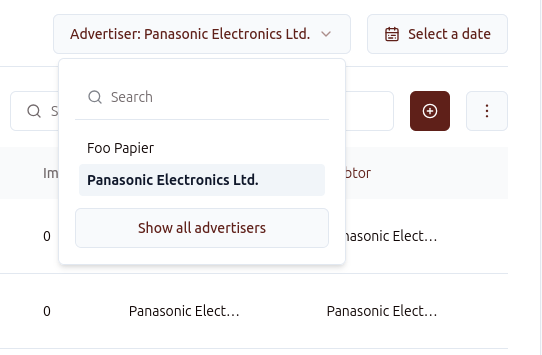
On the top right, you can select the advertiser which's campaigns you exclusively want to see. On the bottom, you can select Show all advertisers to undo preview selections.
Next to the advertiser filter you can select campaigns based on date:
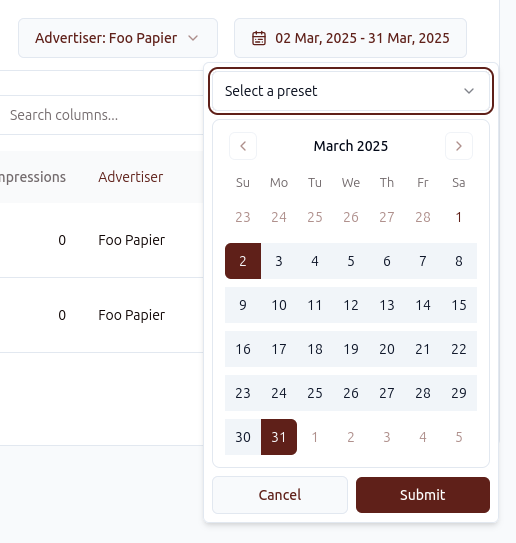
All campaigns running sometime during the selected period will be shown. You can also select preset periods for filtering campaigns:
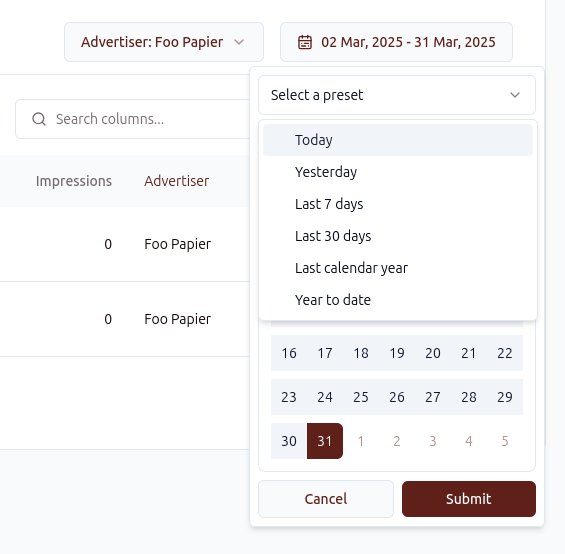
At the top left you can filter based on campaign type, debtor or brand:
On the top left, you can find a search bar where you can search on campaign name:
Creating campaigns
To create a campaign, click on the + symbol on the sidebar or the + symbol next to the search bar:
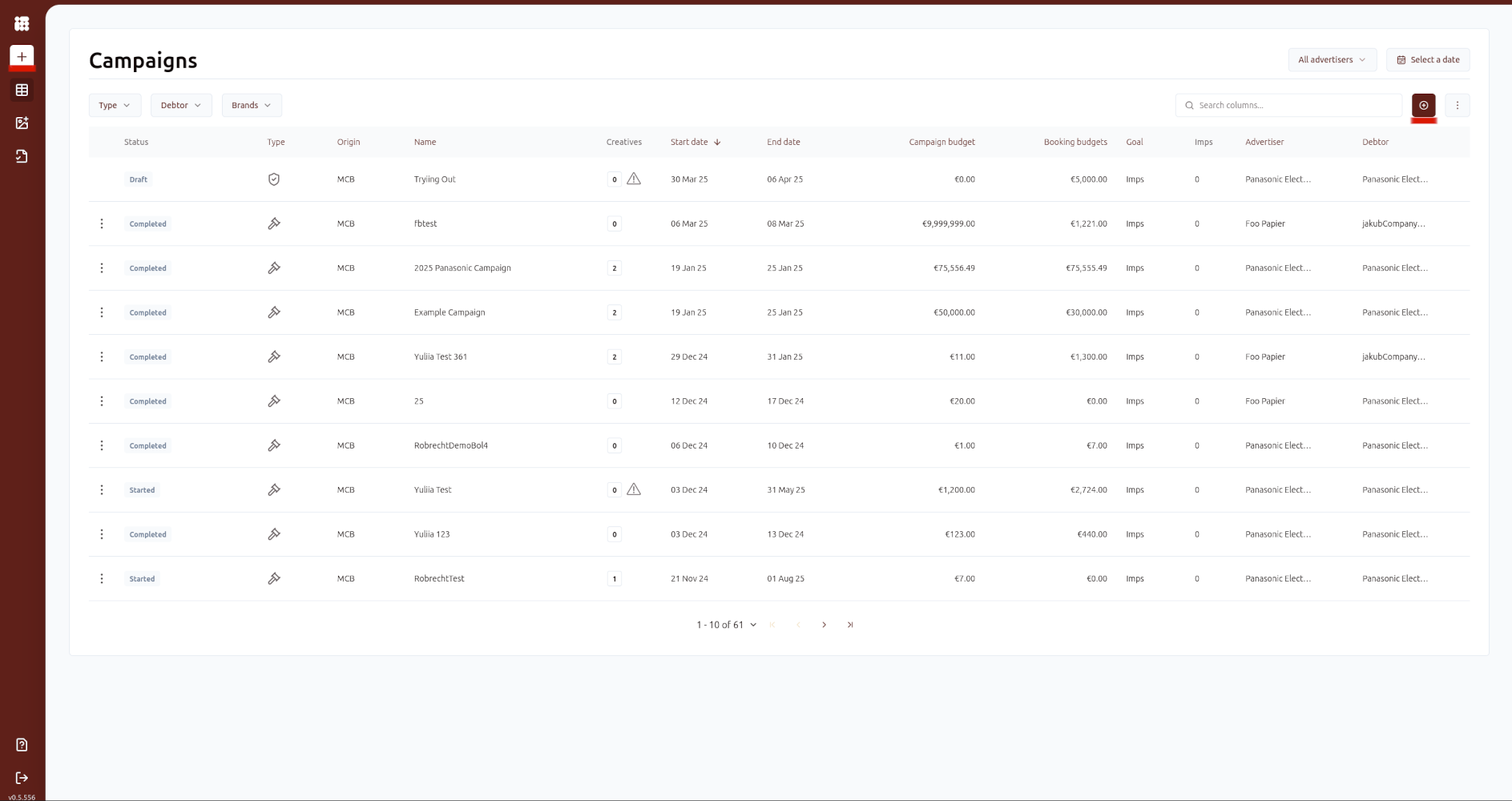
When you click on the create a campaign buttom you get two options for creating a new campaign: auction and guaranteed.
Depending on the option selected, you will see different fields that need to be filled in.
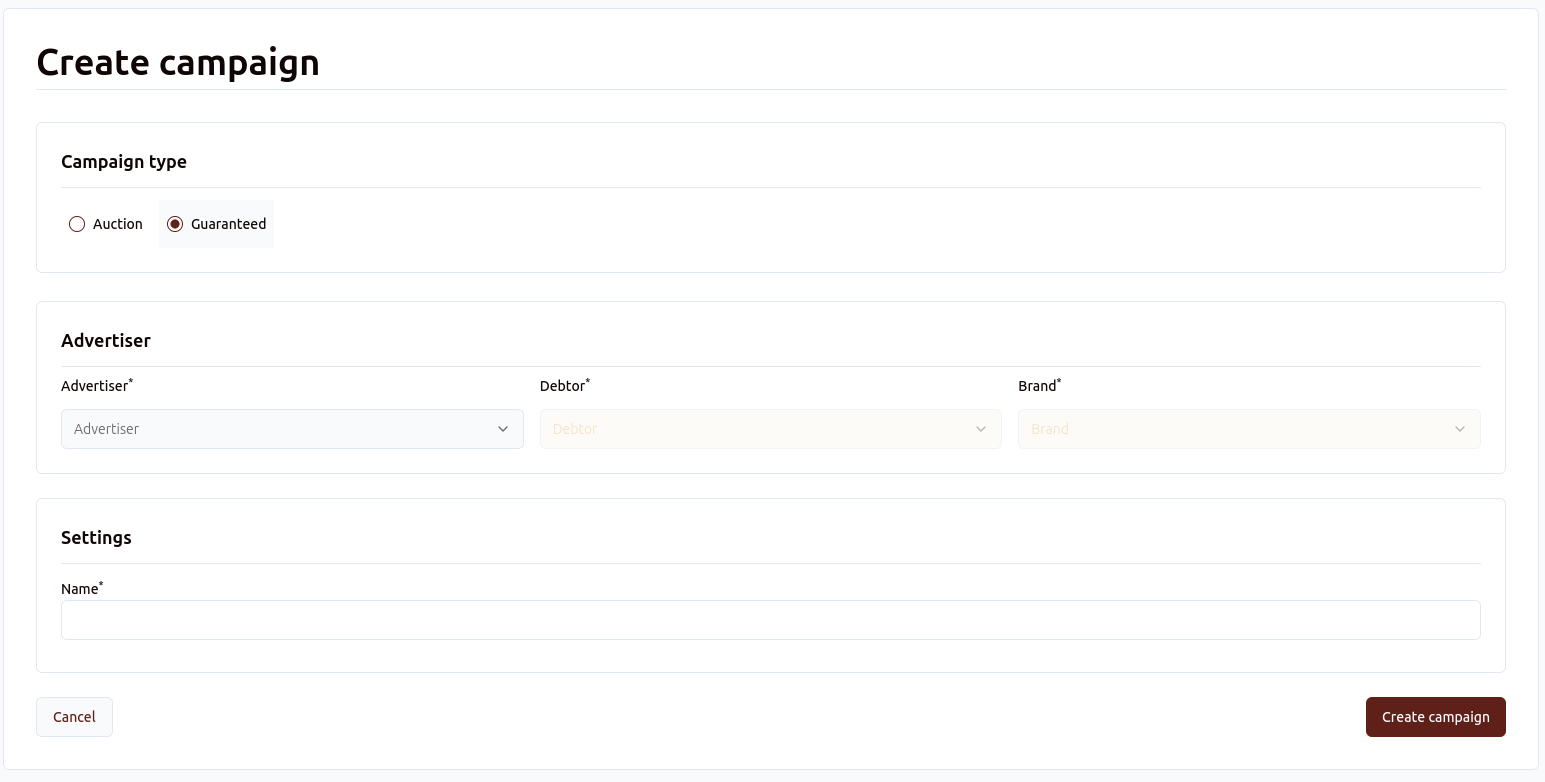
Both campaign types need to have an Advertiser, Debtor and Brand filled in. Both campaigns also need a campaign name.
Auction campaigns need to have a budget filled in, while guaranteed campaigns do not.
For auction campaigns, you can set a campaign wide delivery limit:
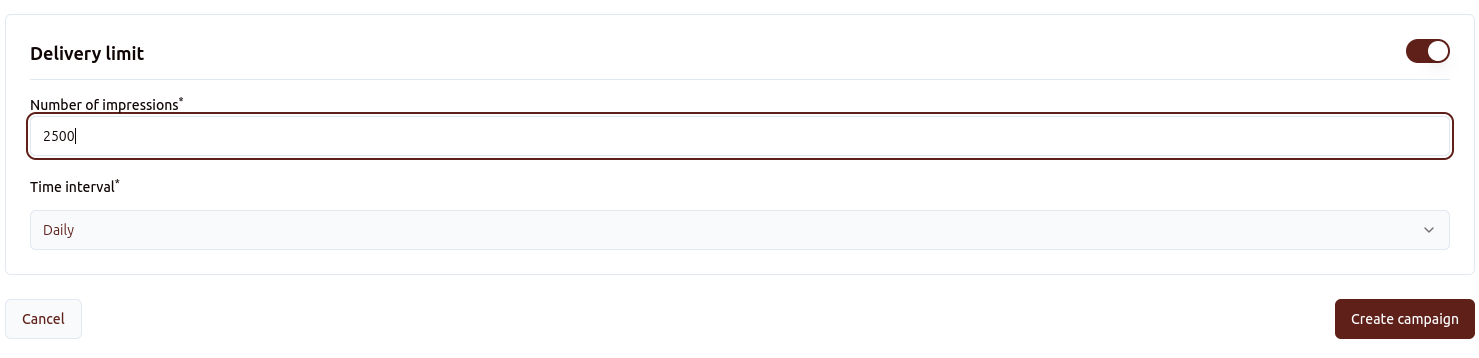
The delivery limit can be set either daily or hourly.
Creating bookings/line items
When you created the campaign, you will arrive at the booking screen. Depending on your account, this will either be called the Bookings or the Line Items screen:
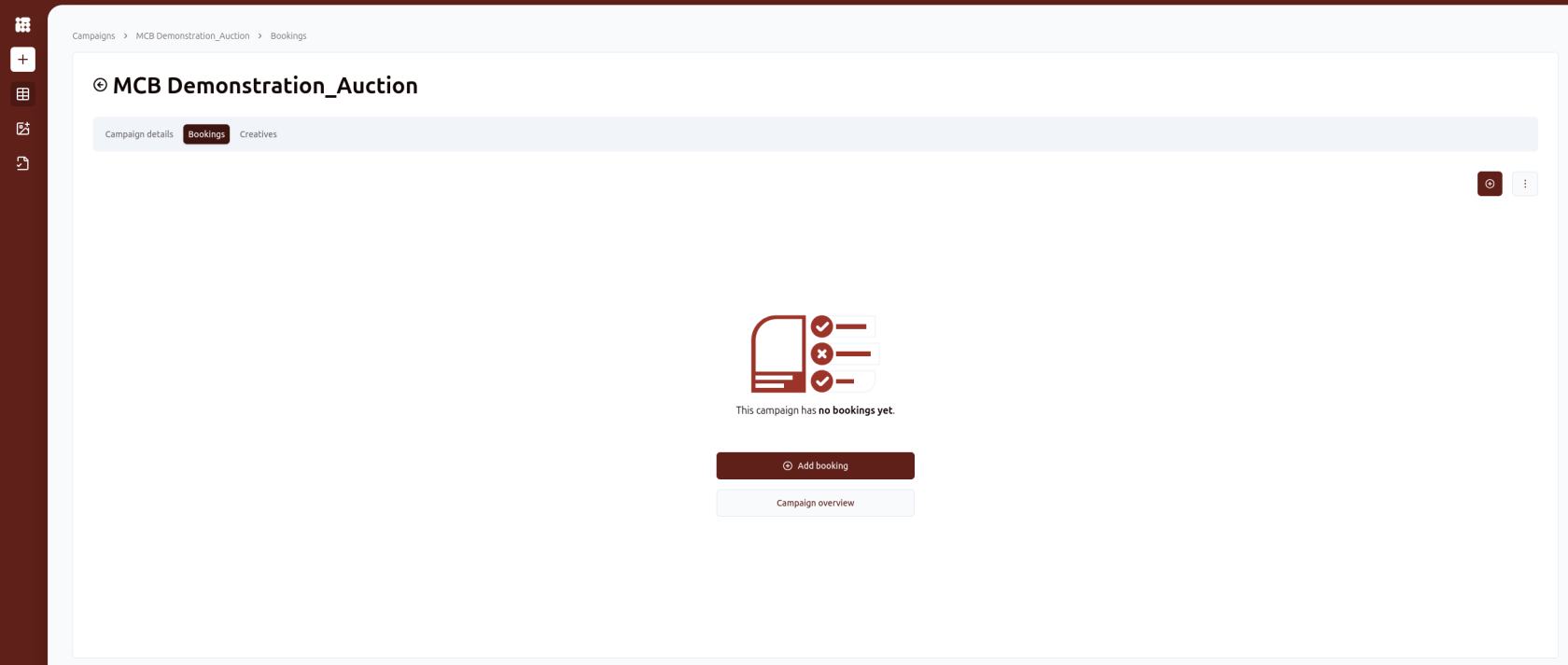
Here, you can either create a new booking by clicking on Add booking or on the + symbol:
In the New booking screen, you fill out the details of campaigns,the new booking. These being name, date, placement (position or channel), delivery limit if desired and budget.
Note that your Bid CPM needs to be equal to or higher than the floor price of the selected position, as indicated in the placement. You will not be able to save the booking otherwise.
After selecting a placement, you will be able to select one or multiple audiences to target delivery to
When your booking has the required settings, you can click Save booking in the bottom right. You will return to the bookings andscreen
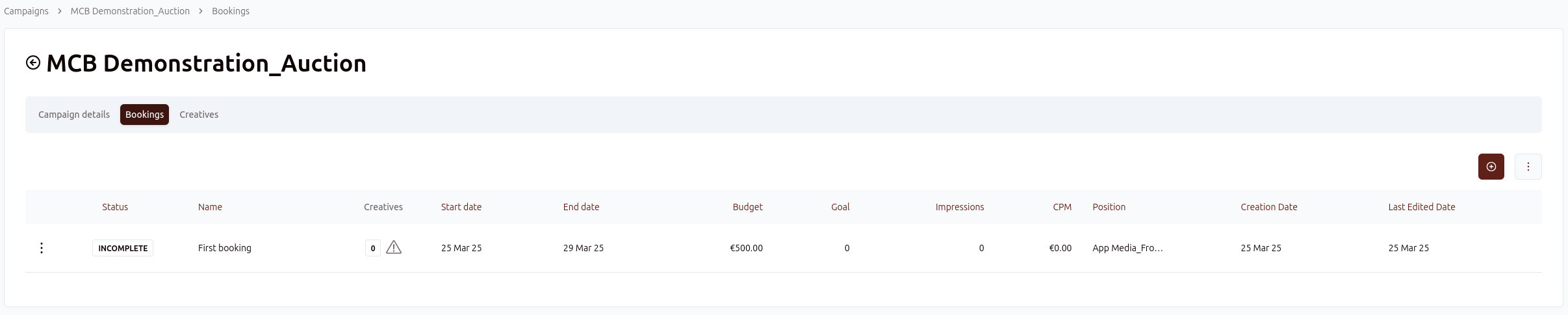
Here you have an overview of all the bookings you created. You can create additional bookings via the + symbol:
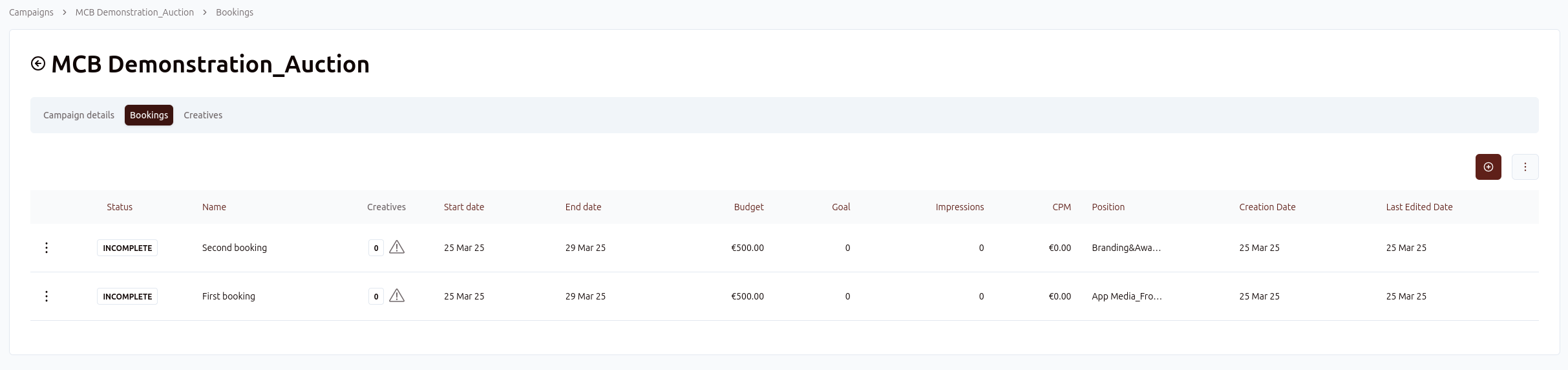
When you are ready with bookings, you can click on the Creatives tab to the right of Bookings to add creatives to our campaign.