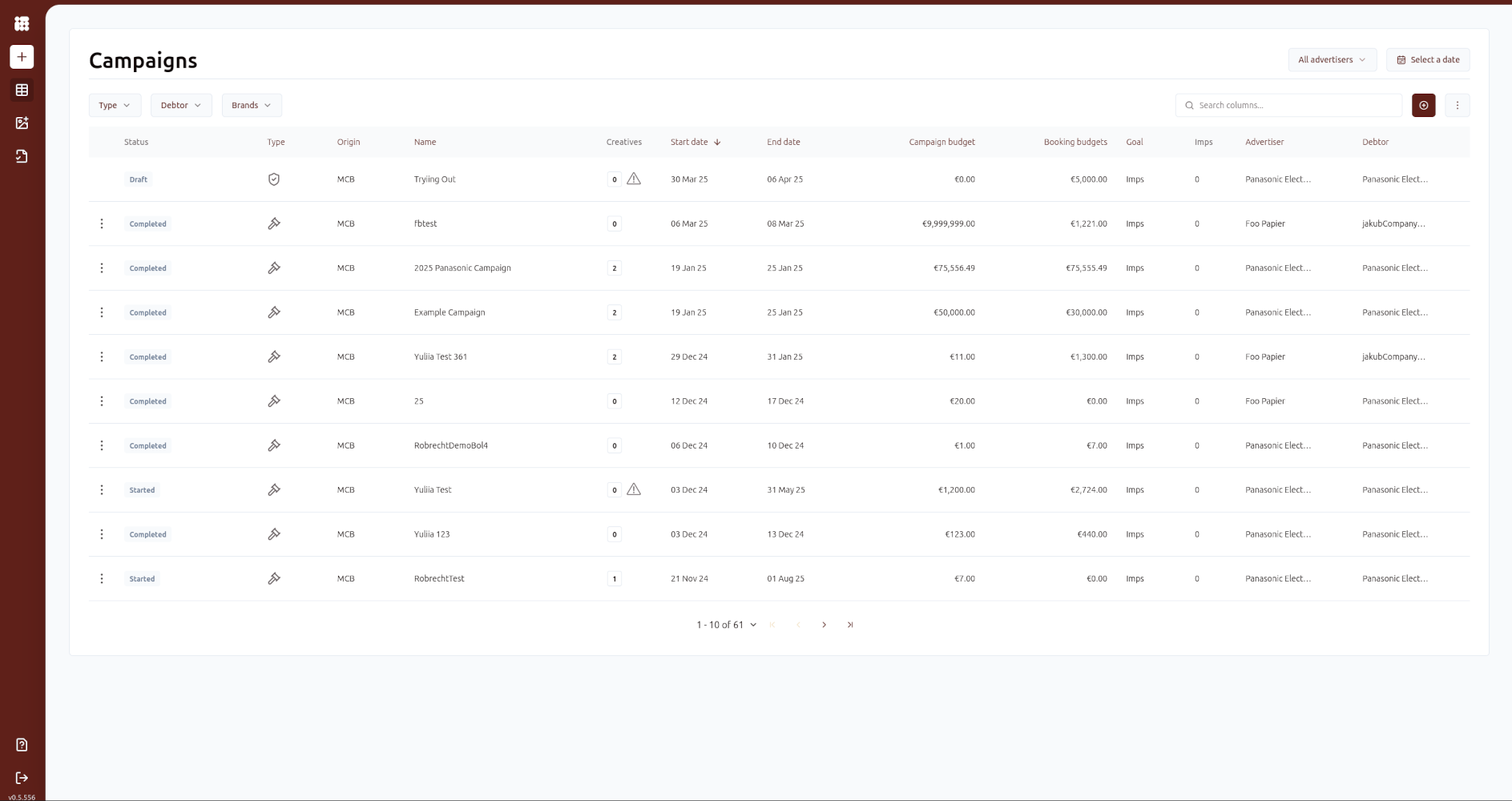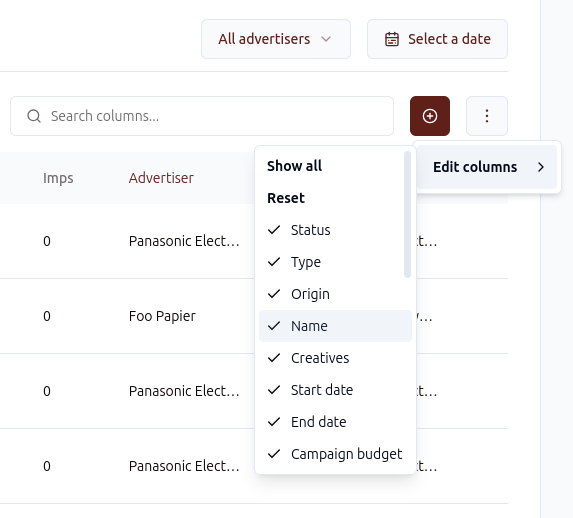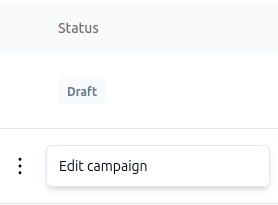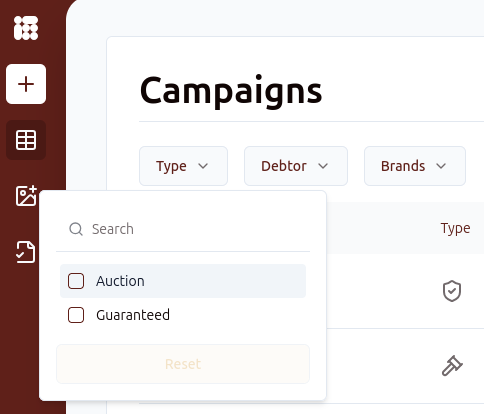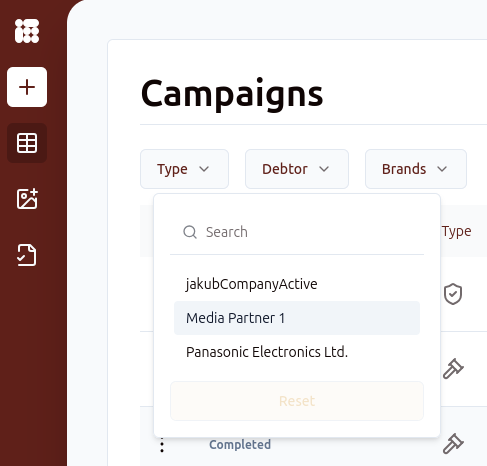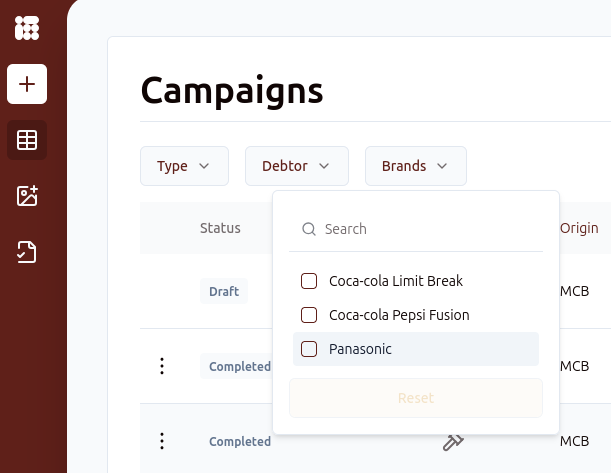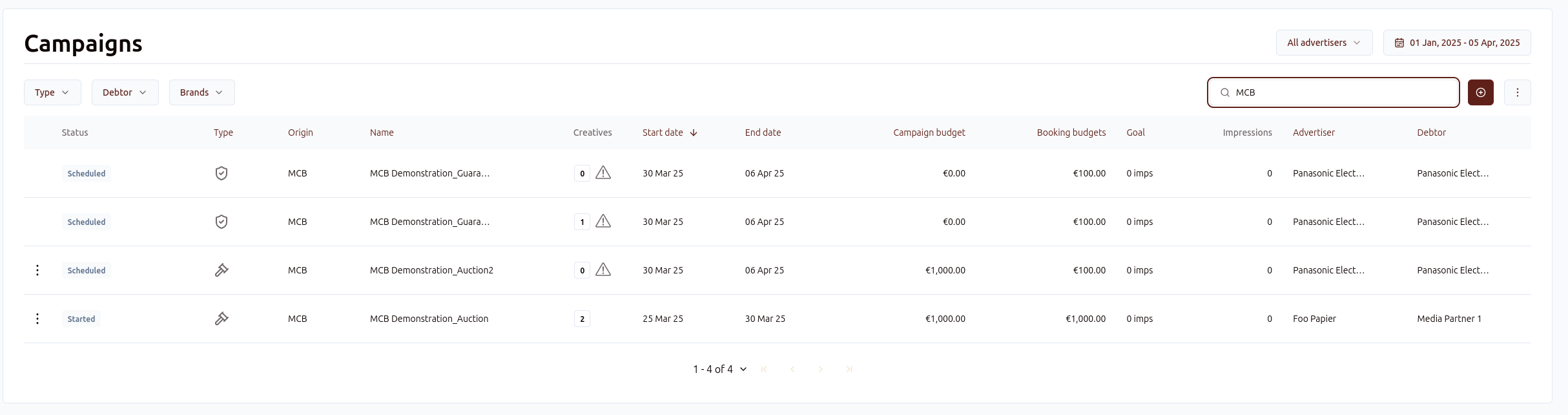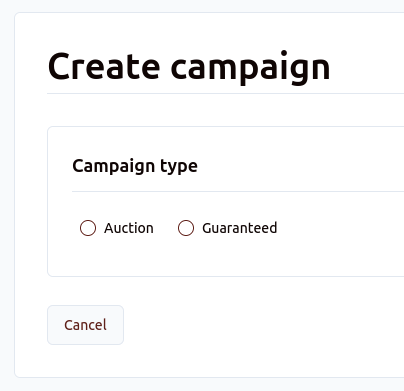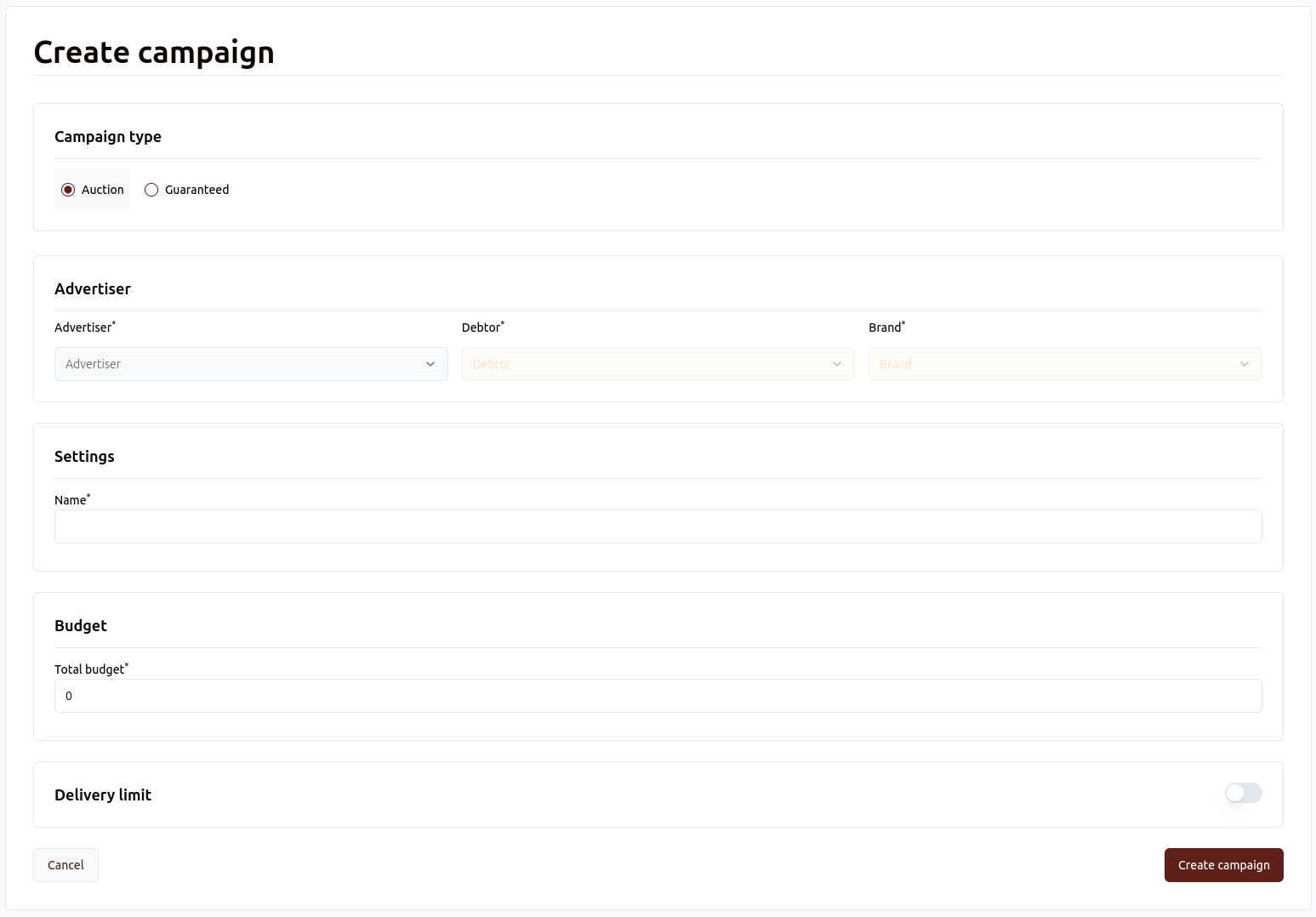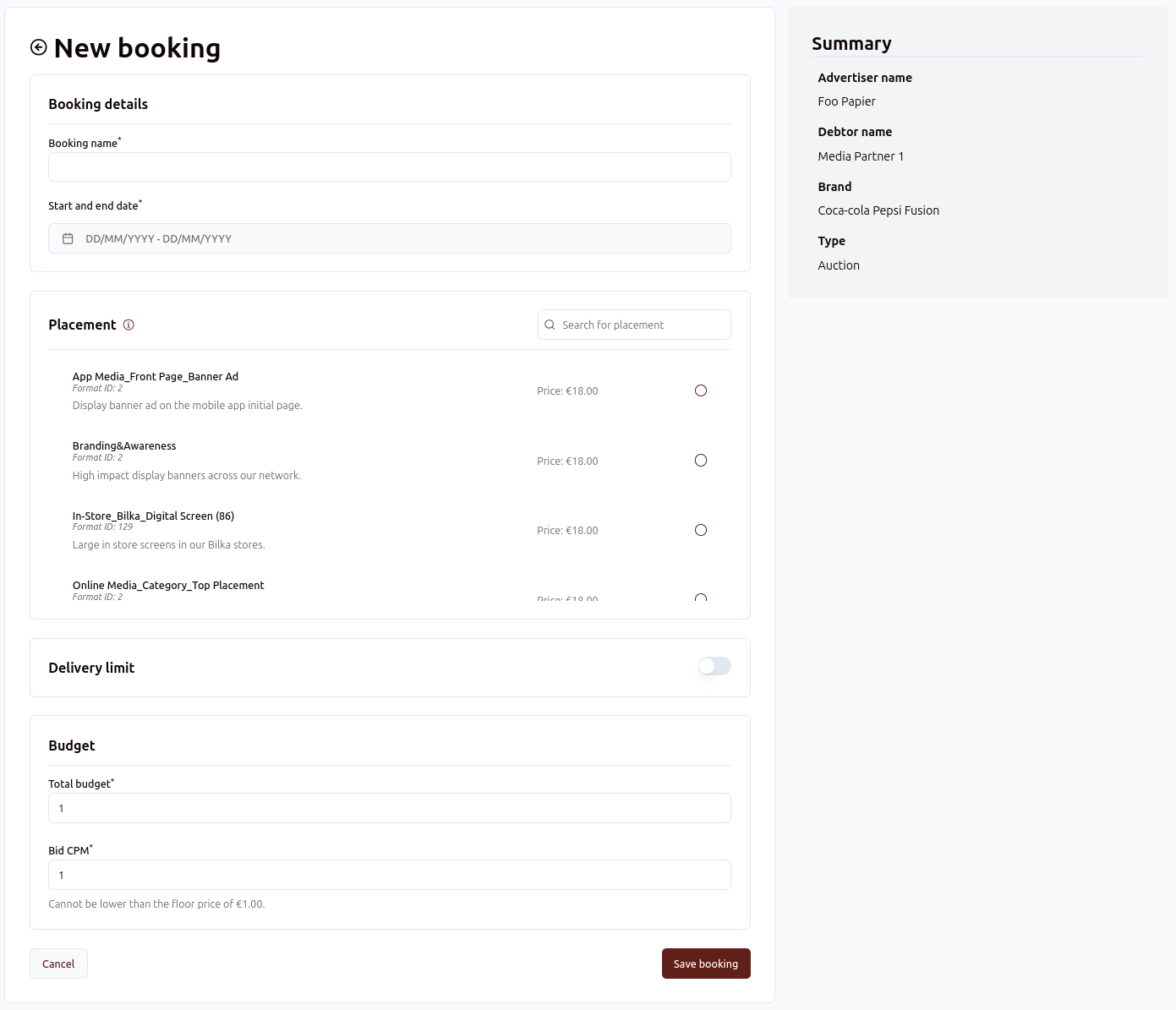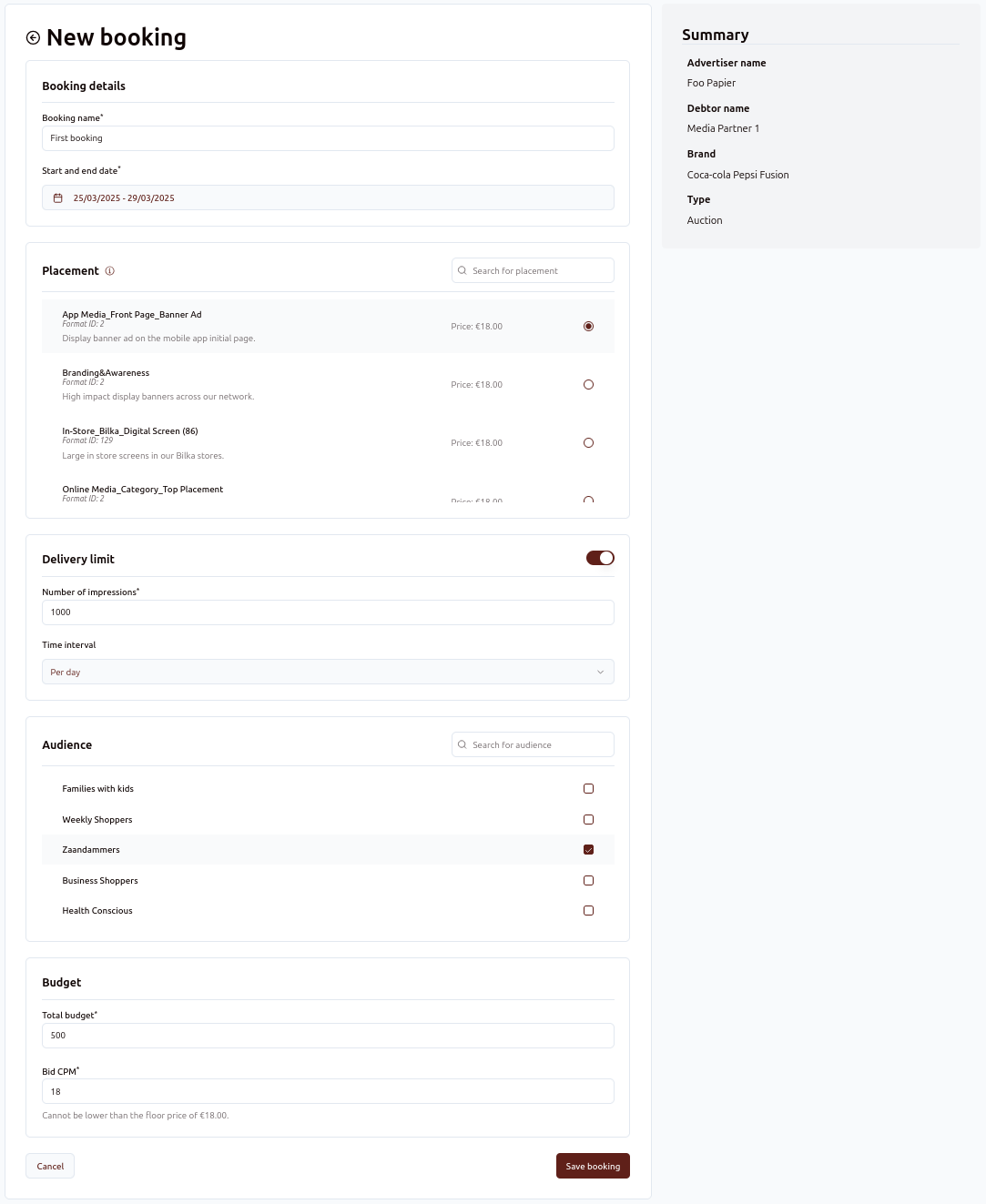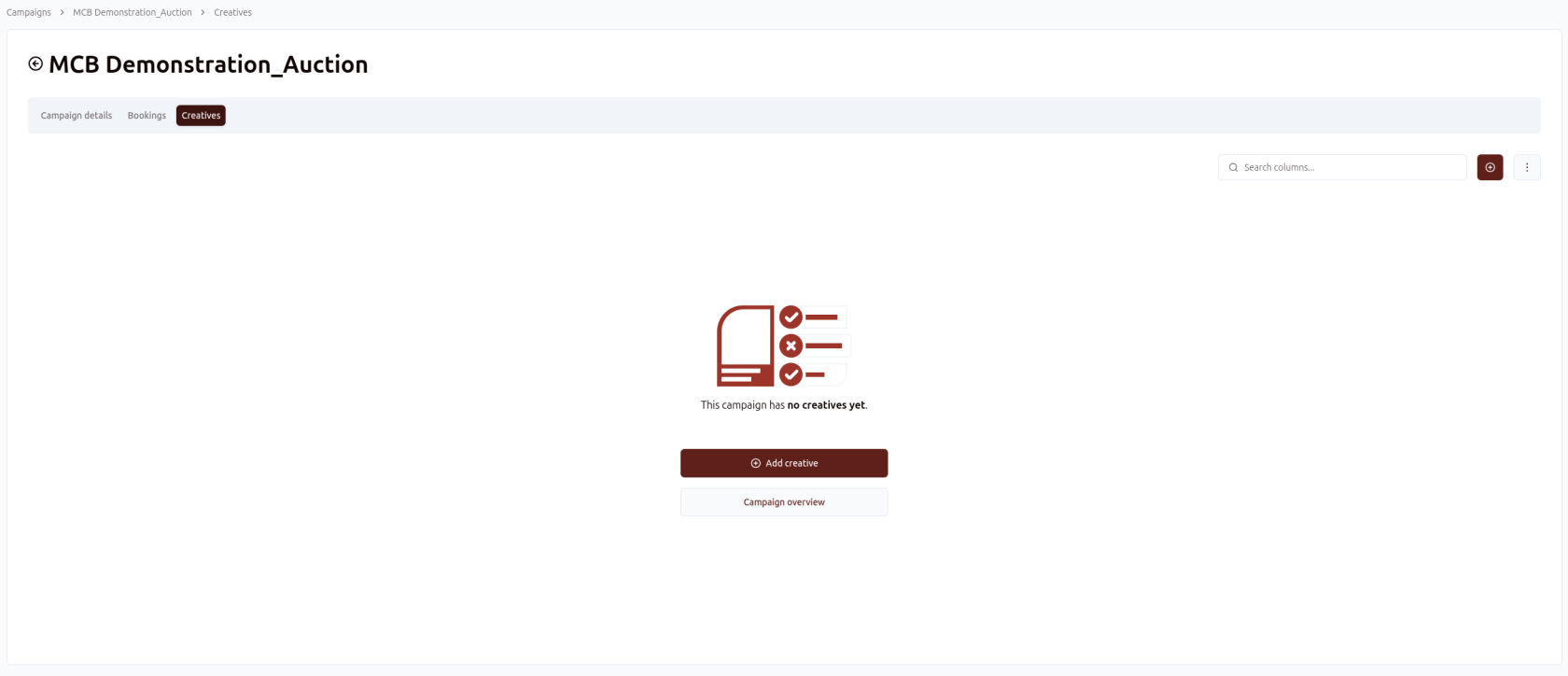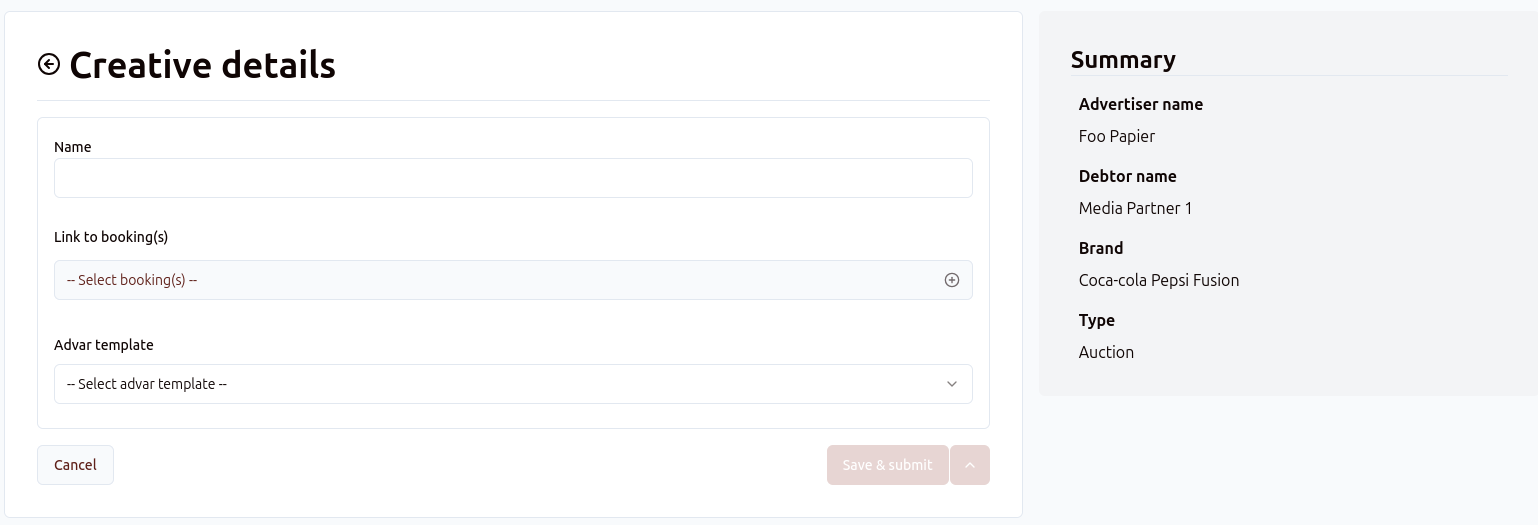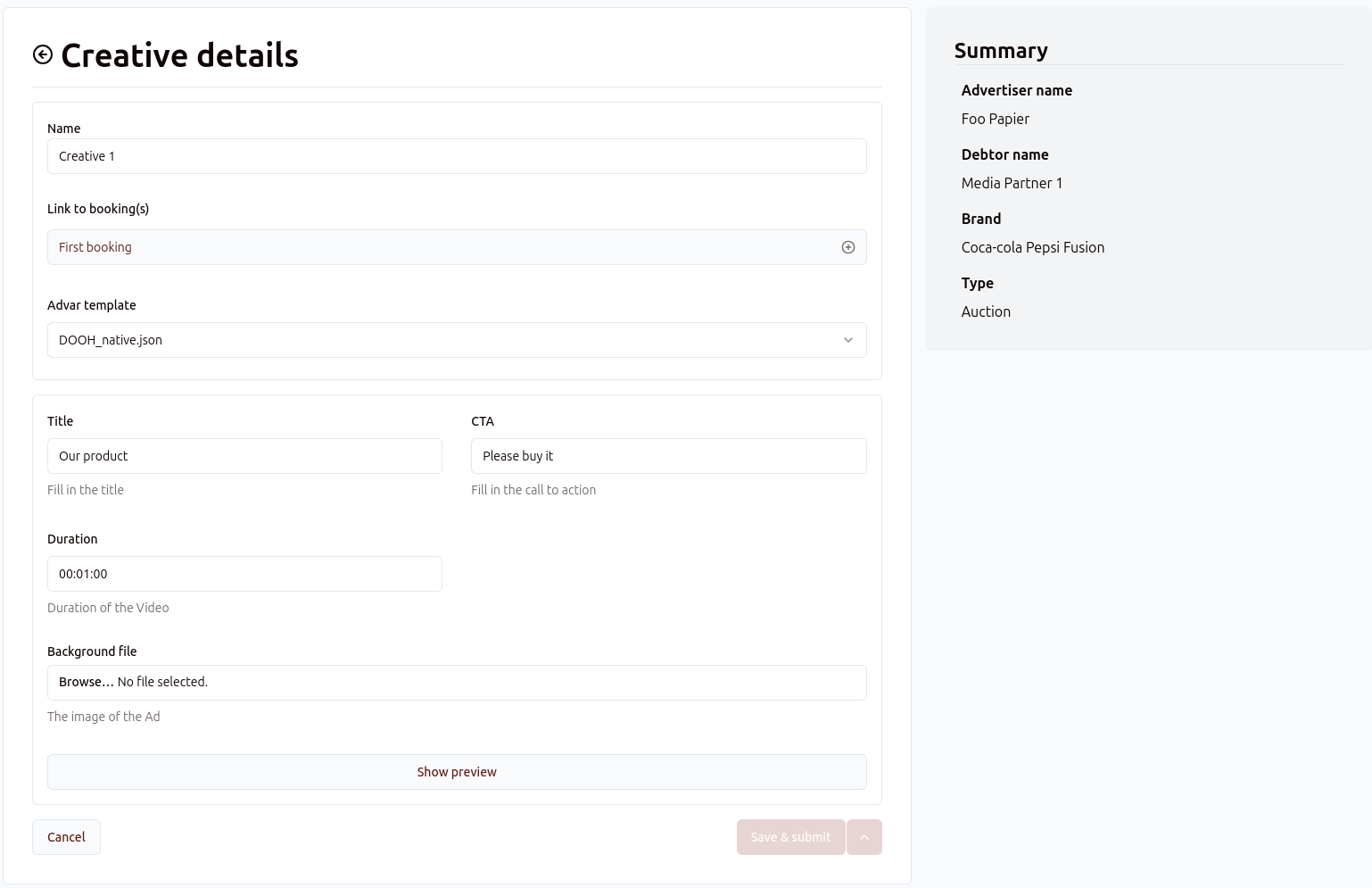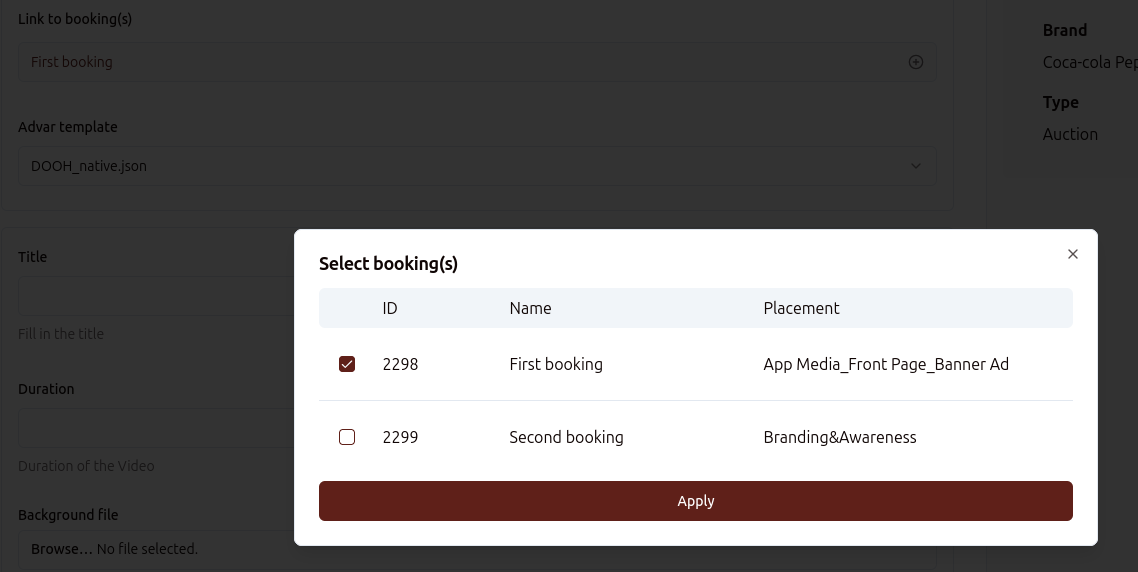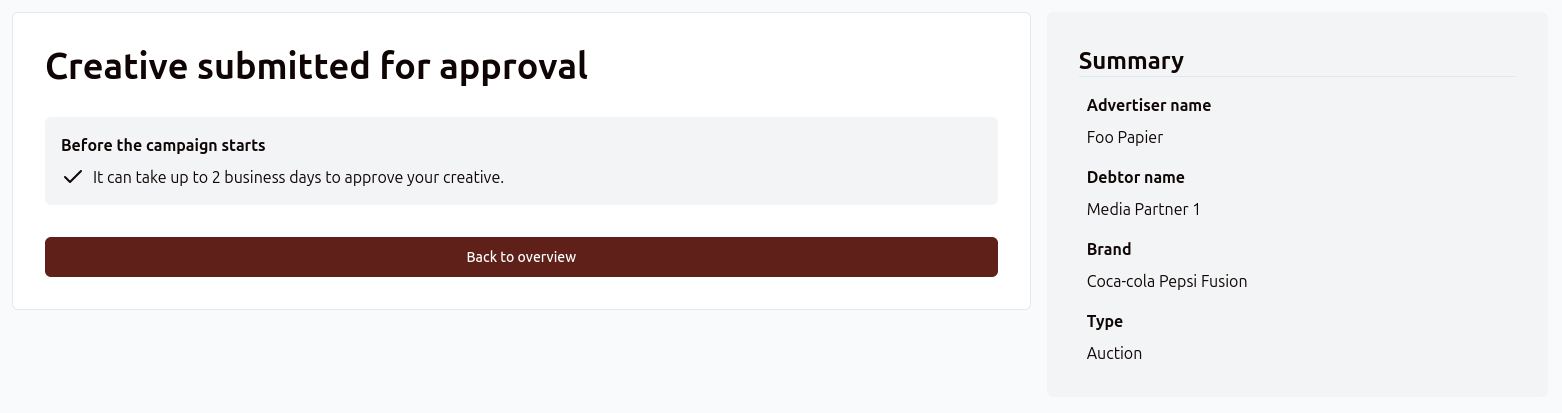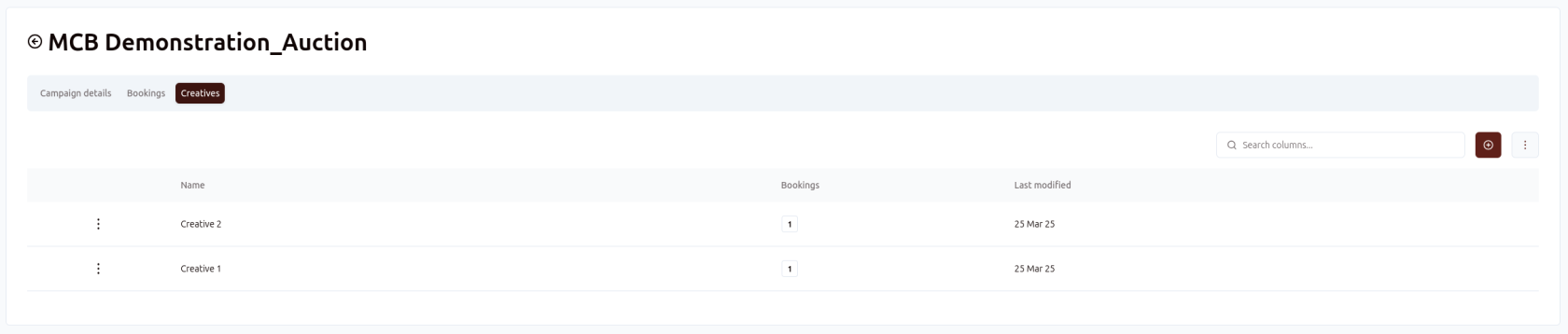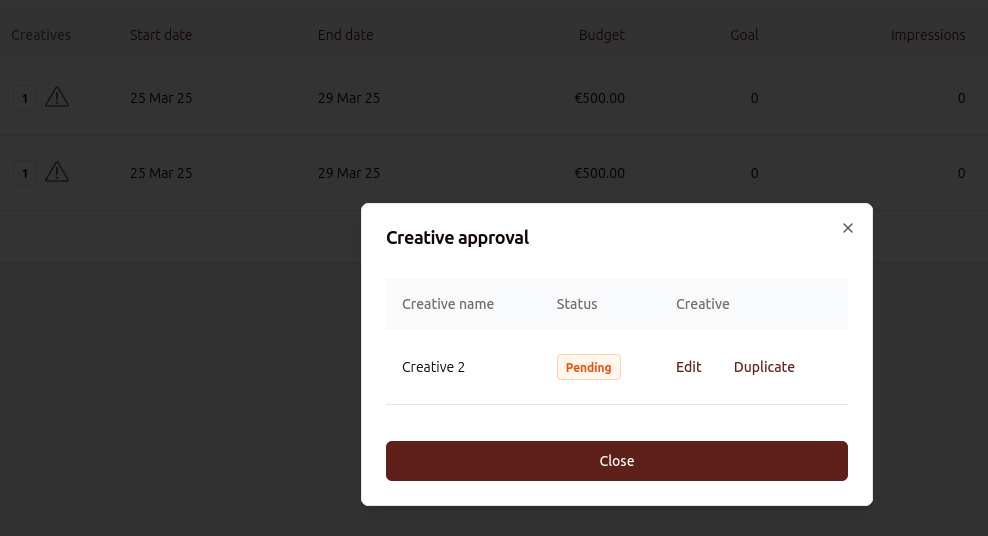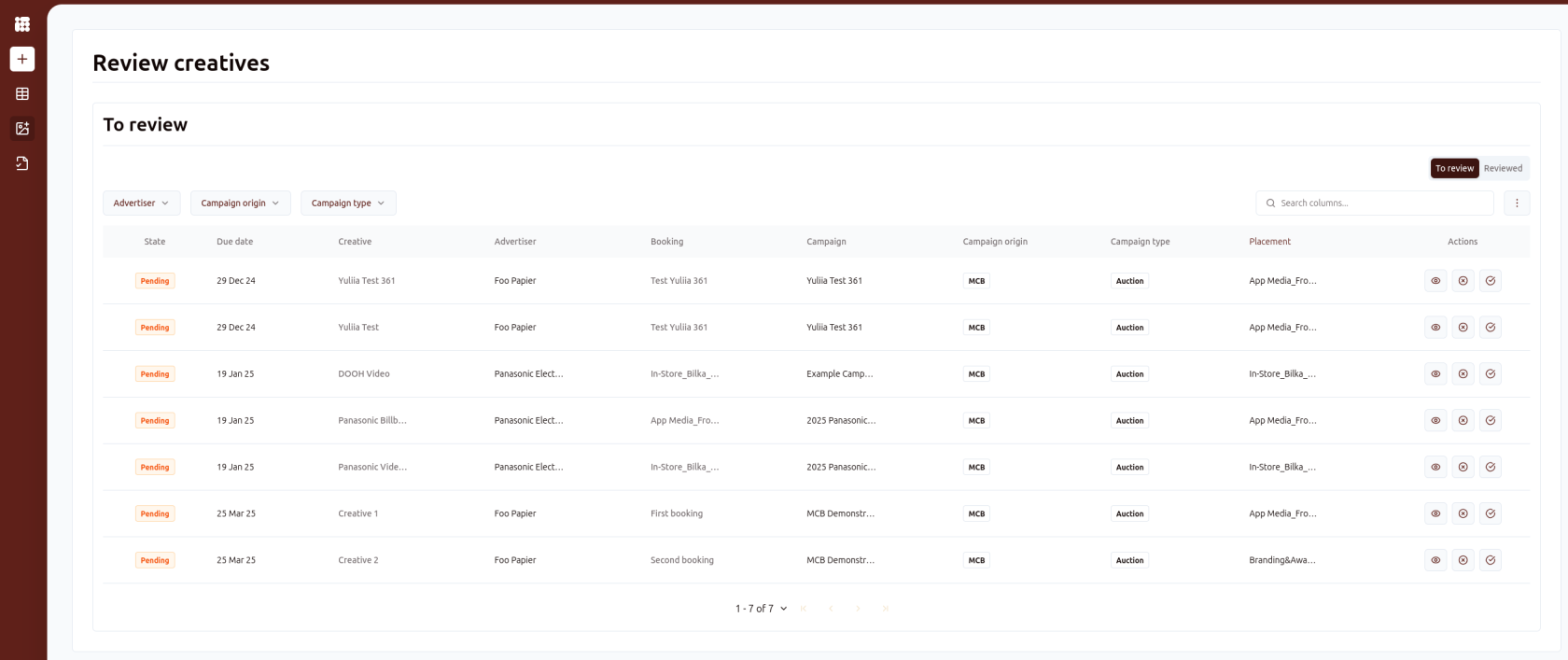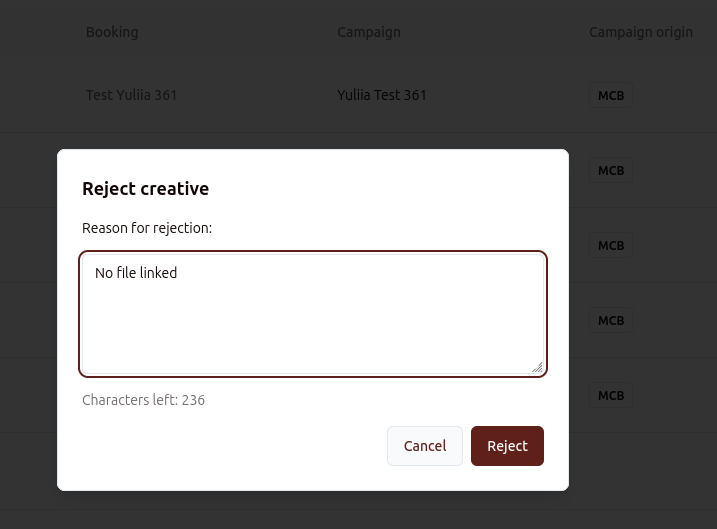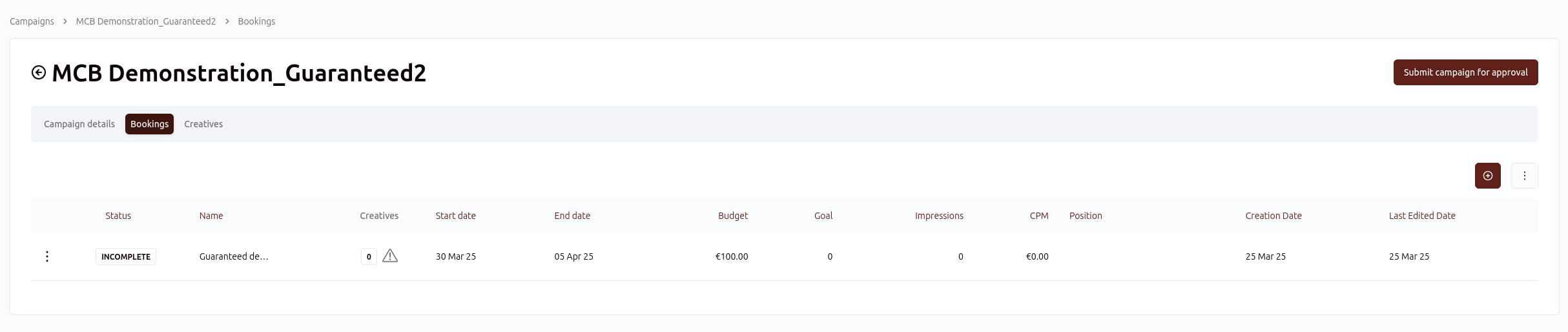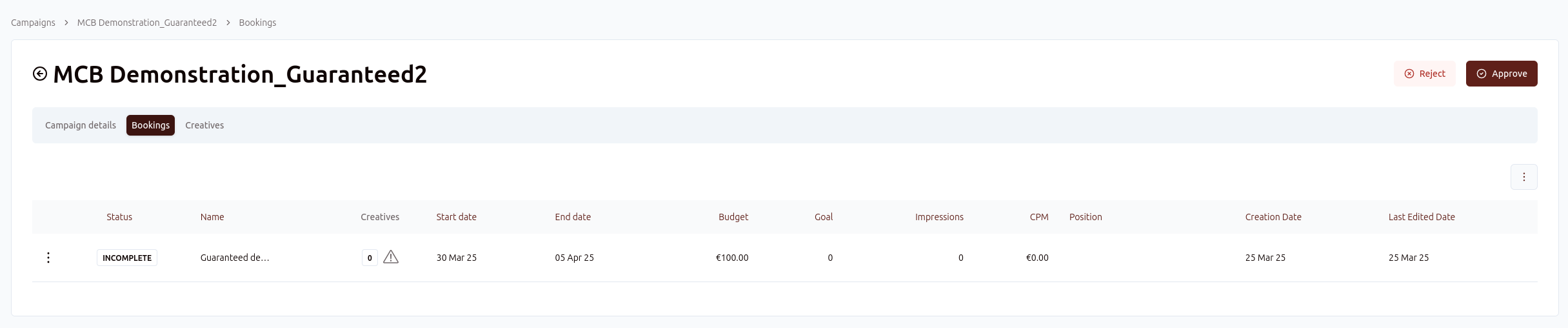Creating and managing campaigns in Campaign Manager
This page will take you through the process of creating a campaign from A to Z. We'll start with the basic layout and options of the Campaign Manager interface before moving on to creating a new campaign, lines/bookings and creatives.
Campaign screen
When you log into Adhese using the Campaign Manager interface, the first thing you will see is the Campaigns screen:
The Campaigns screen lists campaigns and several columns of information about those campaigns. The columns can be customised, and columns can be selected and deselected:
Columns with names can be sorted alphabetically. Columns with numbers can be sorted from smallest to largest or vice versa:
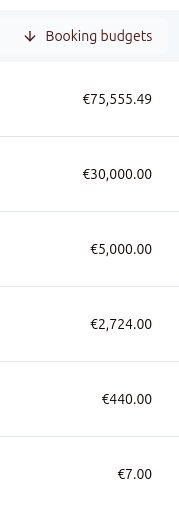
On the left, you can see the status of the campaigns:
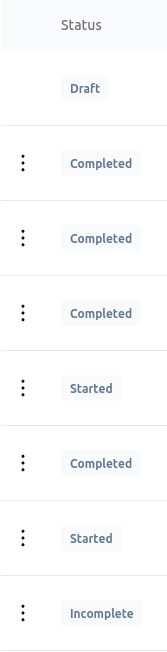
A campaign can have several statuses, depending on the type of campaign:
- Draft: Guaranteed campaign that has not yet been approved
- Completed: Campaign has finished running
- Incomplete: Auction Campaign doesn't have any bookings or creatives
- Scheduled: Campaign is set to start in the future
- Started: The Campaign has started and is running
To the left of the campaign status, there are three dots. Here you can click through to edit existing campaigns:
The icons to the right of the campaign status indicate the type of campaign:
![]()
A shield indicates a guaranteed campaign, and a hammer indicates an auction campaign. In the next chapter, we'll review the differences between these campaigns.
Filters in the campaign screen
There are several ways to filter campaigns in the campaign screen. Let's start with the advertiser filter:
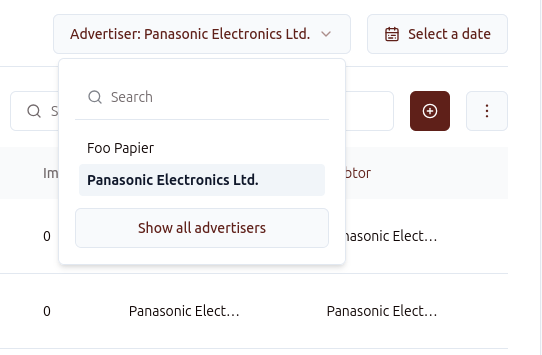
At the top right, you can select the advertiser whose campaigns you want to see exclusively. At the bottom, you can select Show all advertisers to undo previous selections.
Alongside the advertiser filter, you can also select campaigns by date:
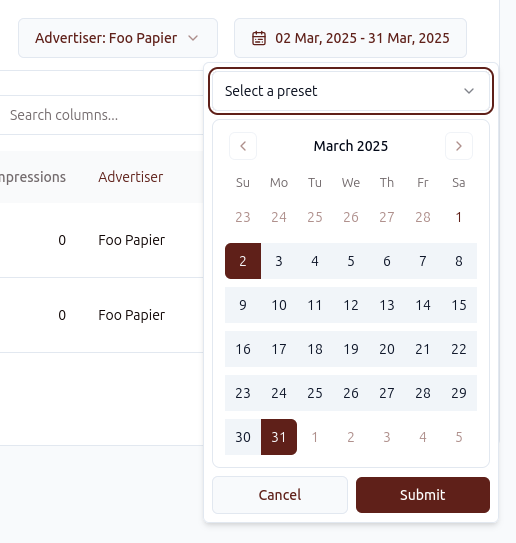
All campaigns running at any time within the selected period will be displayed. You can also select preset periods to filter campaigns:
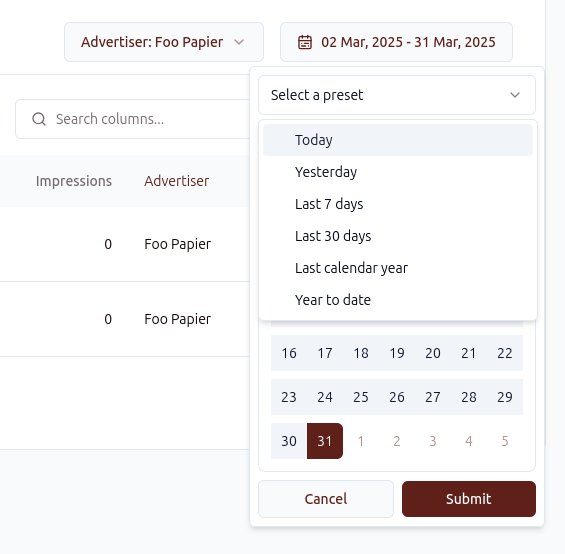
At the top left, you can filter by campaign type, debtor or brand:
The search bar in the top right corner can be used to search by campaign name:
Creating campaigns
To create a campaign, click the + symbol on the sidebar or the + symbol next to the search bar:
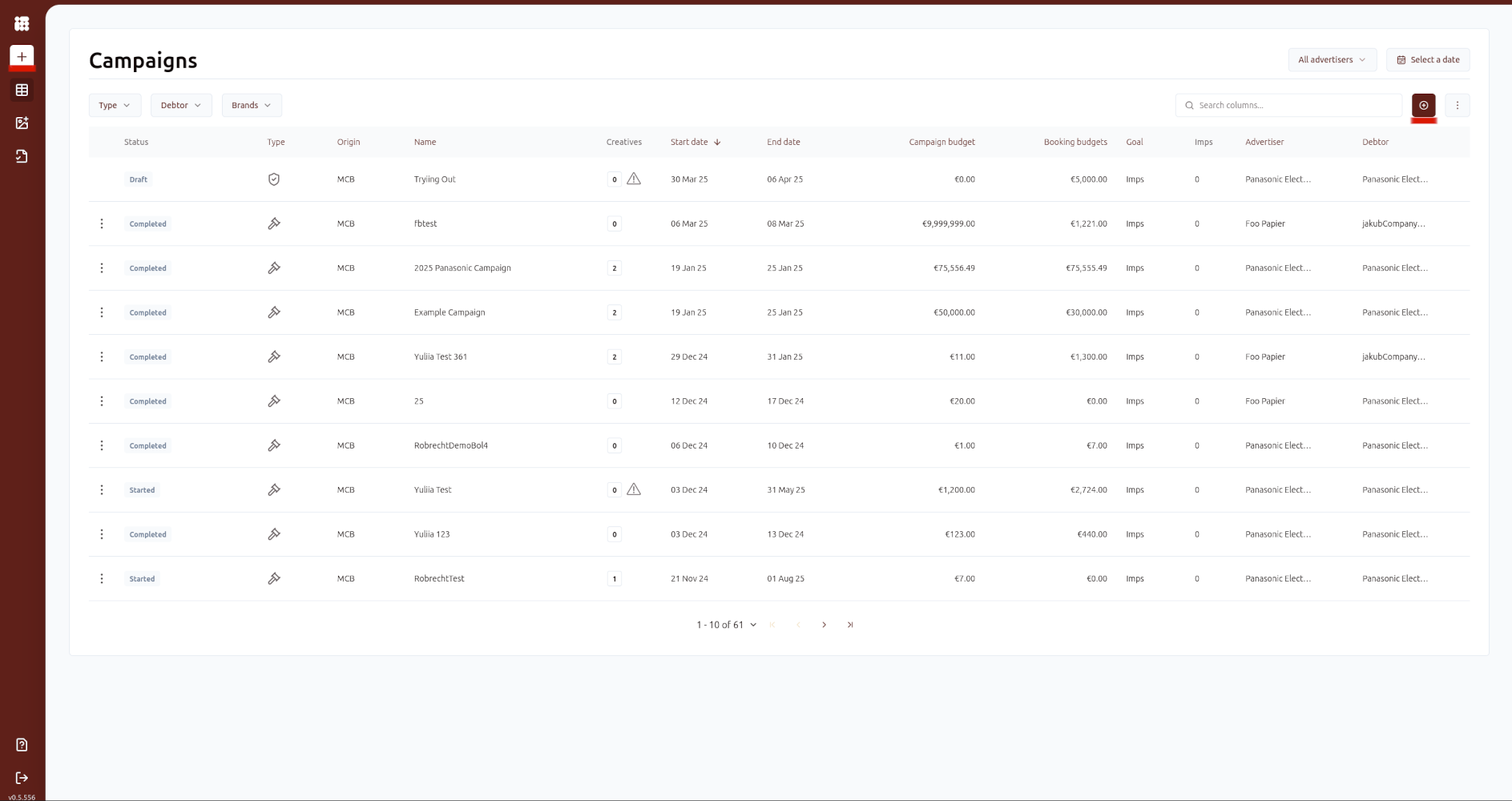
When you click on the create a campaign button, you have two options to choose from: Auction or Guaranteed.
Depending on the option selected, you will see different fields that need to be completed.
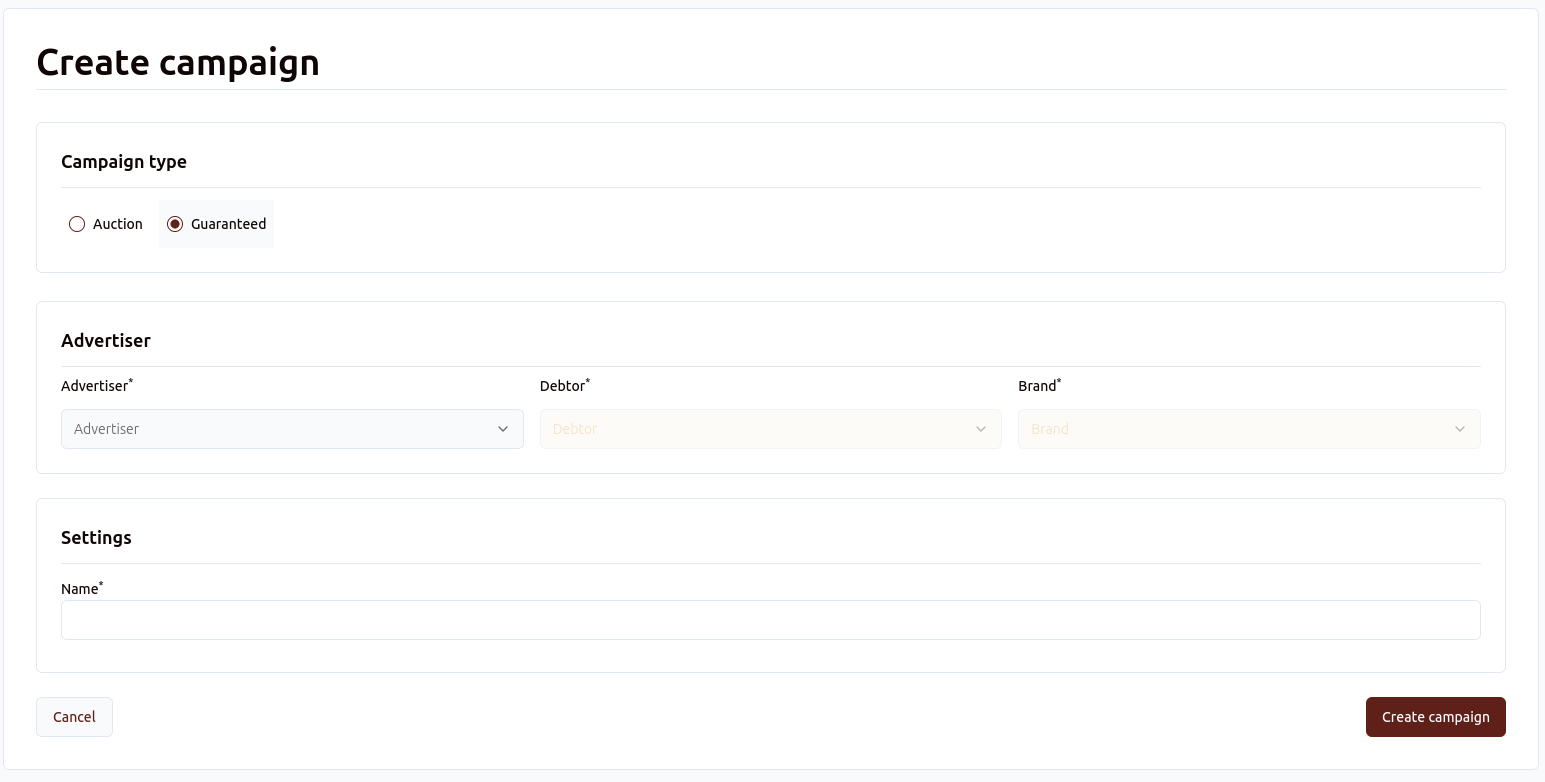
Both campaign types must have an Advertiser, Debtor and Brand filled in. Both campaigns also require a campaign name.
Auction campaigns must have a budget defined, while guaranteed campaigns do not.
For auction campaigns, you can set a campaign-wide delivery limit:
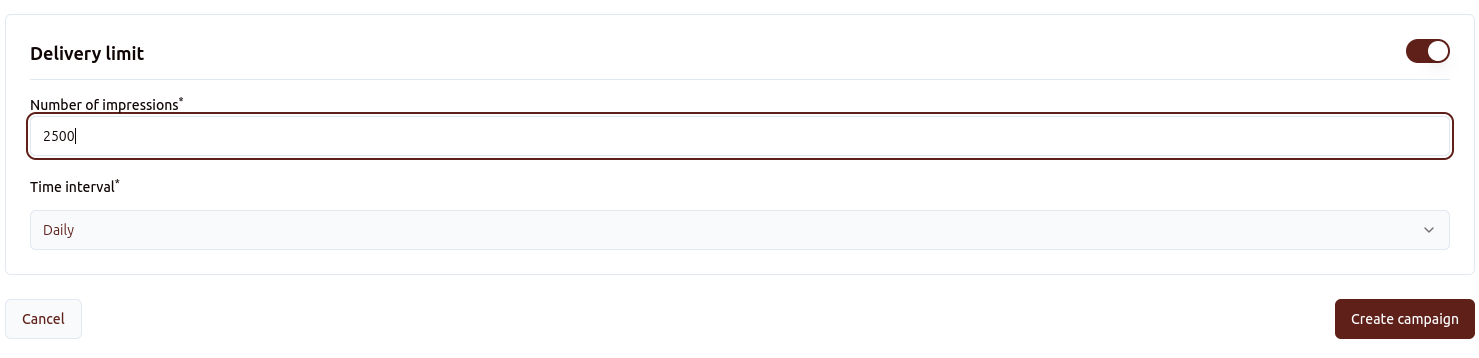
The delivery limit can be set either daily or hourly.
Creating bookings/line items
Once you have created the campaign, you will be taken to the booking screen. Depending on your account, this will be called either the Bookings or the Line Items screen:
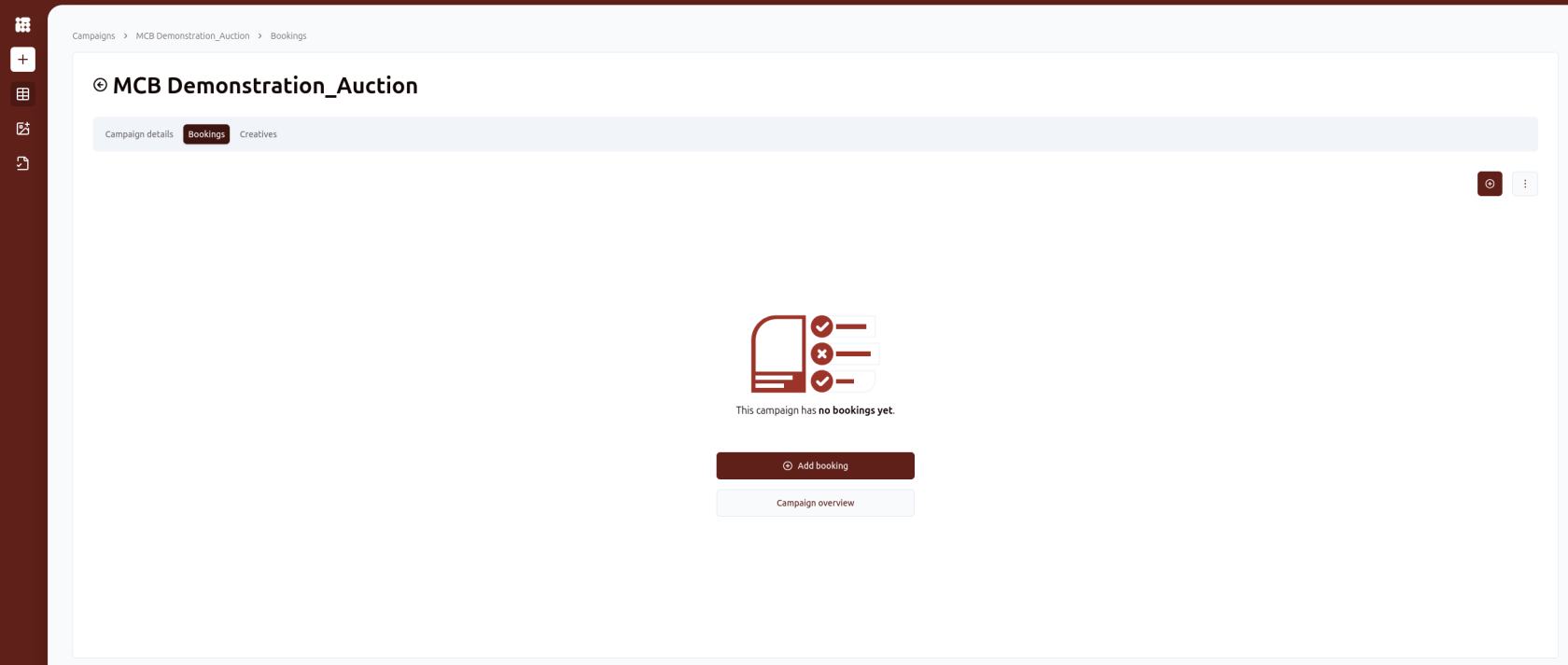
Here you can either create a new booking by clicking on Add booking or on the + symbol:
In the New booking screen, complete the new booking details, including name, date, placement (position or channel), delivery limit (if required) and budget.
Note that your Bid CPM must be equal to or higher than the Floor Price of the selected position, as indicated in the placement. Otherwise, you will not be able to save the booking.
After selecting a placement, you can select one or multiple audiences for targeted delivery.
If your booking has all the required settings, you can click Save Booking in the bottom right-hand corner. This will take you back to the booking screen.
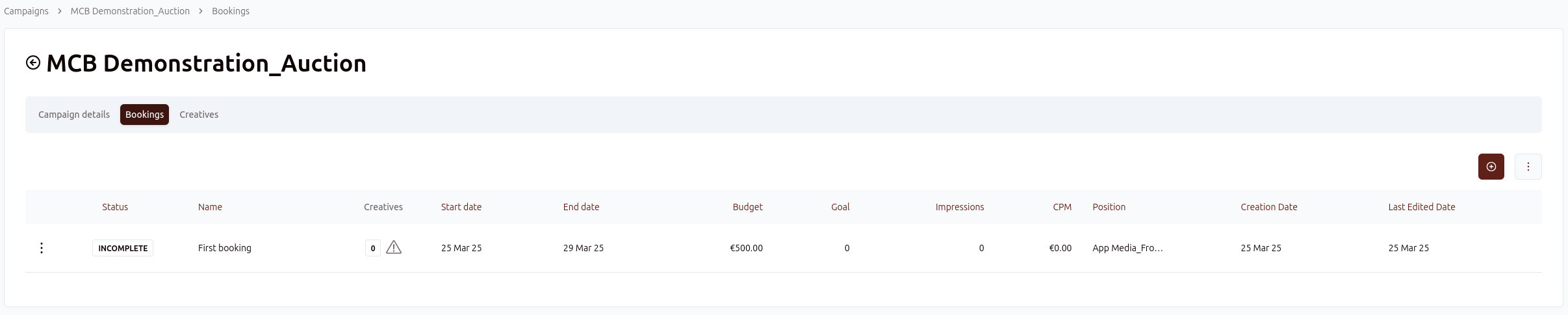
Here you have an overview of all the bookings you created. You can create additional bookings by clicking on the + symbol:
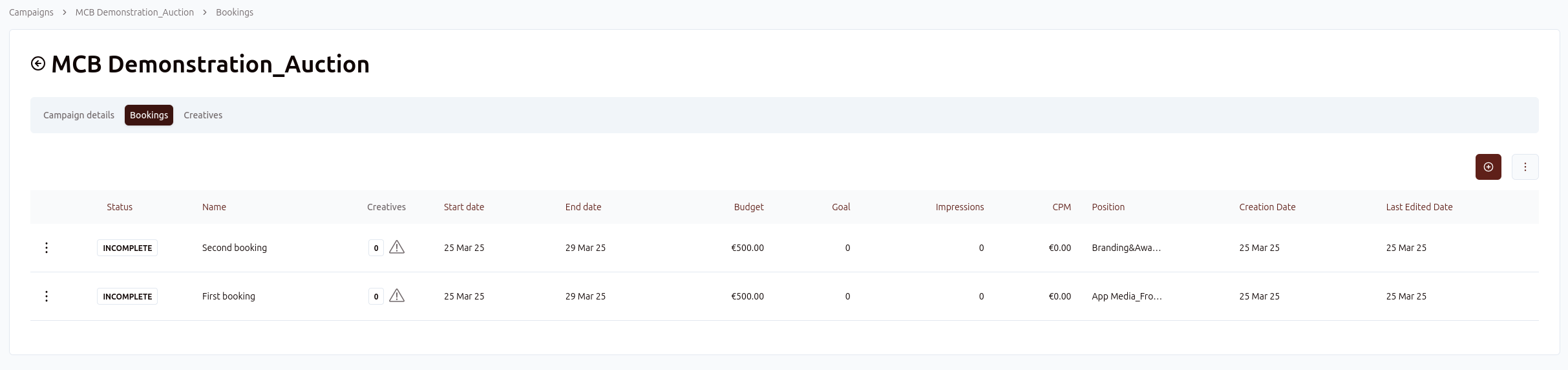
Once you have completed your bookings, click the Creatives tab to the right of Bookings to add creatives to your campaign.
Creating creatives & trafficking bookings and creatives
Clicking on the Creatives tab will take you to the Creatives screen:
You can add a creative by clicking on Add creative or the + sign. In the next step, you can select the creative type, fill in the details and traffic the creative to a booking:
The fields you must complete are determined by the advar template selected:
In the Link to booking(s) dropdown, you can select which bookings to traffic the creative to:
If you choose to preview the creative via Show preview, you will be prompted to save it first.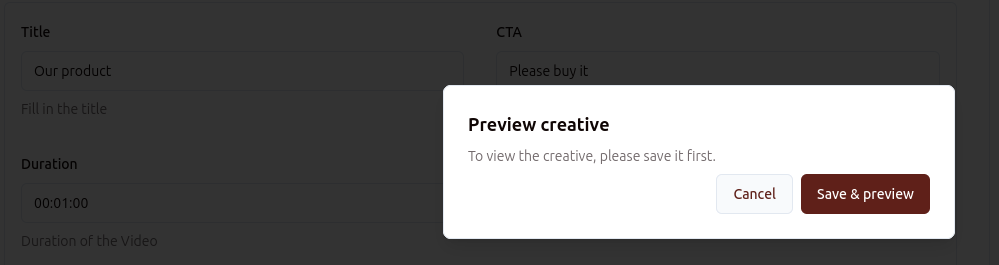
Once everything is filled in, you can click the Save & Submit button. Alternatively, you can click the arrow to save the creative but approve it at a later stage.
When you create creatives, they are listed in the Creatives tab:
When you return to the Campaign screen, you will have an overview of the campaign at a glance.
If there is a problem with the bookings or creatives, a warning sign will appear:
Clicking on the warning sign will take you to the booking screen, where you can check the approval status of the creative:
Creative approval
To check the approval status of all creatives, go to the Review creatives menu in the sidebar:
Here you will find an overview of all creatives pending approval. If you have Admin rights, you can approve creatives. If not, you can view the creatives awaiting approval or the creatives that have been approved by going to the Reviewed tab in the top right-hand corner:

If you have admin rights and you want to reject a creative, you will need to enter a reason for rejecting the creative in the popup that appears after you click the ![]() :
:
Guaranteed Campaigns
The guaranteed campaign workflow is slightly different from the auction campaign workflow. While only creatives need to be approved for auction campaigns, guaranteed campaigns themselves need to be submitted for approval. From the guaranteed campaign booking screen, you can submit the campaign for approval:
You can check on the status of campaign offers that have been sent for review in the Review Campaign Offers menu in the sidebar:
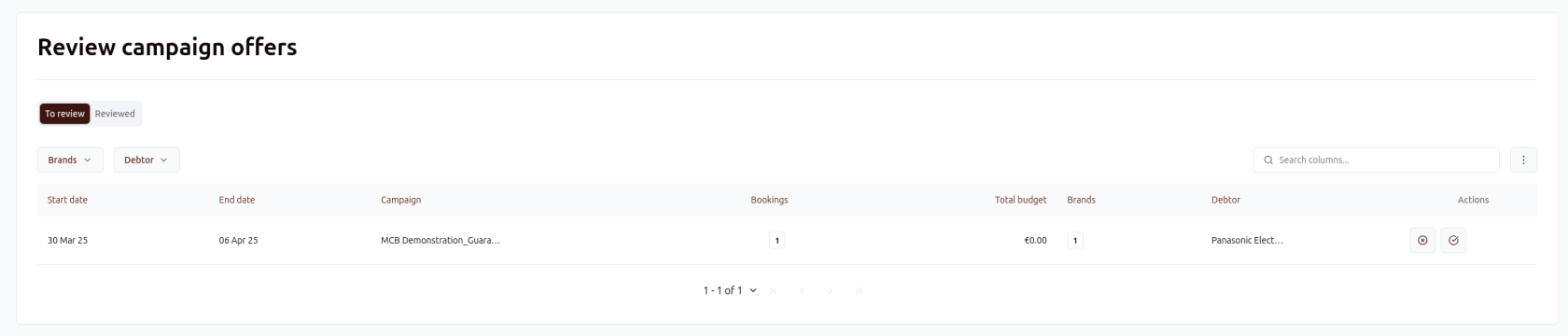
If you have the appropriate rights, you can approve a campaign from this menu or from the Booking tab of the campaign in question. Otherwise, you will only be able to view the campaigns that have not yet been reviewed and the campaigns that have been reviewed: