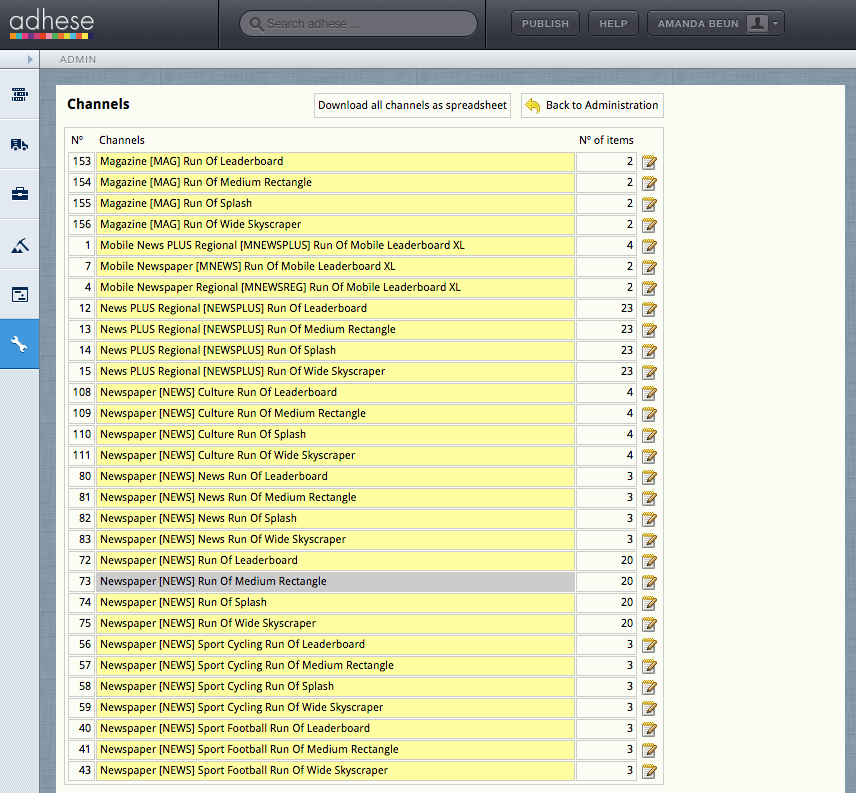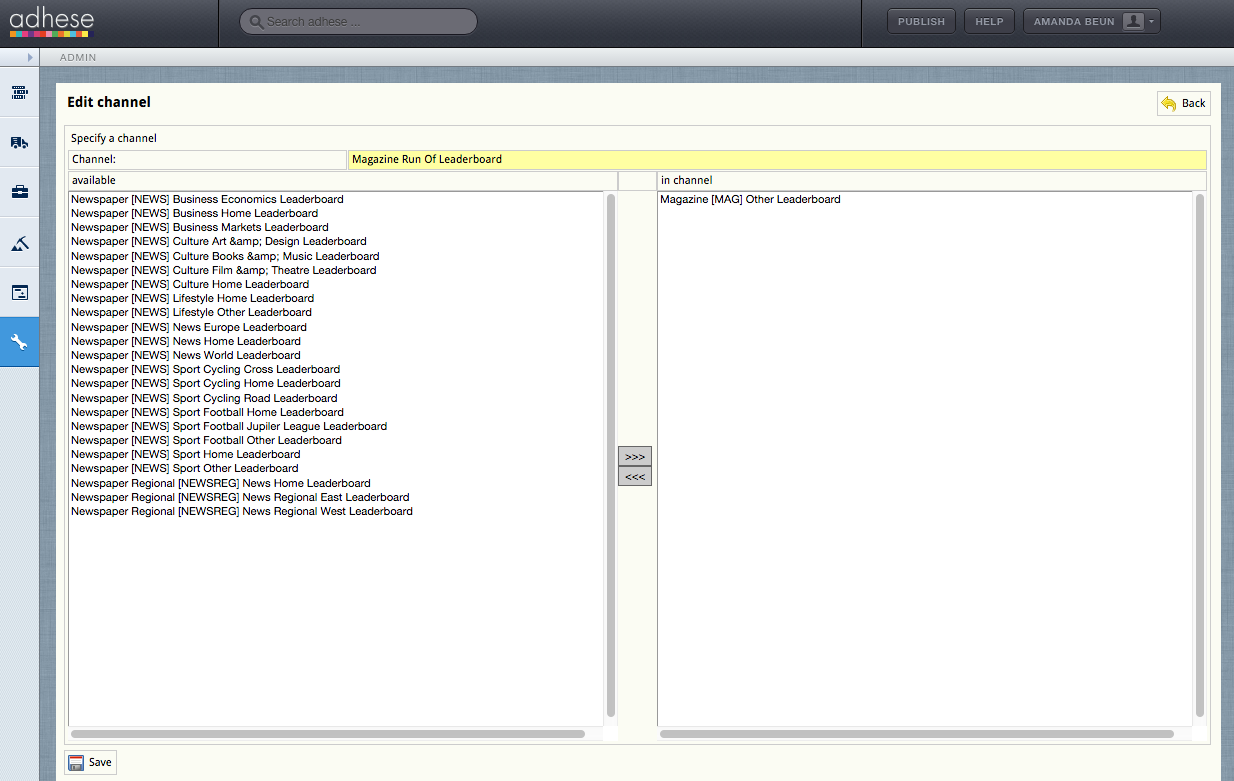Channels
Channels are a collection of positions within a publication (e.g. run-of-site) or across your network of publications (e.g. run-of-network). Channels group identical formats across different locations and make it easy to target ads across similar web pages.
All our forecasting options include channels.
Create a new channel
To create a new channel:
- Create a new location; see Create a new location chapter.
Do not forget to select a group level in
thethe Channel -
Create a new position; see Create a new position chapter.
ClickClick Channels inthethe Administration screen.TheThe Channels
For more information about theChannelsscreen, refer toChannels.- Click the channel position you have just created.
TheThe Edit channel screen opens. Based on the selected format, all available positions across your entire network appear in the left column.
- To add a position to the channel, select a position from the list of available positions on the left and click the >>> button.
- To remove a position from the channel, select a position from the right hand list of positions in the channel and click the <<< button.
- Click
thethe Save
Edit a channel
To edit a channel:
- Go to
thethe AdministrationClickClick Admin ClickClick Channels.TheThe Channels- On
thethe Channels screen, click the name of the channel you want to modify or use the edit icon . The Edit channel screen opens.
. The Edit channel screen opens. - Change the channel by:
- Including additional positions:
- Select the position from the list on the left, and
- Click the >>> button.
- Excluding positions from the channel:
- Select the position from the list on the right, and
- Click the <<< button.
- Including additional positions:
ClickClick Save.
List all channels and positions
To obtain a list of all Channels and positions, and a list of all positions that are not currently in a Channel, go to Administration and click Channels. On the Channels screen, click the the Download all channels as spreadsheet button.
The spreadsheet contains two tabs:
- Positions, listing all channels and the positions they currently contain, with the following columns:
- Position ID
- Position publication
- Position location
- Position format
- Channel ID
- Channel publication
- Channel location
- Channel format
- Channel group level
- Positions not in channels, listing all positions not currently in a channel, with the following columns:
-
Position
IDID -
Position
publicationpublication -
Position
locationlocation -
Position format
-