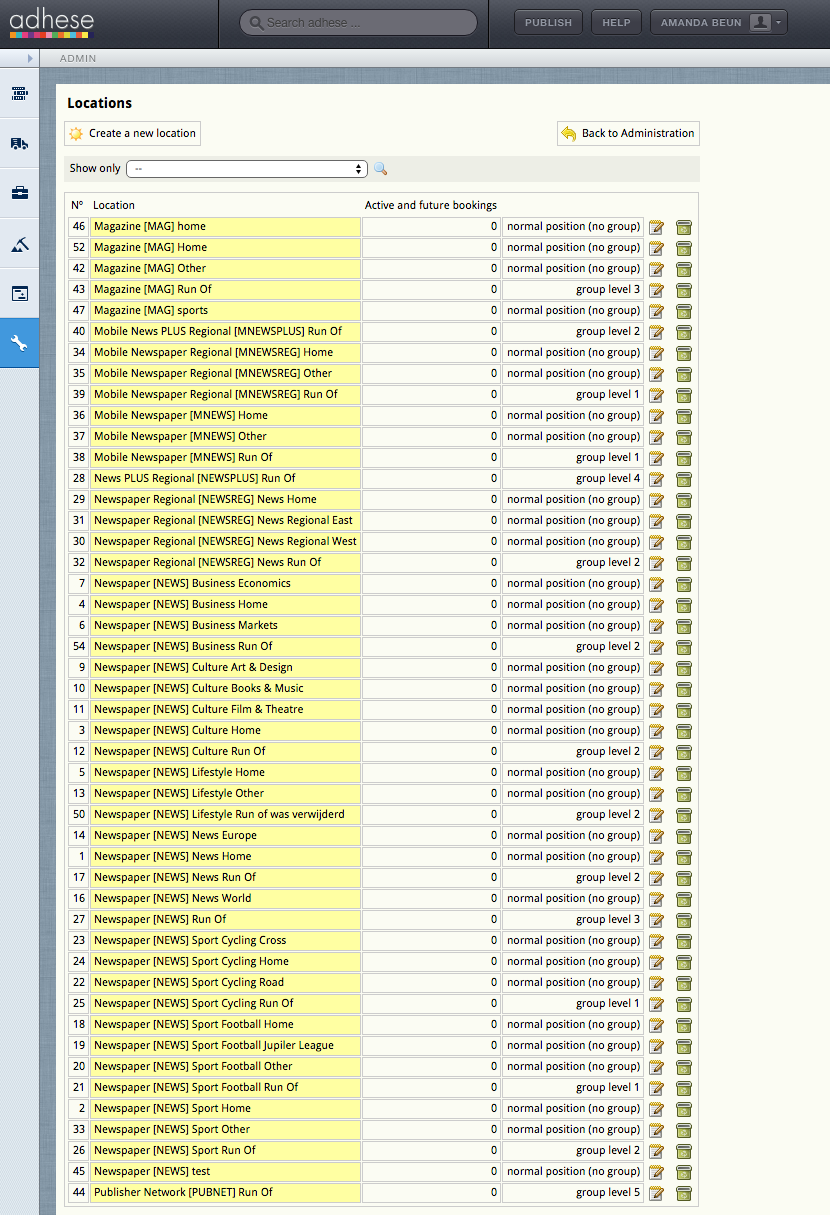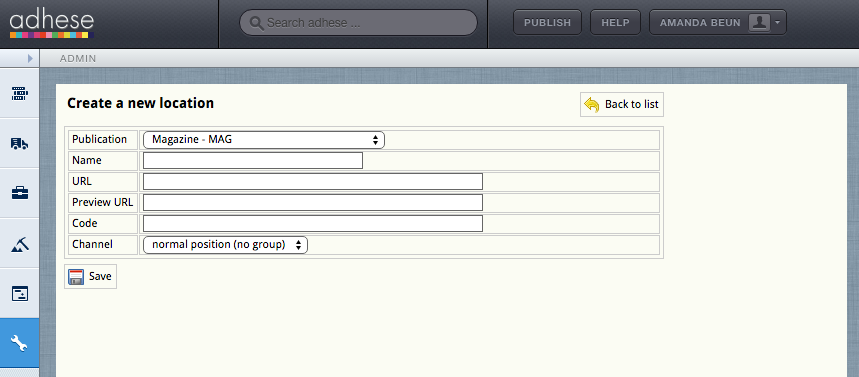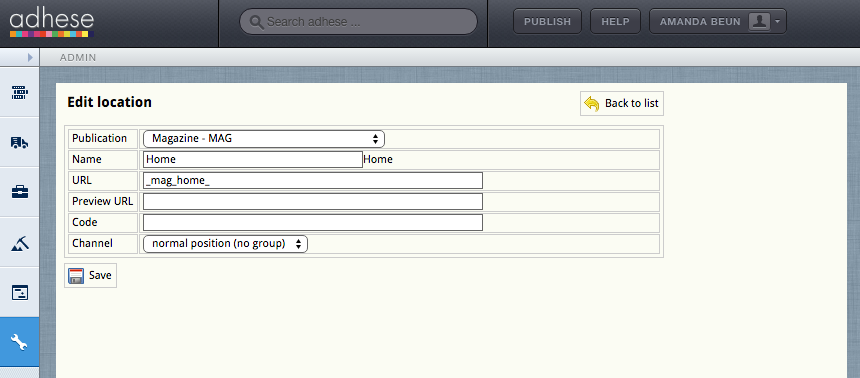Locations
A location is a (sub)section within a publication, such as a home page, the local news or lifestyle section, or the daily newsletter.
Create a new location
To create a new location:
- Click Admin in the left navigation menu. This opens the Administration screen.
- Click Locations. The Locations screen opens:
For more information about the Locations screen, refer to Locations. - Click the Create a new location button. This opens the Create a new location screen.
- In the Publication drop-down, select the publication to which the location belongs.
- Enter the name of the location in the Name field. Choose a clear and logical name, such as magazine home.
-
Define the URL for the location in the URL field. The URL should follow the scheme agreed upon during the setup process. Please note that each location must have a unique URL, and no two locations can share the same URL. Multiple URLs can be defined for a location by separating them with a semicolon (;).
To verify if a location URL already exists, navigate to the Admin screen and select Positions. Type the URL in the search bar and click the magnifying glass icon. If the URL is already in use, the results page will list the URL. Sometimes, the results page will not display an existing location URL. This URL may belong to an inactive publication. To examine this, click on the Download all positions as spreadsheet button. Open the spreadsheet and check if the URL belongs to an inactive publication.
If the location refers to a channel, the URL will have no effect. So, we recommend that you ignore this property when dealing with channels.
- (Optional) In the Code field, provide the code or foreign key of the location in case Adhese integrates with your existing CMS.
- If the location is a separate location, select group level 0.
-
If the location is a channel, select group level 1 or higher.
- Click the save button.
The group level sets the priority of a channel and is determined within the database. Here is an example to illustrate the idea.
Take the following two channels: Newspaper [News] Sports Football Run Of and Newspaper [News] Sports Run Of.
Note that the Sports channel contains all sports positions, including the football positions of the Sports Football channel.
The Sports Football channel has a higher priority (and, therefore, a lower group level) than the Sports channel because the Sports Football channel only contains the Football positions.
Edit a location
To edit a location:
- Go to the Administration screen. Click Admin in the left navigation menu.
- Click Locations.
- In the list of locations, click the name of the location you want to modify or click the edit icon
 . The Edit location screen opens:
. The Edit location screen opens:
- Change any of the location’s details.
- Click Save.