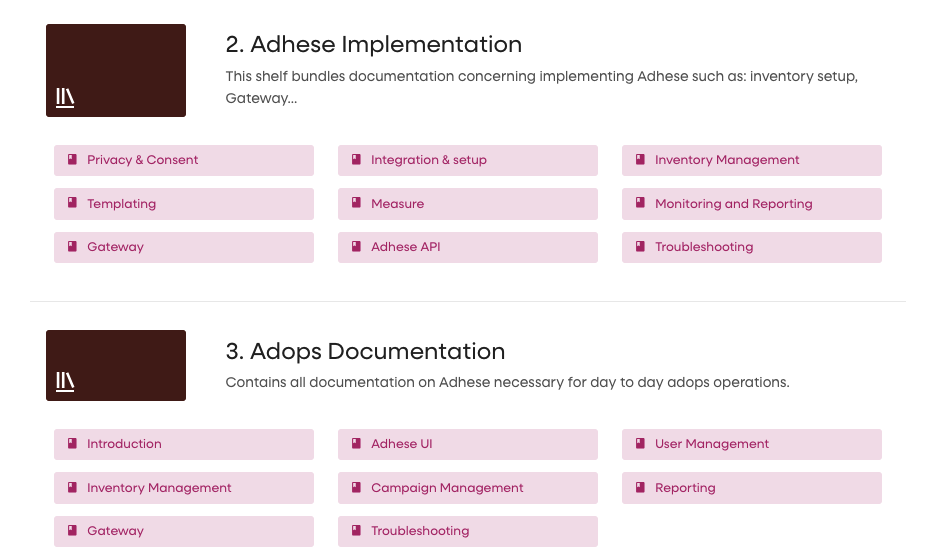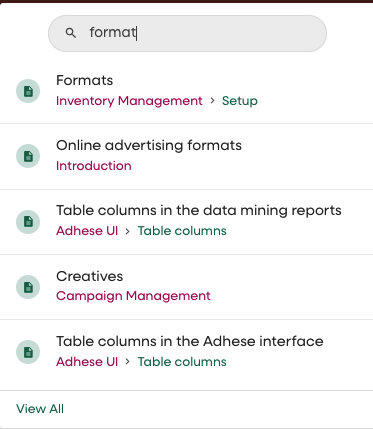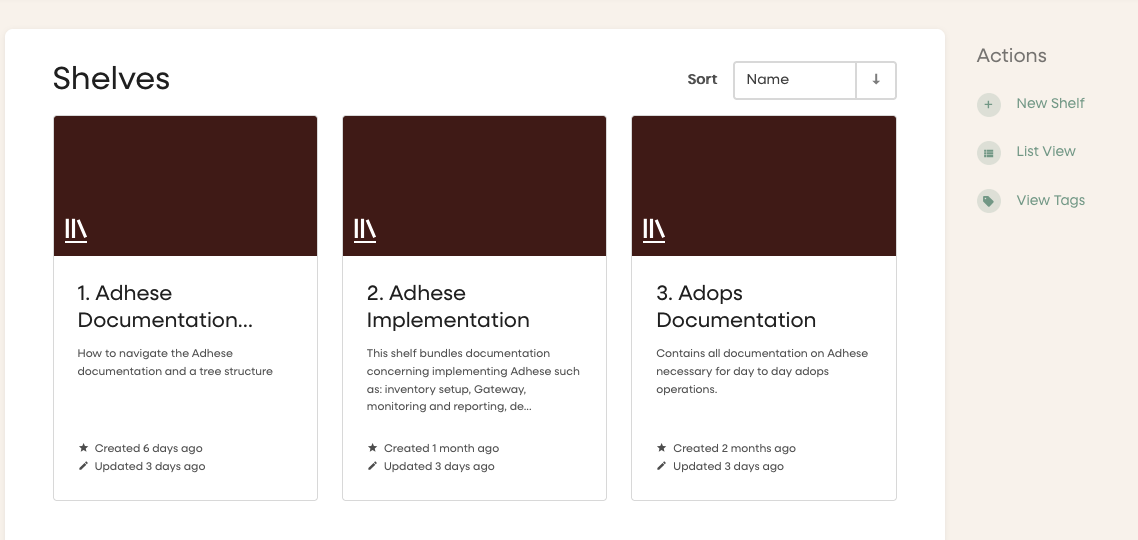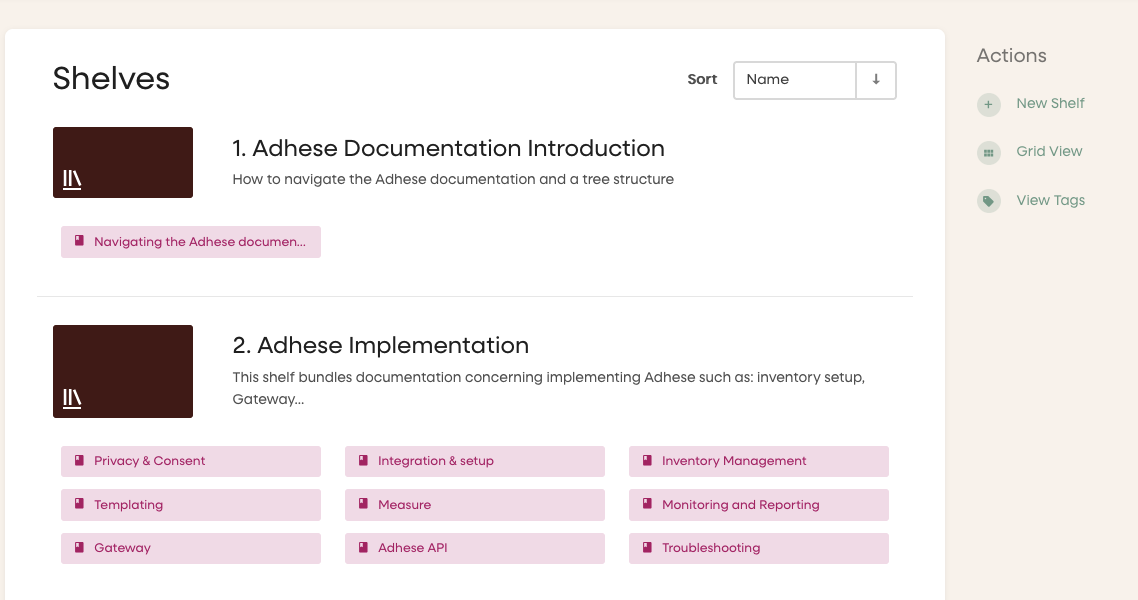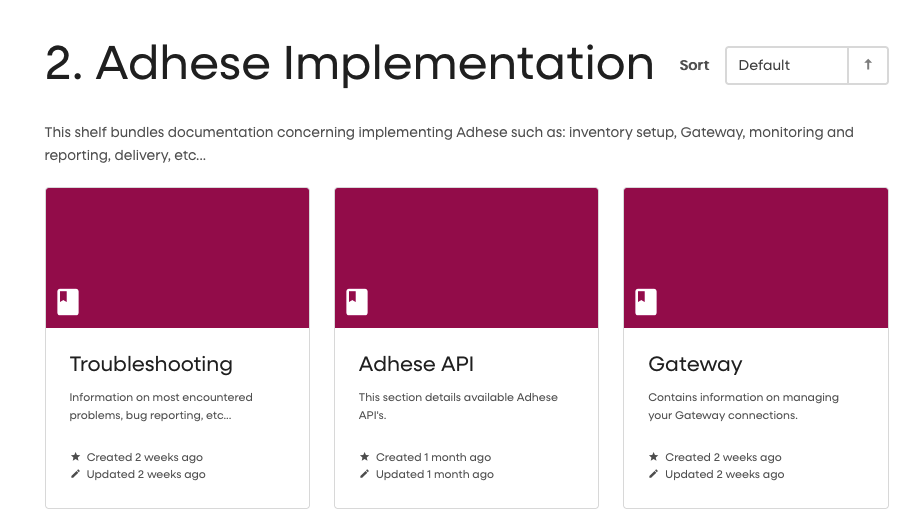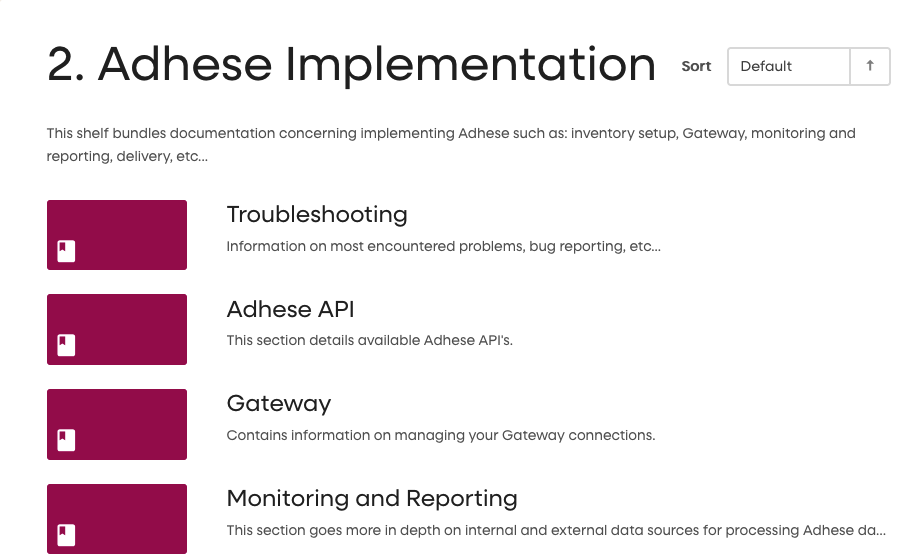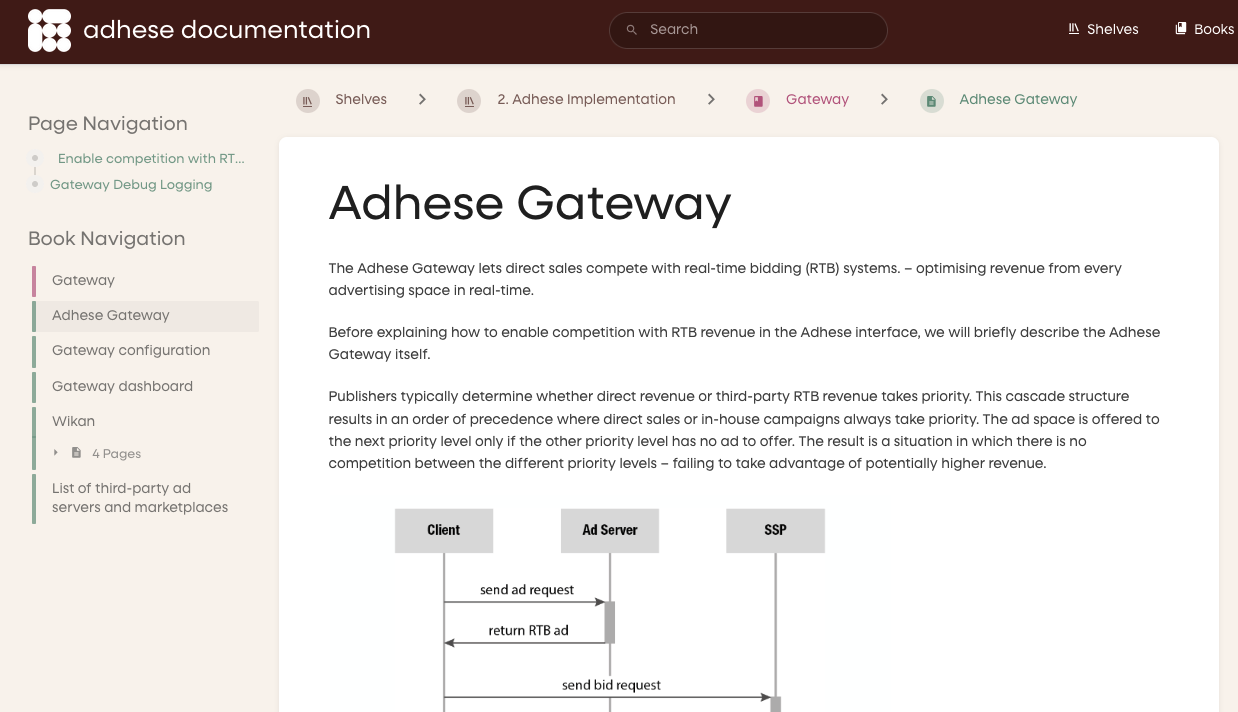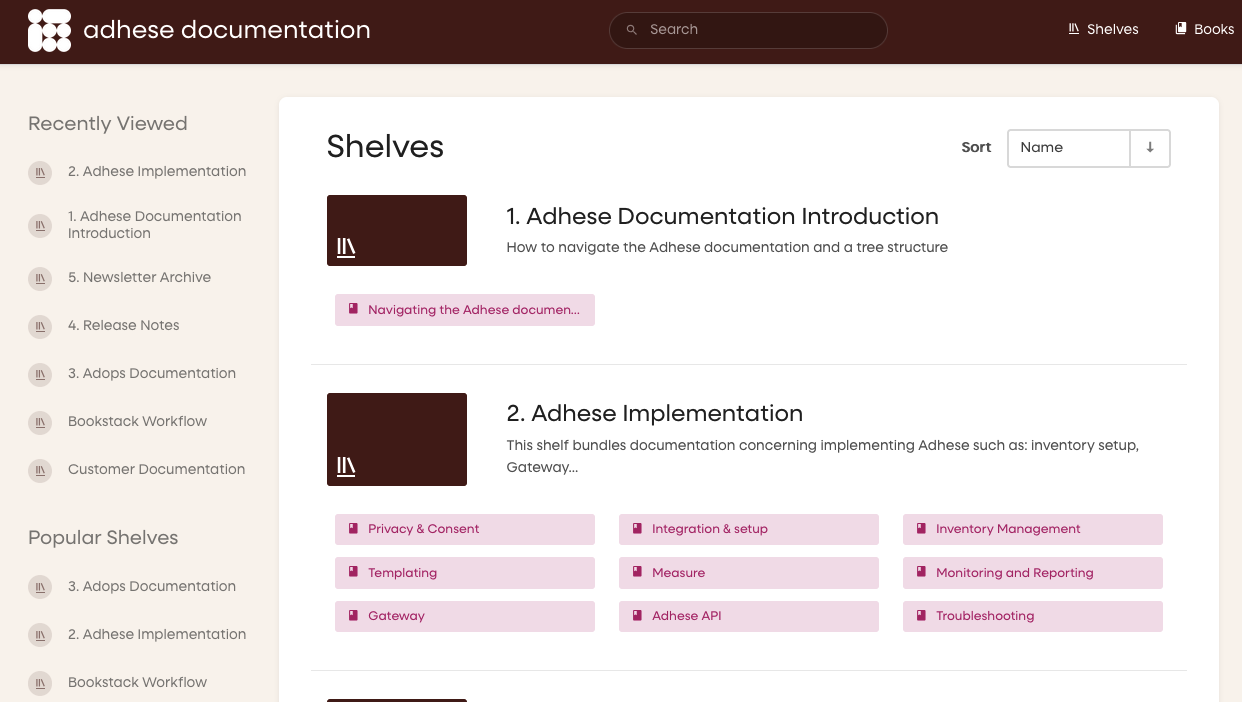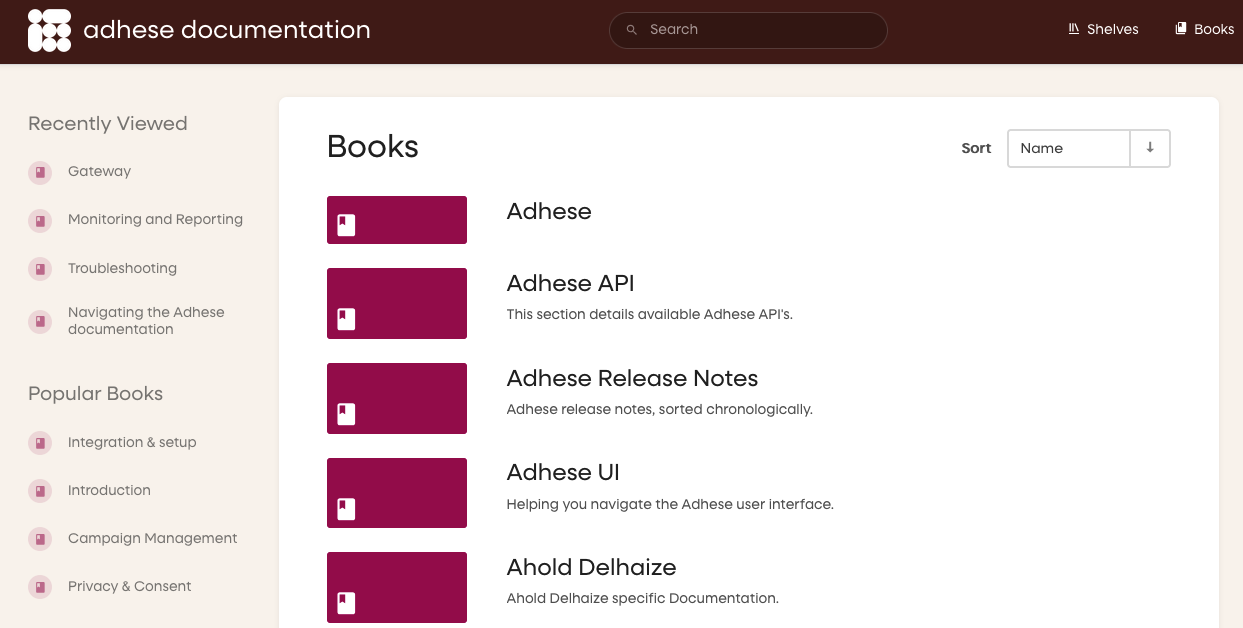Search and navigation
Introduction
The Adhese documentation is created using Bookstack as a documentation platform. The Adhese documentation is organised into different shelves, such as Adhese Implementation and Adops Documentation. Each shelf contains one or more books:
Search
At the top of the page, you will find the main search field for the Adhese documentation.
When you enter a search term in this field, a drop-down menu of relevant books (or articles) will be displayed.
Views
The Adhese documentation offers two different viewing options: grid or list view, which can be selected using the switch in the right-hand column.
Navigation
There are several methods for navigating the Adhese documentation.
- You will see a breadcrumb trail just below the search box.
- When opening a page in a book, two blocks located in the left-hand column become visible: Page Navigation and Book Navigation. The Page Navigation provides an overview of the different sections on a given page, while the Book Navigation displays all pages (or sections) of a particular book.
- In the top right corner, you can navigate to the Shelves overview, which displays a box on the left-hand side showing your Recently Viewed items and a box of Popular Shelves.
- In the top right corner, you can navigate to the Books overview, which displays a box on the left-hand side showing your Recently Viewed and a box of Popular Books: