Adhese Support
The Adhese Support Team is dedicated to answering all your questions, resolving any issues and helping you to become familiar with the ins and outs of Adhese.
Before sending a request to the Support Team, we advise you to consult the Adhese documentation. You will find a Help button in the top right corner of the Adhese interface, which redirects you to the documentation of the Adhese platform. Check if your question or problem has already been reported or solved.
When contacting support, please try to provide as much information as possible.
How to get help?
Adhese Support portal
To submit a request via our Support Portal:
-
Log into the Adhese Support portal.
-
Enter your email in the Email field. Click next. The Adhese Support screen opens:
If you company domain is recognised by the support Portal, an account will be created automatically if this is your first ticket.
-
To submit a new request, click Create a request or incident. A new screen will open where you can fill in your request.
-
Specify the following details:
- Enter the subject of your request in the Summary field. Choose a short but comprehensive subject line.
- Enter the details of your request in the What are the details of your request field.
The description should include the actions you or your staff have already taken to ensure that the issue is not caused by your infrastructure, coding, or recent system changes.
- (Optional) Specify the ID of the campaign, booking, or creative.
- (Optional) Add or drop files, such as screenshots, in the Attachment field.
- Click the Send button to send your request. Your request will become a ticket, and you will receive an email confirming your support request. The confirmation contains:
- Your request.
- A ticket number for this request.
- A URL that redirects to your request on our Support portal.
- You will be notified by e-mail when there is an update or resolution to your ticket.
Adhese support by email
Send an email to our team of Support Engineers at support@adhese.com. Your request automatically becomes a ticket in the support portal, and the Support team receives an instant notification about it. Please follow these guidelines when making a Support request by email:
- Choose a short and comprehensive subject line.
- Add the ID and name of the campaign, booking or creative into the body of your mail.
- Add a short but clear description of your request.
The description should include the actions you or your staff have already taken to ensure that the issue is not caused by your infrastructure, coding, or recent system changes.
- Attach relevant screenshots.
- Send your email. Your request will become a ticket, and you will receive an email confirming your support request. The confirmation contains:
- Your request.
- A ticket number for this request.
- A URL that redirects you to your request on our Support portal.
- You will be notified by e-mail when there is an update or resolution to your ticket. When sending an email, you can add other people from your company in the CC field. If the support ticketing system recognises the email address (i.e., if the person has an Adhese support account), they will also receive any further communication regarding the request.
Modify your account information
To edit your name, avatar, phone number and/or email address:
- Log into the Adhese Support portal. The Adhese Support screen opens.
- In the Adhese Support screen, click your profile name in the upper right corner.
From the drop-down menu, click on Profile and edit the details that you would like to change.
Monitor your requests
The Support portal of Adhese enables you to keep track of your requests efficiently.
- Log into our Support portal.
- Click your name in the upper right corner of the Adhese Support screen.
- From the expanding list, click Requests.
The Requests screen provides a summary of the requests you and your co-workers have submitted. You can filter the overview by the following request statuses: Open, Closed, Pending, In Progress and Done. It is also possible to search through all tickets by using the search bar above the ticket overview.
Request statuses
A request or support ticket can have one of the following statuses:
- To Do: An open request is not yet solved or picked up by support.
- In Progress: Support has taken up your ticket and is working on the issue.
- Pending: Support is waiting on information from you.
- Done: The ticket is considered fixed or closed. You cannot reopen a closed ticket by adding a comment. If you want to reply to a closed request, create a follow-up request.
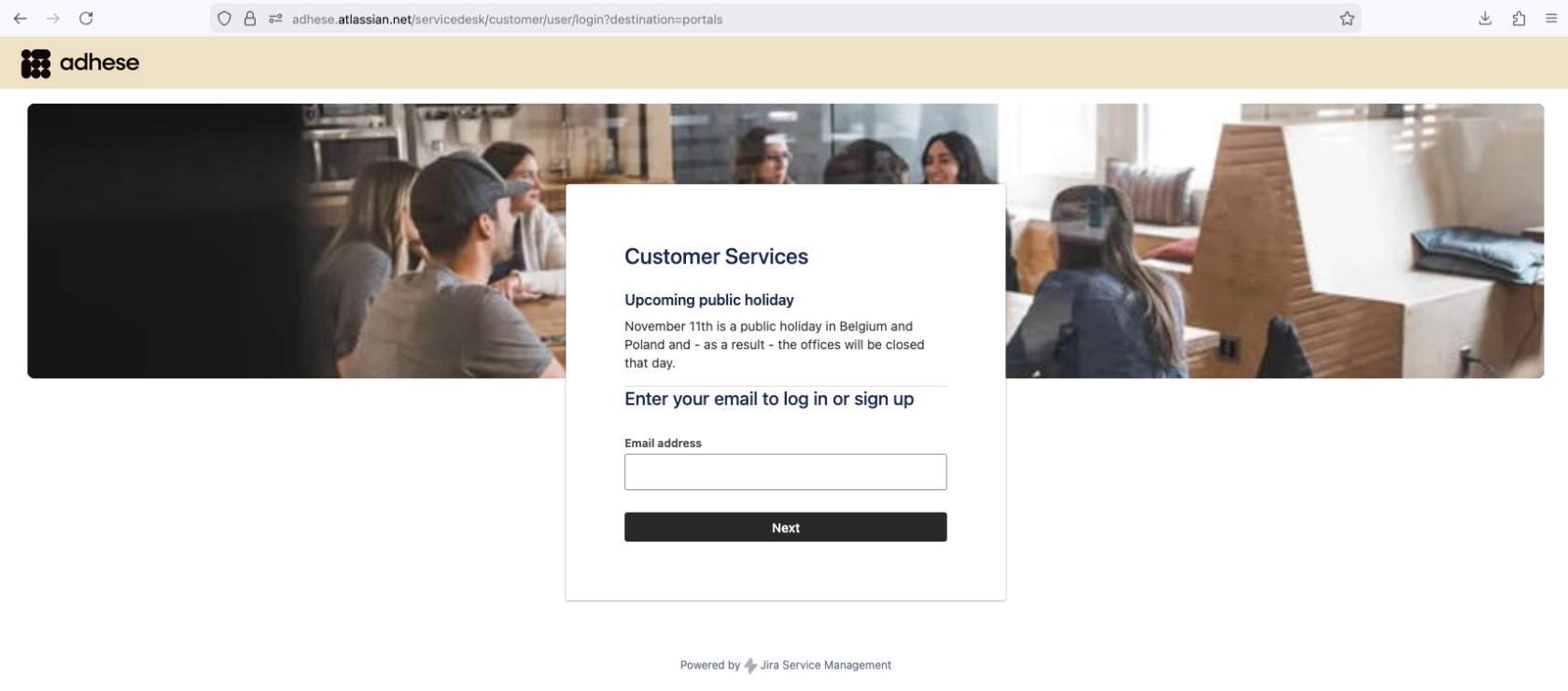
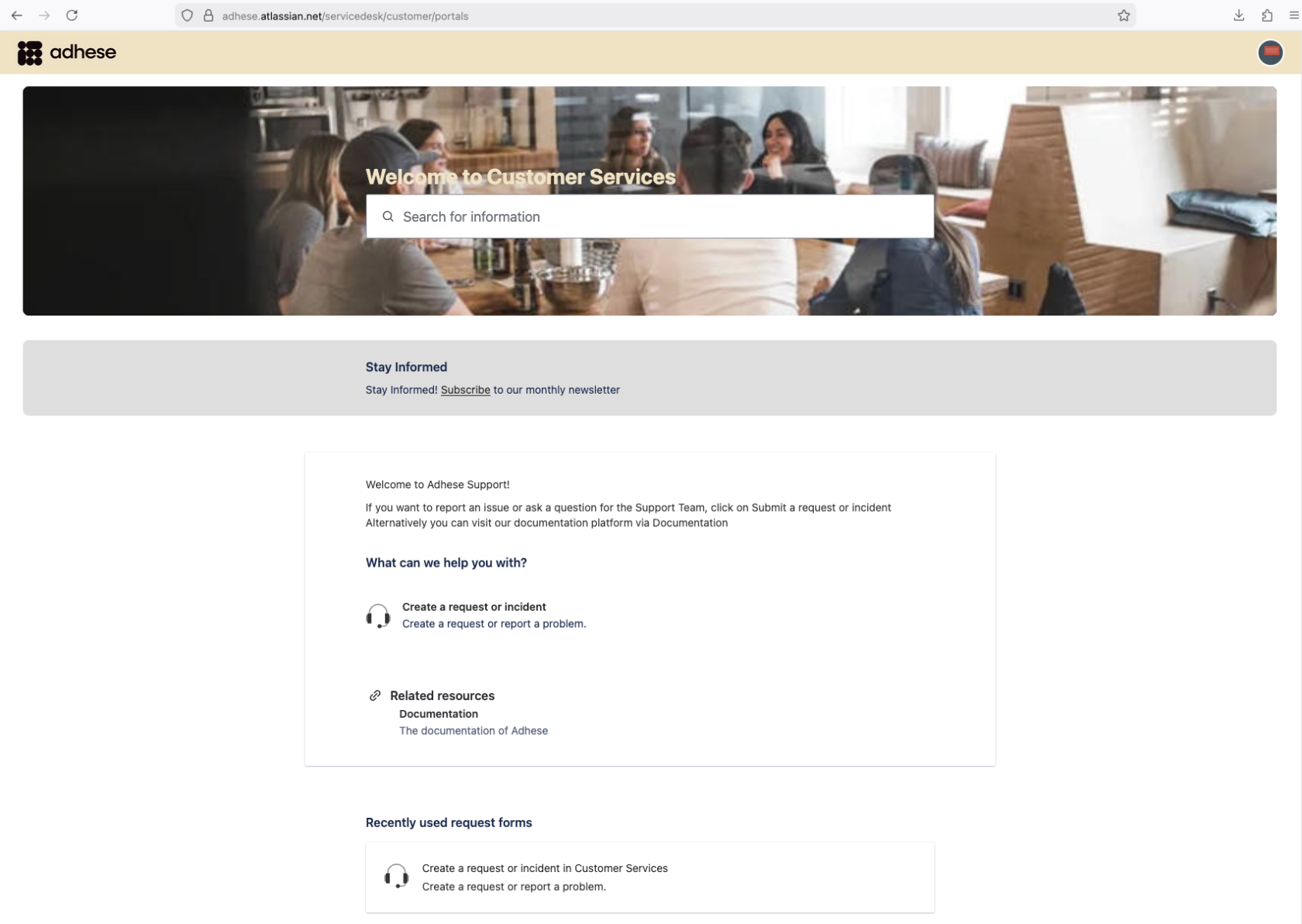
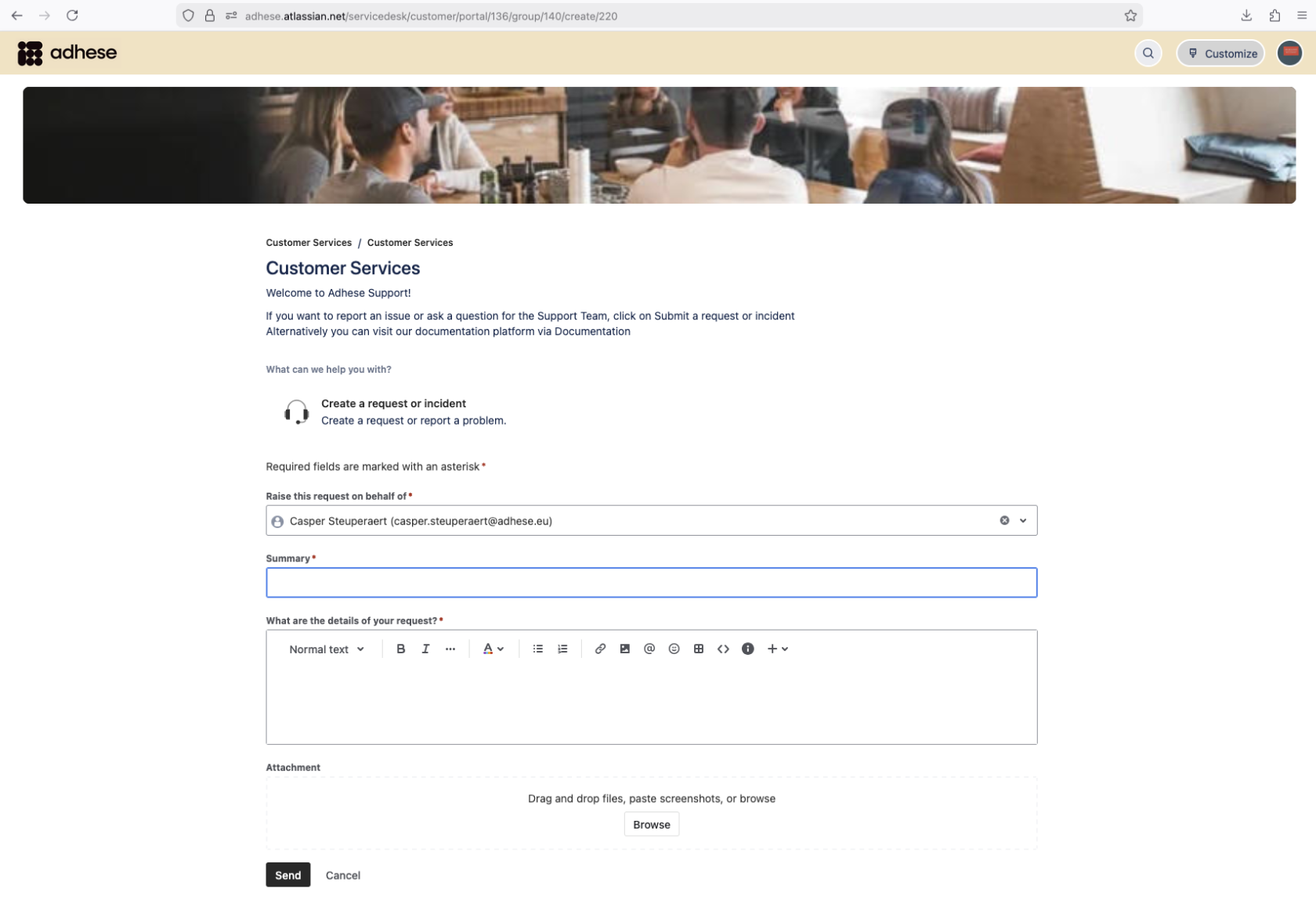
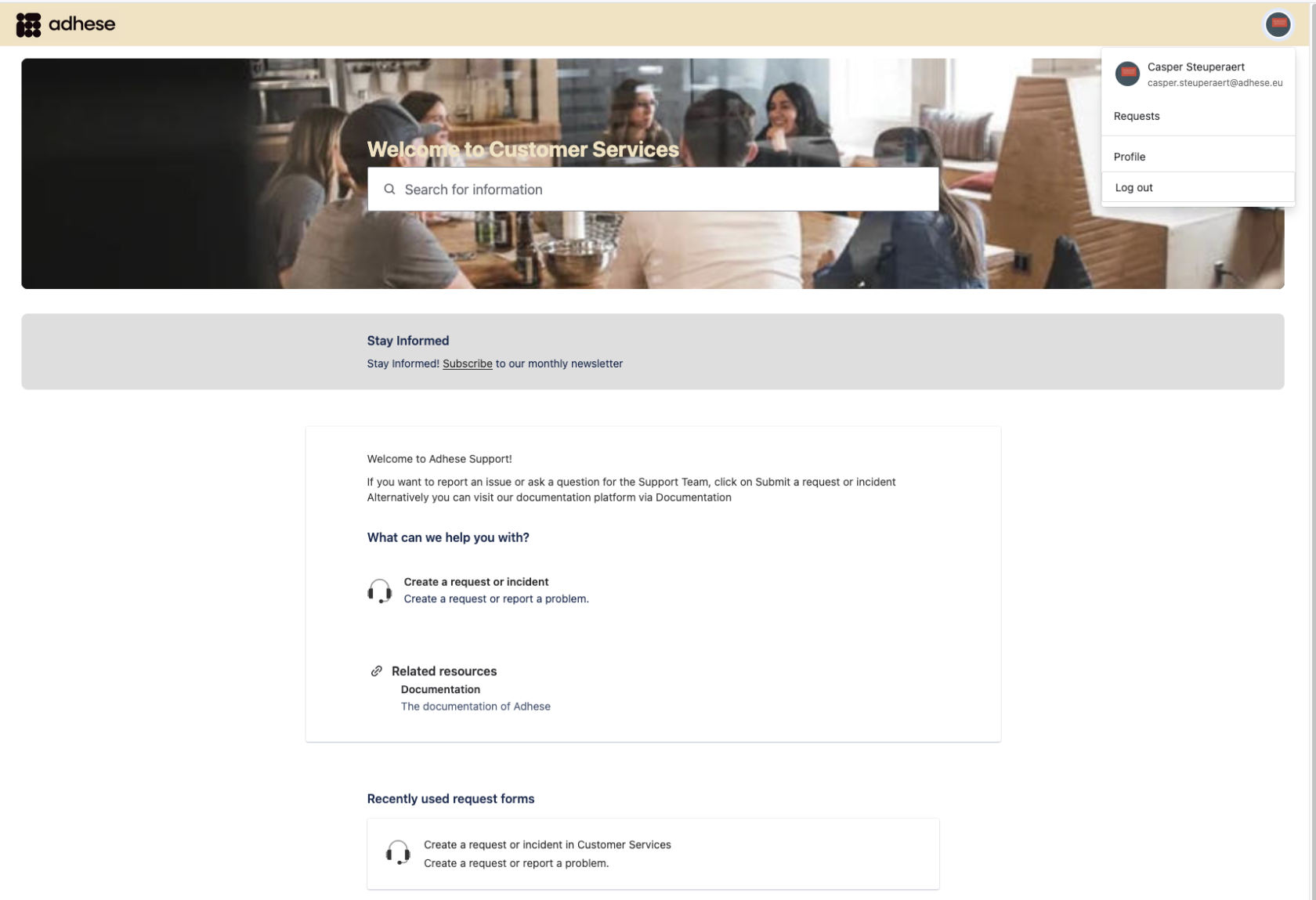
No Comments