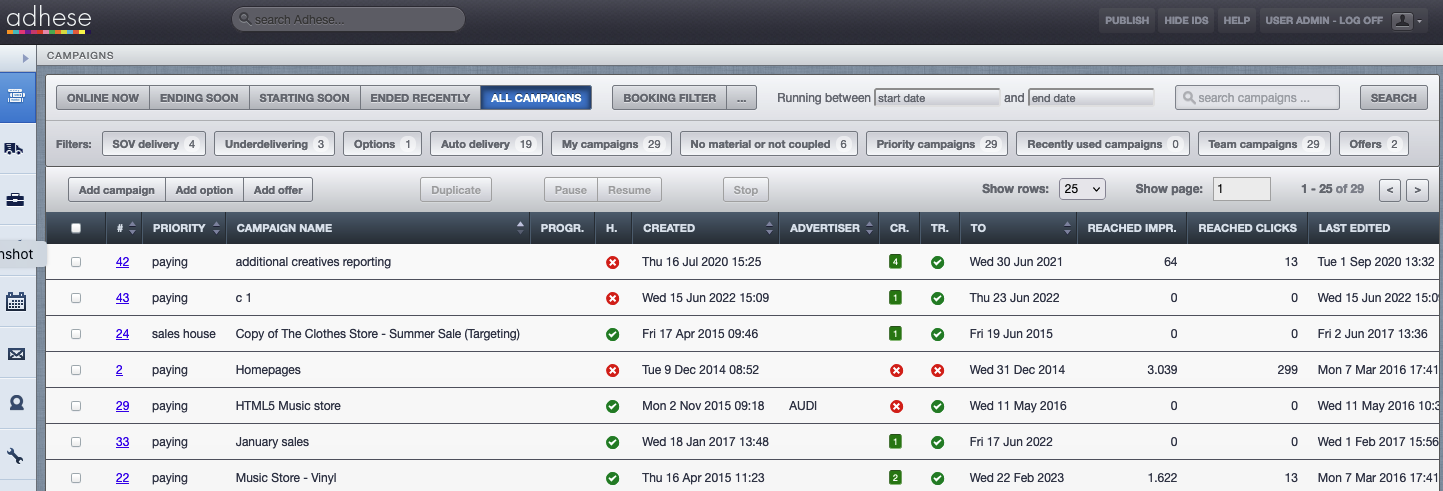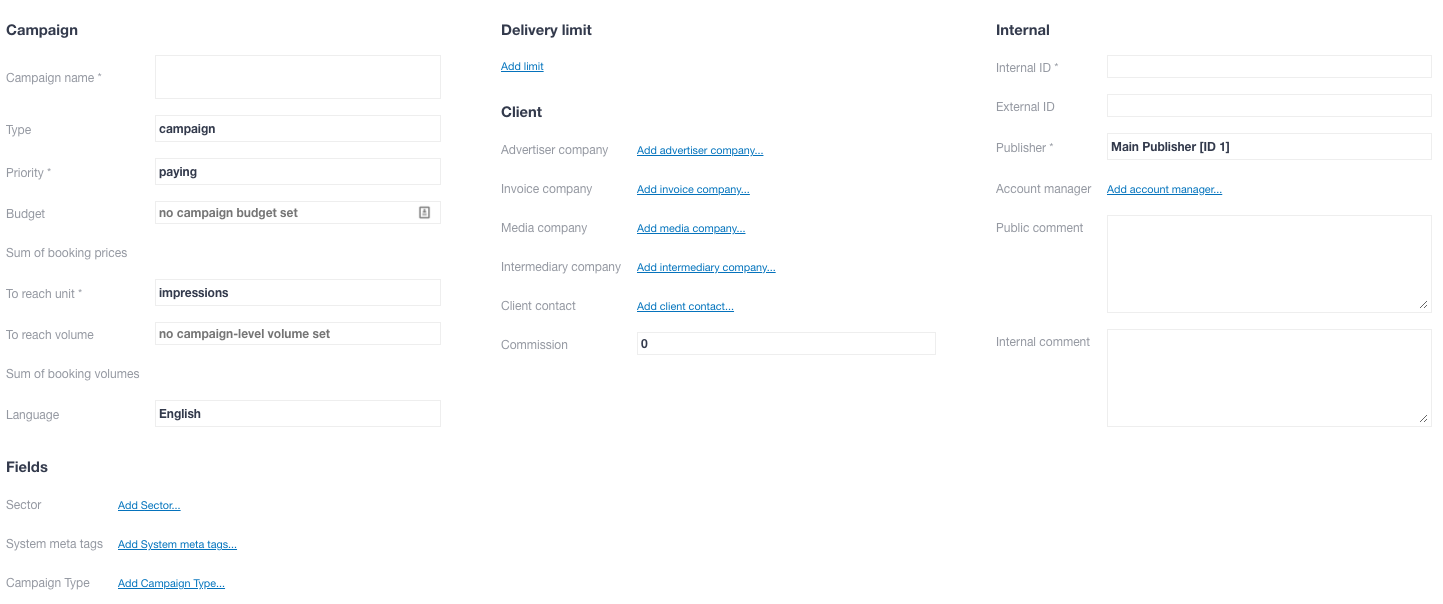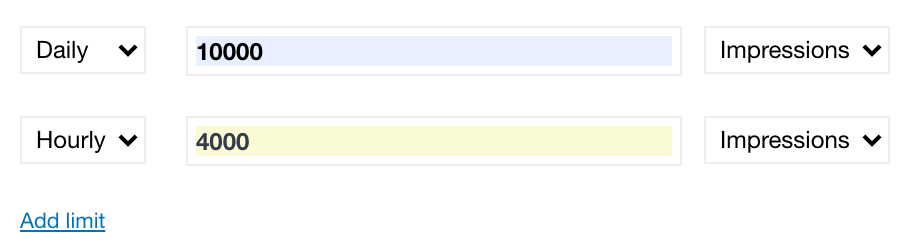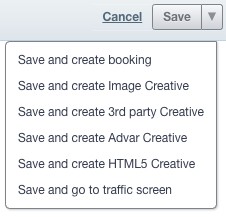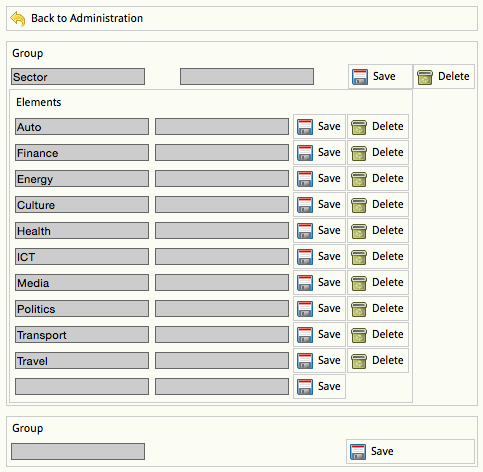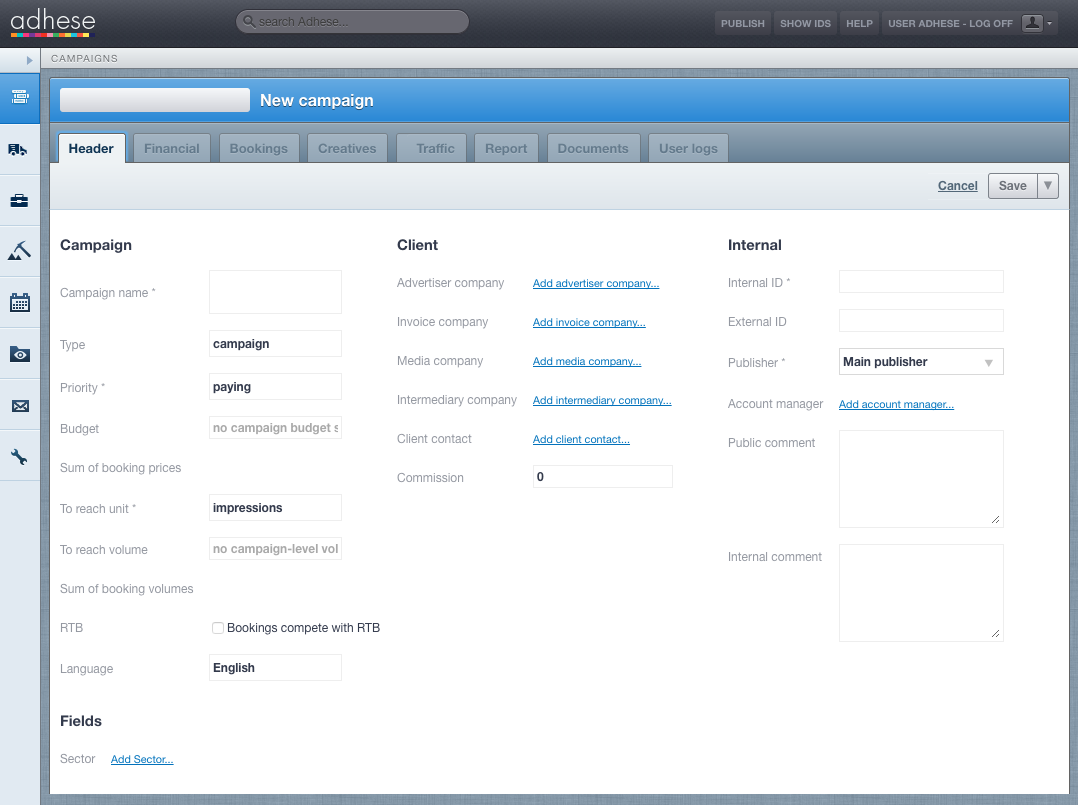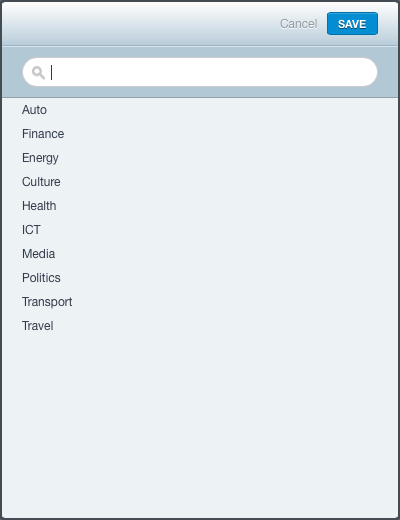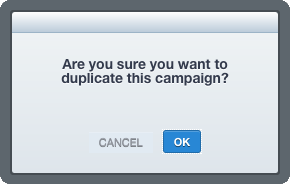Creating Campaigns
Adhese makes it easy to target, monitor and optimise the delivery of online campaigns. Campaigns are a grouping of booking conditions and creatives.
Add a campaign
To add a new campaign:
- Click Campaigns in the Adhese navigation menu on the left. The Campaign overview opens:
- Click the Add campaign button. The Header tab of the campaign opens with a blue coloured header.
The Campaign header contains general campaign information and is divided into five sections:
- Campaign
- Fields (client-specific)
- Delivery limit
- Client
- Internal
A name is required for the campaign. Saving a campaign without filling all compulsory fields is possible, but the header status will be red, and the mandatory fields will be set to their default value.
During the setup of the Adhese account, the client decides which fields are mandatory. Rules can be established to ensure that specific users or user levels complete one or more input fields.
Campaign
Campaign name
Enter a name for the campaign in the Campaign name field. To ensure easy identification and location of the campaign, it is recommended that you give it a unique, unambiguous name before saving it.
Priority
Select the priority of the campaign from the Priority drop-down.
The priority of a campaign determines how important it is for a campaign to achieve its objectives within the specified timeframe relative to other campaigns. It is one of the variables that determine whether or not the delivery of a campaign takes precedence over competing campaigns (campaigns booked at the same position).
Multiple priority levels are available in the drop-down menu to rank campaigns based on their importance. Some typical examples of priority levels are paying, exchange, and inhouse.
Priority levels are defined during the implementation process.
Budget
Enter the campaign budget in the Budget field. The budget is based on the cost of a campaign and does not affect delivery (in most setups).
Sum of booking prices
The sum of the booking prices is equal to the sum of the budgets of the bookings that are part of the campaign. The budget for each booking is determined in Add a booking: Booking price.
To reach unit
A campaign can have an objective or a goal associated with it. Select one of the following units from the To reach unit drop-down:
- Impressions
- Clicks
- Unique visitors
- Tracking of certain events, for example, leads, purchases, etc.
The first two options are implemented by default. The remaining two are optional.
To reach volume
In the To reach volume field, enter the number of impressions, leads, … a campaign must reach before its delivery can stop.
It is possible to define and combine multiple goals, as an individual booking of a campaign can also have a goal associated with it. (see To reach and Unit).
The delivery of a campaign will cease:
- If the campaign has achieved its goal
- If each booking of the campaign has achieved its goal
So, if you plan to combine multiple goals, please make sure there is some logic between the desired to reach volume of a campaign and its bookings.
The to reach volume field in the Campaign distributes the volume over multiple (AUTO) bookings only if they have the same start and end date. Combining SOV and AUTO bookings with a to reach volume in the Campaign header is possible, but the combination must be logical. For example, you can have a booking with 100% share of voice (SOV) on the first day of the week, followed by an AUTO booking without a volume for the rest of the week, but the to reach volume must be larger than the estimated forecast volume of the 100% SOV booking.
Sum of booking volumes
The sum of booking volumes equals the sum of all volumes added to each booking.
Compete with RTB
Optional, depends on your Adhese configuration.
This part comes into view after saving the campaign.
Enabling the Compete with RTB checkbox determines whether all bookings of a campaign should compete with Real-Time Bidding or RTB revenue.
The image above shows that the default RTB value for the selected campaign priority indicates that the campaign cannot compete with RTB. The ON radio button is selected to enable competition.
This setting can also be defined at the individual booking level. For more information, refer to Add a booking: How. Suppose one or more bookings are not allowed to compete with RTB revenue. In that case, the RTB checkbox on the Header tab of a campaign will indicate the number of bookings that are allowed to compete and/or the number of bookings that are not allowed to compete with RTB revenue:
Language
Select the language for reports and invoices from the Language drop-down menu. Available options include Dutch, French and English.
Fields
Sector
Client-specific. You can use sectors to specify campaigns by sector, like Financial or Auto. See Metadata for more info.
System meta tags
Client-specific. See Metadata for more info.
Delivery limit
You can set a maximum delivery limit of impressions or clicks per day or hour for a campaign.
To add a Delivery limit:
- Click Add limit. The Delivery limit box appears:
- Choose between a Daily or an Hourly limit and between Impressions or Clicks
- Fill in the maximum number of Impressions (or Clicks)
- You can combine several delivery limits:
In the above example, the campaign's maximum daily impressions are 10000, with an hourly maximum of 4000.
Client
The following fields are optional and will not affect the start or delivery of a campaign. They can be used to provide additional information for the campaign or invoice.
To add the Advertiser company (or the client of the campaign):
- Click Add advertiser company. The Advertiser company modal window opens.
- Search for the company or add a new company straight away.
- Click Save.
To add the Invoice company (or the party to whom you bill the campaign):
- Click Add invoice company. The Invoice company modal window opens.
- Search for the company or add a new company right away.
- Click Save.
To add the Media company (or the party providing the creative files for the campaign, such as a freelance designer or advertising agency):
- Click Add media company. The Media company modal window opens.
- Search for the company or add a new company immediately.
- Click Save.
To add an Intermediary company (for example, a media network):
- Click Add intermediary company. The Intermediary company modal window opens.
- Search for the company or add a new company instantly.
- Click Save.
To add a Client contact (or the person who represents the client):
- Click Add client contact. The Client contact modal window opens.
- Search for the contact or add a new contact at once.
- Click Save.
To determine the commission percentage paid to an agent, enter the percentage in the commission field.
Internal
The following fields are optional and will not affect the start or delivery of a campaign. These input fields are primarily used for public or internal comments.
- If there is a link to an internal system, such as an internal invoice system or customer relationship management (CRM) programme, enter an internal ID or key in the InternalID field.
- If there is a connection with an external party or system, such as a third-party ad server or invoicing system, provide an external ID or key in the ExternalID field.
-
Choose a publisher from the Publisher drop-down.
The drop-down menu shows only the publishers and sub-publishers assigned to you, as defined by the Company property in your user profile (refer to Create a new user). Selecting a publisher will also filter the available positions for a booking.
- To add one or more Account managers (or a point of contact at the publisher's side):
- Click Add account manager. This opens the Account manager modal window.
- Select one or more users from the list.
- Click the Save button.
- Provide a public comment (like an announcement about the campaign's premature ending) in the Public comment field. A public comment will be visible on the invoice report.
- Provide an internal comment (for instance, the need to monitor the campaign closely because of the importance of the client) in the Internal comment field. An internal comment will only be visible in the Adhese interface.
Save a campaign
Remember to click the Save button to save the campaign. Once saved, you can add one or more bookings to the campaign.
You can save the booking by clicking on the Save button. When clicking the arrow next to this button, additional saving options become available in a drop-down menu:
| Save and create booking | Saves the current campaign and opens a new create booking screen |
| Save and create Image Creative | Saves the current campaign and opens a create Image Creative screen |
| Save and create 3rd party Creative | Saves the current campaign and opens a create 3rd party Creative screen |
| Save and create Advar Creative | Saves the current campaign and opens a create Advar Creative screen |
| Save and create HTML5 Creative | Saves the current campaign and opens a create HTML5 Creative screen |
| Save and go to the traffic screen |
Saves the current campaign and go to the traffic screen |
Metadata
You can create custom metadata fields to add to a campaign. Metadata provides additional information about the campaign. A typical example is a sector in which an advertiser operates, such as car manufacturers or financial institutions.
Metadata enables the comparison and benchmarking of similar campaigns. Additionally, metadata allows the possibility of avoiding competing advertisers appearing on the same web page.
To add metadata to a campaign, first, add a campaign property to your Adhese account:
- Go to the Administration screen. Click Admin in the left navigation menu.
- Under General, click Campaign properties. This opens the following screen.
- Enter the name of the campaign property in the left Group field, for example, Sector.
- Enter a code or ID for the campaign property in the second (or right) Group field. The code can be the same as the property name.
- Click the Save button.
- In the Elements field, provide the different options of the campaign property. Enter a name in the left field and a code or ID in the right field. Click the Save button to add an option to the campaign property.
- To save the campaign property, click the Save button next to the Group field.
Once you have saved the campaign property, a new section called Fields will appear in the Header tab of the campaign. This is where you can define the campaign property.
Assume you added Sector as a campaign property to your Adhese account. To add a specific Sector to a campaign:
- Go to the Campaign overview. Click Campaigns in the left navigation menu.
- Click the campaign for which you want to add metadata. The Header tab of the campaign opens.
- Click Add Sector. This opens the Sector modal window.
- Choose a sector from the list. Once an industry is chosen, the Sector modal window will close.
Edit a campaign
To edit a campaign:
- Go to the Campaign overview. Click Campaigns in the left navigation menu.
- Click the campaign you want to modify. The Header tab of the campaign opens.
- Change any of the properties in the Header tab.
- Click Save. A confirmation message briefly appears.
Duplicate a campaign
To duplicate or copy a campaign:
- Go to the Campaign overview. Click Campaigns in the left navigation menu.
- Select the campaign you want to duplicate by ticking its box in the overview.
- Click the Duplicate button above the overview.
- Click OK on the confirmation screen. The campaign is duplicated
- The duplicated campaign has the following campaign name: Copy of [name of the original campaign].
Or,
- Go to the Campaign overview. Click Campaigns in the left navigation menu.
- Click the campaign you want to duplicate. This opens the Header tab of the campaign.
- Click the small triangle next to the Running status, left to the title of the campaign. A list appears.
- Click Duplicate campaign.
- Click OK on the confirmation screen. The campaign is duplicated.
- The duplicated campaign has the following name: Copy of [name of the original campaign].
The duplicated campaign is an exact copy of the original campaign. Its Running status is switched to paused. Remember to traffic bookings and creatives.
It is impossible to duplicate a campaign if one of the bookings is booked on an inactive position.