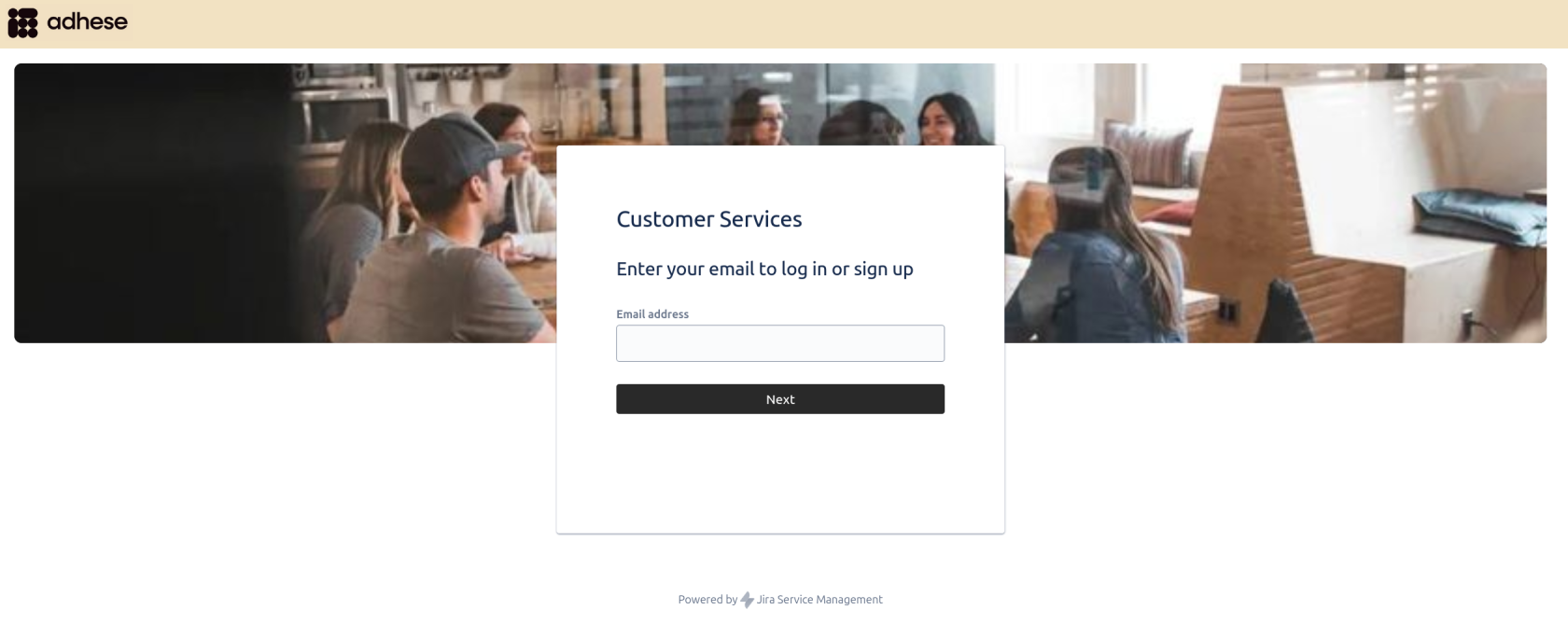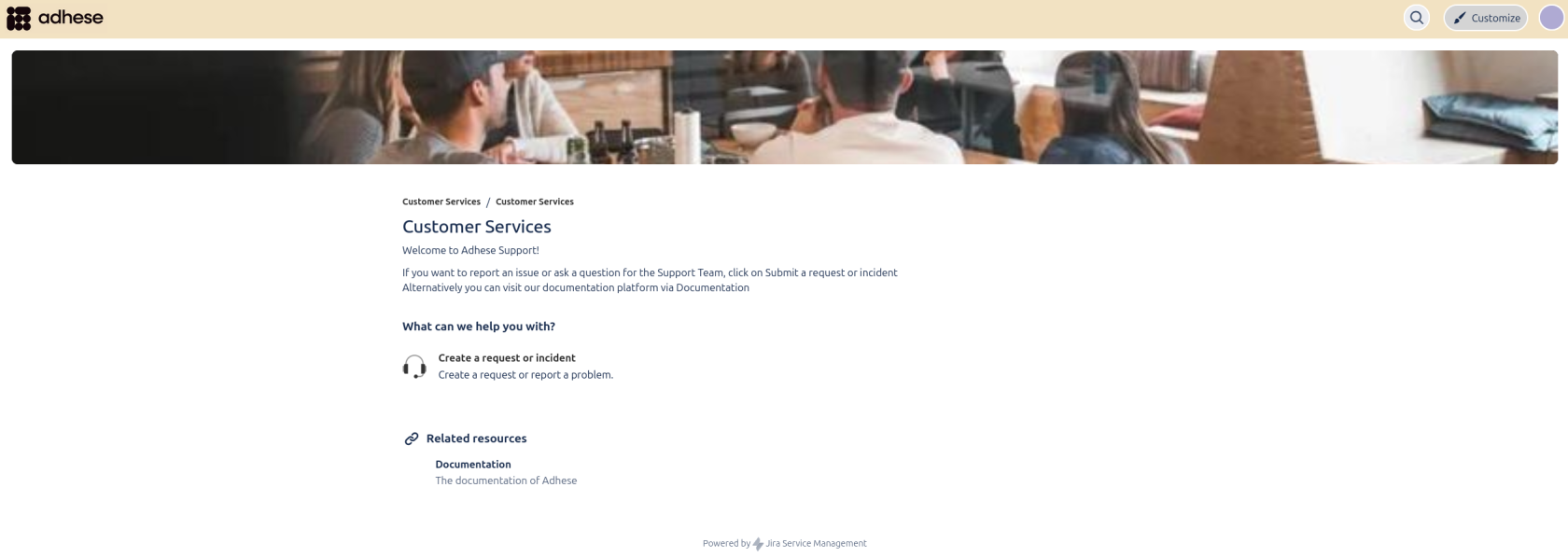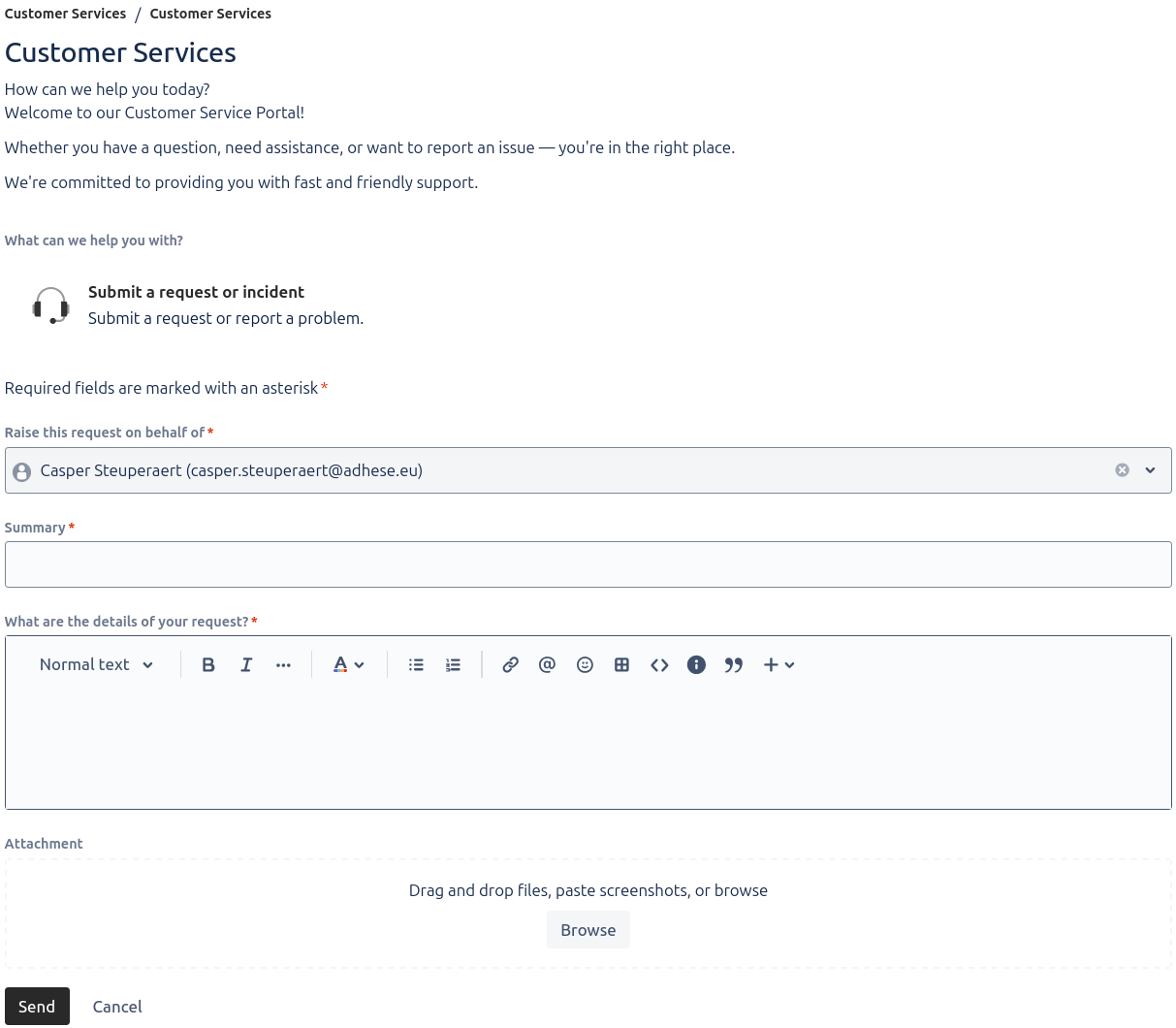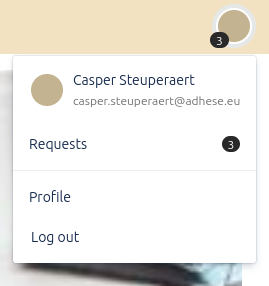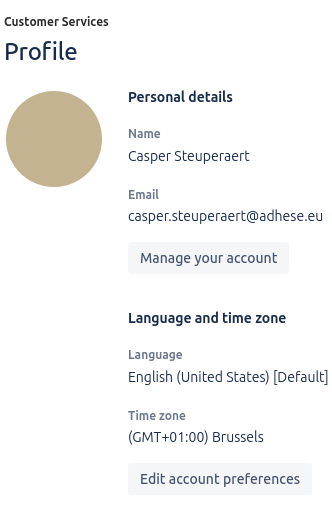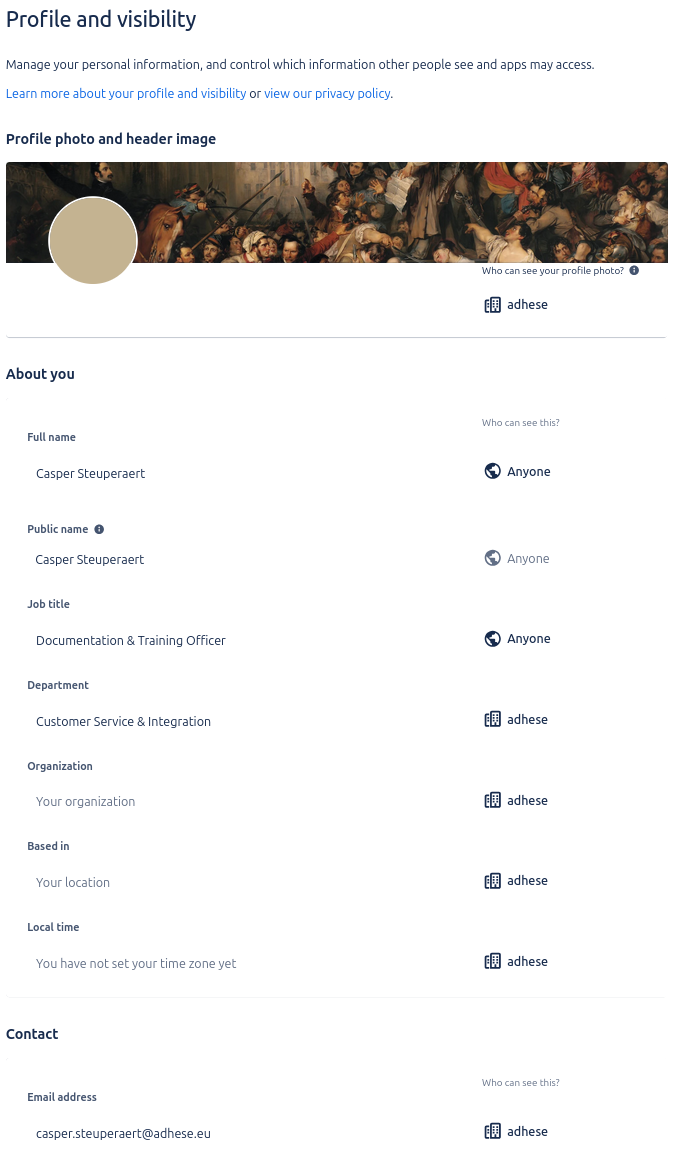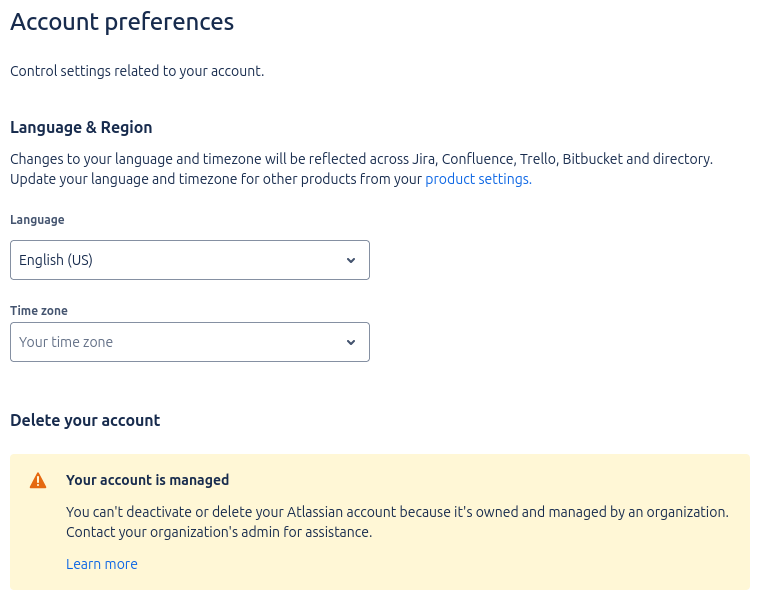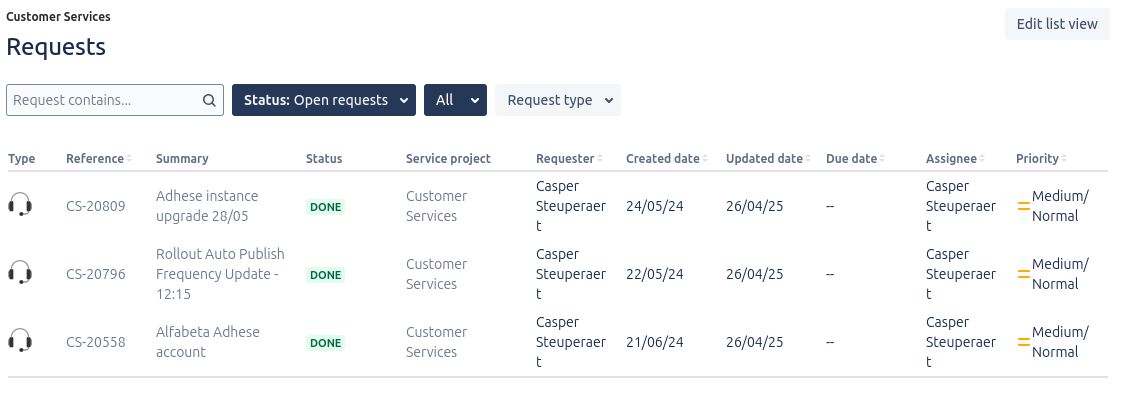Adhese ServiceDesk
The Adhese Support Team is dedicated to answering all your questions, resolving any issues and helping you to become familiar with the ins and outs of Adhese.
Before sending a request to the Support Team, we advise you to consult the Adhese documentation. You will find a Help button in the top right corner of the Adhese interface, which redirects you to the documentation of the Adhese platform. Check if your question or problem has already been reported or solved.
When contacting support, please try to provide as much information as possible.
How to get help?
Adhese Support portal
To submit a request via our Support Portal:
- Visit the Adhese Support portal.
- After entering your email address, you will be prompted to enter your password or create a password if this is your first time logging in.
You will now enterbe taken to the Adhese Customer Service portal. HereFrom you canhere, either create a Supportsupport Ticketticket or follow the link back to the documentation.
ClickWhen you click on Submit a request or incident, a form willexpandopen.whereHere, you can give your request a title (summary of the problem) andgivea more detailed description of theproblem,issue.alongsideYouwithcanthealsopossibility for attachingattach screenshots,recordingsrecordings, and other files.
Please provide the following information when relevant:- The ID of the Campaigns/Bookings/Creatives in question
- Screenshots or screen recordings when describing visual problems or bugs, either inline or as an attachment
- Actions that may have been taken in an attempt to resolve the problem
- Once you
arehavedone filling incompleted your request, click Send, and your request will be delivered to Adhese Support.
- Your request will become a ticket, and you will receive an email confirming your support request. The confirmation contains:
- Your request.
- A ticket number for this request.
- A URL that
redirectswill redirect you to your request on our Support portal.
- You will be notified by
e-mailemail whenthereyour ticket isan updateupdated orresolution to your ticket.resolved.
- Your request will become a ticket, and you will receive an email confirming your support request. The confirmation contains:
Adhese support by email
Send an email to our team of Support Engineers at support@adhese.com. Your request automatically becomes a ticket in the support portal, and the Support team receives an instant notification about it.notification. Please follow these guidelines when making a Support request by email:
- Choose a short and comprehensive subject line.
- Add the ID and name of the campaigns, bookings or creatives into the body of your mail.
- Add a short but clear description of your request.
The description should include the actions you or your staff have
alreadytaken to ensure that the issue is not caused by your infrastructure, coding, or recent system changes. - Attach relevant screenshots or recordings.
- Send your email. Your request will become a ticket, and you will receive an email confirming your support request. The confirmation contains:
- Your request.
- A ticket number for this request.
- A URL that redirects you to your request on our Support portal.
- You will be notified by e-mail when there is an update or resolution to your ticket. When sending an email, you can add other people from your company in the CC field. If the support ticketing system recognises the email address (i.e., if the person has an Adhese support account), they will also receive any further communication regarding the request.
Managing your account information
In the top right of the support portal you can find an icon that leads to your support profile settings. First click on the icon, then on Profile:
In the profile page, you will see two options, Manage your account and Edit account preferences:
Manage your account
When we select Manage your account on the Profile page, we come to the Profile and visibility page.
Here we can edit our personal and professional information and set a banner and profile picture.
Edit account preferences
When we select Edit account preferences on the Profile page, we come to the Account preferences page. Here you can change your language and time zone settings.
Requests
To view your active requests, you can go to your profile icon on the top right and select Requests. You will be brought to the Requests page. Here you can view the status of your requests.
A request can have several statuses:
- To Do: The ticket has yet to be picked up by support.
- In Progress: The ticket has been picked up by support and is being worked on.
- Pending: This ticket awaits a response from the requester.
- Done: The ticket has been solved by support.