User logs
Each adjustment made by an individual user is logged in Adhese.
Adhese user logs
To consult the complete user logs of Adhese:
- Go to the Administration screen and click Admin in the Adhese navigation menu on the left.
- Click User and campaign logs.
- Enter the ID of a campaign or a user's email address in the search field.
- Click the Search button.
Campaign user logs
To consult the user logs of a campaign:
- Go to the Campaign overview and click Campaigns in the Adhese navigation menu on the left.
- Click on the campaign for which you wish to view the logs.
- Click the User logs tab. The campaign's User logs overview opens. The User logs overview details each individual's action on a campaign.
Booking user logs
To consult the user logs of a booking:
- Go to the Campaign overview and click Campaigns in the Adhese navigation menu on the left.
- Click the campaign of which you want to consult the Booking user logs.
- Click the Bookings tab.
- Click on the booking for which you wish to view the logs.
- Click the User logs tab. The booking's User logs overview opens. The User logs overview details each individual's action on the booking.
Creative user logs
To consult the user logs of a creative:
- Go to the Campaign overview and click Campaigns in the Adhese navigation menu on the left.
- Click the campaign of which you want to consult the Creative user logs.
- Click the Creatives tab.
- Click on the creative for which you wish to view the logs.
- Click the User logs tab. The creative' User logs overview opens. The User logs overview details each individual's action on the creative.
User and campaign logs
The Users and campaign logs screen in the Admin tab allows searching for logs from a specific user or campaign. Enter a campaign ID or a user's email address in the Search bar and hit the Search button.
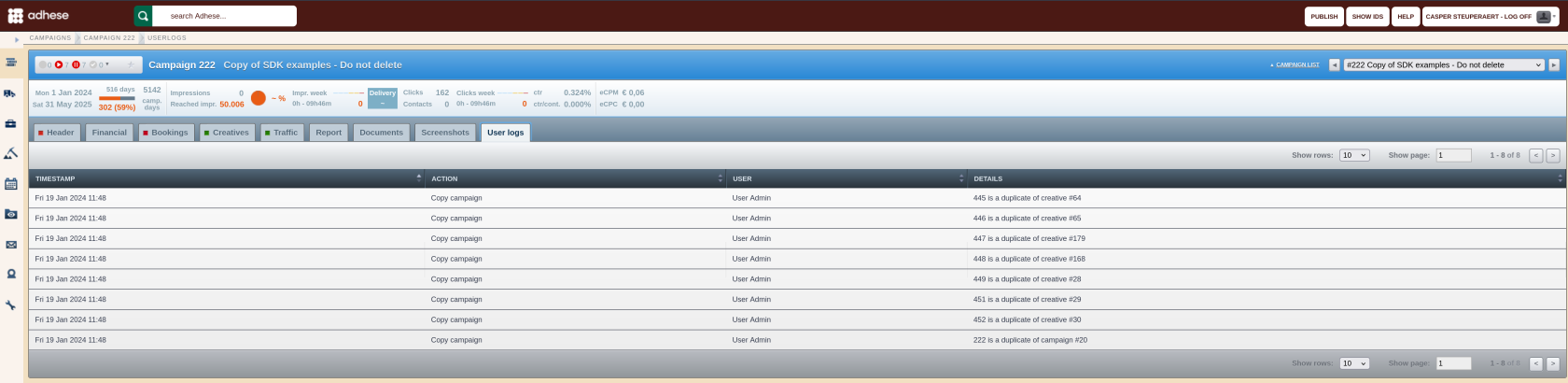
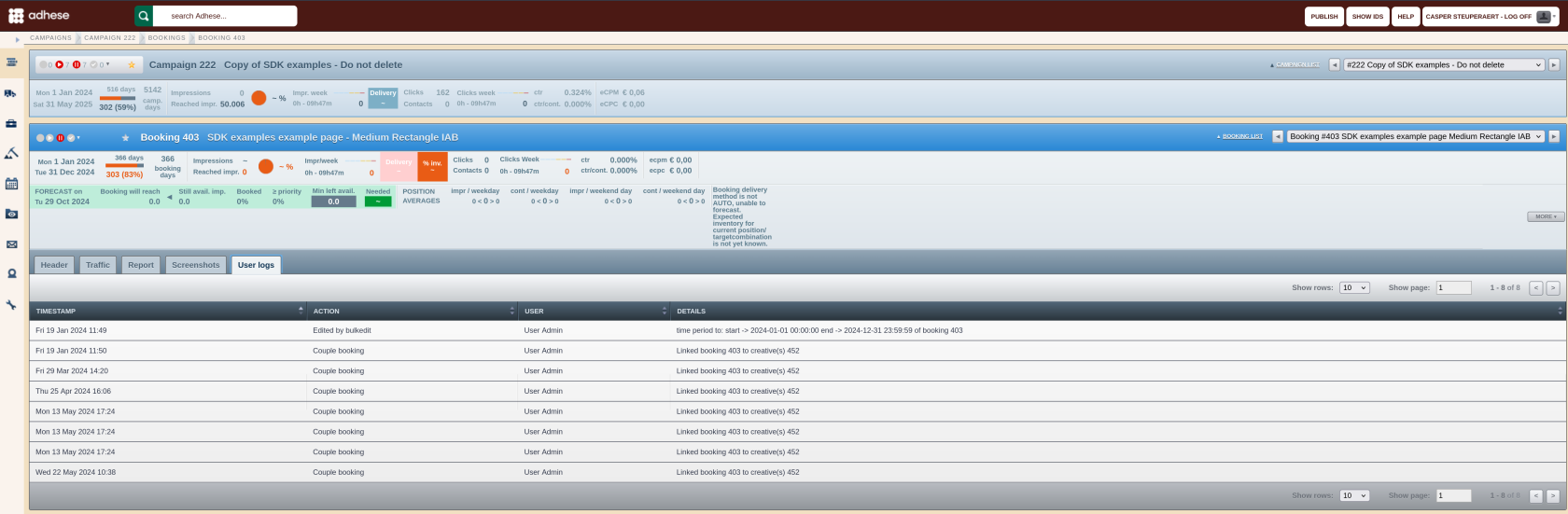

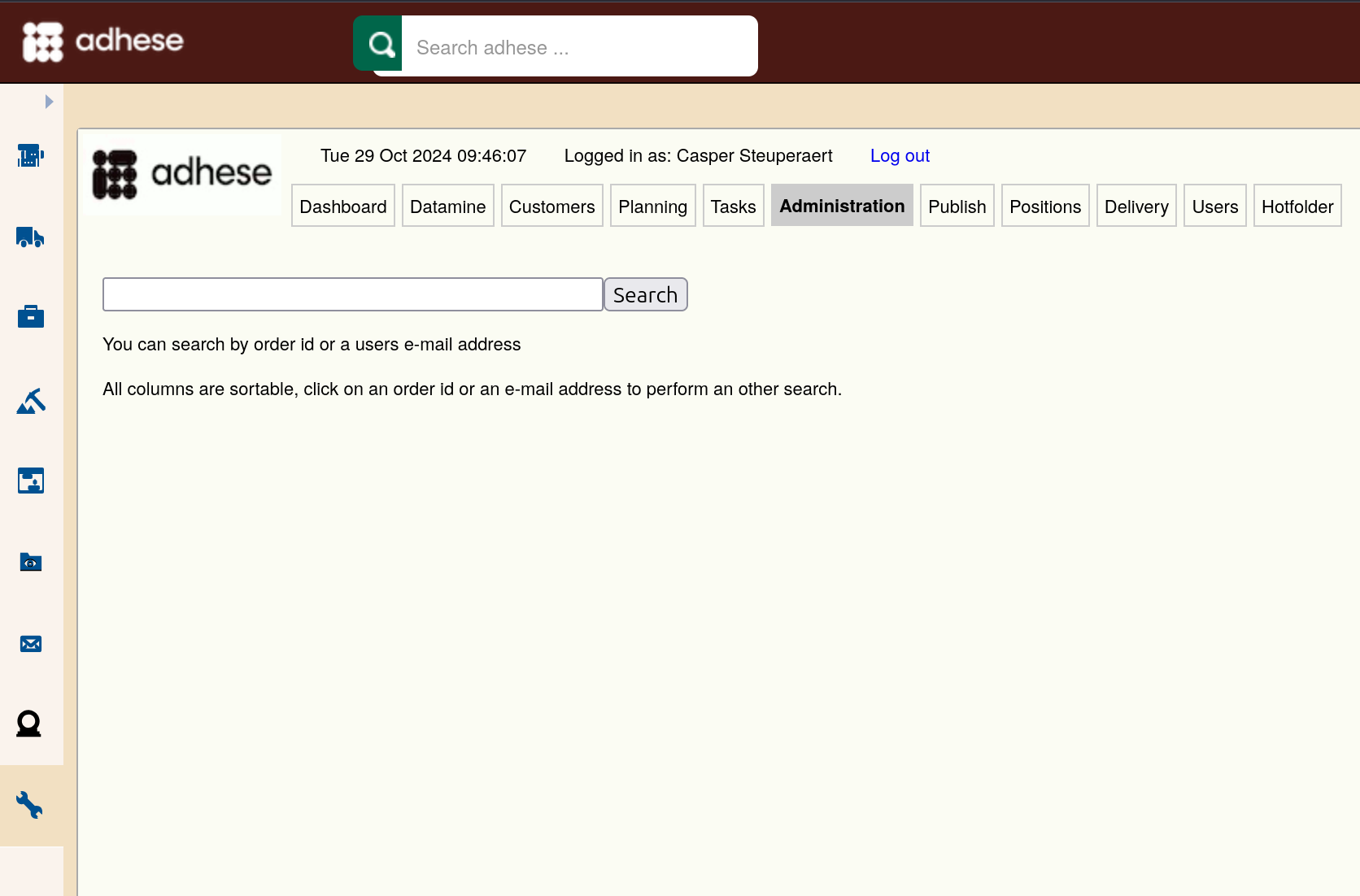
No Comments