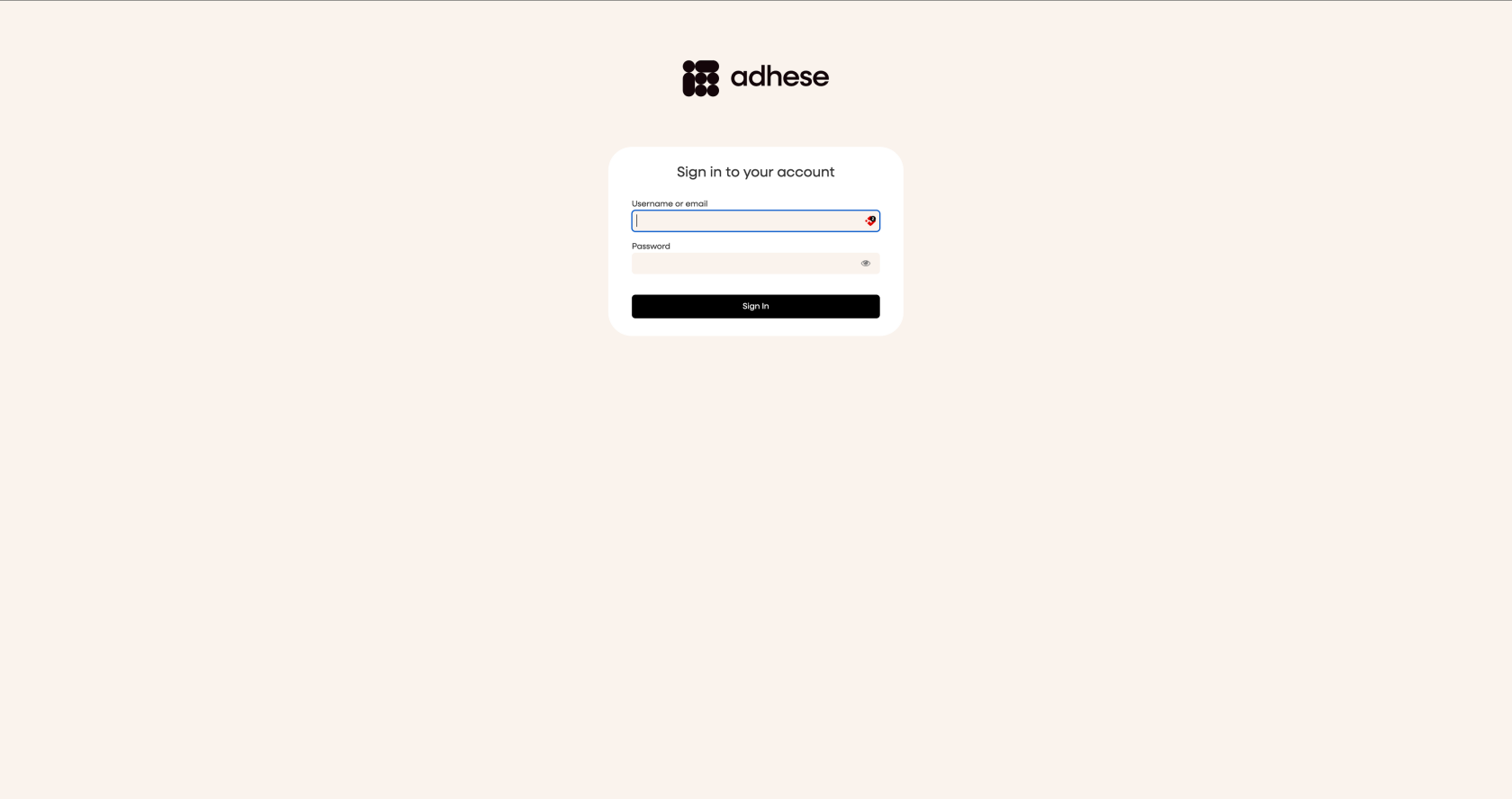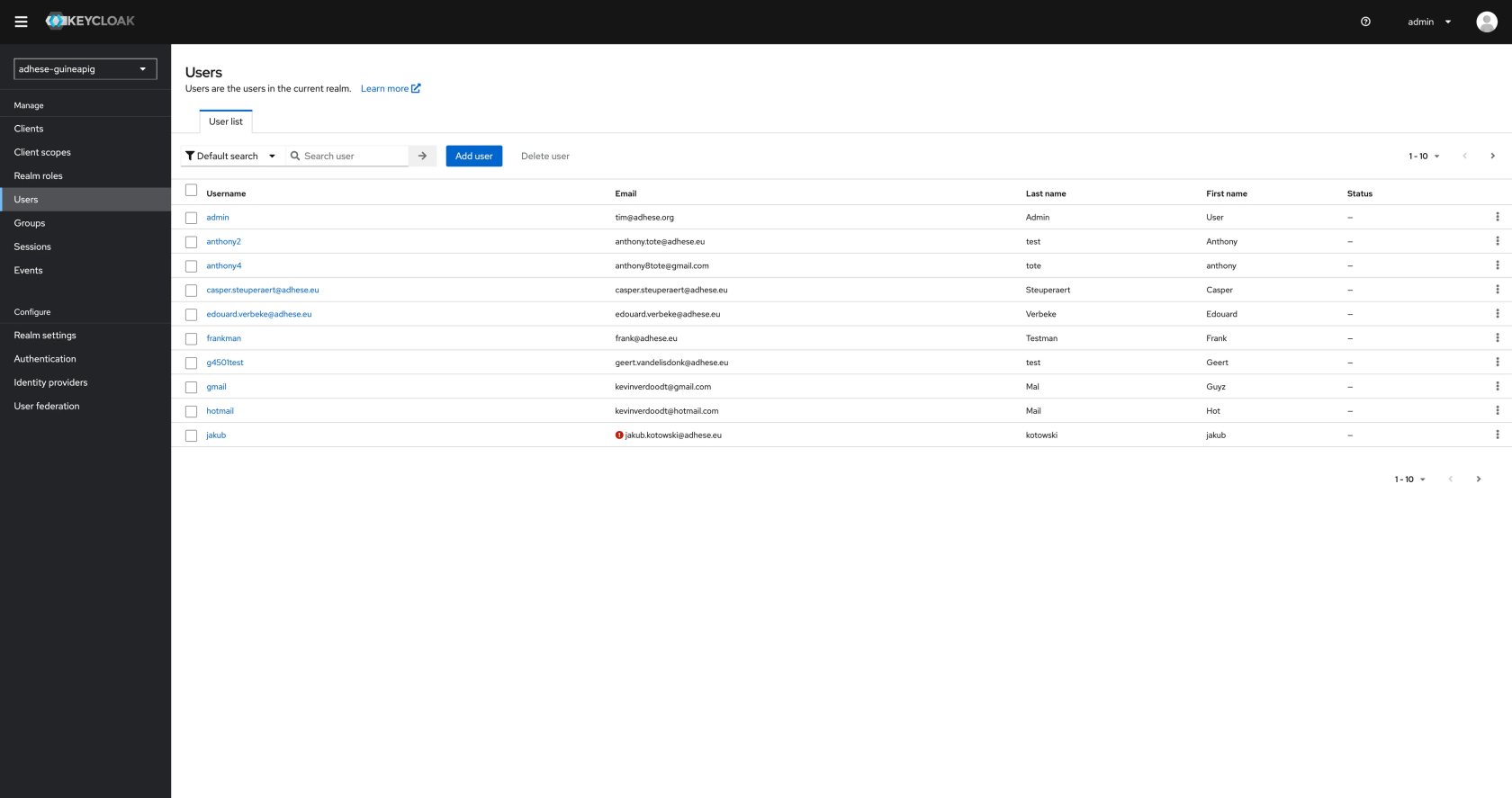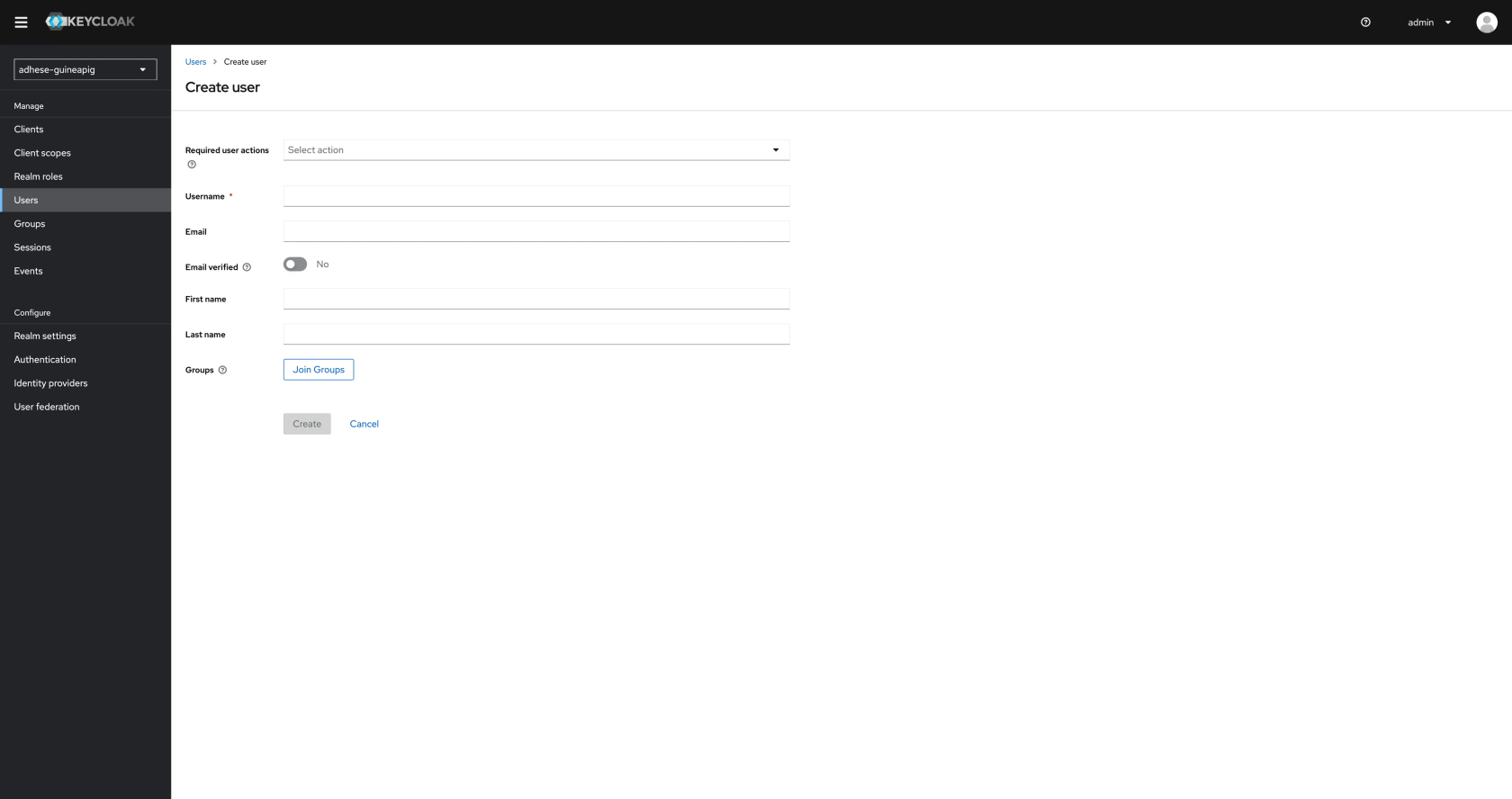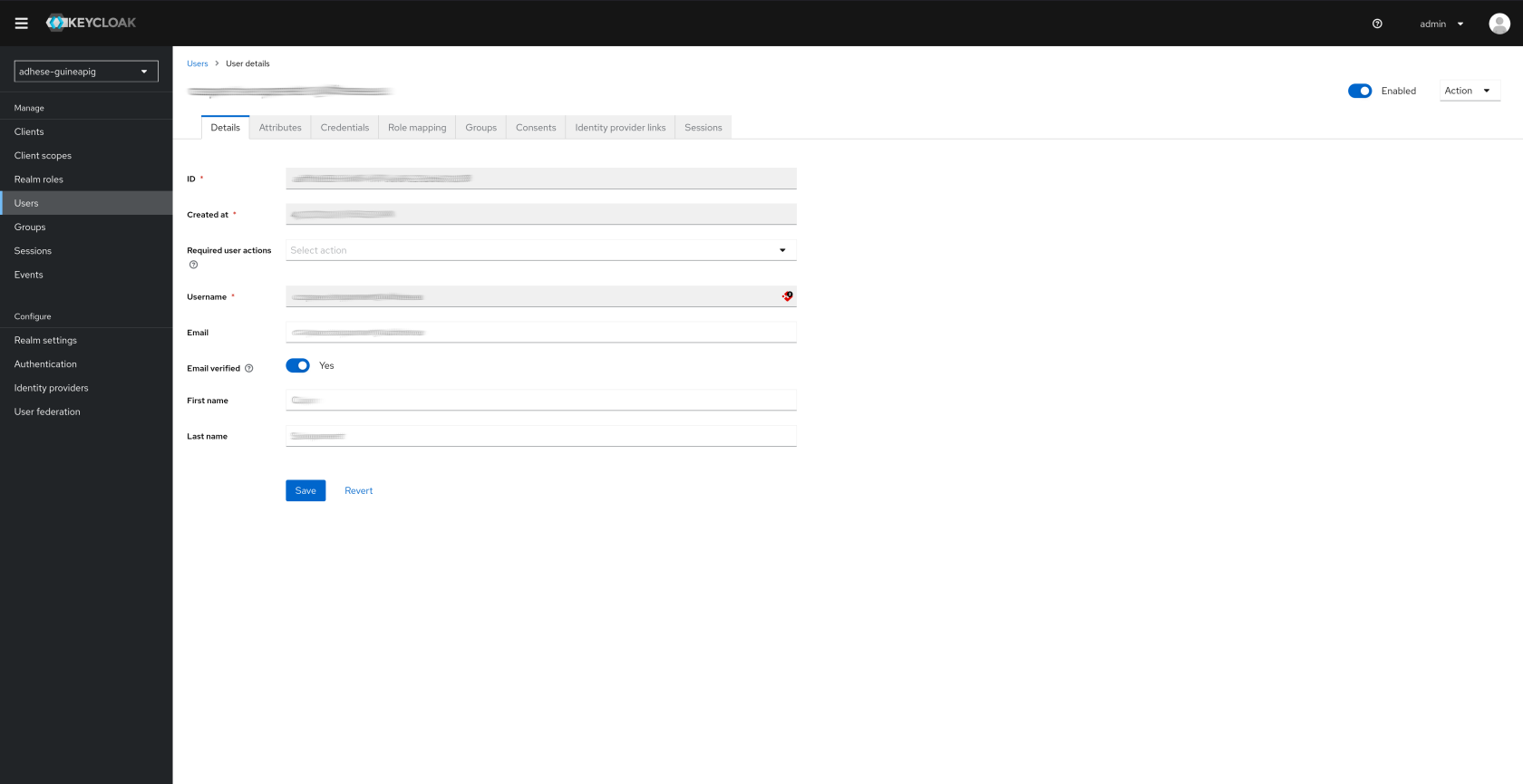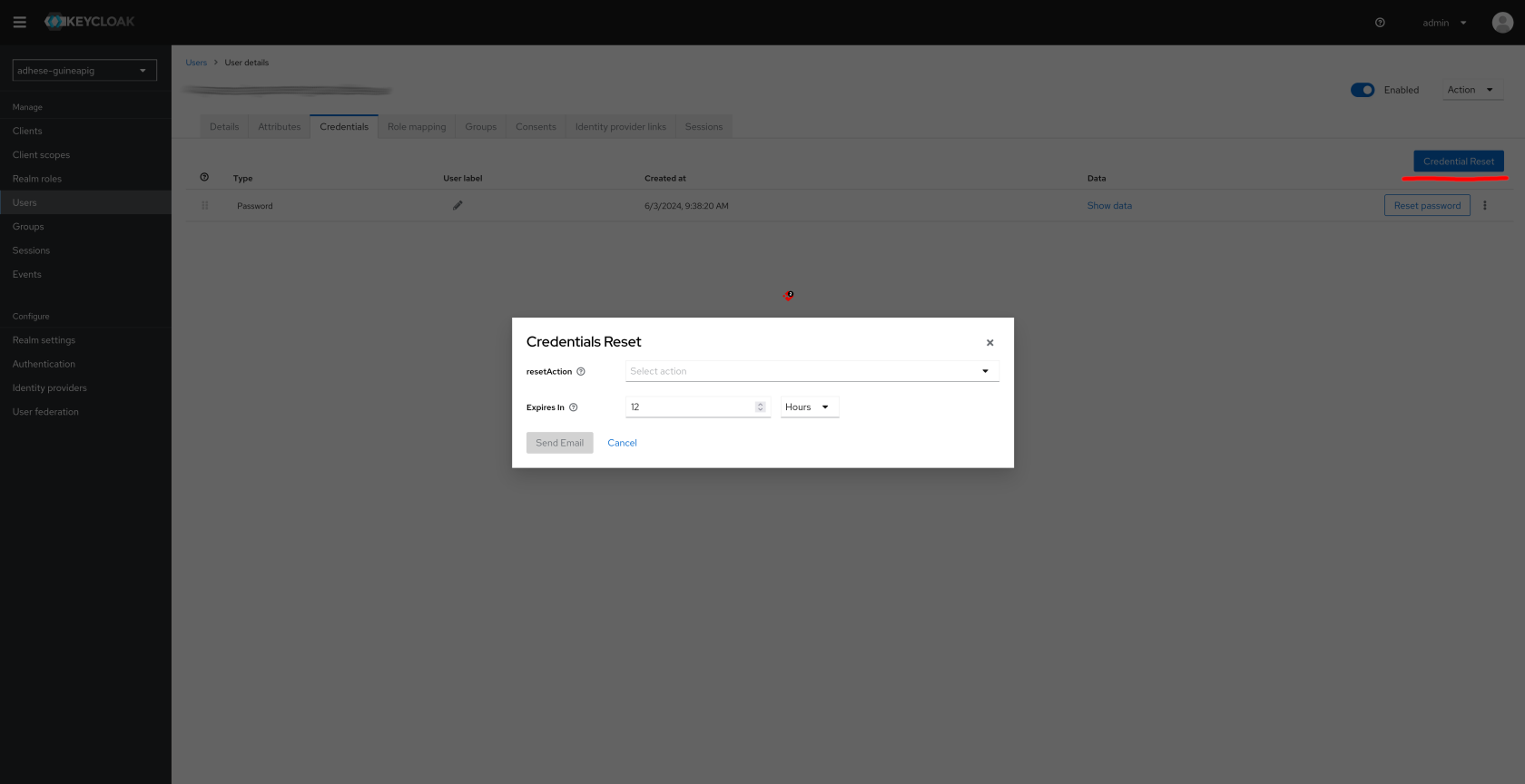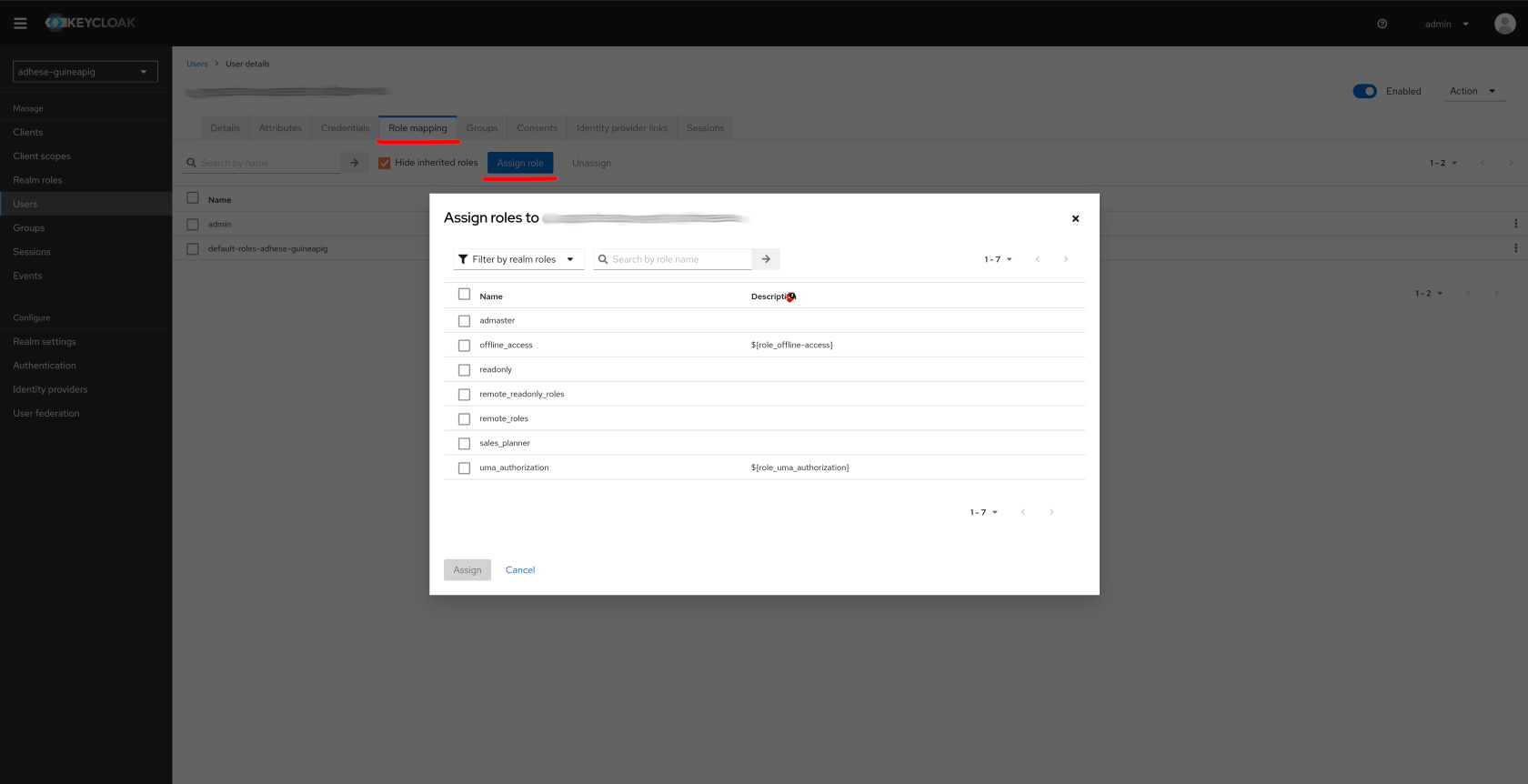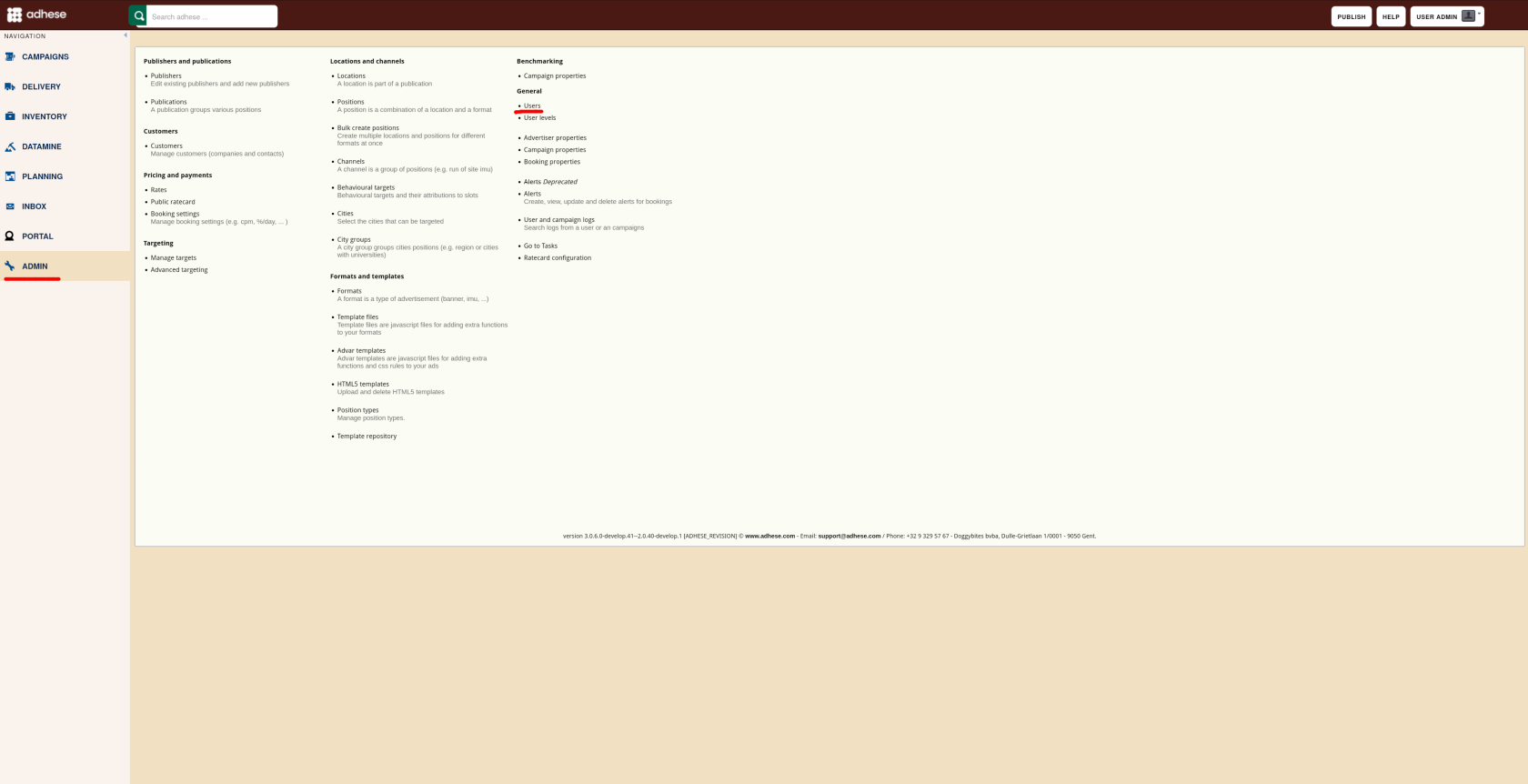User Management
There are two ways to create new users in Adhese:
Using the Keycloak Admin UI
- Log into the Adhese Keycloak UI
- Select the desired Realm in the upper left corner
- Manage users (create a new user, edit or remove existing users)
When creating a new user, the following information is required:
- Username
After creating a new user, go to the Credentials tab
- Click Credentials Reset and choose one of the following actions:
Update Password/Update ProfileandVerify Email. - Set an expiry value for the link.
You should first create a new user and save before sending the credentials mail or the mail will not be sent.
Go to the Role mapping tab and assign the new user a role.
Via the Adhese UI
The Administration screen can only be accessed by administrators. Users with other access levels are not authorized to perform the described actions.
Users with a prefix in their Login* field under Edit User are managed externally and not by Adhese directly.
- Log in to your Adhese instance.
- Navigate to Users in the Admin panel. You will be redirected to the Users tab in Keycloak in the Realm corresponding to your instance
Legacy User Management
The following is User management documentation from before Keycloak. It should be considered Legacy documentation and is only relevant for accounts on older versions of Adhese.