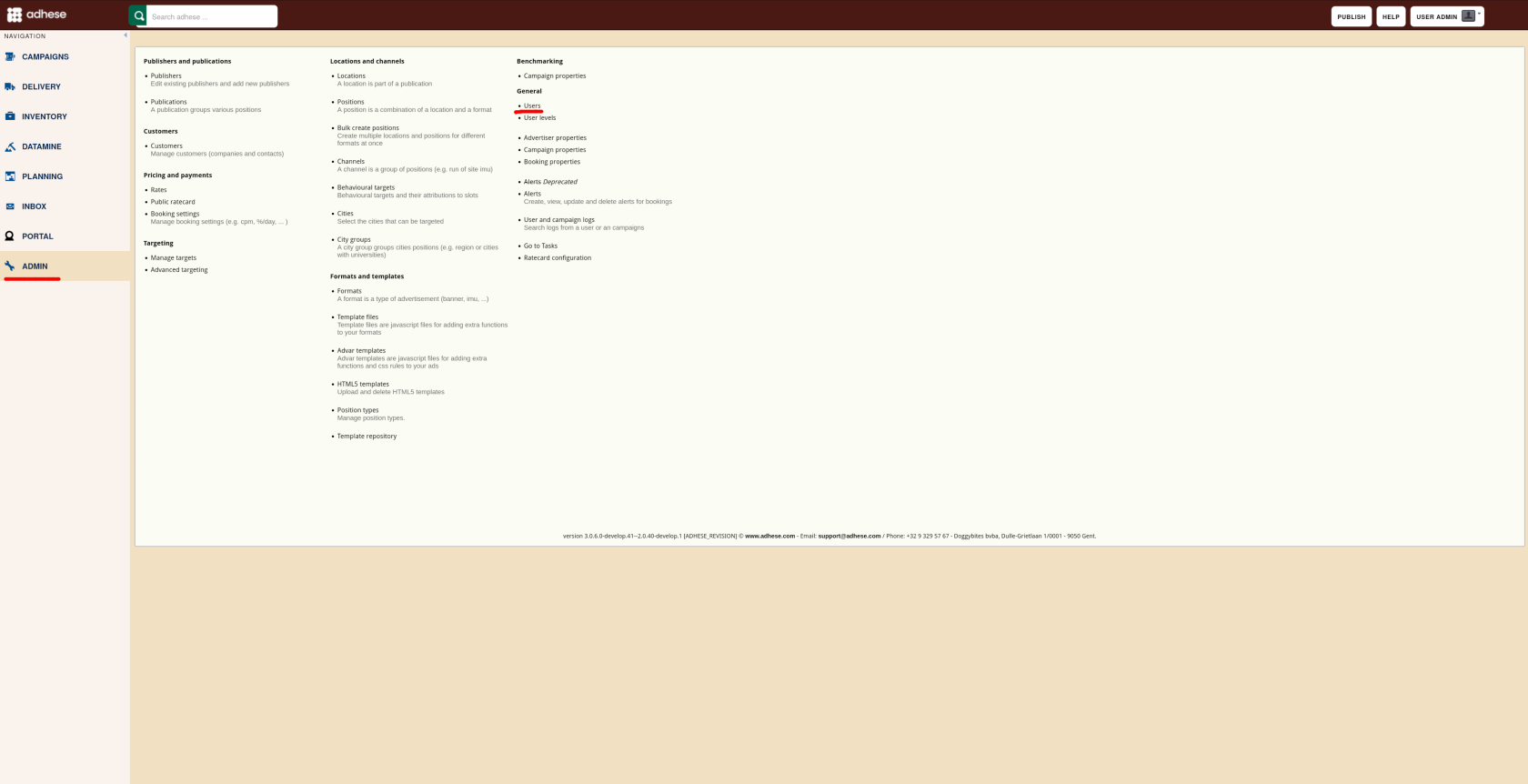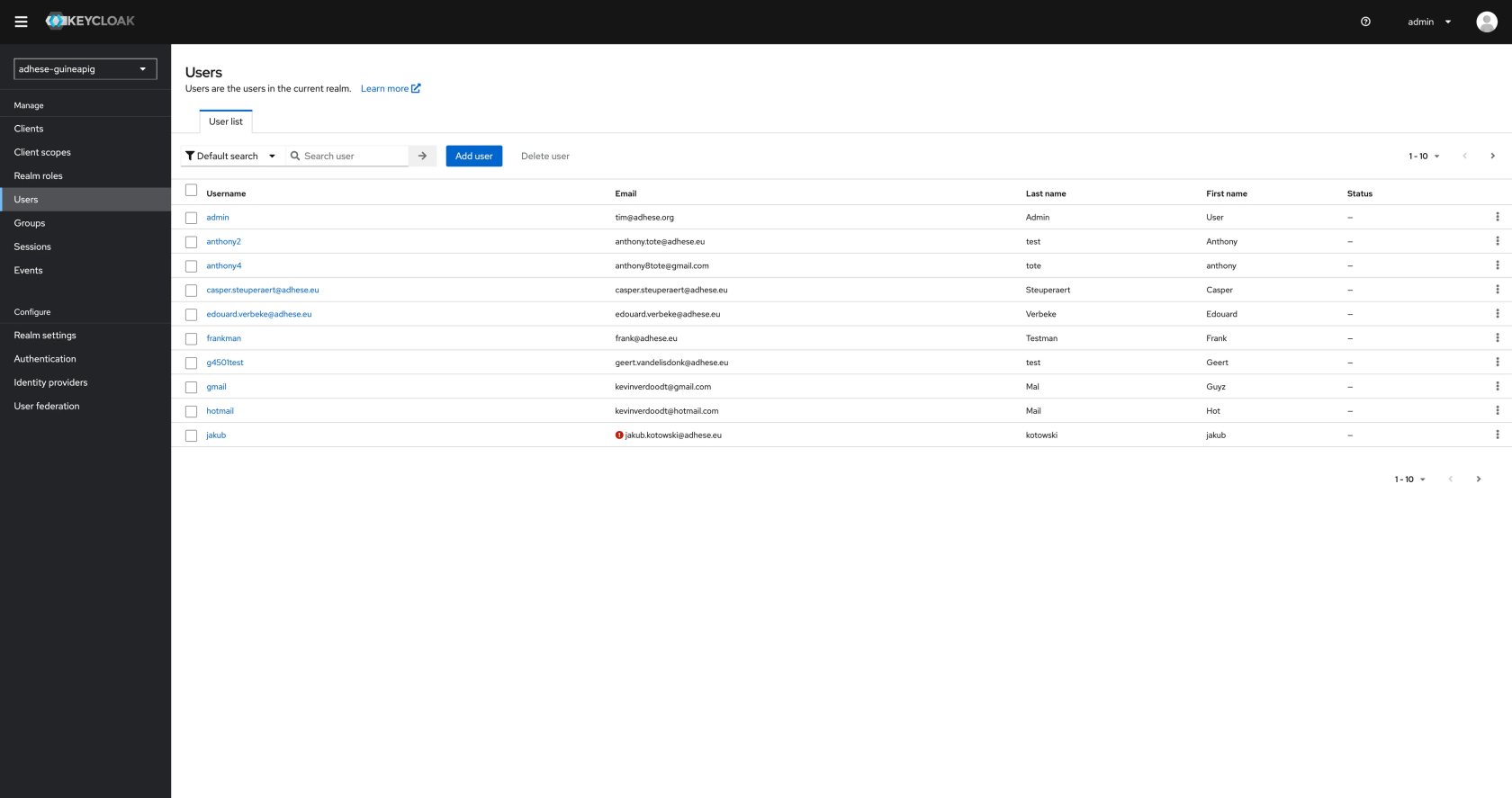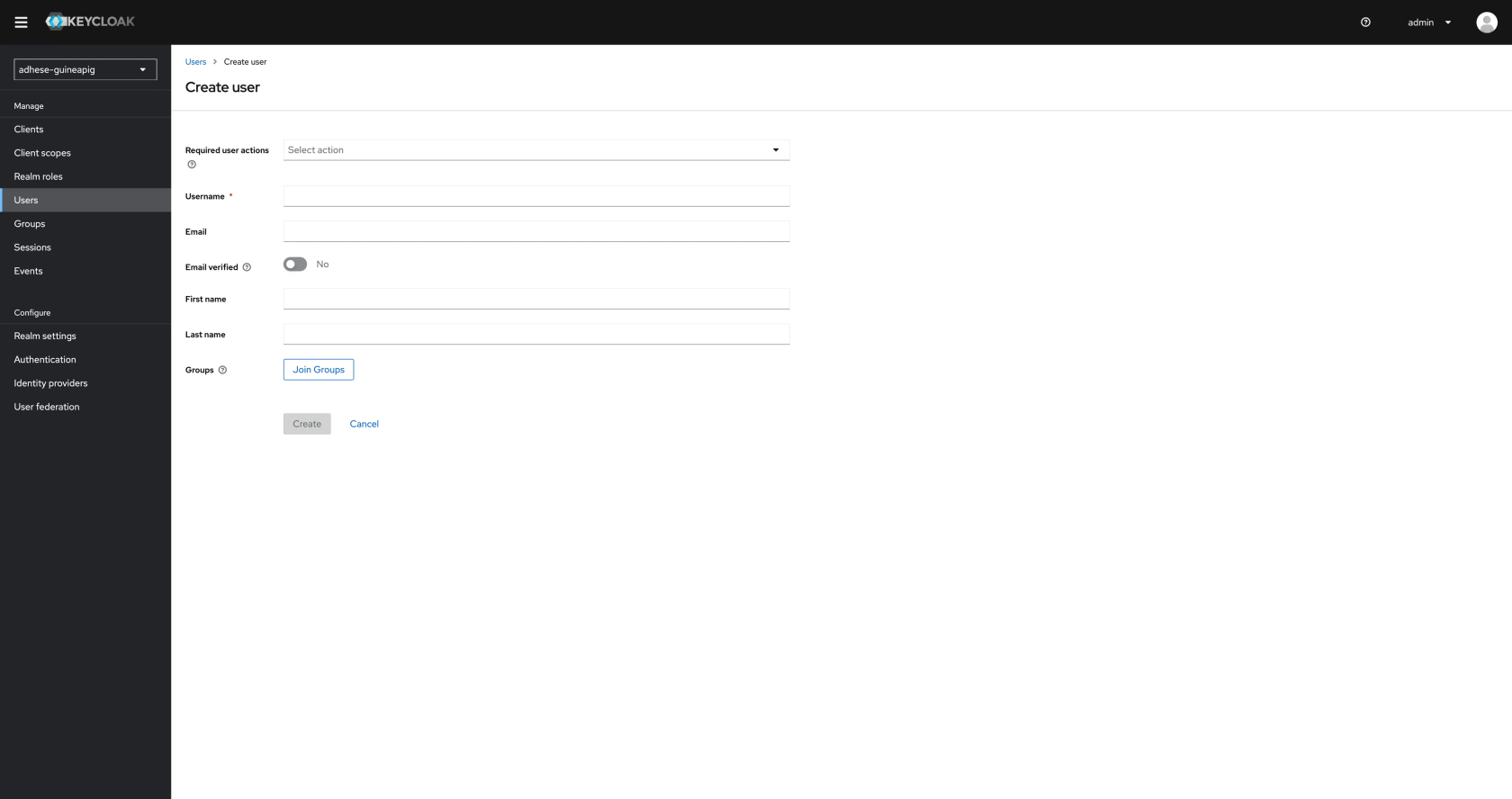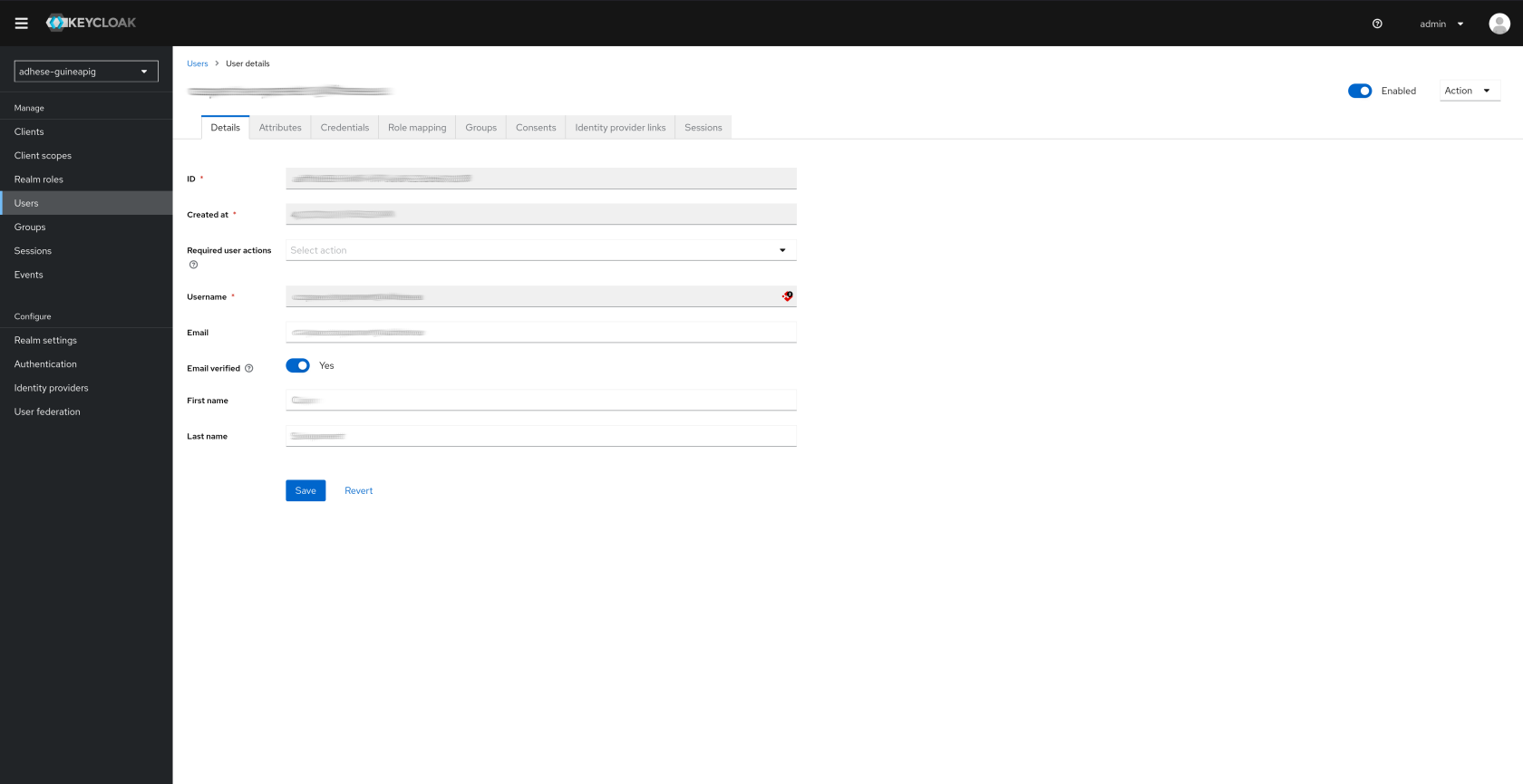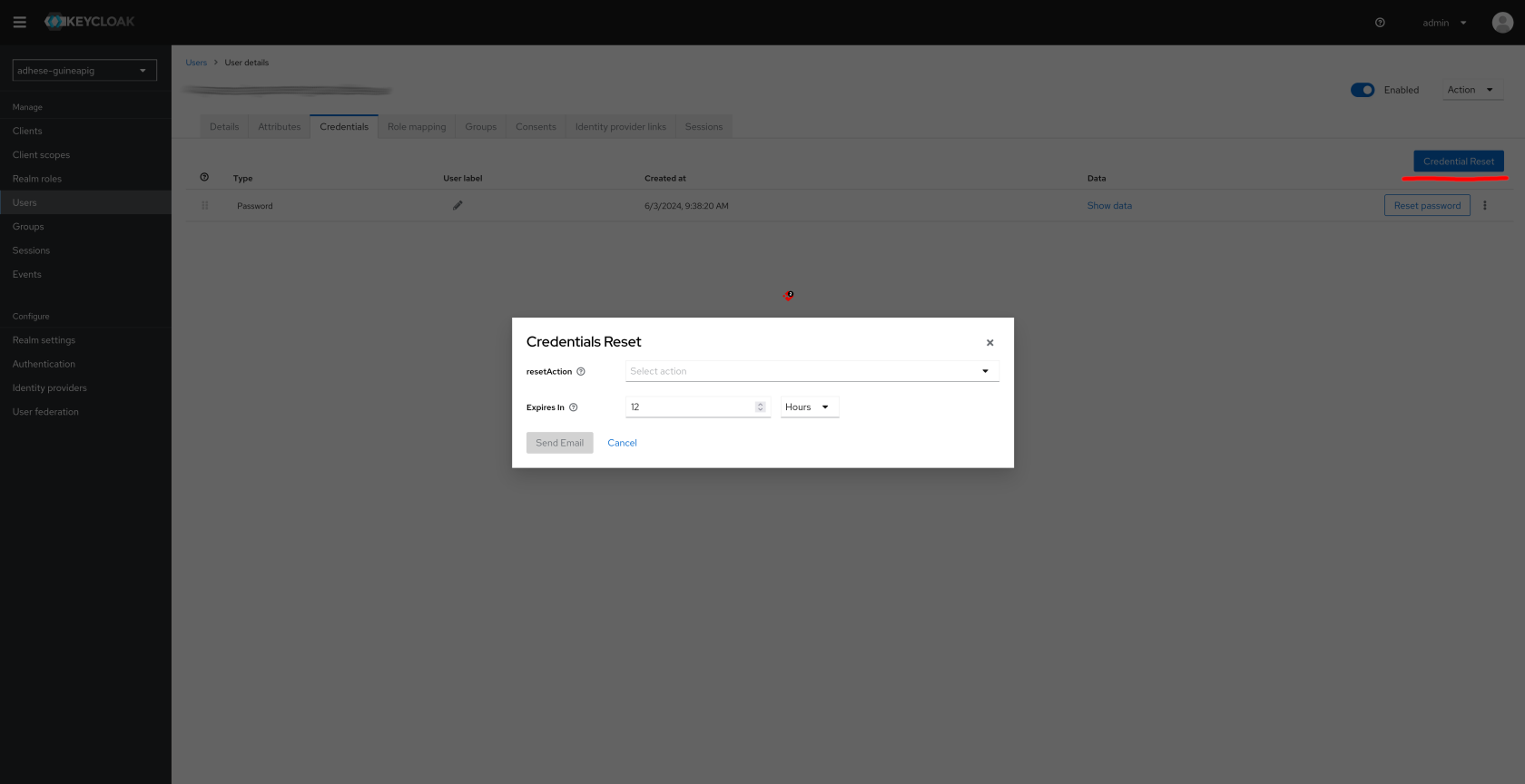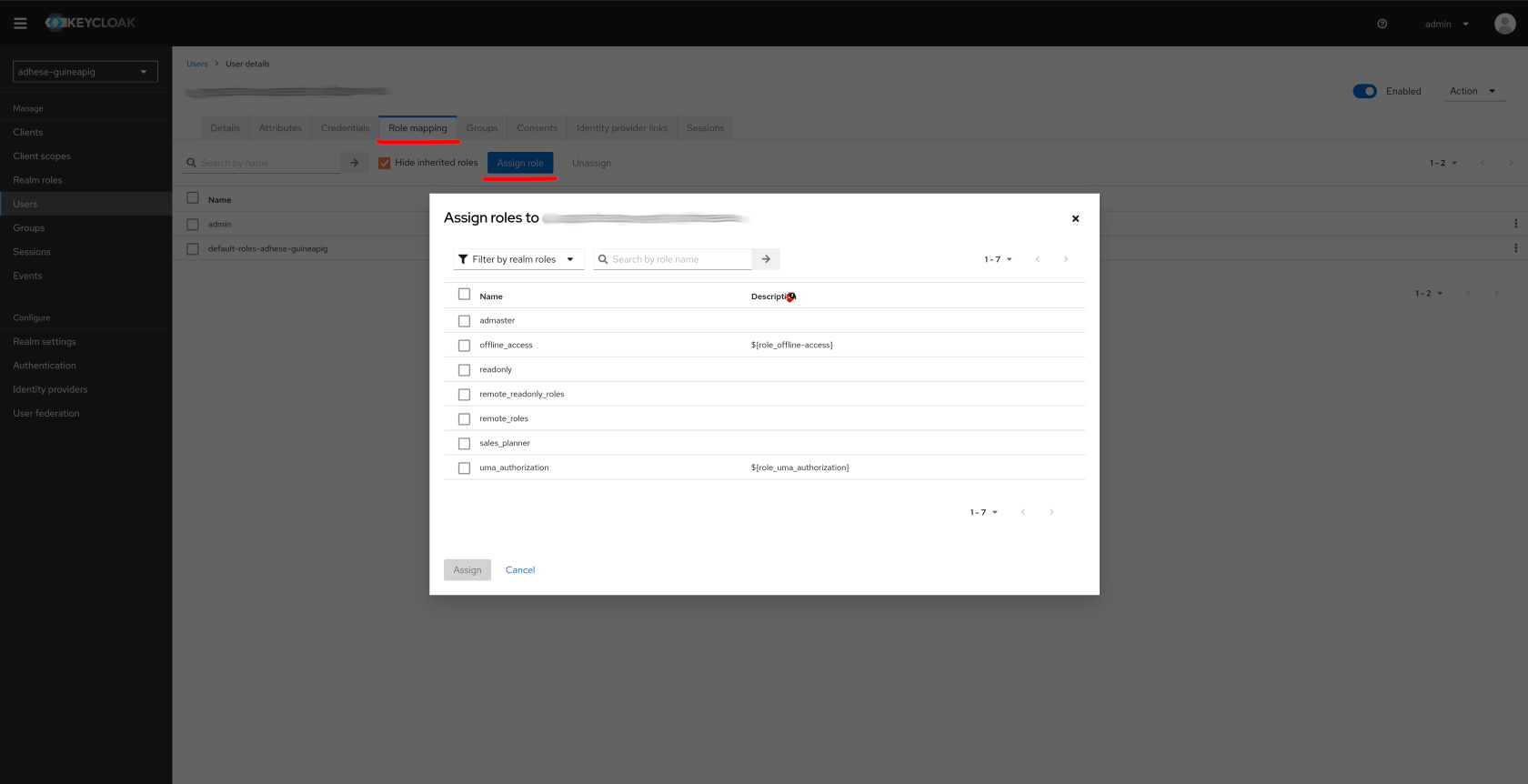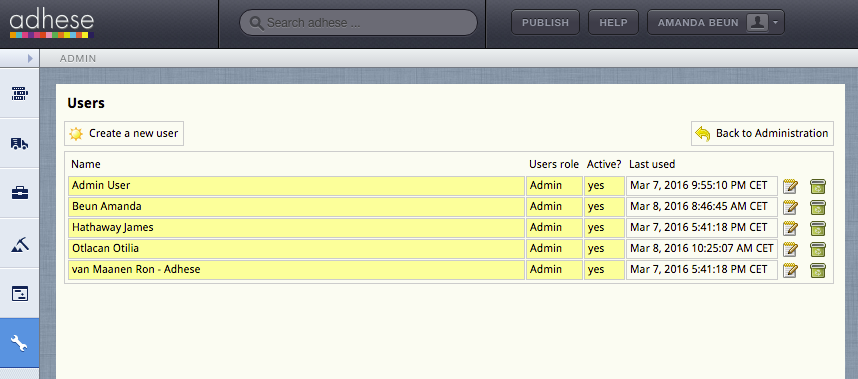User Management
This page describes the workflow for creating and editing users in Adhese.
Managing users via Keycloak
The \*Administration*Administration\* screen can only be accessed by administrators. Users with other access levels are not authorized to perform the described actions.
Users with a prefix in their \*Login\\\*\* field under \*Edit User*User\* are managed externally and not by Adhese directly.
- Log in to your Adhese instance.
- Navigate to Users in the Admin panel. You will be redirected to the Users tab in Keycloak in the Realm corresponding to your instance
- Select the desired Realm in the upper left corner
- Manage users (create a new user, edit or remove existing users)
Creating a new user
When creating a new user, the following information is required:
- Username
After creating a new user, go to the Credentials tab
- Click Credentials Reset and choose one of the following actions:
Update Password/Update ProfileandVerify Email. - Set an expiry value for the link.
You should first create a new user and save before sending the credentials mail or the mail will not be sent.
Go to the Role mapping tab and assign the new user a role.
Legacy User Management
The following is User management documentation from before Keycloak. It should be considered Legacy documentation and is only relevant for accounts on older versions of Adhese.
Users
Users are the people who perform tasks in Adhese.
The Users screen shows the users who have access to your Adhese account.
The Users screen presents a table with four columns:
- The Name column presents the name of the user.
- The Users role column displays the role of the user within Adhese.
- The Active? column specifies whether the status of the user is active or not.
- The Last used column indicates when changes were made to the user account or when the user last logged in.
To create a new user, click the Create a new user button.
To edit a user, click the name of the user to modify or use the edit icon  .
.
User levels
Administrators can define user groups or user levels such as administrators, salespersons, or traffickers. Each group has its own set of access and usage rights for Adhese.
We are currently updating and improving this feature. Contact Support if you wish to create a new user level or edit an existing user level.
Creating a new user
To create a new user:
<span style="line-height: 1.42857;">For more information about the </span>*Users* <span style="line-height: 1.42857;">screen, refer to </span>[Users](https://support.adhese.com/hc/en-us/articles/7412184257052--General#General-Users)<span style="line-height: 1.42857;">.
</spandiv class="wiki-content" data-inline-comments-target="true" id="bkmrk-click%C2%A0admin%C2%A0in-the-l">3.
- Click the *Create a new
useruser* button. The *Create a new useruser* screen opens.
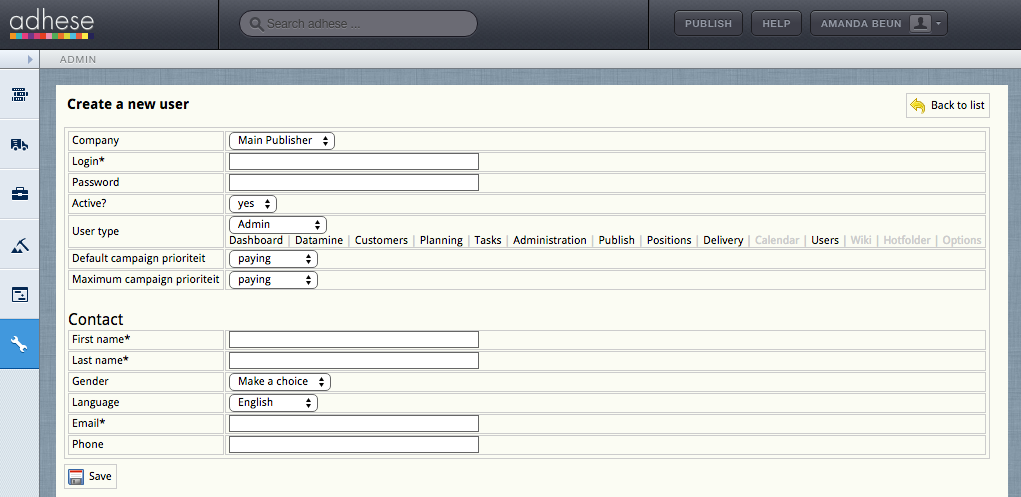
- [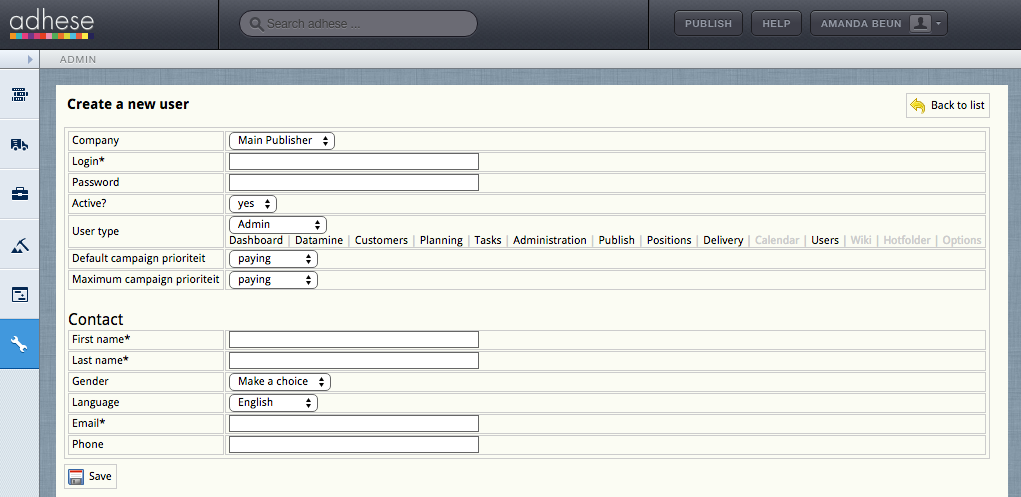](https://documentation.adhese.org/uploads/images/gallery/2024-06/xTunUG4KQ3Idtiir-create-a-new-user3.png)
4. Define the following details for the new user:
- - Select a publisher in the
Company**Company** drop-down. This property determines for which publishers and/or sub-publishers a user can create a campaign. Accordingly, the Campaign*Campaign* overview will only show the campaigns from the relevant (sub)publishers.
- - Choose a username in the
Login**Login** field.
- - Pick a password in the
Password**Password** field.
- - Determine whether or not the user's status is active in the
Active**Active** drop-down.
- - Select a user level in the **User
typetype** drop-down.
- - Select the user's default campaign priority in the **Default order
prioritypriority** drop-down. The default order priority is the default value of a priority[priority](https://support.adhese.com/hc/en-us/articles/7396993358876--Add-a-campaign) when you are creating a campaign. The default value is the highest available priority.
- - Select the user's maximum campaign priority in the **Maximum order
prioritypriority** drop-down. For example, a user can book a campaign at any priority if you set the maximum priority value at paying*paying*. However, if you set this value *in-househouse*, the user can only book campaigns at the *in-househouse* priority level or a lower priority like stopper*stopper*. The default value is the highest available priority.
- - Enter the first name of the user in the **First
namename** field.
- - Enter the last name of the user in the **Last
namename** field.
- - (Optional) Select the gender of the user in the
Gender**Gender** drop-down.
- - Select the language of the Adhese interface in the
Language**Language** drop-down. The following languages are available: English, Dutch, and French.
- - Enter the user's email address in the
Email**Email** field.
- - (Optional) Enter the user's phone number in the
Phone**Phone** field.
5.
- Click
Save*Save*.
</div>\### Edit a user
To edit a user:
<div class="wiki-content" data-inline-comments-target="true" id="bkmrk-1.-go-to-the-%2Aadmini">1. Go to the *Administration* screen. Click *Admin* in the left navigation menu. 2. Click *Users*. 3. Click the edit icon  or the user's name for the user you want to edit. The *Edit user* screen opens: [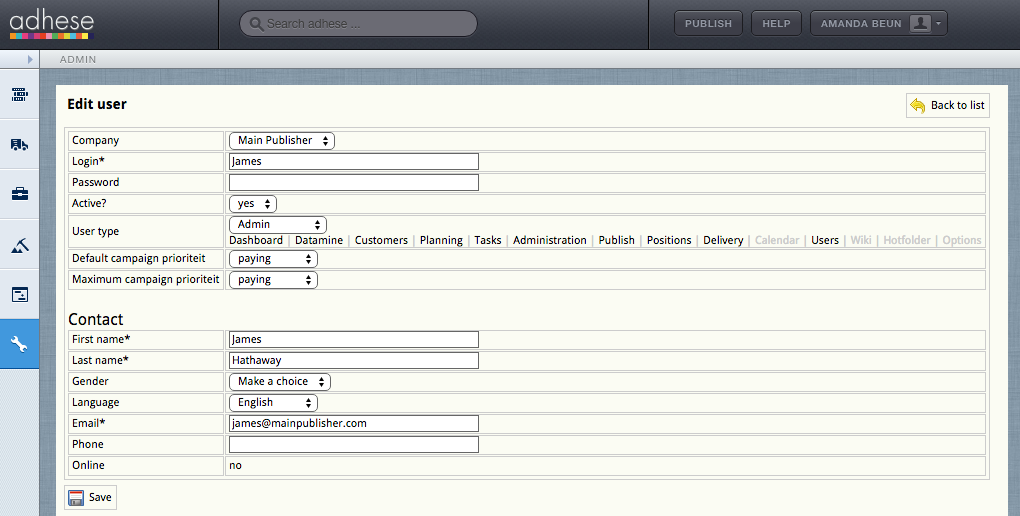](https://documentation.adhese.org/uploads/images/gallery/2024-06/3DGTajz49270NqaC-edit-a-user1.png) 4. Change any of the user's details. 5. Click *Save*. The changes are visible after the user logs out and logs back in.</div><span class="wysiwyg-color-red130">Users with a prefix in their Login**Login\** field under *Edit UserUser* are managed externally and not by Adhese directly.
</span>
<div class="wiki-content" data-inline-comments-target="true" id="bkmrk-go-to-the%C2%A0administra"></div>\### Deactivate or delete a user
Before you are going to delete a user, you should first consider changing its status from active to inactive. To deactivate the status of a user, refer to [Edit a UserUser](https://support.adhese.com/hc/en-us/articles/7412567557660--Edit-a-user) and change the Active**Active** field from yes to no in the Edit User screen.
To thoroughly delete a user:
<div class="wiki-content" data-inline-comments-target="true" id="bkmrk-go-to-the%C2%A0administra-1">1. Go to the *Administration* screen. Click *Admin* in the left navigation menu. 2. Click *Users*. 3. Click the delete icon  for the user you want to remove. 4. Click *OK* to confirm you are sure you want to remove this user.</div>