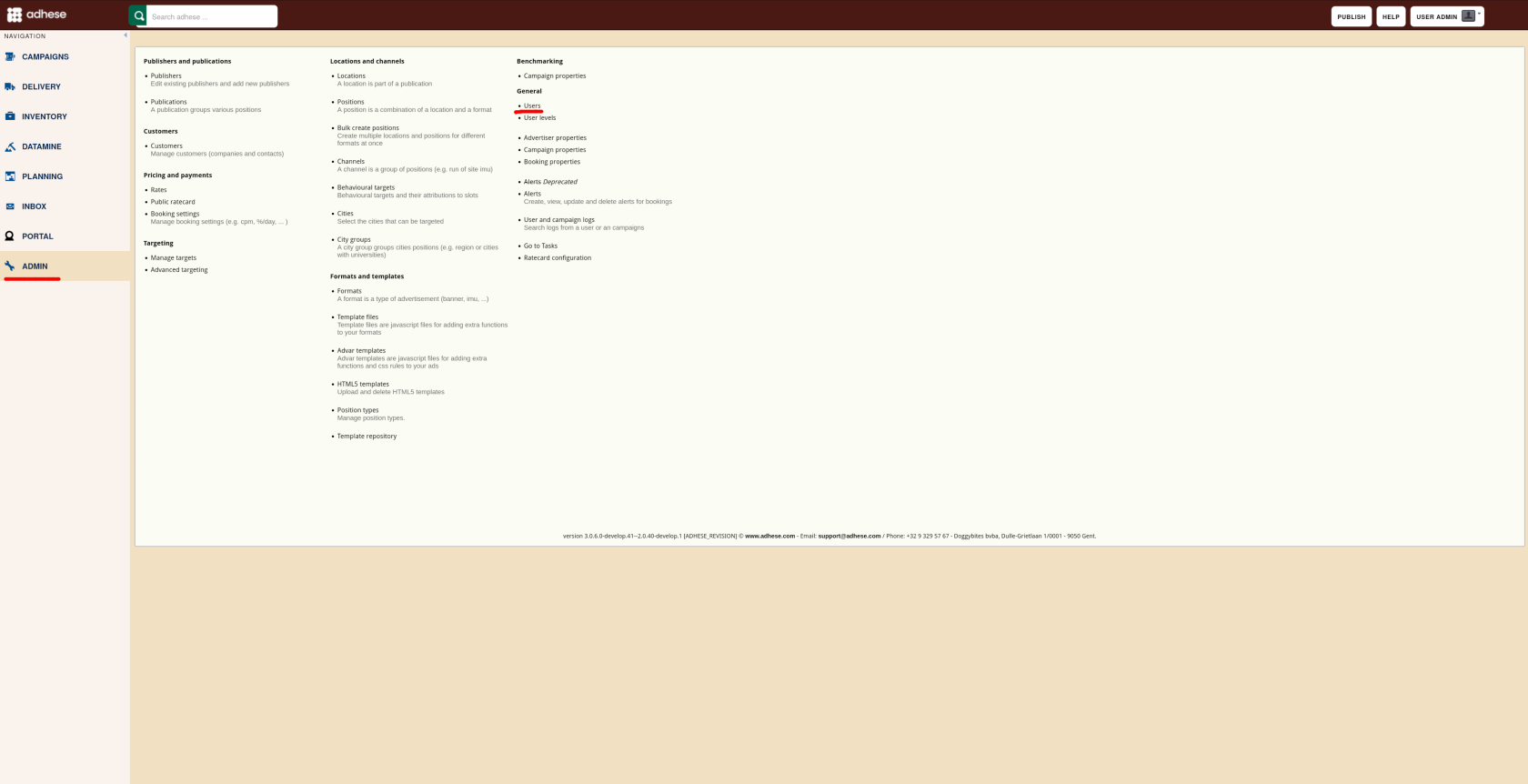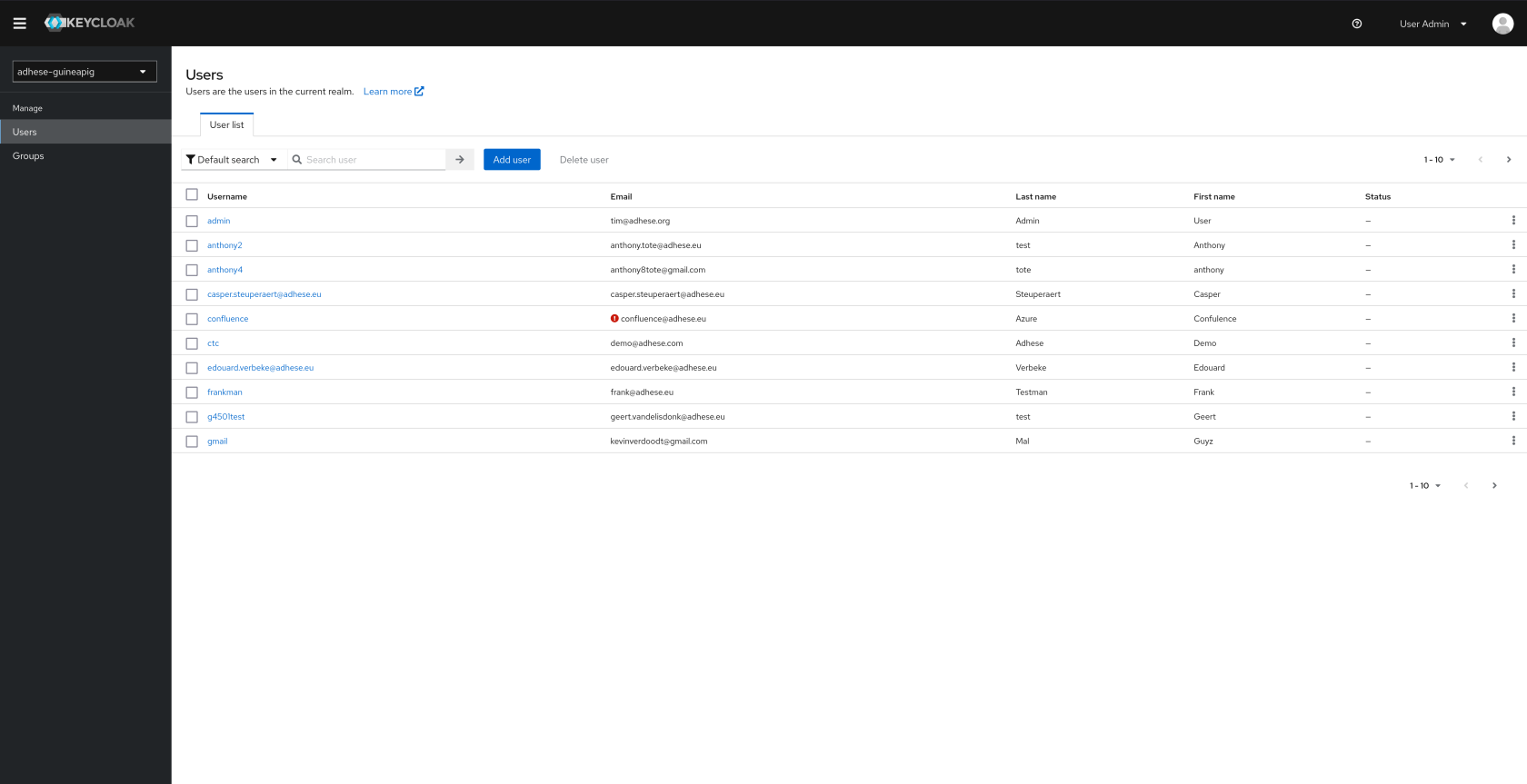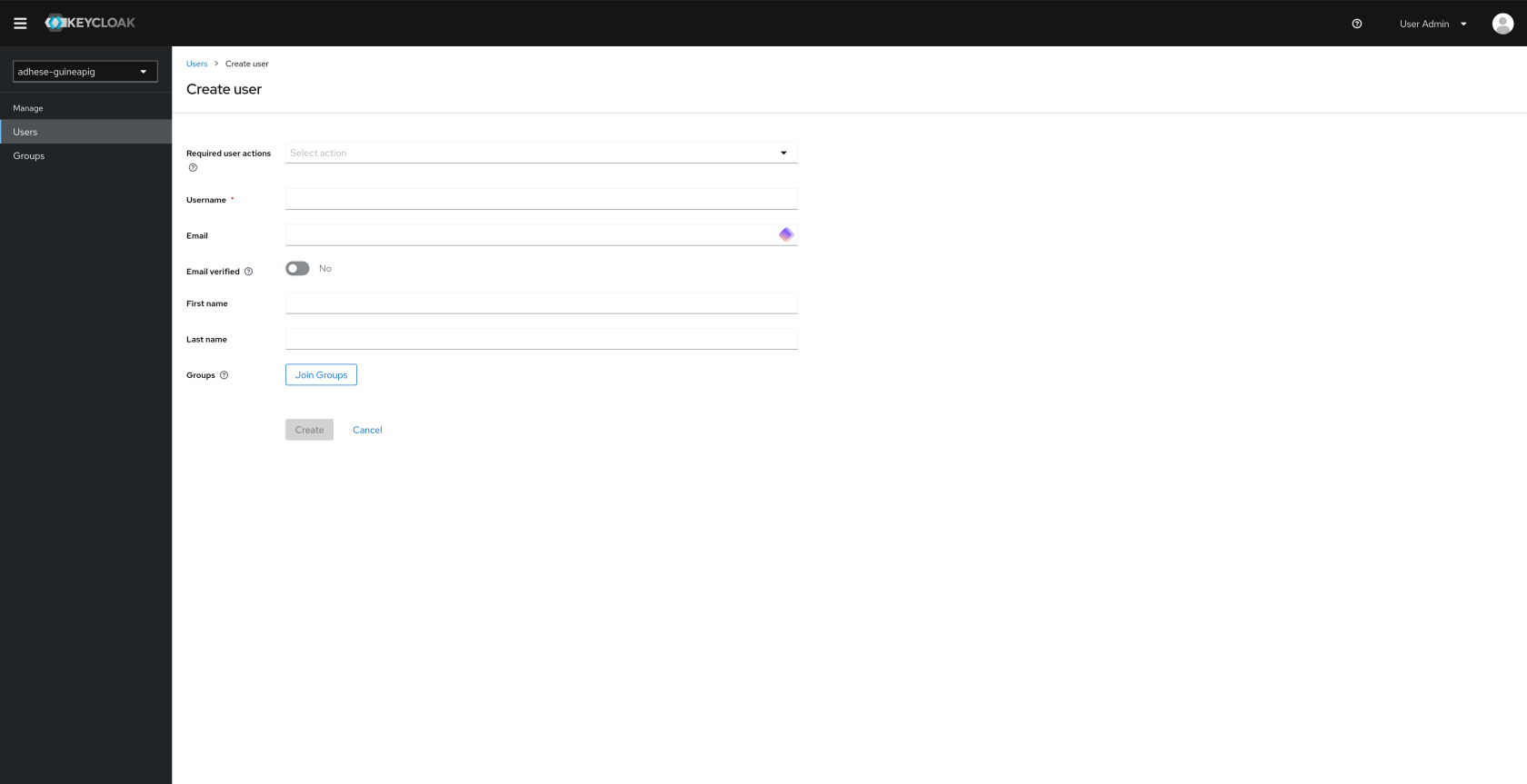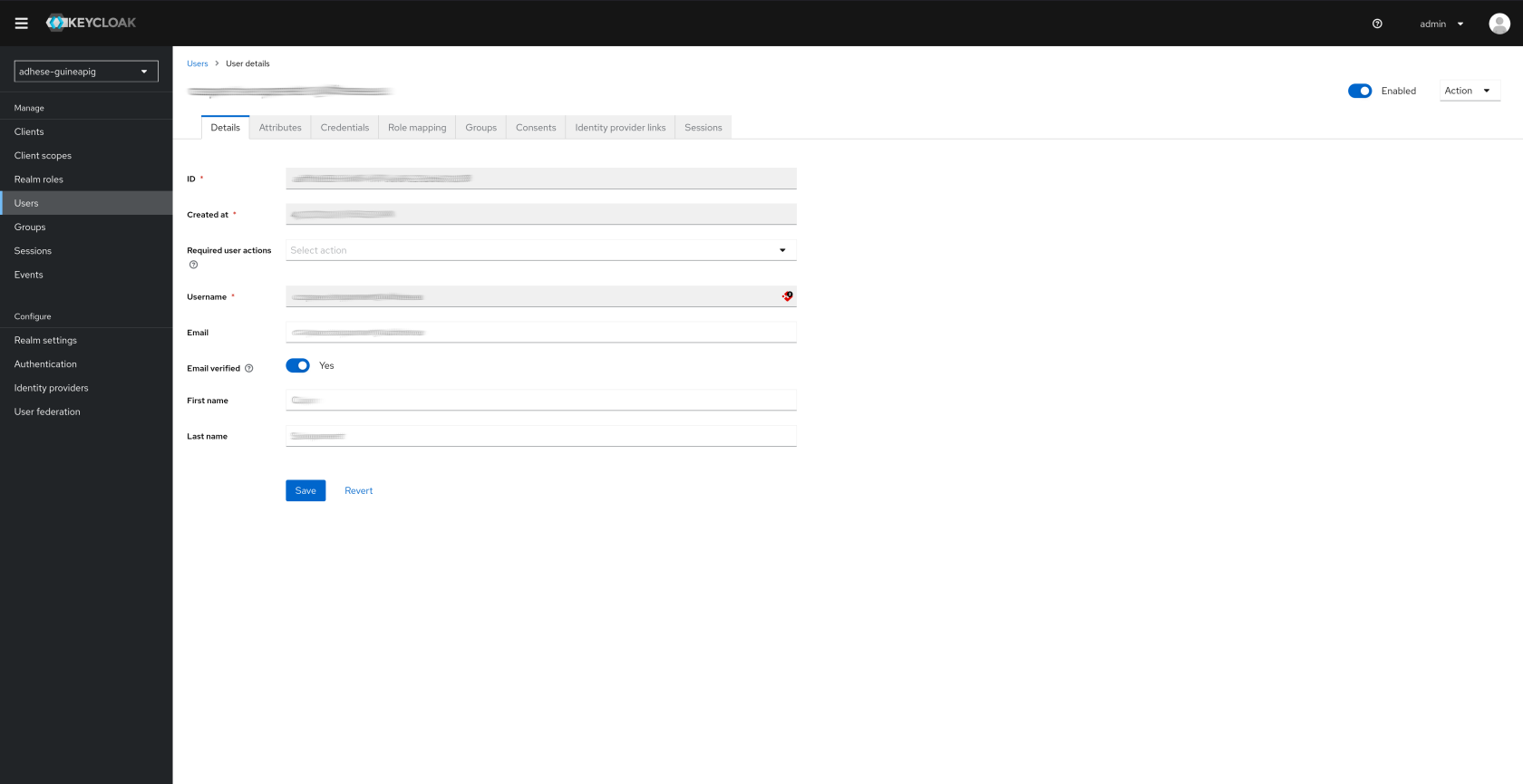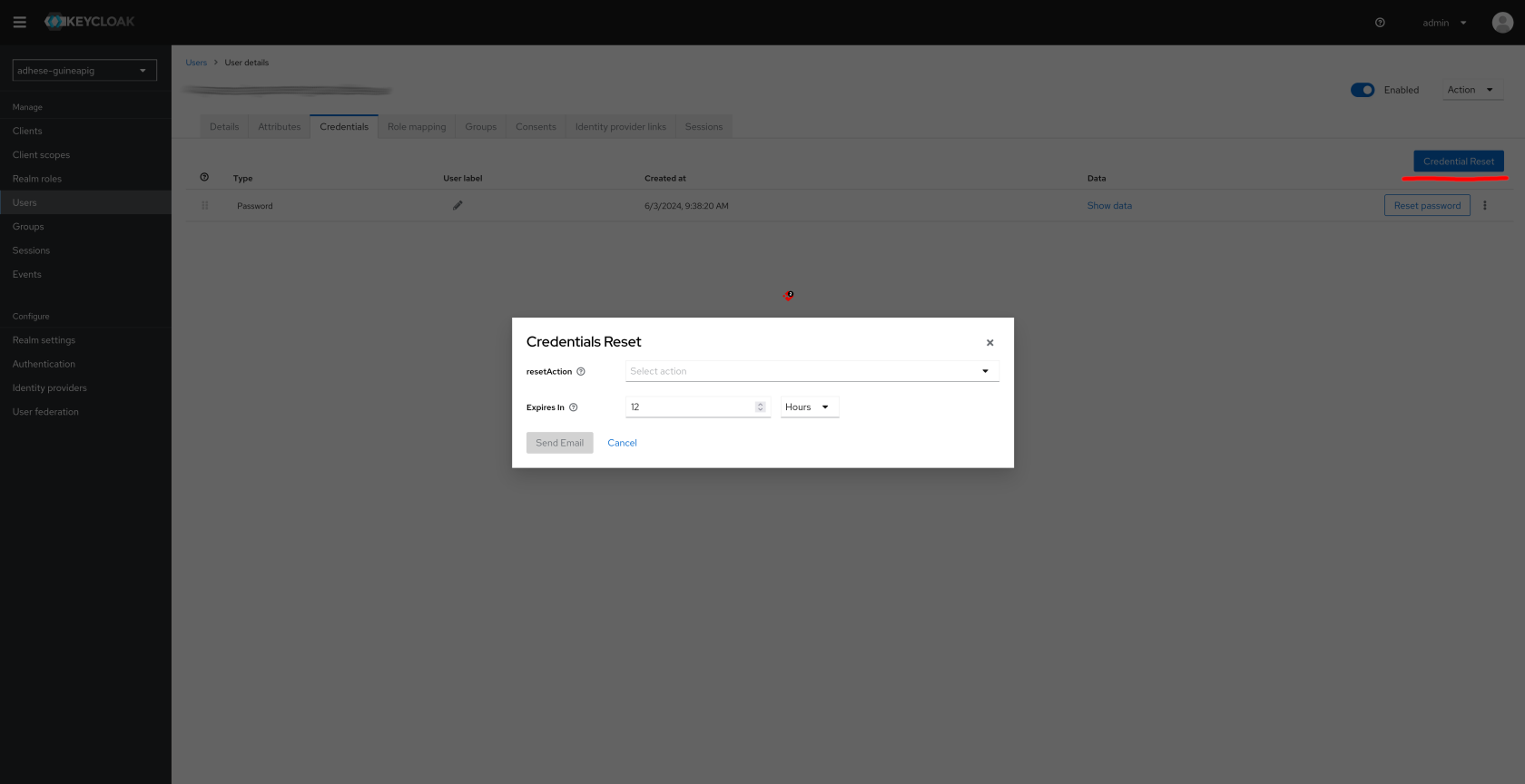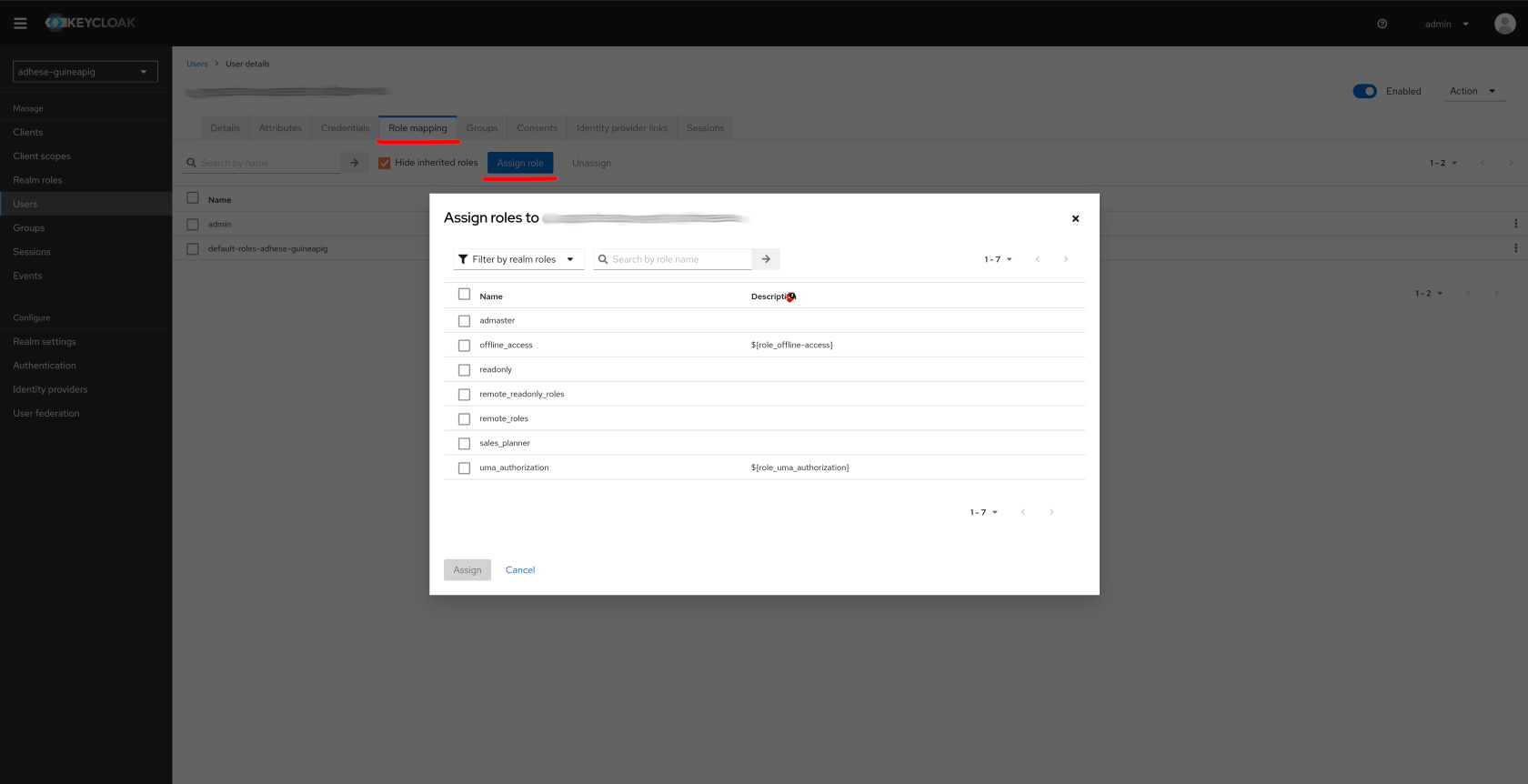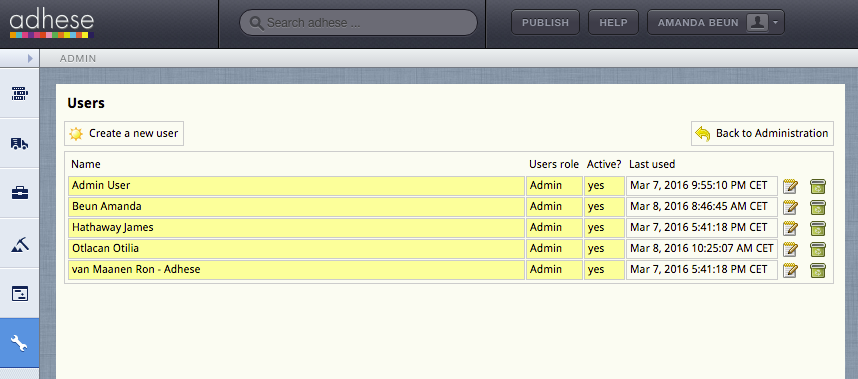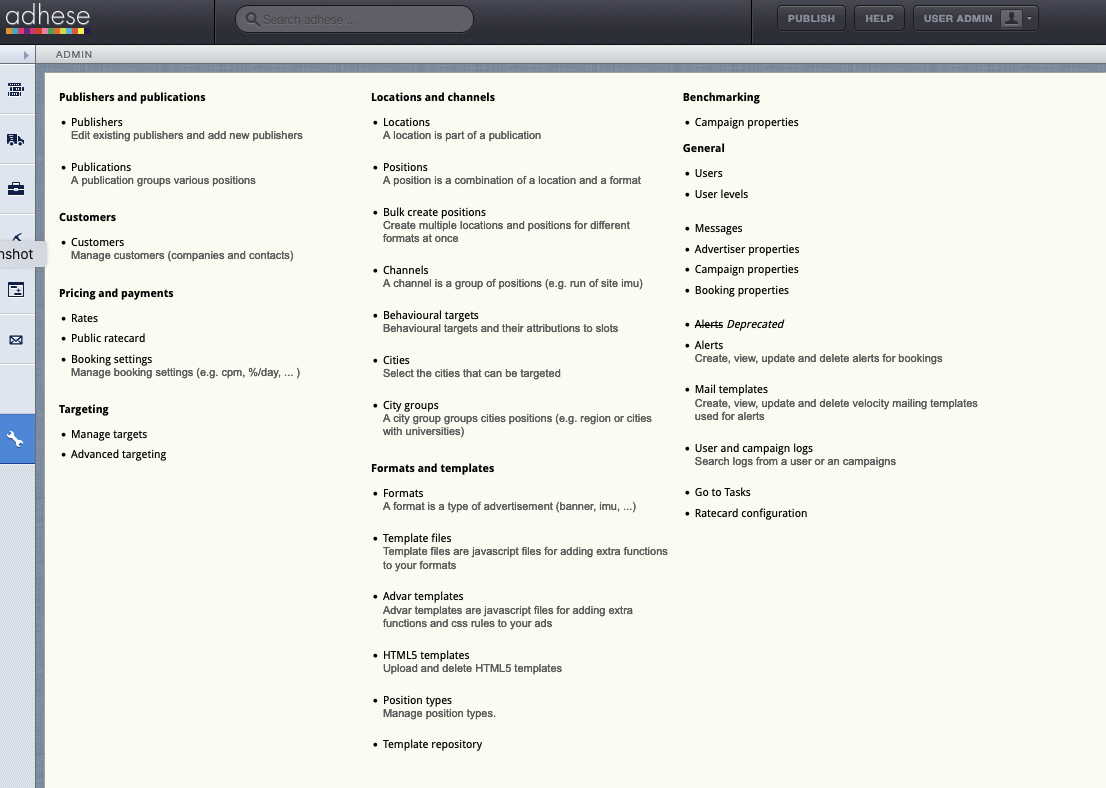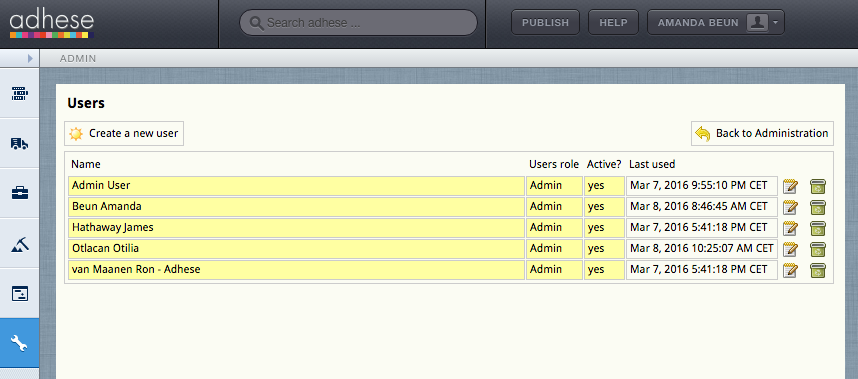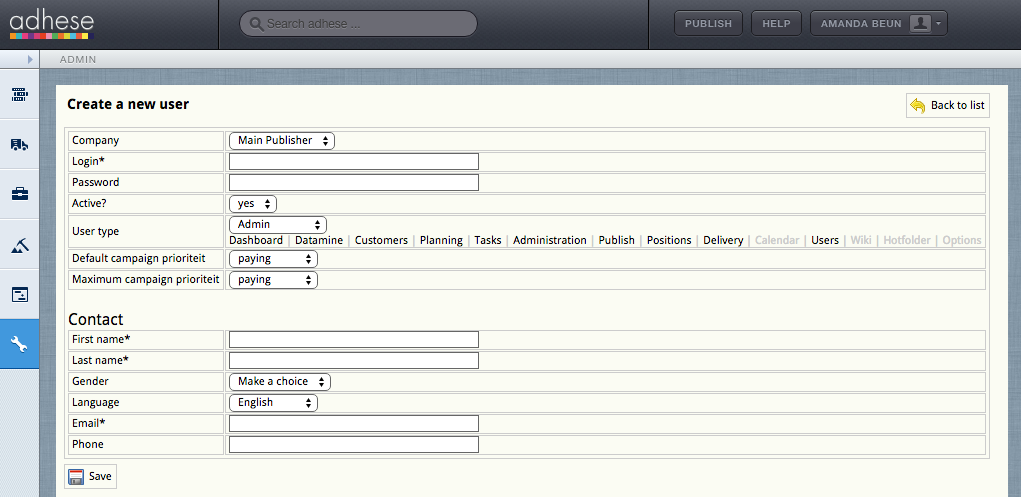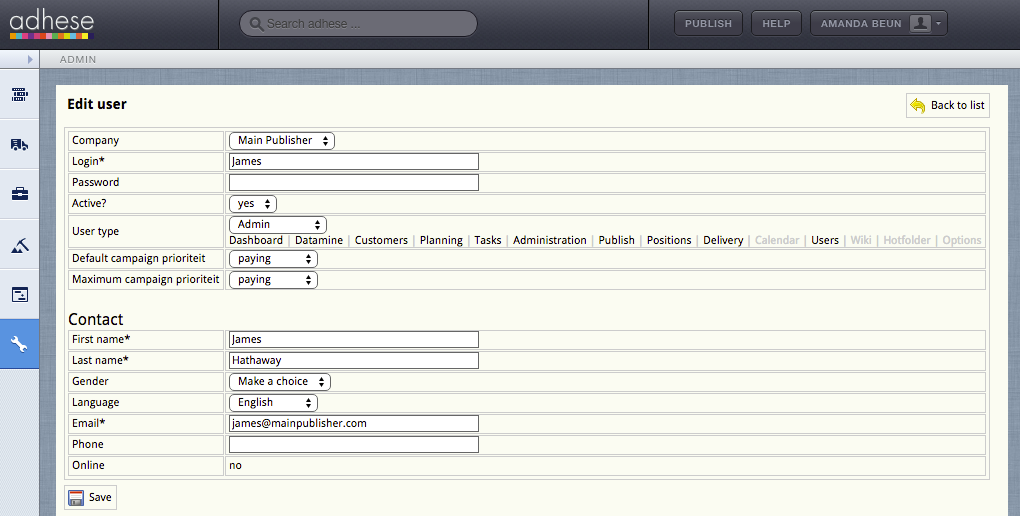User management
This page describes the workflow for creating and editing users in Adhese.
Managing users via Keycloak
The Administration screen can only be accessed by administrators. Users with other access levels are not authorized to perform the described actions.
- Log in to your Adhese instance.
- Navigate to Users in the Admin panel. You will be redirected to the Users tab in Keycloak in the Realm corresponding to your instance
- Manage users (create a new user, edit or remove existing users)
Creating a new user
When creating a new user, the following information is required:
- Username
After creating a new user, go to the Credentials tab
- Click Credentials Reset and choose one of the following actions:
Update Password/Update ProfileandVerify Email. - Set an expiry value for the link.
You should first create a new user and save before sending the credentials mail or the mail will not be sent.
Go to the Role mapping tab and assign the new user a role.
Legacy User Management
The following is User management documentation from before Keycloak. It should be considered Legacy documentation and is only relevant for accounts on older versions of Adhese.
Users
Users are the people who perform tasks in Adhese.
The Users screen shows the users who have access to your Adhese account.
The Users screen presents a table with four columns:
- The Name column presents the name of the user.
- The Users role column displays the role of the user within Adhese.
- The Active? column specifies whether the status of the user is active or not.
- The Last used column indicates when changes were made to the user account or when the user last logged in.
To create a new user, click the Create a new user button.
To edit a user, click the name of the user to modify or use the edit icon  .
.
User levels
Administrators can define user groups or user levels such as administrators, salespersons, or traffickers. Each group has its own set of access and usage rights for Adhese.
We are currently updating and improving this feature. Contact Support if you wish to create a new user level or edit an existing user level.
Creating a new user
To create a new user:
ClickClick Adminthethe Administration
ClickClick Users. The Users
- Define the following details for the new user:
- Select a publisher in the Company drop-down. This property determines for which publishers and/or sub-publishers a user can create a campaign. Accordingly,
thethe Campaign overview will only show the campaigns from the relevant (sub)publishers. - Choose a username in the Login field.
- Pick a password in the Password field.
- Determine whether or not the user's status is active in the Active drop-down.
- Select a user
levellevel in the User type drop-down. - Select the user's default campaign priority in the Default order priority drop-down. The default order priority is the default value of a priority
- Select the user's maximum campaign priority in the Maximum order priority drop-down. For example, a user can book a campaign at any priority if you
setset the maximum priority value at paying. However, if you set this value in-house, the user can only book campaigns at the in-house priority level or a lower priority like stopper. The default value is the highest available priority. - Enter the first name of the user in the First name field.
- Enter the last name of the user in the Last name field.
- (Optional) Select the gender of the user in the Gender drop-down.
- Select the language of the Adhese interface in the Language drop-down. The following languages are available: English, Dutch, and French.
- Enter the user's email address in the Email field.
- (Optional) Enter the user's phone number in
thethe Phone
- Select a publisher in the Company drop-down. This property determines for which publishers and/or sub-publishers a user can create a campaign. Accordingly,
ClickClick Save.
Edit a User
To edit a user:
- Go to
thethe AdministrationClickClick Admin ClickClick Users.- Click the edit icon
or the user's name for the user you want to edit. The Edit user
- Change any of the user's details.
ClickClick Save. The changes are visible after the user logs out and logs back in.
Users with a prefix in their Login* field under Edit User are managed externally and not by Adhese directly.
Deactivate or delete a user
Before you are going to delete a user, you should first consider changing its status from active to inactive. To deactivate the status of a user, refer to to Edit a User and change the Active field from yes to no in the Edit User screen.
To thoroughly delete a user: