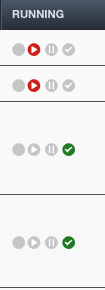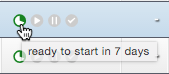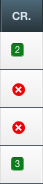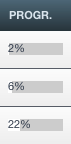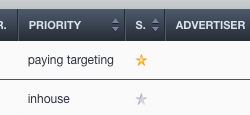Statuses
The status indicators show whether your inventory is performing smoothly and if campaign delivery may be inhibited.
The different statuses can be found as a distinct column in the table below the dashboards.
A summary of the Header, Booking, Creative, and Traffic status is displayed in the tab sheet after selecting a specific campaign, indicated by a red or green square.
Campaign status
The Campaign status is a summary of all underlying booking statuses. If a campaign contains more than one booking, the Campaign status will copy the status of the booking that is "most urgent". For example, if several bookings have different health statuses and at least one booking does not have an uploaded creative, this will result in a bright red Campaign status, indicating an urgent problem.
Next to these status icons, the numbers display how many bookings within the same campaign have the corresponding status. In the above screenshot, at least one of the statuses of the four running bookings is not ok.
Four circle-shaped icons present the Campaign status. Each icon denotes a different condition. The delivery of a campaign's booking is either:
- planned
- running
- paused
- finished
Colours indicate indicate the health or status status of a campaign. There are ten possible status colours – from red to orange and yellow to green.
- Green: everything is all right
- Orange/yellow: there is a non-urgent issue
- Red: there is an urgent issue
Hovering over the icons in the Running status table column of the Campaign overview will reveal more detailed information about the status.
Status of planned bookings
Campaigns that have not started yet and that do not have any issues have one of the following status icons:
A planned campaign with an issue has one of the following icons:
A few examples of possible statuses for a planned campaign:
The changing of colours from orange to red depends on the number of days before a booking starts and is defined during the setup of Adhese.
Status of running bookings
The second icon of the Campaign status indicates whether any bookings are currently running. If no booking is running, the status is:
If any booking of a campaign is running, possible statuses are:
The colour of the icon (green, orange or red) indicates whether or not there is a problem. The redder the icon, the more severe the problem will be.
Next to the green, orange or red colour, it is possible that the status icon turns blue:
The status icon will turn blue if the total number of impressions to be served is not determined. If the required number of impressions is determined on a campaign level (see To reach volume), Adhese will divide the necessary impressions over all running bookings. As a consequence, it cannot be determined whether an individual booking is performing properly.
Status of paused bookings
The third icon of the the Campaign status indicates if there are any paused bookings. If no booking is set to to pause, the status is:
If a booking is paused, possible statuses are:
The colour (green, orange or red) indicates whether there is a problem with the booking. The more red the icon, the more serious the problem. At least one booking delivery deviated from what was expected.
Status of finished bookings
The fourth and final icon of the Campaign status signifies whether there are any completed bookings within a campaign. The possible statuses are as follows:
The last icon (black) indicates a stopped booking. A stopped booking has been removed explicitly but has already received impressions.
The status is red if, for example, one of the bookings did not achieve its target.
Booking status
The The Booking overview has a a Running status table column that displays the the Booking Booking status. This status is specific to a single booking and indicates any issues that may be affecting it.
You can also view the status alongside the ID and title of the campaign on a detailed page of a selected booking:
Four circle-shaped icons present the Booking status. Each icon denotes a different condition. The delivery of a campaign's booking is either:
- planned,
- running,
- paused, or
- finished.
Colours indicate the health or status of a Booking. There are ten possible status colours – from red to orange and yellow to green.
- Green: everything is all right;
- Orange/yellow: there is a non-urgent issue;
- Red: there is an urgent issue.
Hovering over the icons in the the Running status table column of the Booking overview will reveal more detailed information about the status.
Status of a planned booking
A booking that has not started yet and that does not have any issues has one of the following status icons:
A planned booking with issues has one of the following icons:
A few examples of possible statuses for a planned booking:
-
 The booking has no problems and starts tomorrow;
The booking has no problems and starts tomorrow; -
 The booking starts in three days and has issues;
The booking starts in three days and has issues; -
 The booking starts in more than ten days and has issues;
The booking starts in more than ten days and has issues; -

The changing of the colours from orange to red depends on the number of days before a booking starts and is defined during the setup of Adhese.
Status of a running booking
The second icon of the the Booking status denotes if the booking is currently running. If the booking is not running, the status is:
If the booking is running, possible statuses are:
The colour of the icon (green, orange or red) indicates whether or not there is a problem. The redder the icon, the more severe the problem will be.
Next to the green, orange or red colour, it is possible that the status icon turns blue:
The status icon will turn blue if the total number of impressions to be served is not determined. If the required number of impressions is determined on a campaign level (see To reach volume), Adhese will divide the necessary impressions over all running bookings. As a consequence, it cannot be determined whether an individual booking is performing properly.
Status of a paused booking
The third status icon of the the Booking status indicates if the booking is set to pause. If a booking is not paused, the status is:
If the booking is paused, possible statuses are:
The colour (green, orange or red) indicates whether there is a problem with the booking. The more red the icon, the more serious the problem. The booking delivery deviated from what was expected.
Status of a finished booking
The fourth and last icon of the Booking status signifies whether the selected booking has been completed or finished. Possible statuses are:
The last icon (black) indicates a stopped booking. A stopped booking has been removed explicitly but has already received impressions.
The status is red if, for example, the booking did not achieve its target.
Creative status
The The Creative Creative status can be found as a distinct status column in the the Campaign overview and in the the Booking overview.
- In
thetheCampaignCampaign overview,thetheCreativeCreative status indicates the number of uploaded creatives.TheThe Creative status will appear as a green square with a number in it. This number indicates the number of creatives uploaded to the campaign. If no creatives are uploaded to a campaign,thetheCreativeCreative status icon is a red circle with a white cross. - In
thethe BookingthetheCreativeCreative status indicates the number of creatives attached to the booking. The Creative status will appear as a green square with a number in it. This number indicates the number of creatives connected to the booking. If no creatives are attached to a booking, theCreativeCreative status icon is a red circle with a white cross.
Select the No material or not coupled option in the campaign filter of the campaign overview to identify campaigns with no uploaded or coupled creatives.
Header status
The Header status indicates any issues with the Campaign header (see Add a campaign). It is a distinct column in the the Campaign Campaign overview.
The The Header status has one of the following two states:
-
 : The
: The CampaignCampaign header does not contain any faults. -
 : The Campaign header includes one or more faults, such as a missing value. This is configurable per client and individual user.
: The Campaign header includes one or more faults, such as a missing value. This is configurable per client and individual user.
If the Header status is red, the Campaign status will also be red. However, a red Header status will not prevent the start of a campaign.
Traffic status
The The Traffic status indicates whether each booking in a campaign is linked to a creative. A distinct table column in the the Campaign overview provides an overview of all bookings' Traffic status.
The The Traffic status can have one of the following two states:
- :
- : There is an issue. At least one booking is not attached to a creative.
Each campaign has its own own Traffic tab. It shows all existing or non-existing connections between a booking and a creative. If the Traffic status indicates a problem, the tab will clarify the missing links.
Select the No material or not coupled option in the campaign filter of the campaign overview to identify campaigns with no uploaded or coupled creatives.
Progress status
The The Progress Progress status is a percentage that indicates the number of impressions that have been served for a specific campaign. It is calculated as the ratio of served impressions to the total desired impressions.
The calculation of the Progress status is based solely on bookings with an impression volume.
In the Campaign overview, the Progress status table column displays the percentage of progress. A status bar indicates the progress of the delivery. As more impressions are served or delivered, the status bar will become increasingly white.
You can also view the Progress status as a percentage in the the campaign dashboard. A pie chart displays the progress with an orange colour.
Status stars
When you add a star to campaigns, bookings, or creatives in Adhese, you mark them as important.
The Campaign, Booking, and and Creative overviews have an extra column for the status stars. For more information about how to display this column, refer to Personalize table columns.
The overview can be sorted to group all starred campaigns, bookings, or creatives. All starred campaigns, bookings, or creatives will either be displayed at the beginning or end of the overview.
The status star column is also available in the the Delivery Delivery overview, allowing you to monitor starred bookings.
Add a star
There are two methods for adding a star to an individual campaign, booking, or creative:
- Go to the relevant overview and tick the star from the Star status column. The star is yellow now:
- Go to the relevant individual campaign, booking, or creative. Tick the star next to the main status and title at the top of its overview. The star is yellow now.
To unstar the campaign, booking or creative tick the yellow star. The star becomes grey.
If you wish to add a star to multiple bookings:
- In
thetheBookingBooking overview of a campaign, select the bookings you want to edit. - Click
thethe Edit multiple bookingsthetheBookingBooking overview. - In
thethe Change multiple bookings simultaneouslyclickclick Edit stars. ClickClick Save.


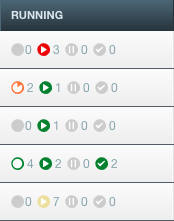
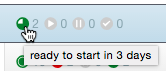



 The earliest starting booking starts in three days and has issues;
The earliest starting booking starts in three days and has issues; The earliest starting booking starts in more than ten days and has issues;
The earliest starting booking starts in more than ten days and has issues; The campaign has already started or is finished.
The campaign has already started or is finished.