Documents tab: client reports
You can create client reports within the interface of Adhese. These reports allow you to determine which information you wish to share, ranging from a comprehensive daily performance report to a summary report.
Once you have selected a campaign, you can download several client reports from the Documents tab. The publisher determines which documents will be included in this overview. Adhese exports the spreadsheet documents to a file that can be read in Excel.
For more information about the definition of the different table columns from the spreadsheet reports, refer to Table columns in the client reports (Documents tab).
To customise the header background colour of Excel reports, contact Support.
All reports are updated daily at midnight.
Invoice
The Invoice report provides details of the cost price of a campaign. The cost price is calculated using the number of booked impressions, the chosen tariff type (such as CPM and CPC), and the agreed-upon unit price. If applicable, the Invoice report contains rate card-specific information.
An Invoice report is an effective tool for confirming an option or offer with a potential advertiser. The report can be downloaded in PDF or Excel format.
Tech doc
This report lists all creatives of the campaign. For each creative, the following information is provided: name of position, start and end dates, format, dimensions, and file size.
Campaign report
The Campaign report is a complete report about the campaign. The report contains:
- An executive summary presenting figures regarding the total number of impressions, contacts and clicks;
- A table depicting the performance of each individual booking;
- A line chart illustrating the campaign's daily performance (impressions and clicks);
- A table describing the campaign's daily performance;
- A table depicting the daily performance of each individual creative;
- A table describing the daily performance of each individual booking.
A similar Campaign report is available for download in spreadsheet format. This report contains the following information:
- A summary of the bookings' performance;
- The daily performance of each booking;
- The daily performance of each creative.
Short campaign report
It is not always necessary to send a full report to the client. The Short campaign report (PDF) provides an executive summary of the campaign's performance for each booked position.
Campaign overview report
The Campaign overview report (pdf) provides information about the pricing type, the number of booked and delivered impressions, the number of clicks, and the click-through rate for each booking in the campaign. When several creatives are attached to a booking, the number of impressions, clicks, and the click-through rate are reported per creative.
Campaign report per position
The Campaign report per position contains campaign performance data for each individual position where the booking has been served. Besides, when the booking is booked at a channel, this report presents the unique positions in which the booking has been served within that channel.
Export campaign 3rd party tags
The Export campaign third-party tags report is a text file that contains all third-party tags for the selected campaign – ready for implementation in any other ad server or content management system.
Due to pending improvements, this report is currently unavailable.
Campaign actions report per position
The Campaign actions report per position contains all custom actions logged for a creative. The data in this report enables you to create reports per creative, booking, and publication—both booked and delivered. For more information regarding the definition of the different table columns, refer to the Table columns in the client reports (Documents tab).
Video report per campaign
The video report per campaign needs to be activated before it is available. Contact Adhese support if you do not have this report available and would like to.
This report is only available for download if the booking format has been determined to have completion rate events, as defined in the Has completion rate events drop-down in the Create a new template screen (refer to Create a format for more information). If a campaign contains bookings that do not have a valid format, the Video report link per campaign will not be visible in the interface.
The Video report per campaign is modelled after the Short campaign report because it has a similar structure. The initial page of the report presents an executive summary of the campaign's performance. The second page contains the completion rate for VAST-specific progress and the number of click-throughs for each booking and creative.
The completion rate is calculated based on the following VAST-defined events: start, firstQuartile, midpoint, thirdQuartile and complete. Start impressions and clicks are shown as numbers, while firstQuartile, midpoint, thirdQuartile and complete are percentages. For example, the percentage of firstQuartile is calculated as follows:
(amount of firstQuartile impressions) / (amount of start impressions) * 100
Video report spreadsheet
The video report spreadsheet needs to be activated before it is available. Contact Adhese support if you do not have this report available and would like to.
This report is only available for download if the booking format has been determined to have completion rate events, as defined in the Has completion rate events drop-down in the Create a new template screen (refer to Create a format for more information). If a campaign contains bookings that do not have a valid format, the *Video report link per campaign* will not be visible in the interface.
The Video report spreadsheet is an Excel sheet that contains two tabs.
The first tab of the Video report spreadsheet contains an executive summary of the campaigns, bookings, and creatives performances.
The completion rate is calculated based on the following VAST defined events: start, firstQuartile, midpoint, thirdQuartile and complete. Start impressions are shown as numbers, while firstQuartile, midpoint, thirdQuartile and complete are percentages. For example, the percentage of firstQuartile is calculated as follows:
(amount of firstQuartile impressions) / (amount of start impressions) * 100
The second tab of the Video report spreadsheet contains the raw daily data for each creative used to calculate the summary on the first tab.
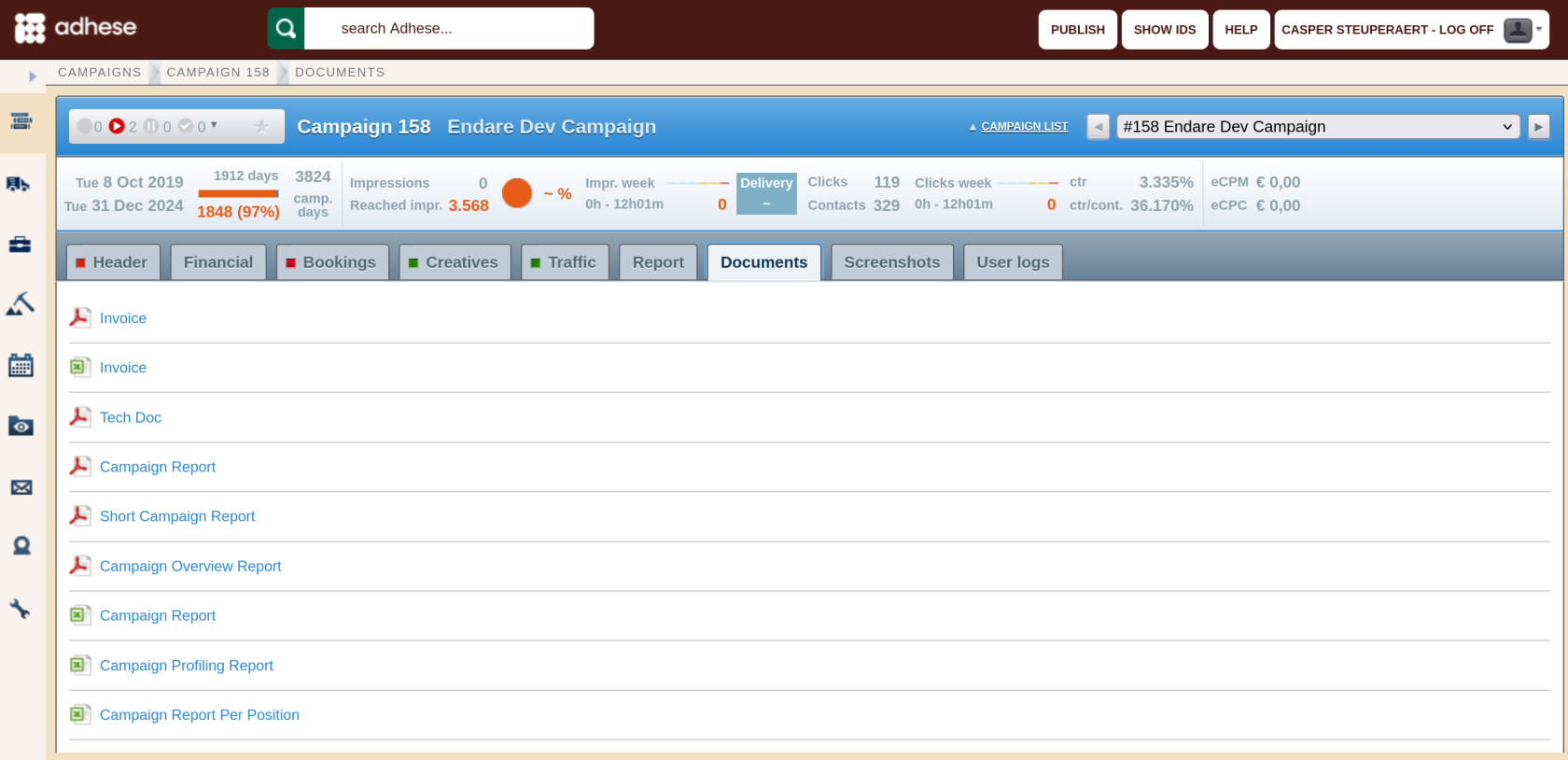
No Comments