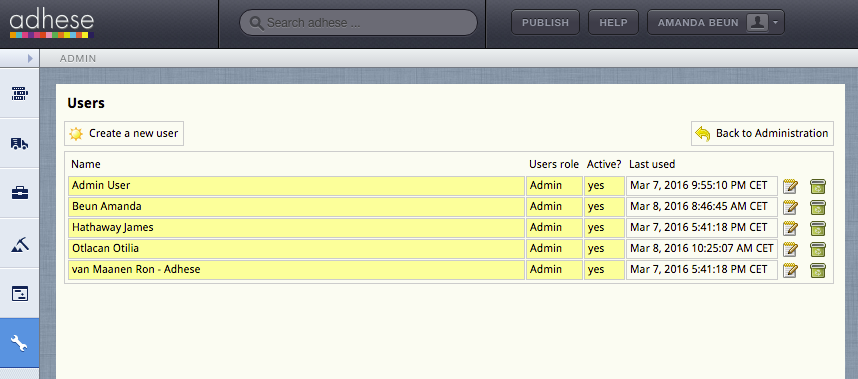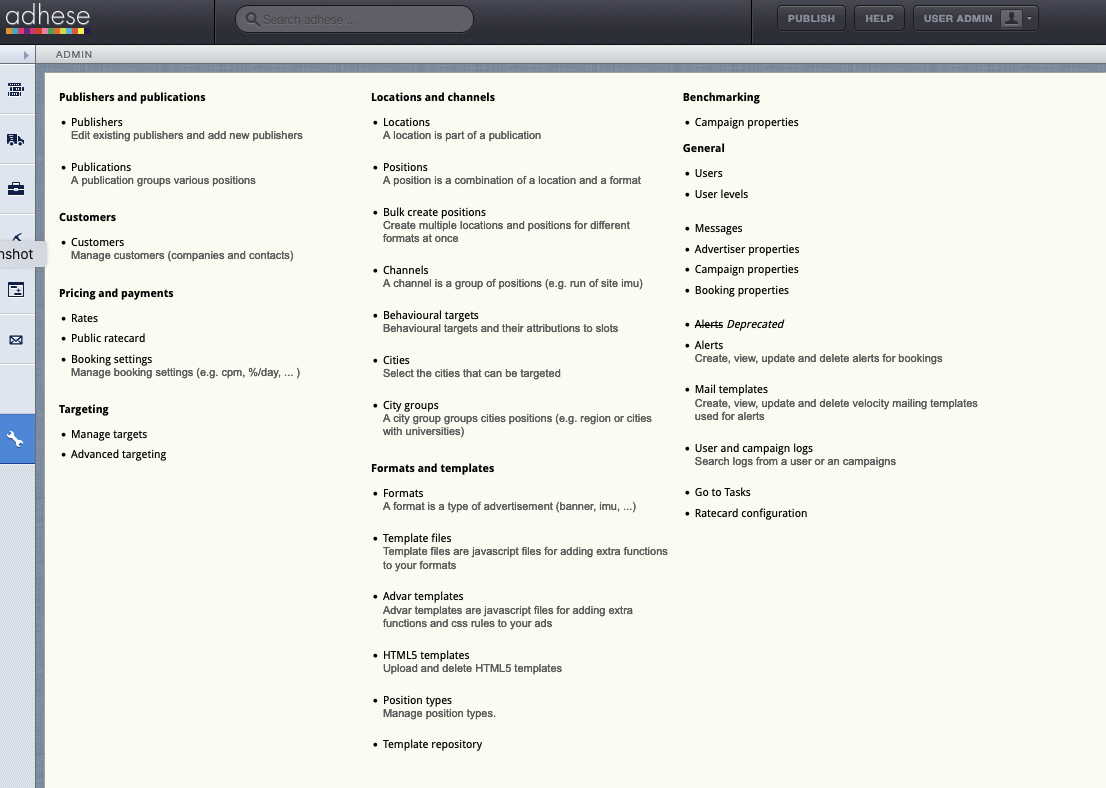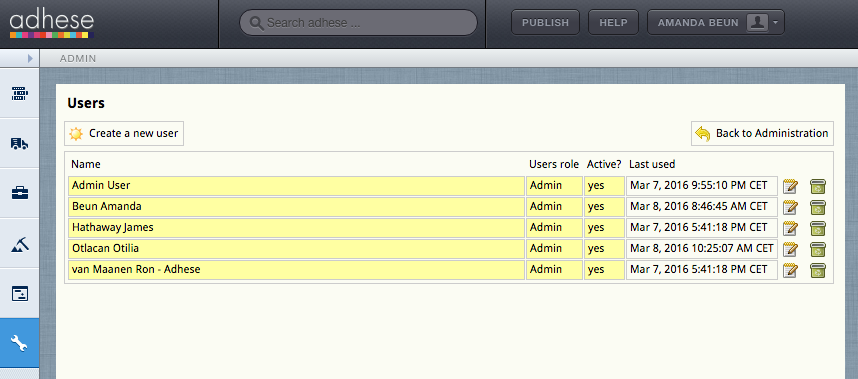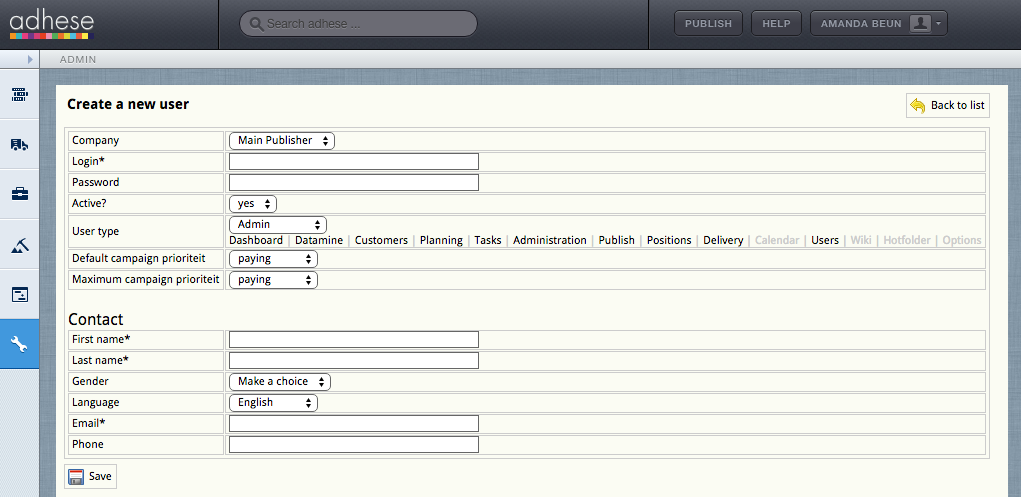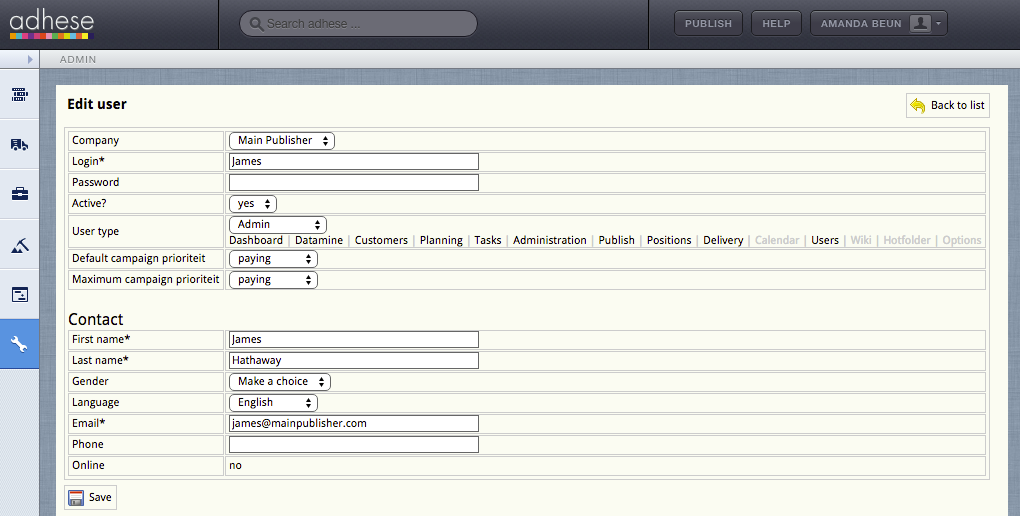User management for admins
This page describes the workflow for creating and editing users in Adhese.
ForIt creating and editing users, as well as sending password reset links, it'sis important to log in via keycloakKeycloak to create and edit users, as well as to send password reset links. Do not viause legacy login methods.
Users
Users are the people who perform tasks in Adhese.
The Users screen shows the users who have access to your Adhese account.
The Users screen presents a table with four columns:
- The Name column presents the name of the user.
- The Users role column displays the role of the user within Adhese.
- The Active? column specifies whether the status of the user is active or not.
- The Last used column indicates when changes were made to the user account or when the user last logged in.
To create a new user, click the Create a new user button.
To edit a user, click the name of the user to modify or use the edit icon  .
.
User levels
Administrators can define user groups or user levels, such as administrators, salespersons, or traffickers. Each group has its own set of access and usage rights for Adhese.
We are currently updating and improving this feature. Contact Support if you wish to create a new user level or edit an existing user level.
Creating a new user
To create a new user:
- Click Admin in the left navigation menu: the Administration screen opens.
- Click Users. The Users screen opens.
- Click the Create a new user button. The Create a new user screen opens.
- Define the following details for the new user:
- Select a publisher in the Company drop-down. This property determines for which publishers and/or sub-publishers a user can create a campaign. Accordingly, the Campaign overview will only show the campaigns from the relevant (sub)publishers.
- Choose a username in the Login field.
- Pick a password in the Password field.
- Determine whether or not the user's status is active in the Active drop-down.
- Select a user level in the User type drop-down.
- Select the user's default campaign priority in the Default order priority drop-down. The default order priority is the default value of a priority when you are creating a campaign. The default value is the highest available priority.
- Select the user's maximum campaign priority in the Maximum order priority drop-down. For example, a user can book a campaign at any priority if you set the maximum priority value at paying. However, if you set this value in-house, the user can only book campaigns at the in-house priority level or a lower priority like stopper. The default value is the highest available priority.
- Enter the first name of the user in the First name field.
- Enter the last name of the user in the Last name field.
- (Optional) Select the gender of the user in the Gender drop-down.
- Select the language of the Adhese interface in the Language drop-down. The following languages are available: English, Dutch, and French.
- Enter the user's email address in the Email field.
- (Optional) Enter the user's phone number in the Phone field.
- Click Save.
Edit a User
To edit a user:
Users with a prefix in their Login* field under Edit User are managed externally and not by Adhese directly.
Deactivate or delete a user
Before you are going to delete a user, you should first consider changing its status from active to inactive. To deactivate the status of a user, refer to Edit a User and change the Active field from yes to no in the Edit User screen.
To thoroughly delete a user: