Gateway configuration
Wikan
Wikan is a web-based application that is used to modify the configuration of the Adhese Gateway.
Access to wikan is available through https://customer.adhese.org/tools/cubeui/mappings
Read-only mode
You will start in Read-only mode. Here, you can review the setup for your configured Position IDs and the Markets they are configured for.
Clicking on a row will expand it to display additional information:
Clicking the row again will collapse it.
Searching and filtering
Clicking on the black bar labelled Search will expand it and display the search form:
Here you can perform a Simple Search on Publication, Location or Format.
You also have the option to perform an Advanced Search.
To filter out rows that don't meet your query requirements, fill in the fields and click on the Search button. If you leave a field empty, it will not be used for filtering.
Initially, the left and right form of the Advanced Search will have their radio select fields set to Either. This means it won't check for either the medium (Site/App) or the content type (Banner/Video) when filtering on their shared fields.
Clicking on the checkboxes under Market Search will display new forms with fields appropriate to those market instances.
Clicking the Search button will filter the table according to your query.
To undo the current filter and empty all search fields, click the Clear button.
'Enter Write Mode' to make changes
By default, the Wikan application will be in Read-only mode. The mappings can be filtered and read, but not altered.
If your account has the necessary permissions, click the Enter Write Mode button below the header.
After clicking the Enable write mode modal window becomes visible:
Enter a short description of the changes you are about to make and press Submit.
If nobody else is in write mode, it will be enabled for you.
If another user is currently in write mode, you will receive an error message and will not be able to enter write mode.
Write Mode: Editing rows
While in write mode, clicking the black bar labelled Editing opens the Editing form.
By default, all fields are disabled, indicated by their grey appearance. Click the blue button to the right to enable them:
If a field is disabled, it will not be considered during the editing process. This means that if a field already exists, it will remain unchanged, and if it does not exist, it will not be filled with an empty entry.
This is to distinguish between not touching a field and setting it to an empty value.
You can add forms for specific market instances by toggling the checkboxes for each:
You can select any number of rows in the table below and click the Apply button to apply these changes.
You also can edit a row in the table below and click the Apply button to see the changes in the app.
Please note that applying an edit only changes the information loaded into the app currently. To permanently save the edited information to the mapping files used in production, click the Save Mapping button located on the top right.
The last thing you need to do is to Publish to push your changes to the cloud. To push your changes to the cloud, enter Write mode and click the Publish button located on the top right. This will end your Write mode session.
Write Mode: Adding rows
While in write mode, click the black bar labelled Add New Row. The Add New Row form opens:
Similar to the Editing form, most fields are disabled by default and require toggling on. However, a few required fields are enabled by default and cannot be disabled.
Furthermore, each row must have at least one market instance assigned. If you add a row with the same position ID, ensure that its device type and content type differ from the original.
Width and Height are required fields unless the content type is neither Banner nor Video.
After making all necessary edits, click the Apply button to add the row to the model:
A pop-up notification will appear once the row has been successfully added.
To save your changes permanently, click the Save Mapping button located in the top right corner of the editing form. This will end your write mode session.
Write Mode: Publish your changes
As your final step, you need to Publish to push your changes to the cloud. To push your changes, you need to be in Write mode and click the Publish button on the top right; this will publish the changes and end your Write mode session.
Importing and exporting mappings with Wikan
To import data into Wikan in bulk, use the import function. Alternatively, you can export the data and edit it as a spreadsheet.
Exporting mapping data into a spreadsheet format.
Click the Export as XLSX button to download all your mapping data as an XLSX spreadsheet.
The spreadsheet will be formatted identically to the one used for importing. You can use it as a starting point for importing mappings.
Uploading the spreadsheet file to Wikan
Click the Import XLSX button to bring up the menu.
Select the spreadsheet file and click Submit:
If the operation is successful, the system will add new rows and update existing ones. A notification in the bottom right corner indicates the number of new rows added and the number of existing rows updated.
Spreadsheet Fields and Examples
Below is a non-exhaustive list of the fields in an import/export spreadsheet.
| Field name | Type | Example | Key |
|---|---|---|---|
| Position Id | Integer | 55 | profile.sl |
| Device | String | desktop | profile.dt |
| Name | String | Dominos | site.name, app.name |
| Categories | String Array | IAB1-4,IAB2 | site.cat, app.cat |
| Languages | String Array | fr,nl | site.wlang, app.wlang |
| Domain | String | test.com | site.domain, app.domain |
| Page | String | test.com/product | site.page |
| site_or_app | String | site | |
| banner_or_video | String | video | |
| Width | Integer | 300 | imp.banner.w, imp.video.w |
| Height | Integer | 600 | imp.banner.h, imp.video.h |
| Position | Integer | 4 | imp.banner.pos, imp.video.pos |
| banner MIME Types | String Array | image/jpg,image/gif | imp.banner.mimes |
| video Delivery Methods | Integer Array | 4,5 | imp.video.delivery |
| video Protocol Ids | Integer Array | 3,4 | imp.video.protocols |
| video MIME Types | String Array | video/mp4,video/flv | imp.video.mimes |
| video Min Duration | Integer | 3 | imp.video.minduration |
| video Max Duration | Integer | 30 | imp.video.maxduration |
| video Linearity | Integer | 1 | imp.video.linearity |
| All market instances share the following fields. Replace <market instance> with the appropriate market instance and its name. | |||
| <market instance> active | Boolean | true | |
| <market instance> site/app_id | String | 3485929 | site.id, app.id |
| <market instance> banner Formats | Format Array | 300x240,400x200 | imp.banner.format |
| The following fields are specific to certain market instances. | |||
| <market instance> Custom Targets | Multimap | value1=result2,value2=placeholder | |
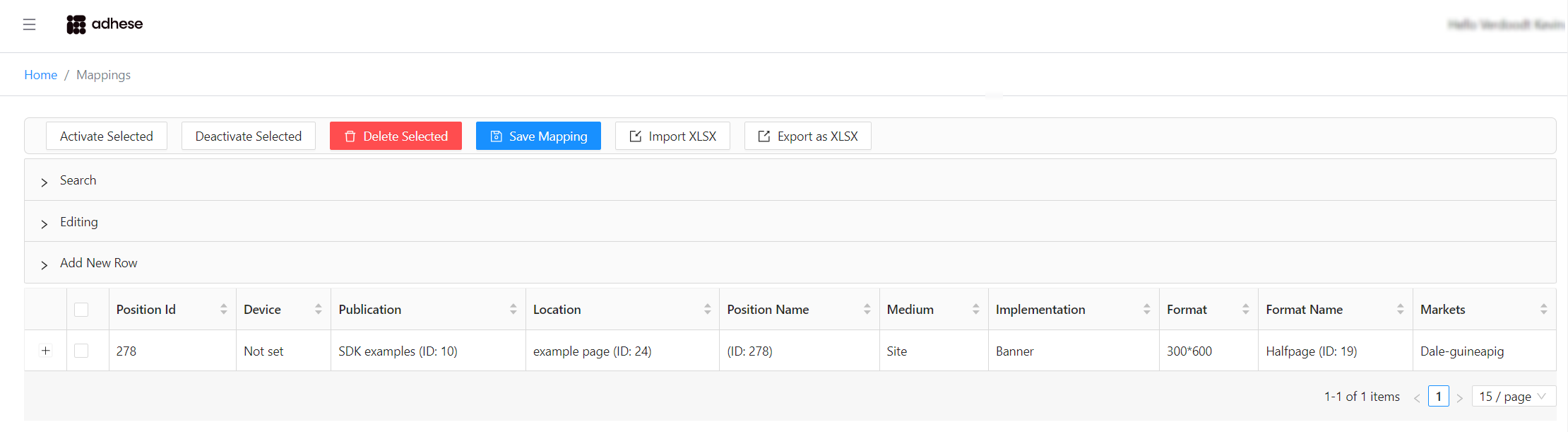
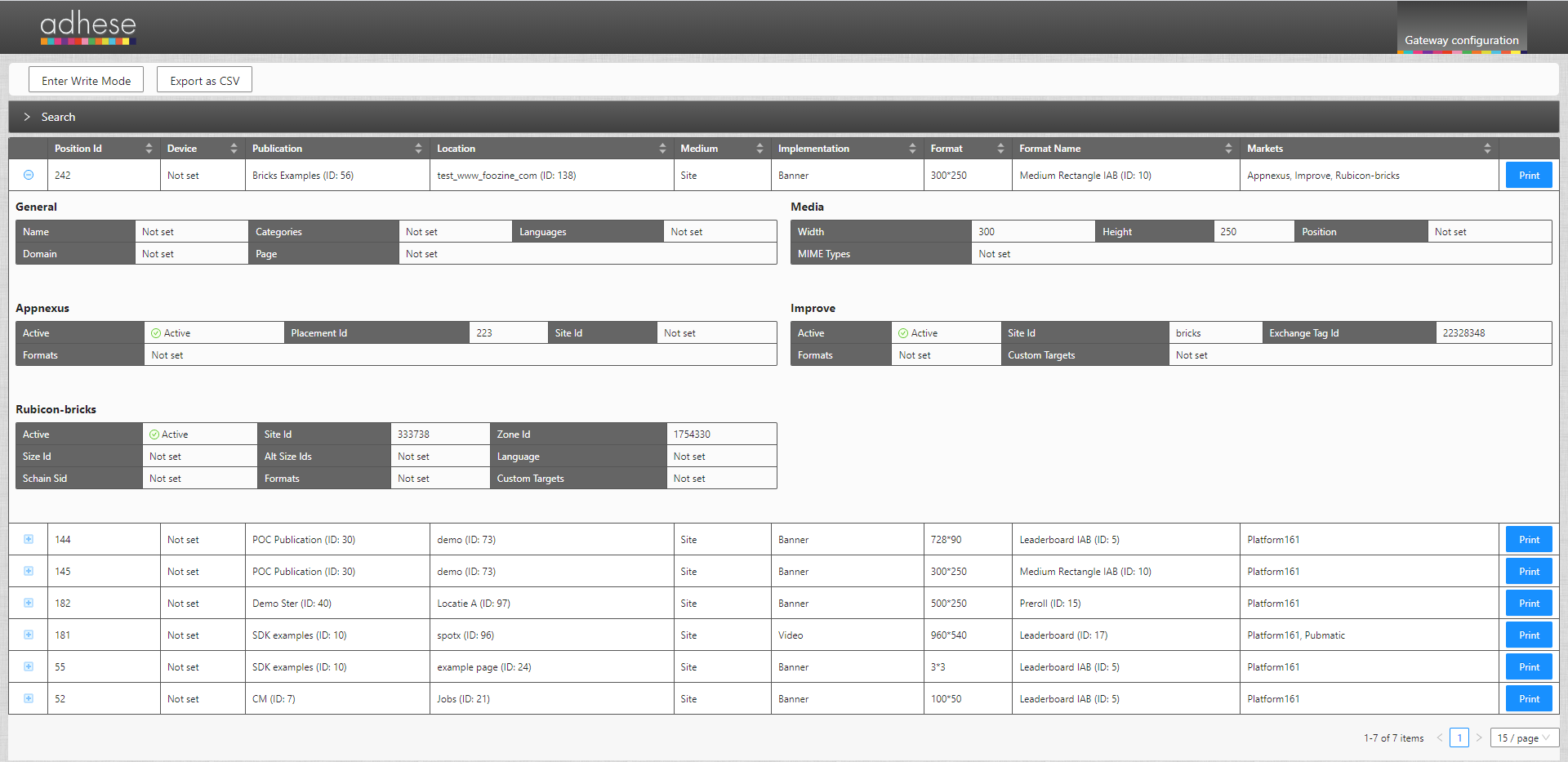
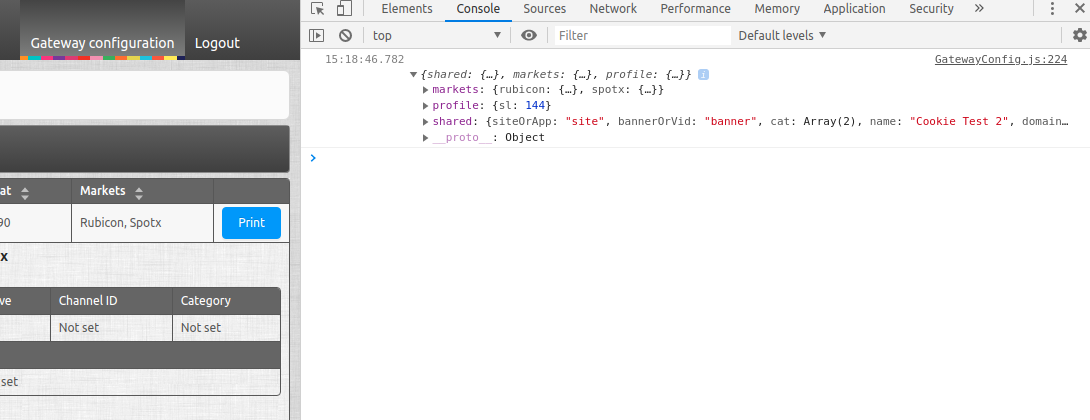
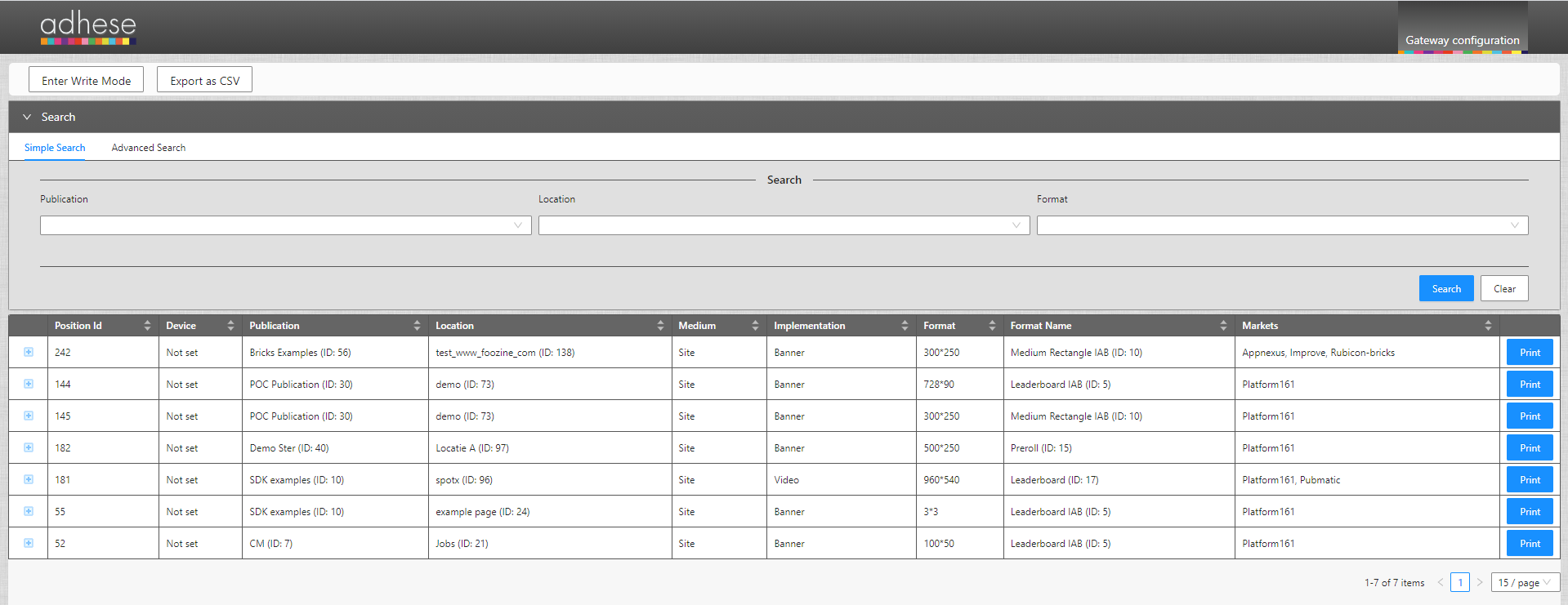
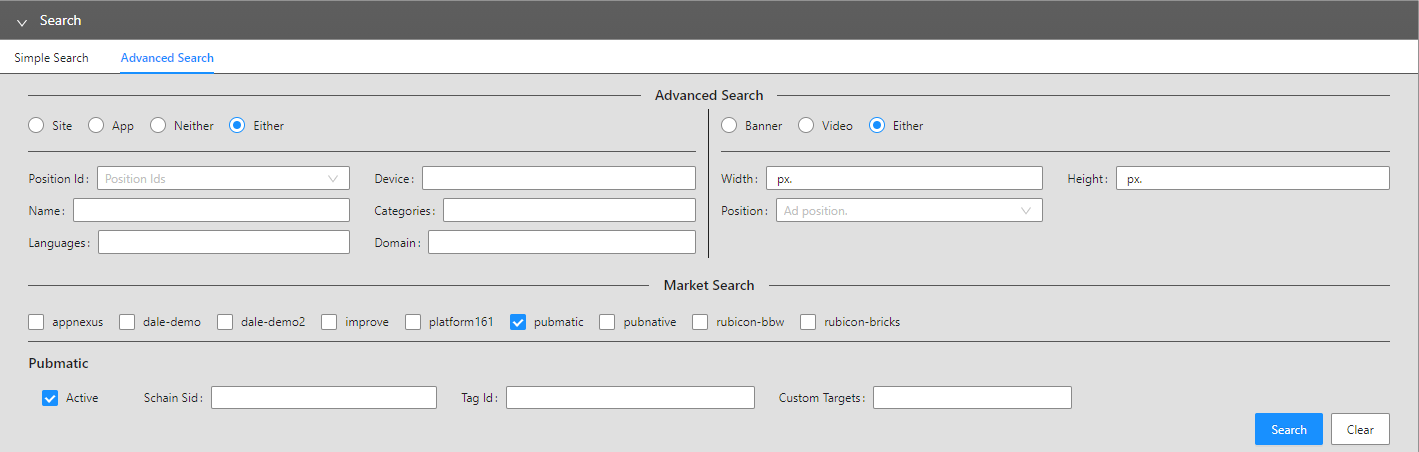
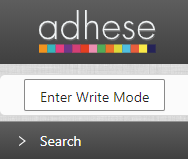
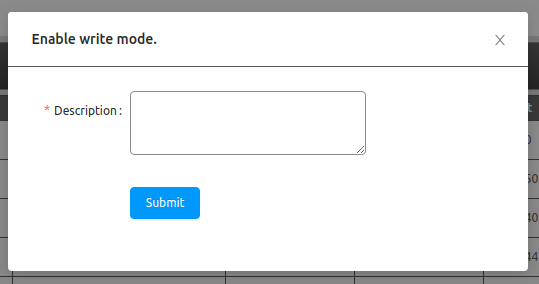
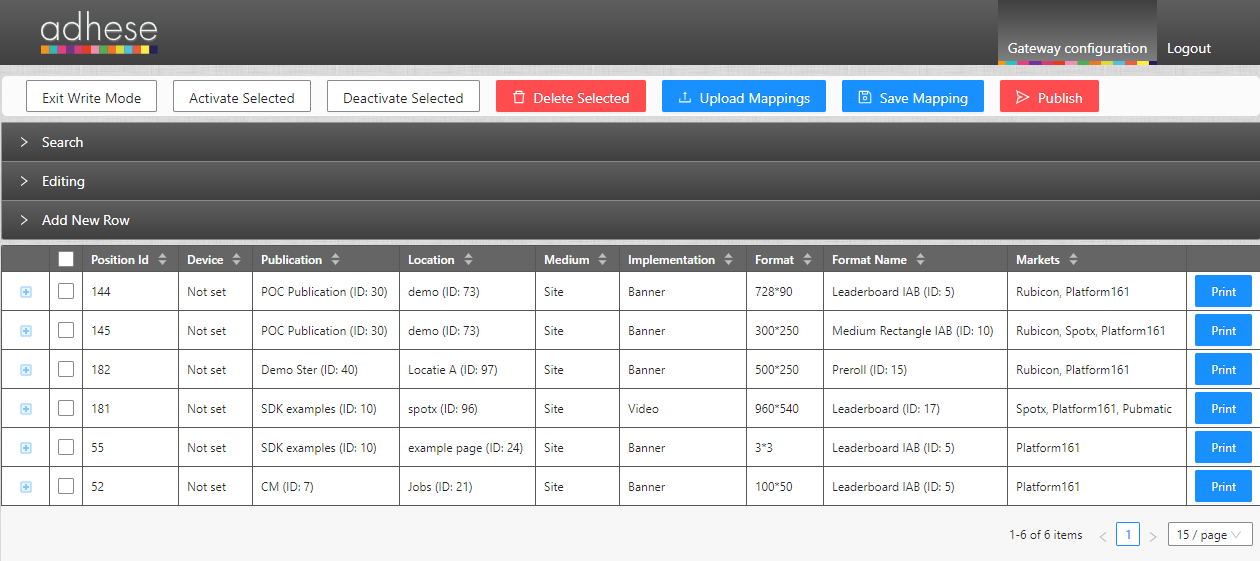
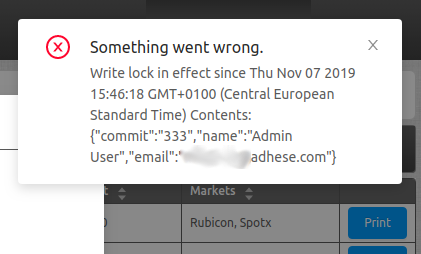

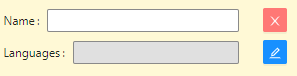

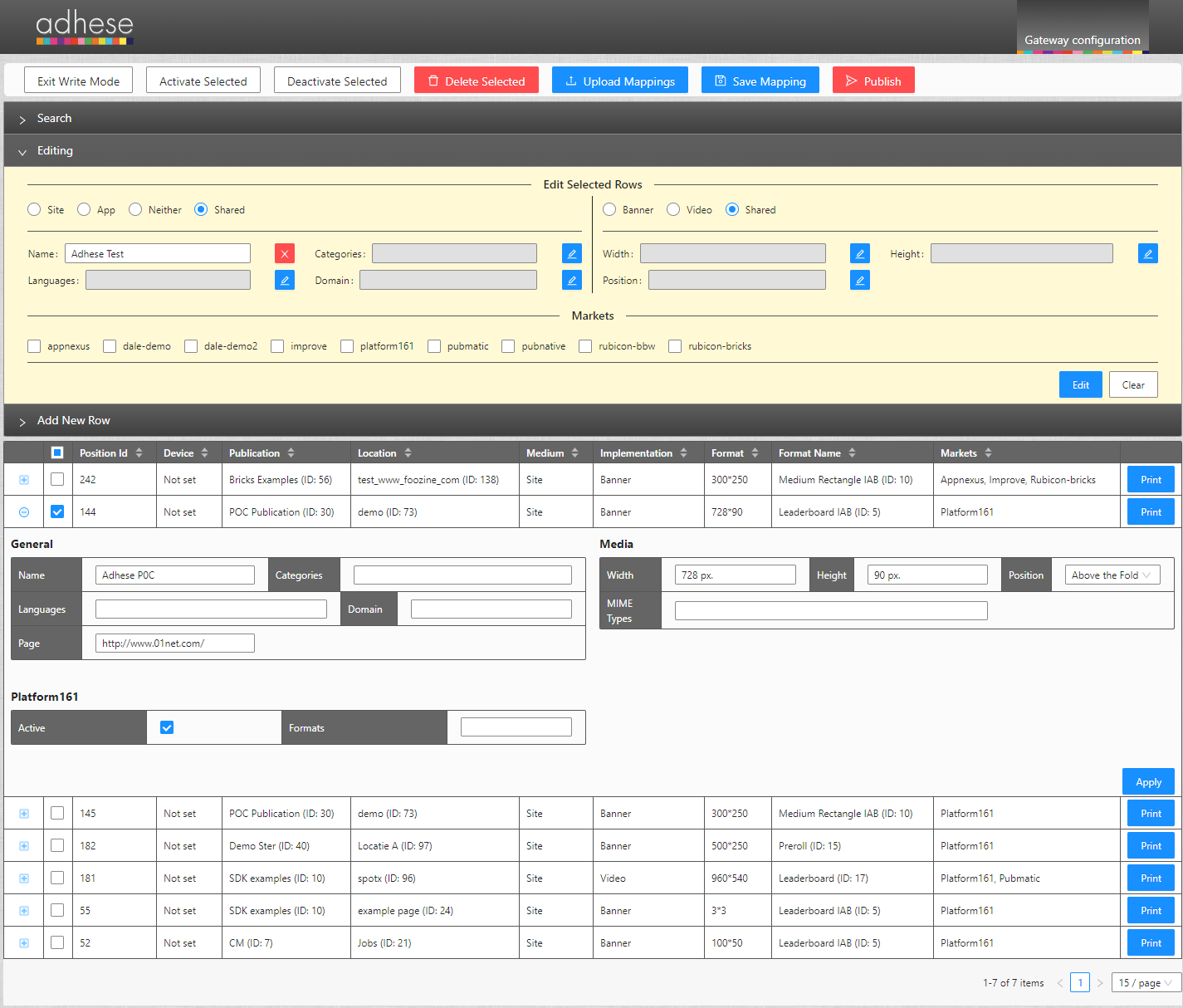
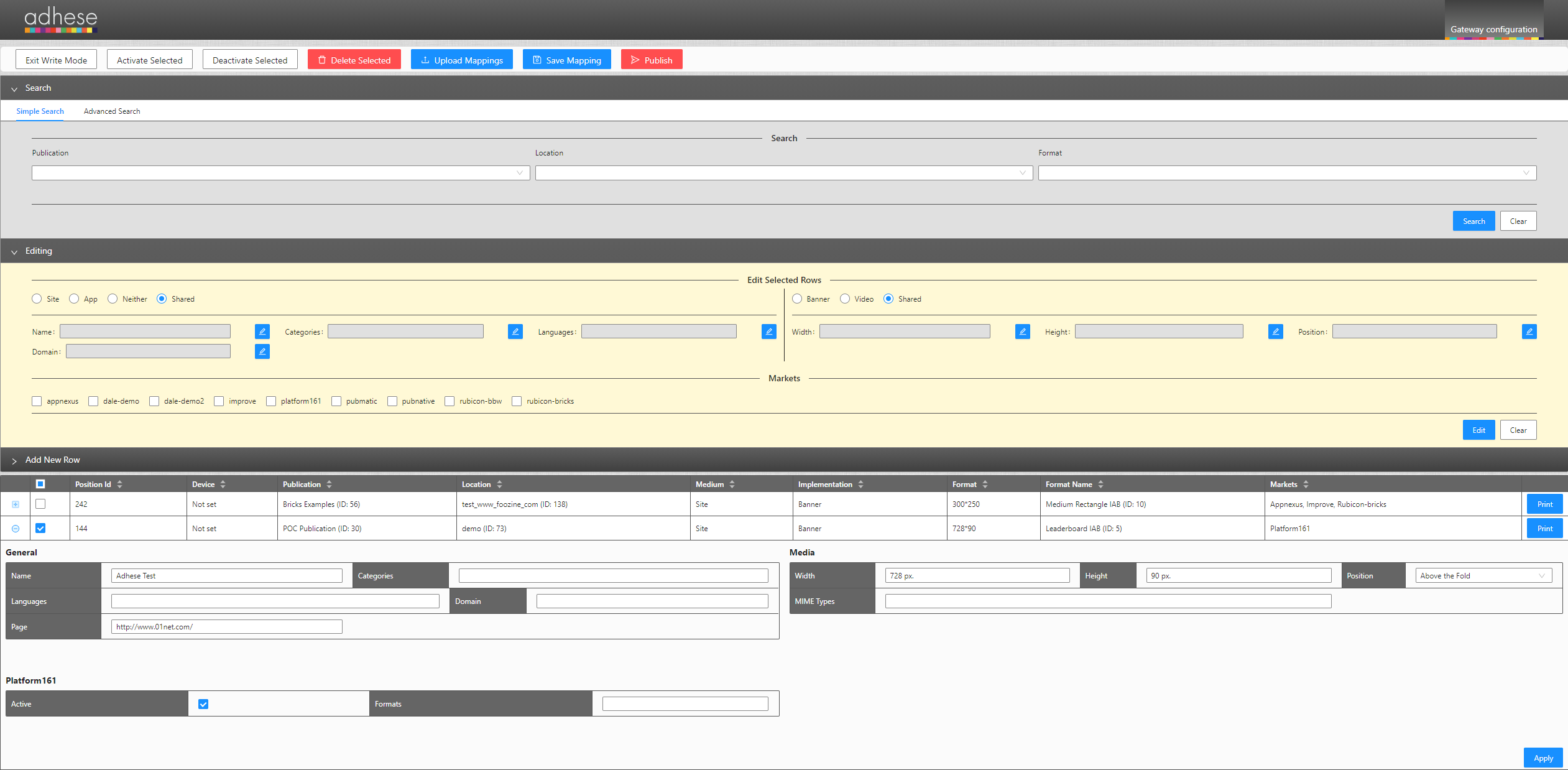

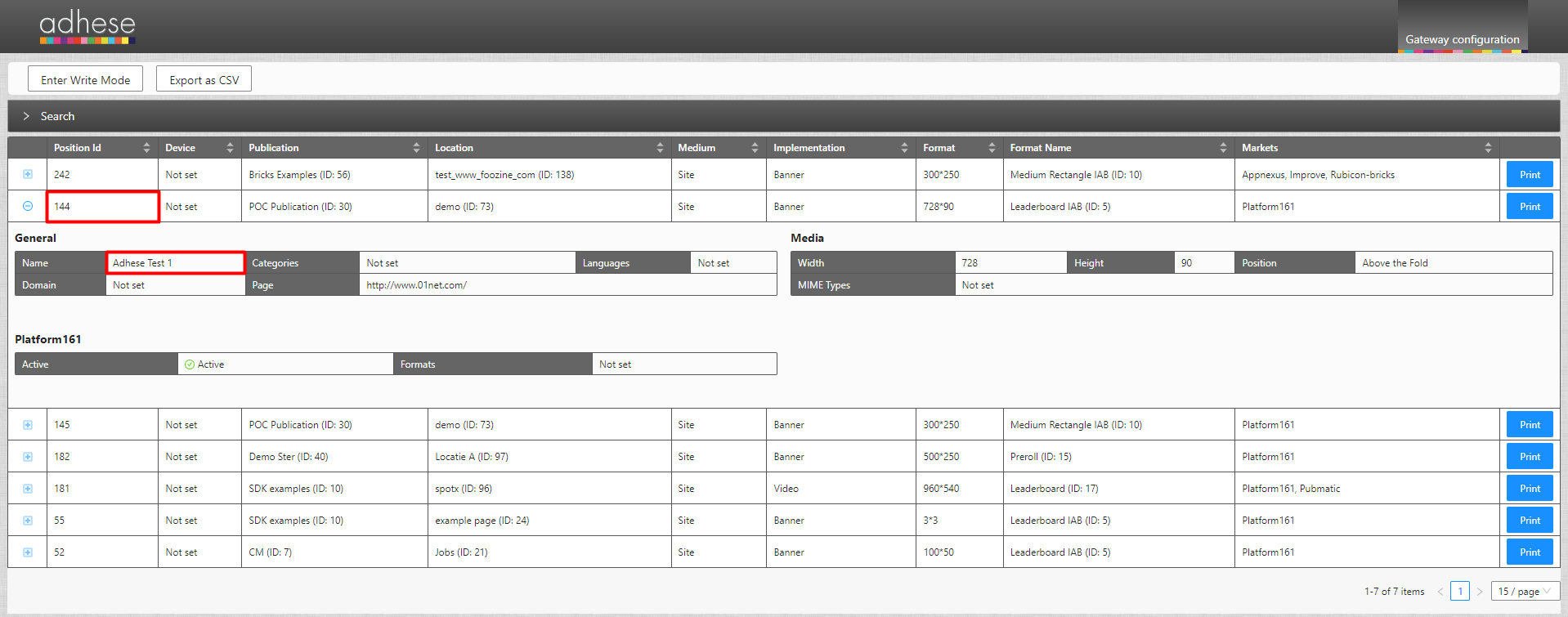
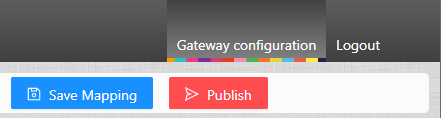
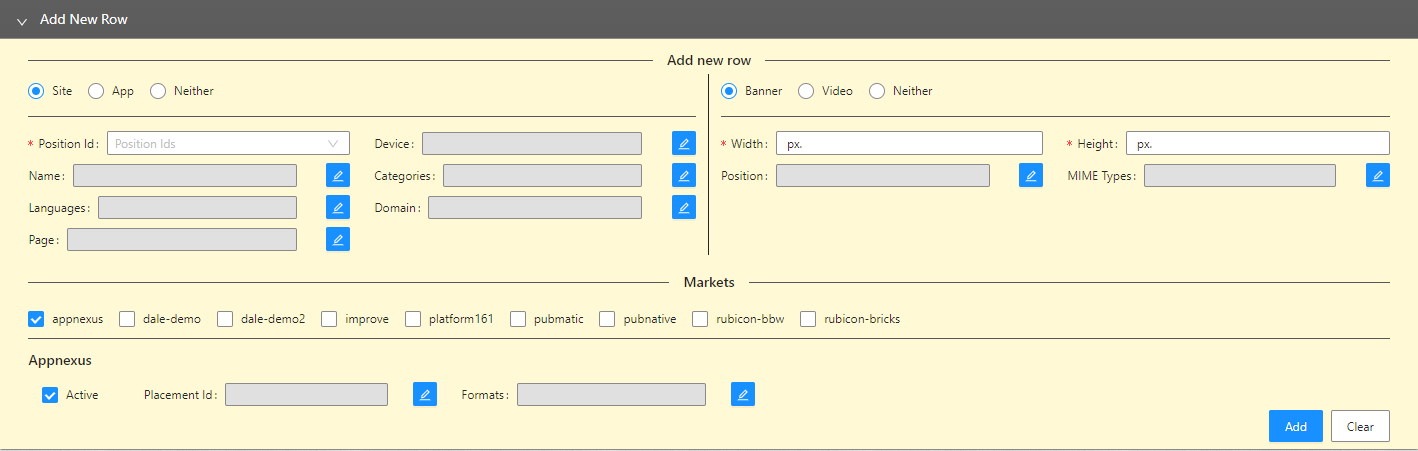
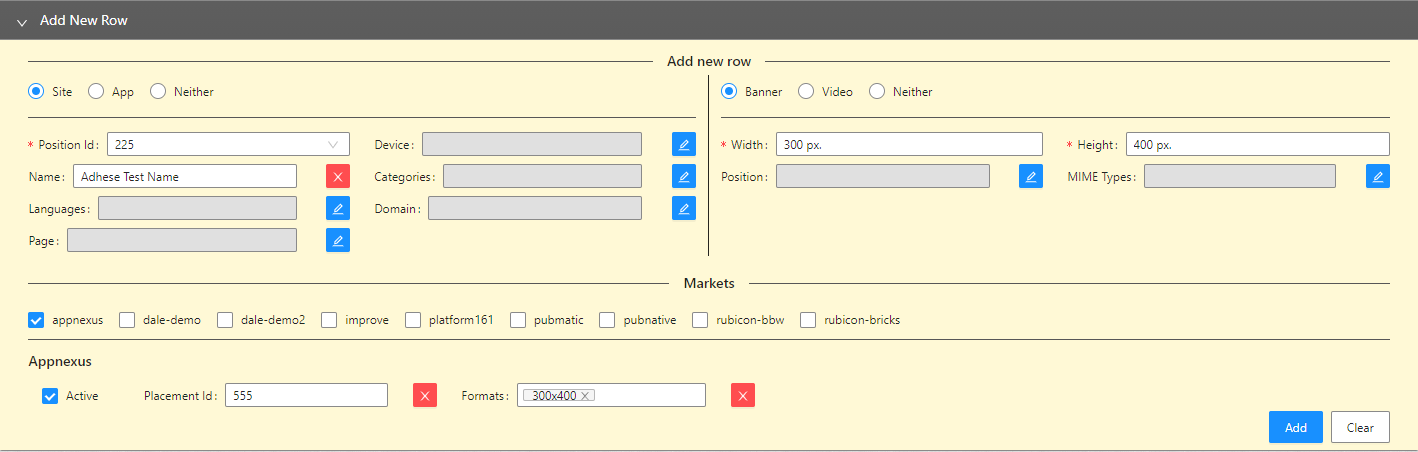
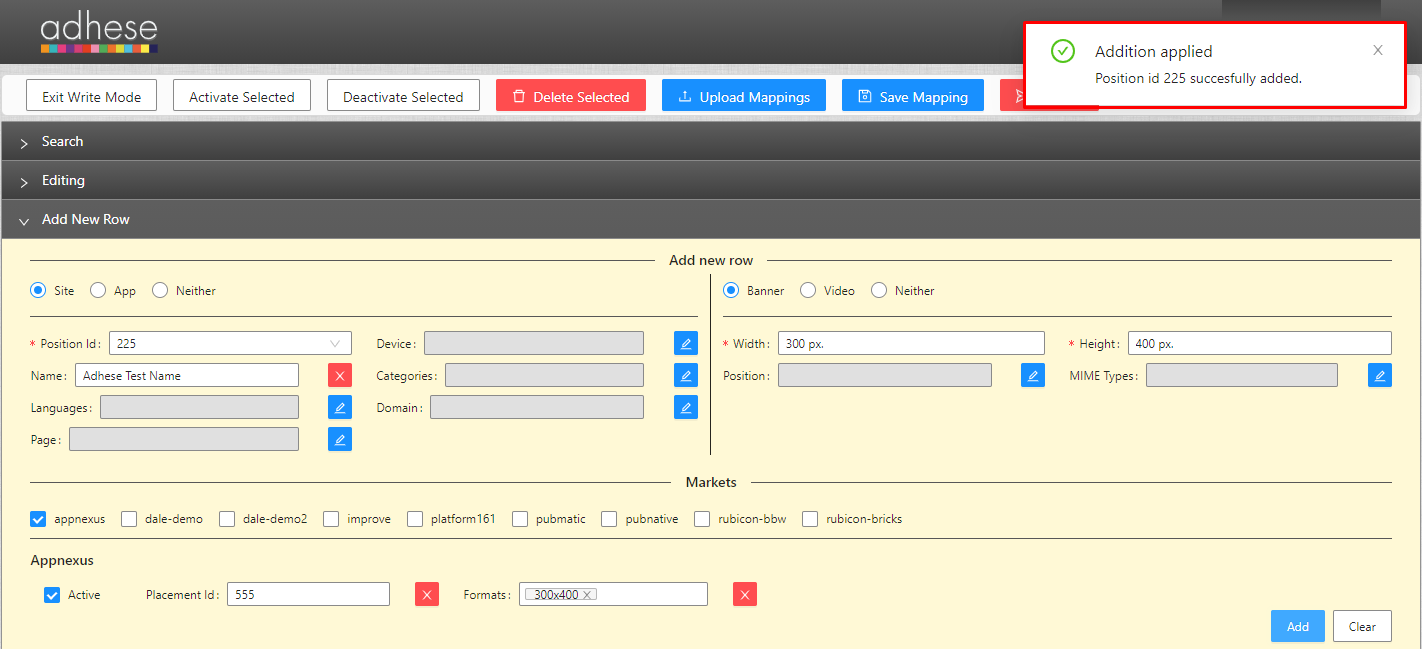
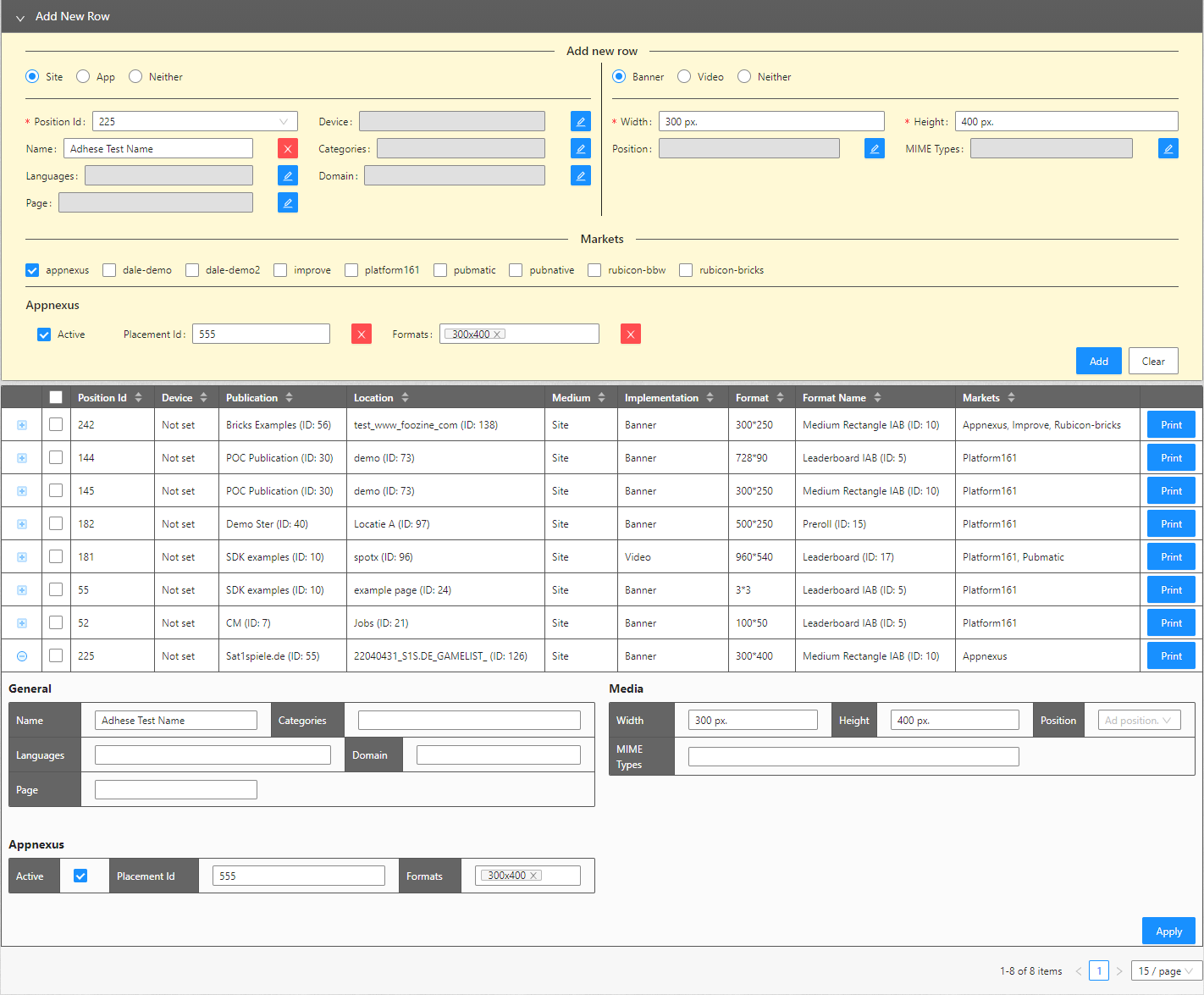

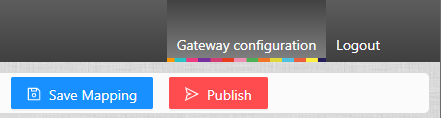

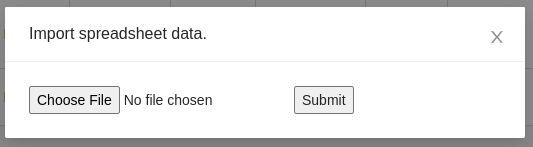
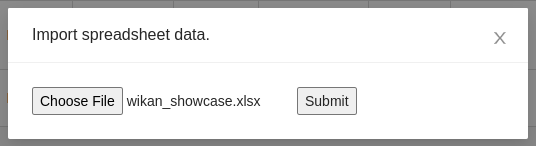
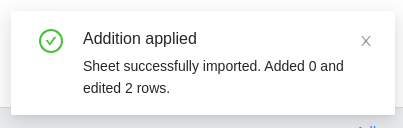
No Comments