Xandr Integration Setup Instructions
Xandr integration is currently being implemented, people should not set up integrations other than for testing purposes.
For an Individual account
Setup of the Adhese side
Inventory
Before you can traffic creatives to Xandr, you need to set up special Xandr inventory.
- Create a publisher.
- Part of 1: "Main Publisher",
- Company name: "Xandr",
- Active: ✅.
- Create a publication.
- Publisher: Xandr,
- Active: yes,
- Name: "Xandr",
- Website: "https://bidder.xandr.com" (subject to change in the future).
- Create a location.
- Publication: Xandr,
- Name: "xandr",
- URL: "_xandr_" (underscores are important),
- Channel: normal position (no group).
- Create missing formats and/or ensure existing formats can be used for Xandr bid request.
- It is important that the code tag of a format contains a tag with numeric dimensions, e.g. "300x600". If there is another code tag already defined, append the numeric tag with a semicolon, like so: "300x600;halfpage". Make sure the code book value is also updated (it also supports semicolons).
- See documentation on Formats for further reference.
- It is important that the code tag of a format contains a tag with numeric dimensions, e.g. "300x600". If there is another code tag already defined, append the numeric tag with a semicolon, like so: "300x600;halfpage". Make sure the code book value is also updated (it also supports semicolons).
- Create positions.
- For each combination of the Xandr location and a format, there needs to be a position.
- Location: Xandr [] xandr,
- Format: required format e.g. Halfpage, 300 * 600, 0kB.
Creatives
- Add an Adhese configuration setting with key configuredMarkets and value xandr. You should now have an extra interface element available on a creative detail page.
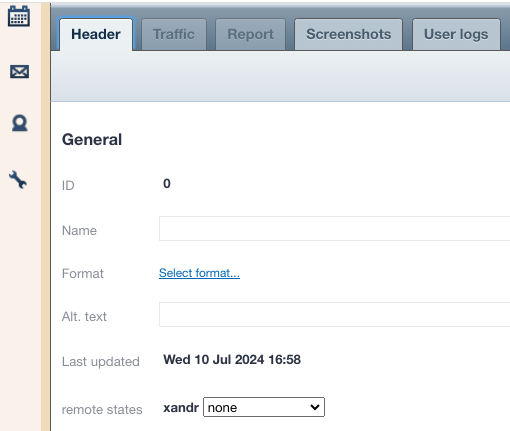
- Ask Operations to add the xandr secret for the account in question to eyaml as creds.customers.${customer}.xandr.xandr_secret_base64.
- If you use the macro [adheseDomain:ad_host] or [adheseDomain:pool_host] when configuring creativeHost or clickHost, which is usually the case, you need to also configure values for canonicalAdHost and canonicalPoolHost.
- To test the setup
Setup on the Appserver side
- TBD.
Reports
Name your ad slots specifically for Xandr to ensure easier filtering and tracking in reports.

