Publishers
A publisher distributes content across one or more media platforms. Within a company, multiple publishers or sub-publishers can exist.
You can filter the Publishers screen by publisher status using the Filter drop-down menu. Determine the number of results to display from the Number of results drop-down.
Create a new publisher
To create a new publisher:
-
Click Admin in the left navigation menu. This opens the Administration screen.
-
Click Publishers to open the Publishers screen.
-
In the overview of publishers, click the Create a new publisher button. This opens the Create a new publisher screen, where you define the details for the new publisher.
-
(Optional) Select an existing publisher from the Part of drop-down list if the new publisher is a sub-publisher of a current publisher.
-
Enter the name of the publisher in the Company name field. This is the only mandatory field. The name of the publisher is needed to categorise the publications you want to create in the next step.
-
All other fields under the Company Information header are optional. However, these input fields can be of importance as the client reports publish this data.
-
(Optional) Enter a short name for the publisher in the Quote field.
It is necessary to enter a quote for the publisher to make sure an XML order upload succeeds. The quote should be used in the <company> field.
-
(Optional) Enter the address for the publisher in the Street, Number, Postal Code, City, and Country fields.
-
(Optional) Enter means of contact for the publisher in the Phone, Fax, Website, and Email fields.
-
(Optional) Enter a bank account number in the Bank Account field.
-
(Optional) Enter a VAT number in the VAT field.
-
Tick the Active? checkbox to declare that the status of the publisher is active.
-
-
All fields under the Contact header are optional. However, data entered here can be of importance as the reports publish it.
- (Optional) Enter the name of the publisher’s contact person in the First name and Last name fields.
- (Optional) Enter the address of the publisher's contact person in the Street, Number, Postal Code, City, and Country fields.
- (Optional) Enter a means of contact for the publisher's contact person in the Phone, Fax, Website, and Email fields.
-
Click the Save button at the bottom of the Create a new publisher form to save your new publisher.
Edit a publisher
To edit a publisher:
- Go to the Administration screen. Click Admin in the left navigation menu.
- Click Publishers.
- In the list of publishers, click the publisher's name you want to modify or click the edit icon
 . This opens the Edit publisher screen.
. This opens the Edit publisher screen.
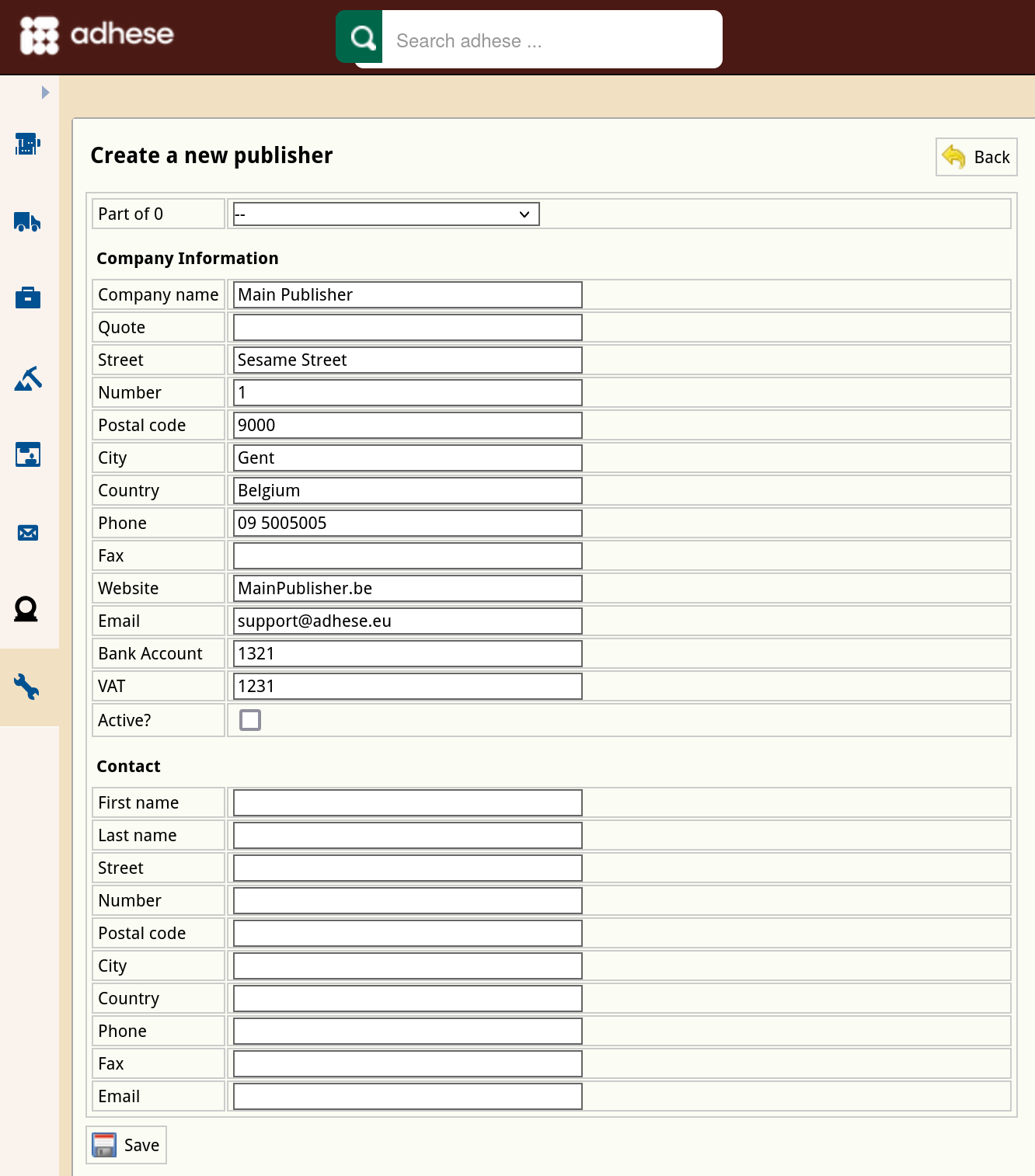
- Change any of the publisher’s details.
- Click Save.
Deactivate a publisher
To deactivate a publisher:
- Go to the Administration screen. Click Admin in the left navigation menu.
- Click Publishers.
- In the list of publishers, click the publisher's name or the edit icon
 for the publisher you want to deactivate. This opens the Edit a publisher screen.
for the publisher you want to deactivate. This opens the Edit a publisher screen. - Deselect the radio button in the Active? field to deactivate the publisher.
- Click Save.
An inactive publisher will be grey (instead of yellow) in the list of publishers.
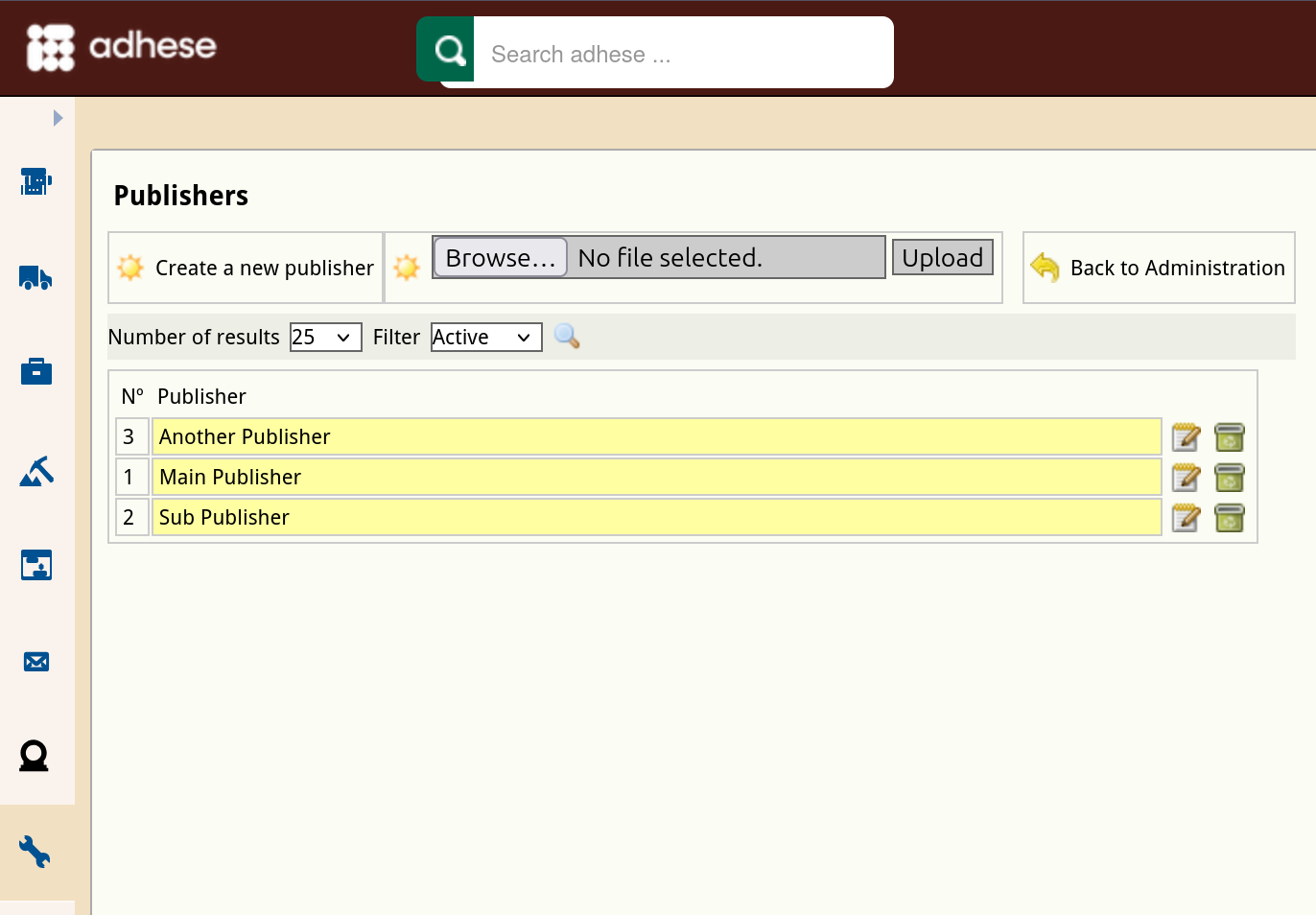
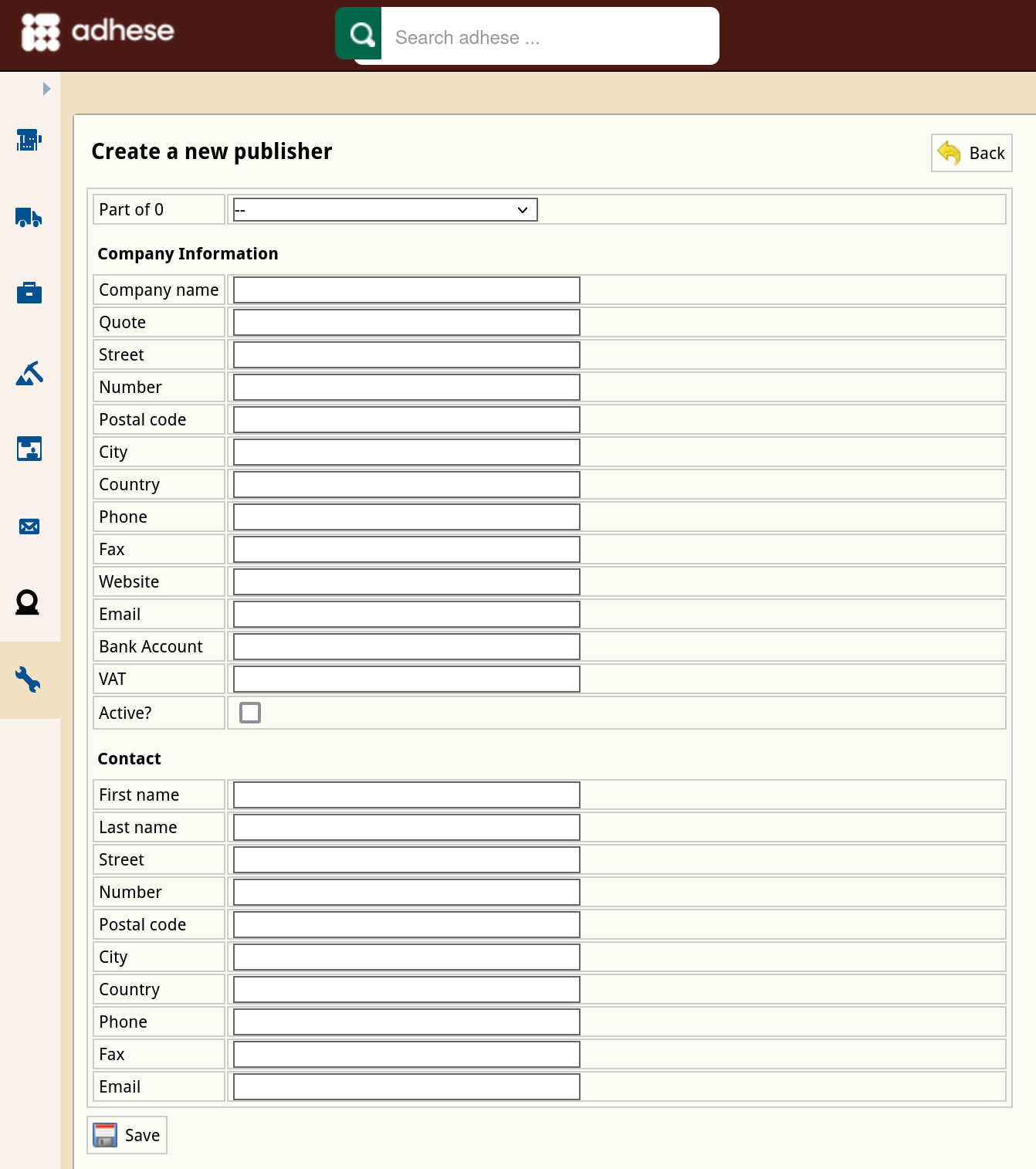
No Comments