Publications
A publisher maintains online publications such as a website, blog, video channel, newsletter, smartphone app, or webshop. Adhese is platform-agnostic: it can support any type of publication.
You can filter the Publications screen by publisher and select a publisher from the Show only drop-down menu above the list. You can filter the Publications screen by publication status using the Filter drop-down menu. Determine the number of results to display from the Number of results drop-down. Use the search bar to search for a specific publication.
Create a new publication
To add a new publication:
- Click Admin in the left navigation menu. This opens the Administration screen.
- Click Publications. The Publications screen opens:
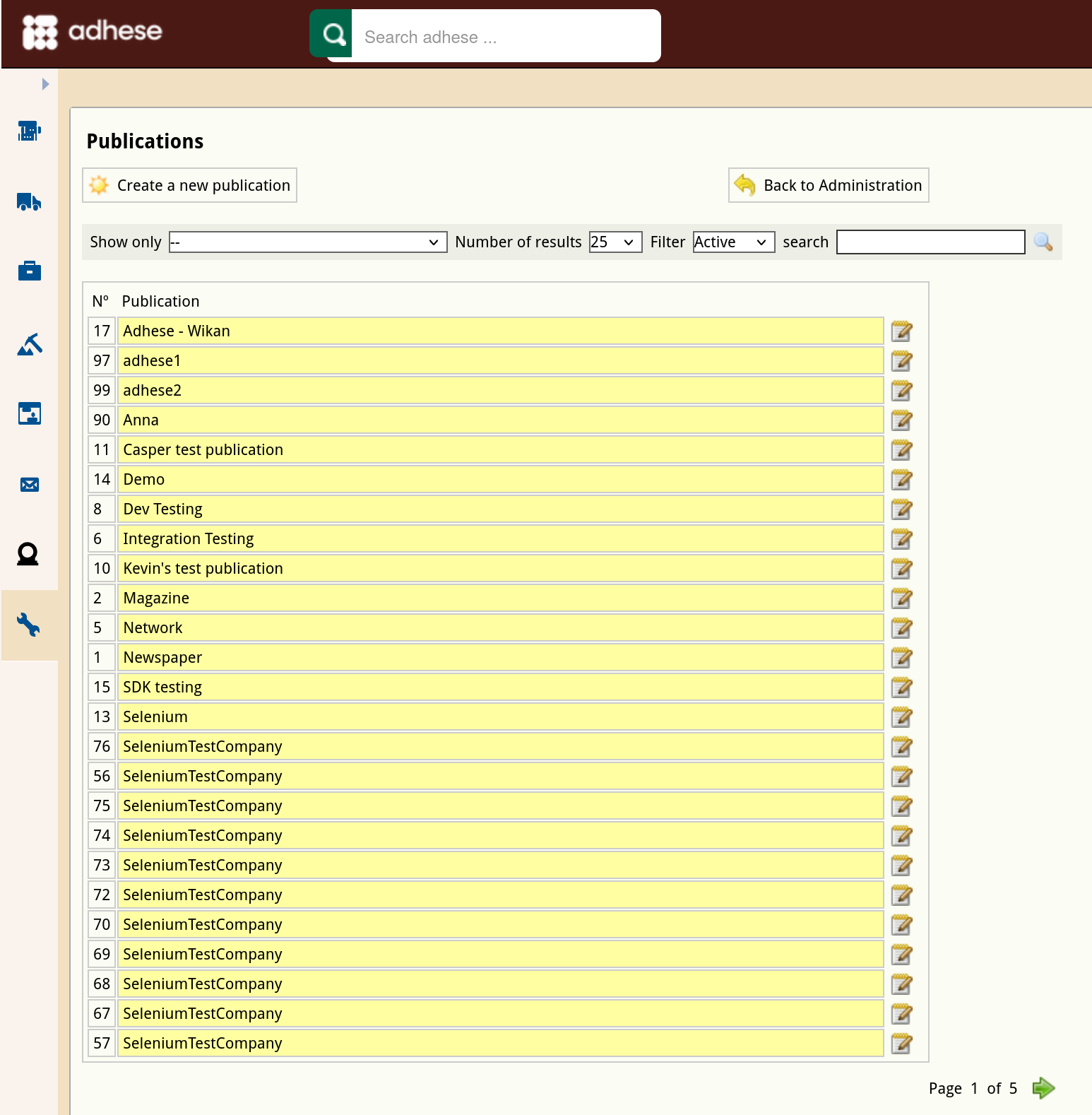
- Click the Create a new publication button. This opens the Create New Publication screen, where you enter the new publication details.
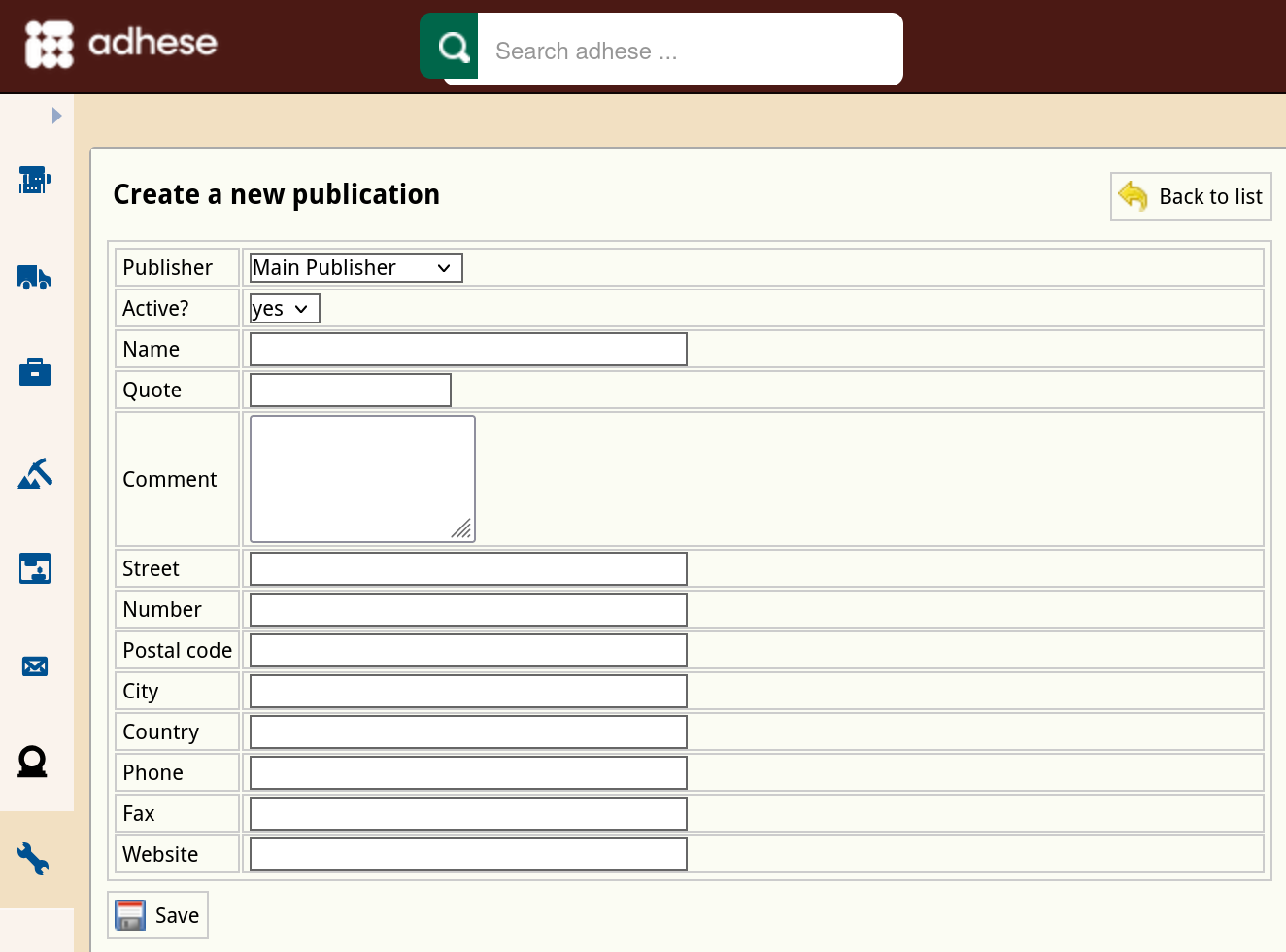
- In the Publisher drop-down, select the publisher to which the publication belongs.
- Select yes or no to determine whether the status of the publication is active or not in the Active? drop-down. By default, a new publication is active. If a publication is set to inactive, you will not be able to use it to serve ads.
- Enter a name for the publication in the Name field.
- (Optional) Enter a short name for the publication in the Quote field. Adhese uses the quote as a short notation for the publication and displays it in the list of locations (see Create a new location).
- (Optional) Enter the publisher’s contact details in the Street, Number, Postal code, City, Country, Phone, and Fax field
- To preview uploaded creatives in Adhese, provide the URL of the publication's website in the Website field.
- Click the Save button at the bottom of the form to save your new publication.
Make sure to use a full URL (e.g. https://example.com) instead of a short URL (e.g. example.com)
Edit a publication
To edit a publication:
- Go to the Administration screen. Click Admin in the left navigation menu.
- Click Publications.
- In the list of publications, click the name or the edit icon
 for the publication you want to edit. This opens the Edit publication screen.
for the publication you want to edit. This opens the Edit publication screen.
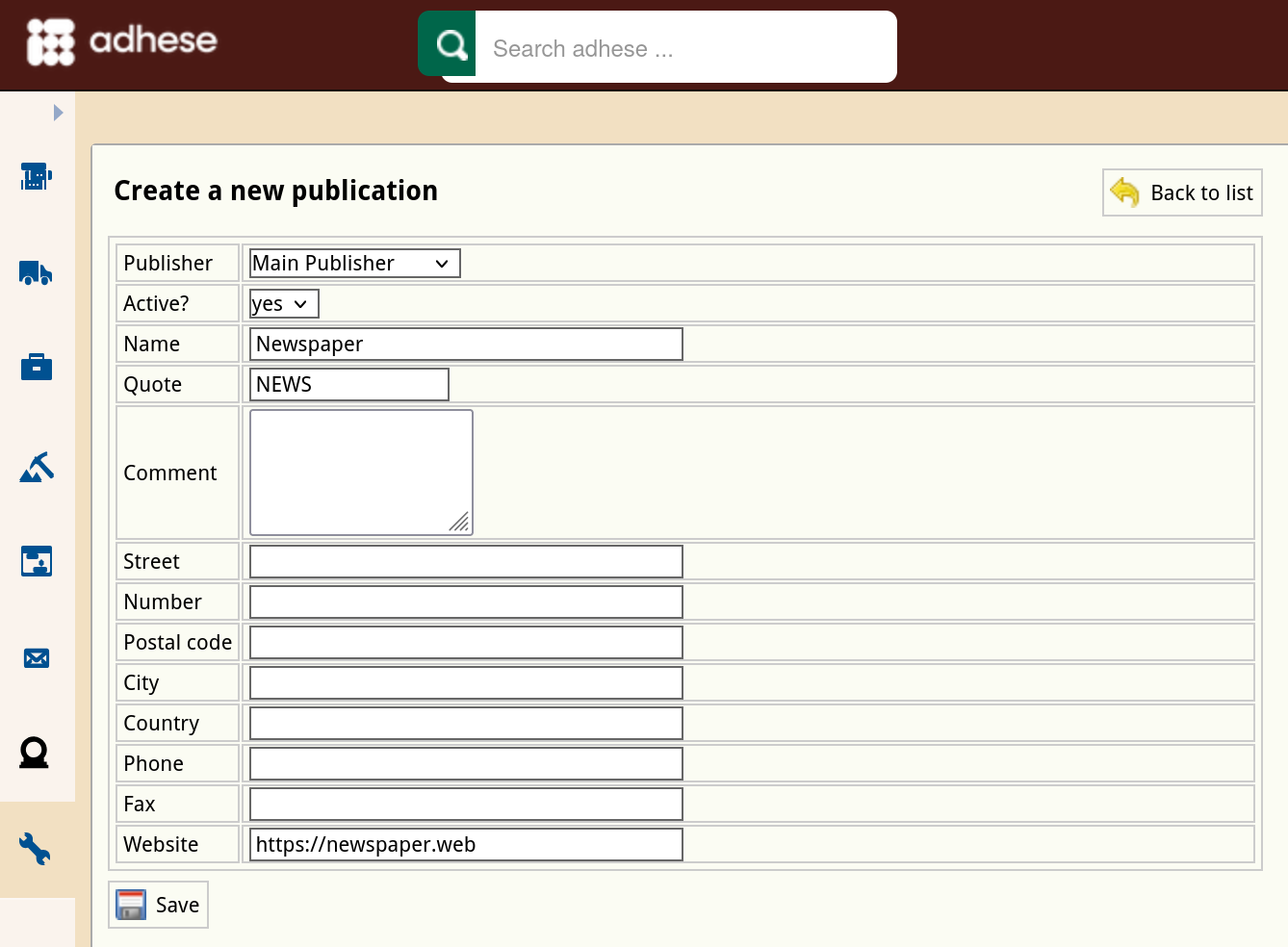
- Change any of the publication’s details.
- Click Save.
Deactivate a publication
To deactivate a publication:
- Go to the Administration screen. Click Admin in the left navigation menu.
- Click Publications.
- In the list of publications, click the name of the publication or click the edit icon
 for the publication you want to deactivate. This opens the Edit a publication screen.
for the publication you want to deactivate. This opens the Edit a publication screen. - Change the Active field from yes to no.
- Click Save.
The publication and its positions are no longer available in the Booking header. An inactive publication will be grey (instead of yellow) in the list of publishers.
Deactivating a publication prevents new bookings from being created for it. Running bookings, including bookings where the publication is part of a channel, remain active. The owner of the deactivated publication is responsible for removing all requests to Adhese. To prevent running bookings from delivering on deactivated publications, create a 100% SOV booking coupled with an empty ad on the highest priority. Check that this booking has priority over all other bookings in the competing bookings list and/or the planned daily traffic graph.
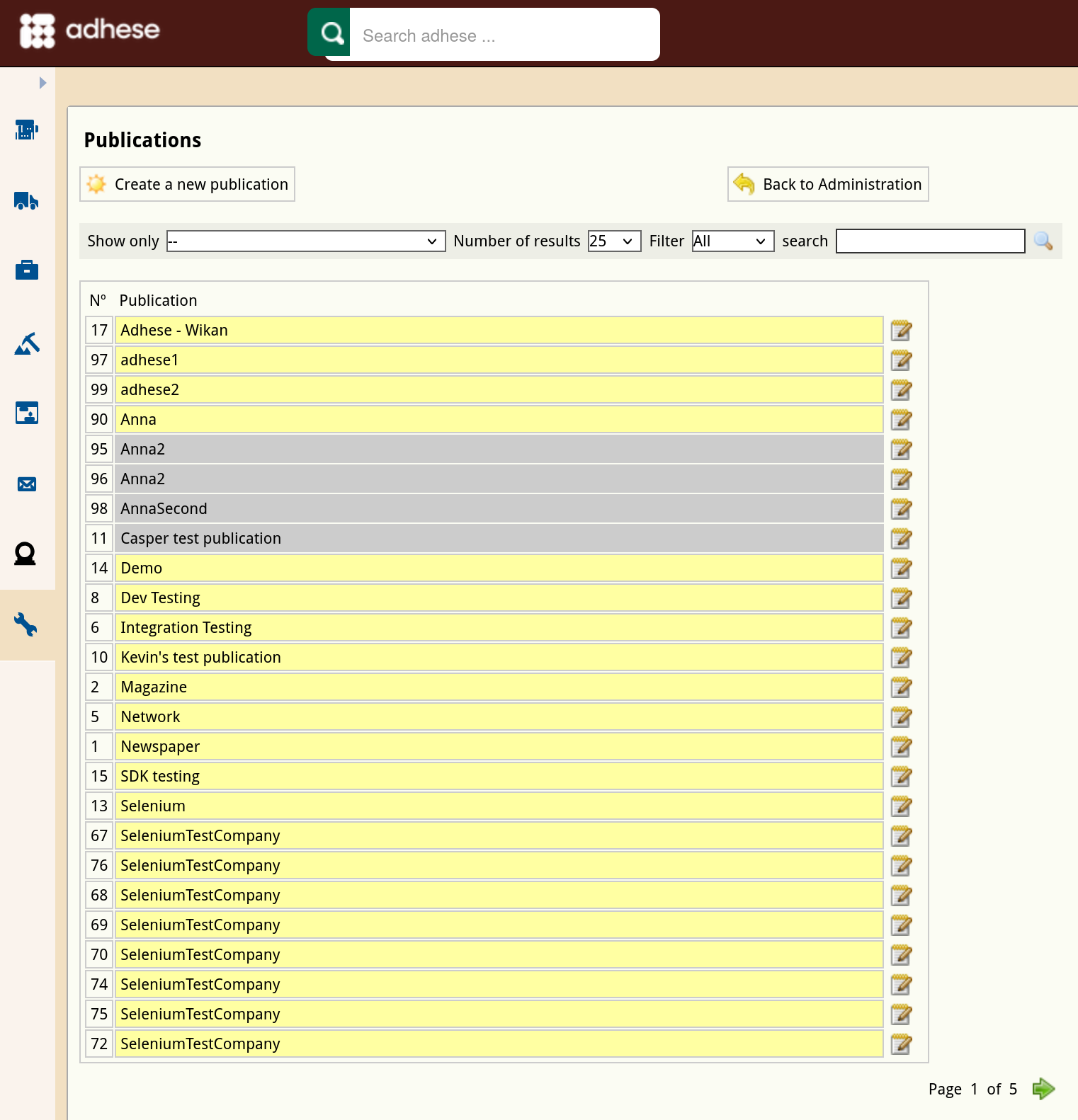
No Comments