Positions
All necessary elements of a position, namely the publication, location and format, are available now. In the simplified diagram of the inventory’s structure, we have inserted a subset of the newly created publications, locations and formats:
Create a position
The Positions screen consists of a table with nine columns:
- The # column displays the ID of the location.
- The Location column shows the name of the publication and the location of the position.
- The Name column details the (optional) name of the position.
- The Format column indicates the format of the position.
- The Width column specifies the width of the format.
- The Height column specifies the height of the format.
- The Size (kB) column displays the maximum file size of the format.
- The Position type column details the position type of the position.
- The content of the Subformats column is hidden by default. To display the content, click Show. The Subformats column shows all subformats that belong to the position's format.
To filter the Positions belonging to a specific publication, select a publication from the Show only drop-down menu above the list and click the magnifying glass icon.
You can also filter the Positions screen by the status of a position's connected format using the Filter drop-down menu. Determine the number of results to display from the Number of results drop-down.
Use the search bar to search for specific positions, e.g. by entering a subformat. You can sort the list of positions by location, the name of the position, or the format by clicking the relevant table column's heading.
Download a spreadsheet file that contains a list of all positions by clicking the Download all positions as spreadsheet button.
Create a new position
To create a new position for each desired combination of a format and location of a publication:
-
Click Admin in the left navigation menu. This opens the Administration screen.
-
Click Positions. The Positions screen opens:
-
Click the Create a position button. This opens the Create a new position screen.
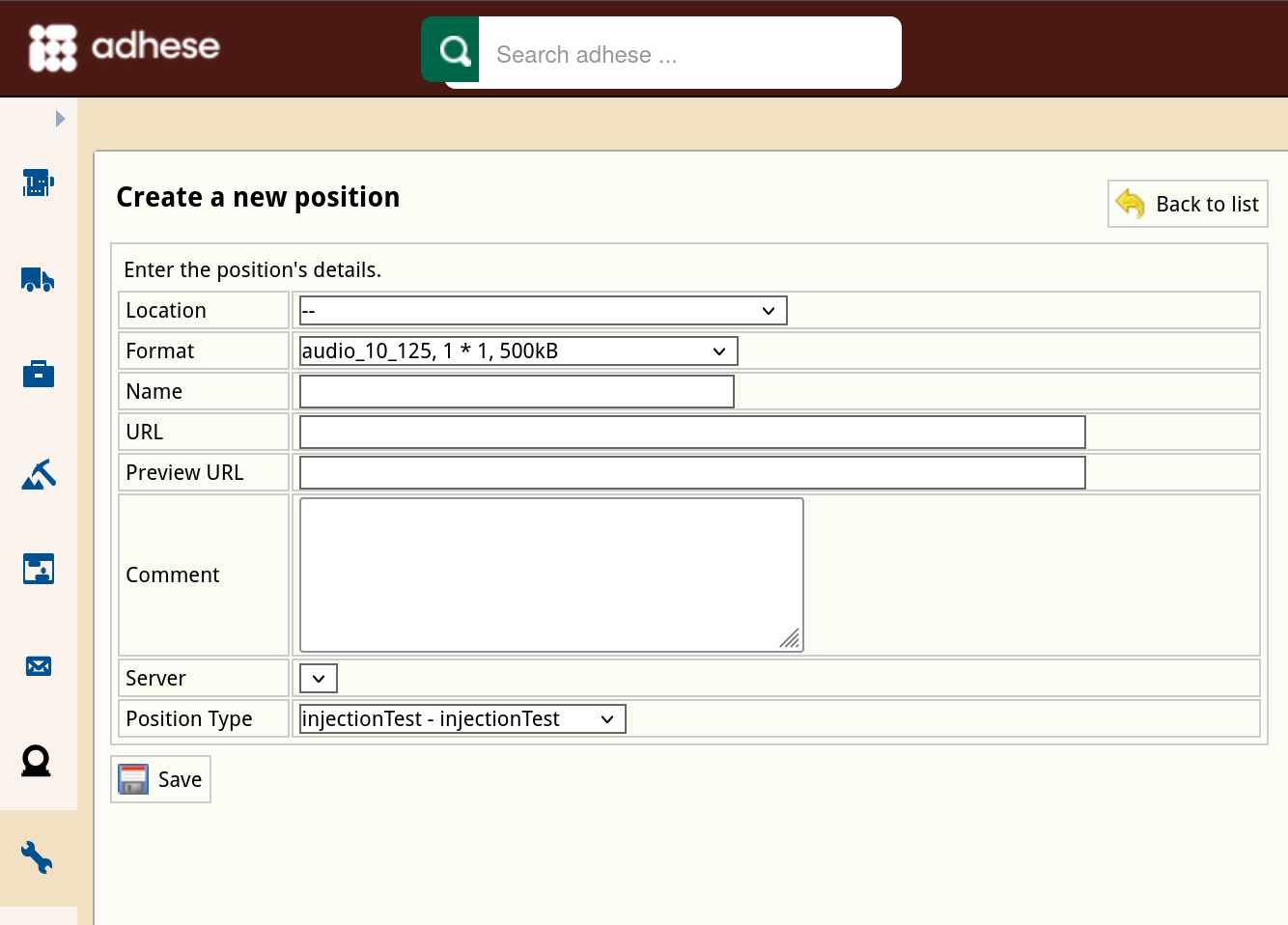
-
Choose a location from the Location drop-down.
-
Choose a format from the Format drop-down.
-
(Optional) Enter a name for the position in the Name field.
-
If you wish to serve, for example, a leaderboard banner ad in the header and the footer of the homepage, you have two identical formats but at a different position.
To differentiate between positions, enter a unique integer number and/or string of characters in the URL field for each subsequent position. -
(Optional) In the Preview URL field, enter a URL for live previewing a creative. Instead of linking the preview URL to a publication, you can select a specific page where this position will appear.
-
(Optional) Enter a comment in the Comment field.
-
Skip the next property (Server) as it is of no significance anymore.
-
Select a position type from the Position type drop-down. Refer to Position types for a more detailed explanation of this concept.
-
Click the Save button beneath the form to save your new position.
To create a position with similar properties as an existing position, you can copy the existing position.
Edit a position
To edit a position:
- Go to the Administration screen. Click Admin in the left navigation menu.
- Click Positions.
- In the list of positions, click the name of the position or click the edit icon
 for the position you want to edit. The Edit position screen opens:
for the position you want to edit. The Edit position screen opens:

- Change any of the position’s details.
- Click Save.
Copy a position
Copying a position is a simple method of creating a new position with similar properties to an existing one. To copy a position:
- Go to the Administration screen. Click Admin in the left navigation menu.
- Click Positions.
- Click the copy icon
 for the position you want to copy. The Edit position (this is a copy) screen opens:
for the position you want to copy. The Edit position (this is a copy) screen opens:
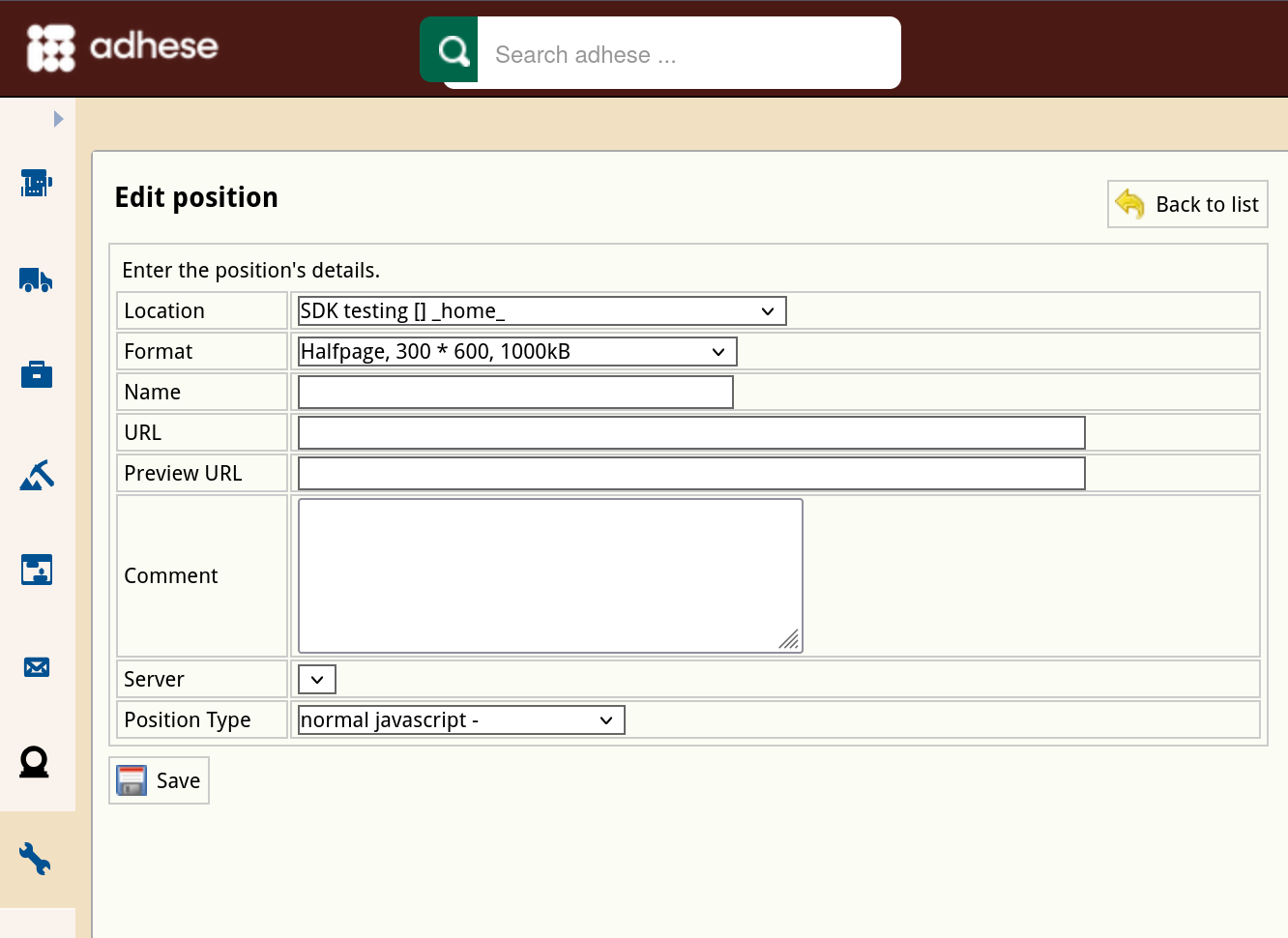
- Change any of the position’s details.
- Click Save.
Delete a position
To delete a position:
- Go to the Administration screen. Click Admin in the left navigation menu.
- Click Positions.
- In the list of positions, click the publisher's name or click the trash can icon
 for the position you want to delete.
for the position you want to delete. - Click the Yes, remove this position button to confirm.
If a position has delivered impressions in the past and is deleted, it will be set to inactive.
Reports stay available after the removal of a position.
Position types
Position types add additional functionality to a position. Their main purpose is to define the MIME type of the response and the possible templates wrapped around the output.
A MIME type or Internet Media Type is used to ensure that the receiver correctly interprets the resource. A MIME type indicates the type of data contained in a file. Web browsers use MIME types to determine how to display files that are not in HTML format.
Position types are client-specific implementations that are defined in the setup stage.
The Position types screen presents a table with three columns:
- The No column displays the ID of the position type.
- The Position type column shows the name of the position type.
- The Template column shows the template that belongs to the position type.
Create a new position type
To add a position type:
- Click Admin in the left navigation menu. This opens the Administration screen.
- Click Position types, the Position types screen opens:
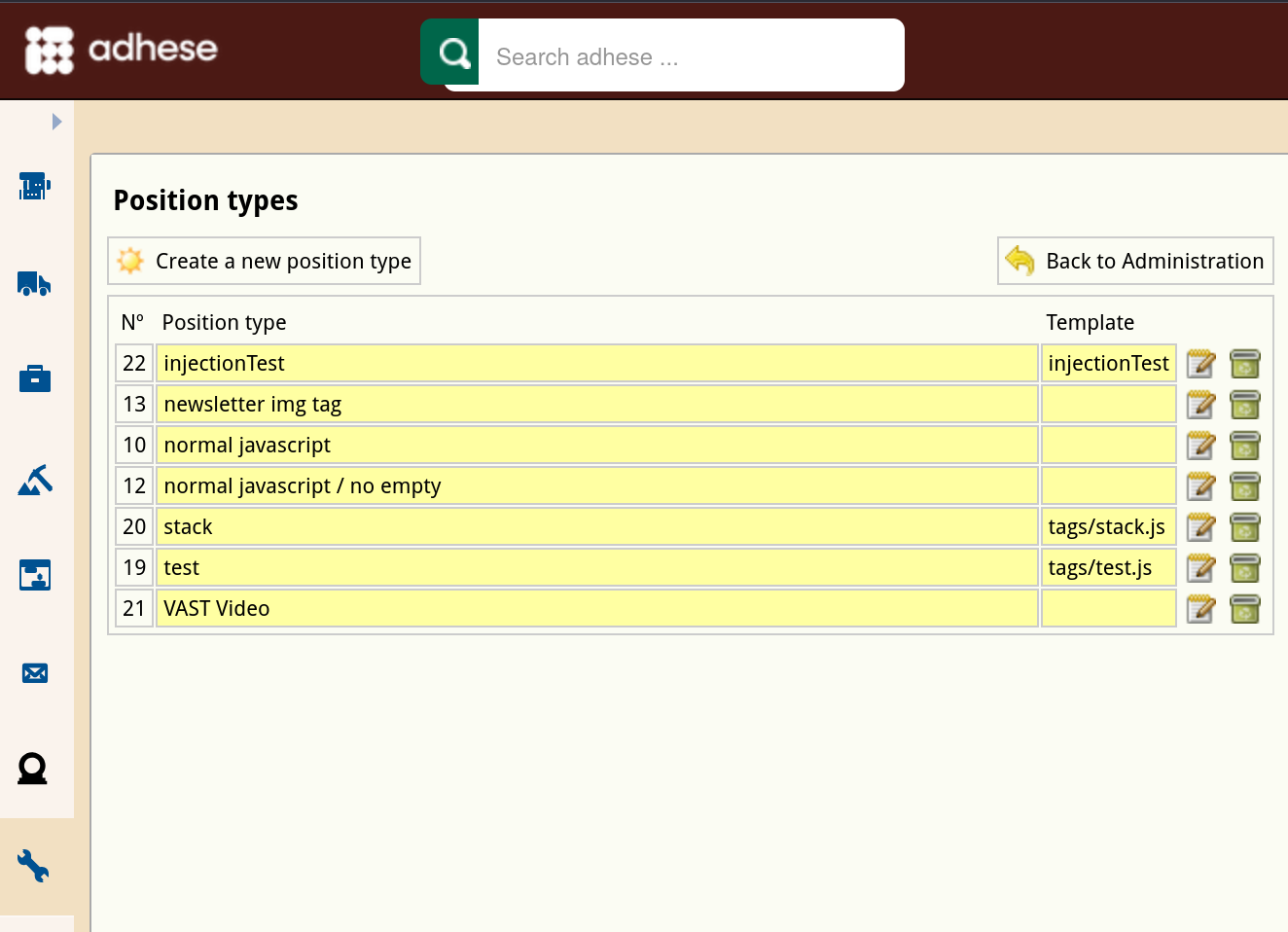
- Click the Create a new position type button. The Create a new position type screen opens:
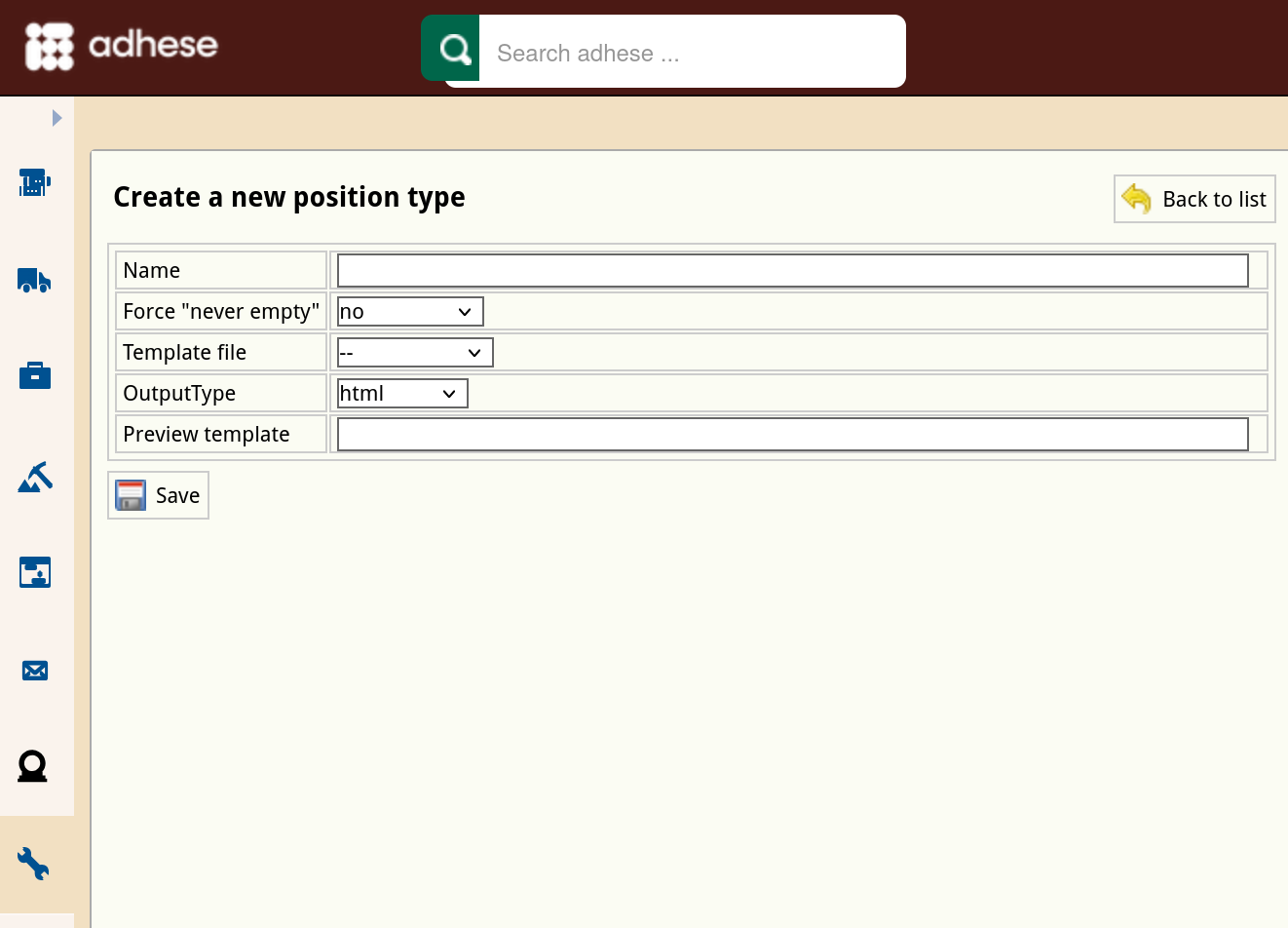
- Enter a name for the position type in the Name field*.*
- In the Force “Never empty” drop-down, select one of the following:
-
Select Yes to ensure that the position always displays an ad. This is particularly useful when a web page would otherwise break if no ad is available.
-
Continuous is a specific option for email campaigns. Select Continuous to equate the delivery period of the booking to the delivery period of the email campaign. The booking will show a configurable number of days before and after the start and end date. If you create a booking for this position, you will receive the following notification:
Make sure the request contains the da (date) parameter.
-
Select No if none of the above options applies.
-
- (Optional) Select a template file from the Template file drop-down. Refer to Templates for more information about template files.
- Select an output type (JavaScript, HTML, filename, or XML) from the Output type drop-down.
- (Optional) In the Preview template field, provide a template if a template is necessary to render the preview correctly.
- Click the Save button.
Edit a position type
To edit a position type:
- Go to the Administration screen. Click Admin in the left navigation menu.
- Click Position types.
- In the list of position types, click the name of the position type or click the edit icon
 for the position type you want to edit. The Edit position type screen opens:
for the position type you want to edit. The Edit position type screen opens:
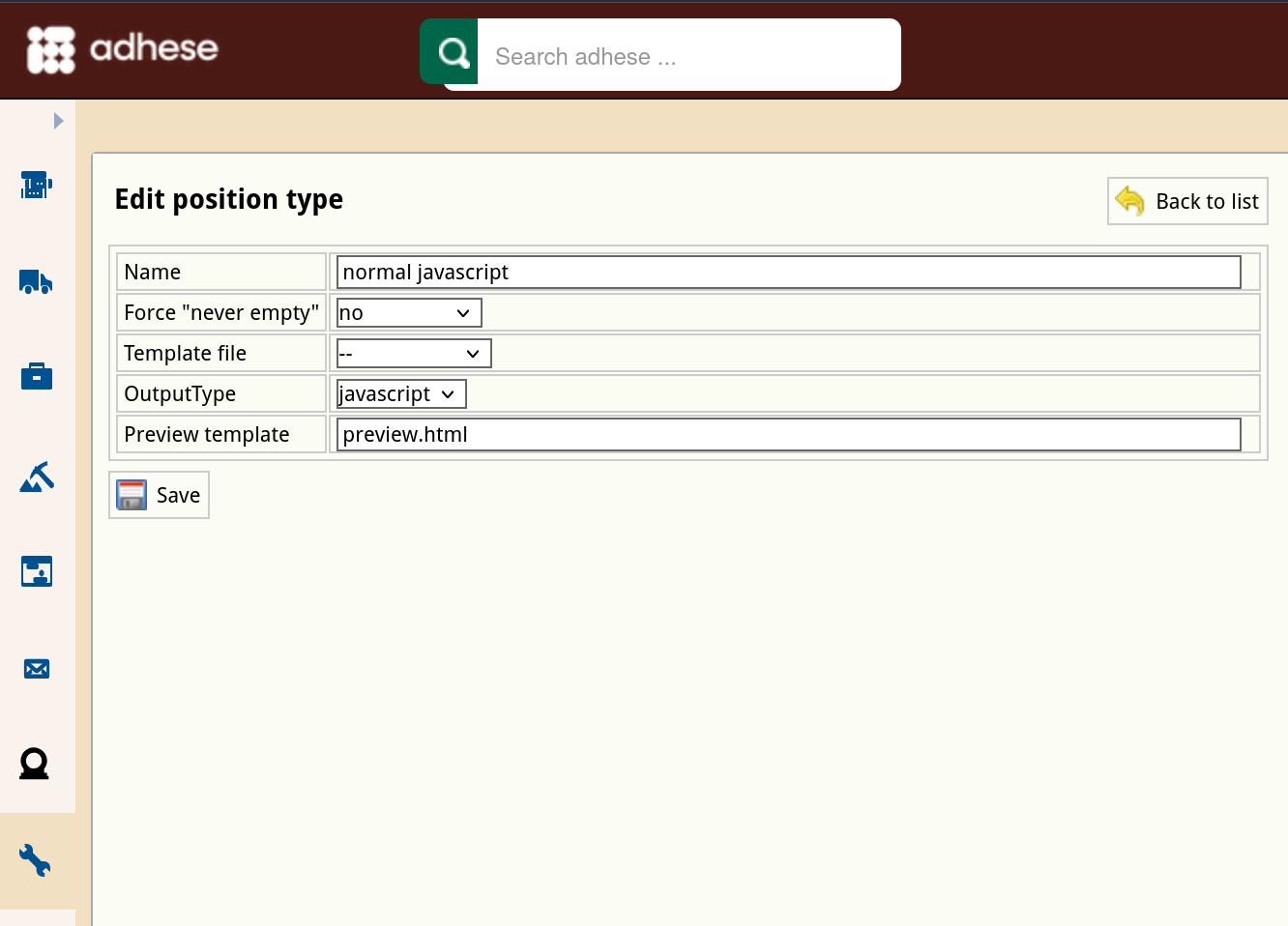
- Change any of the position type’s details.
- Click Save.
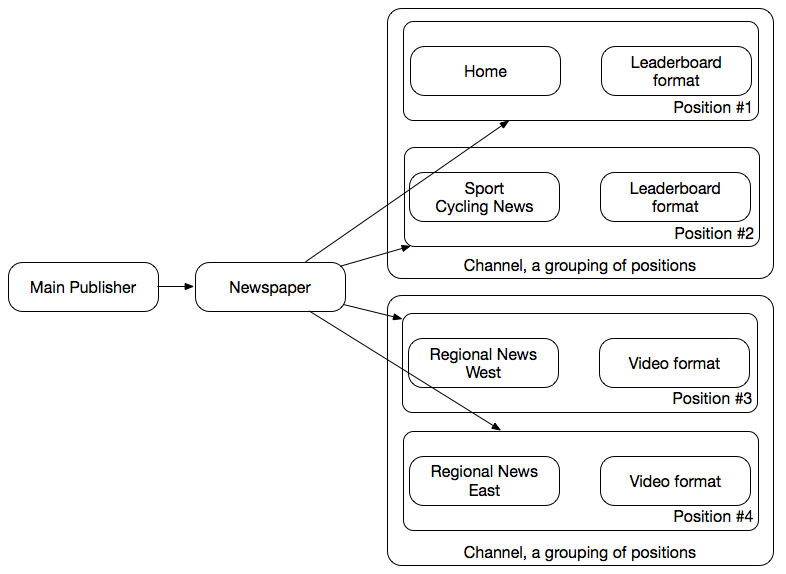
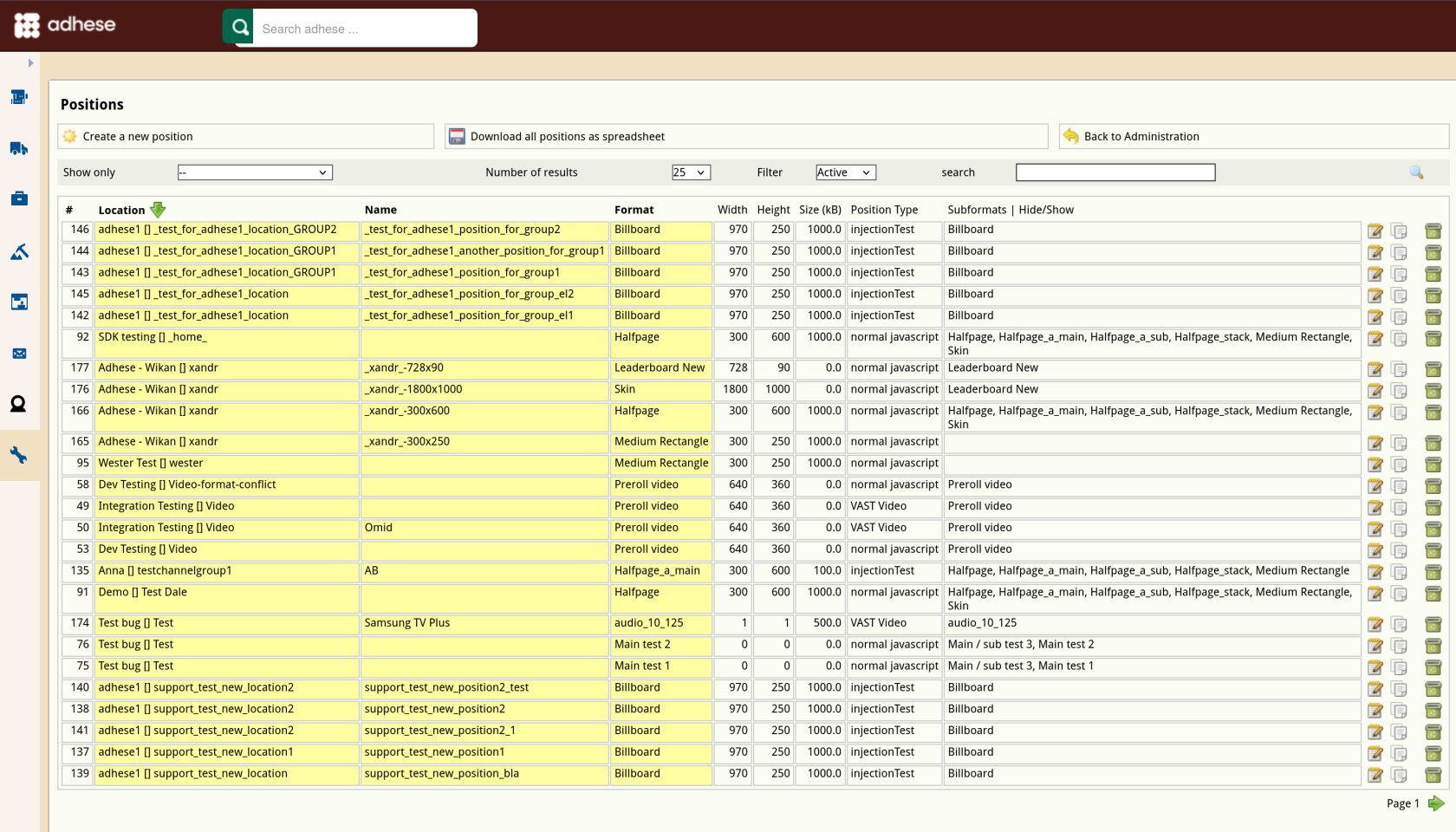
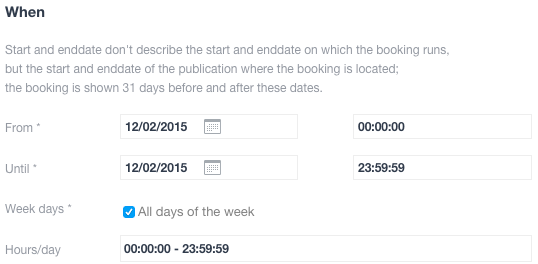
No Comments