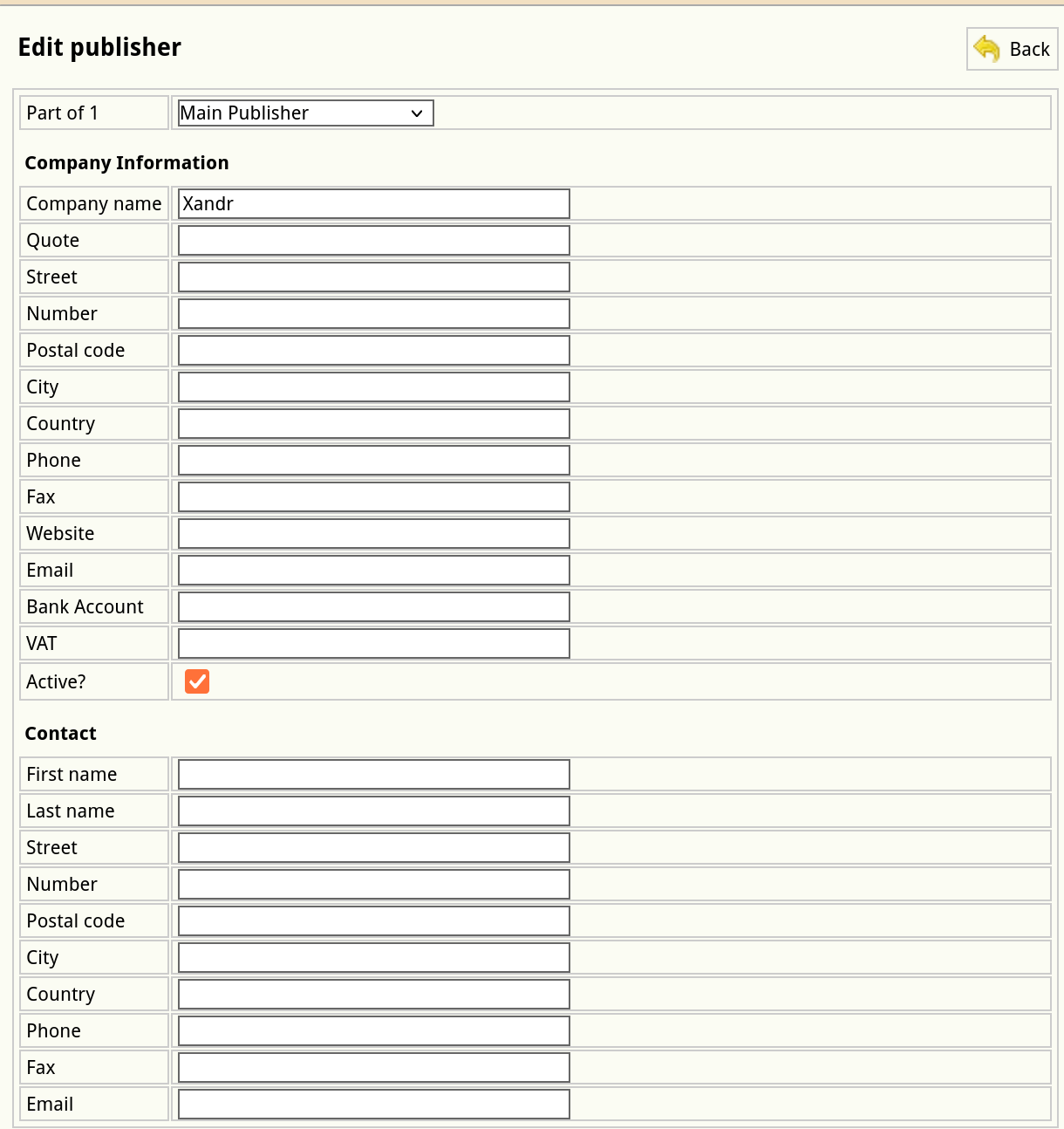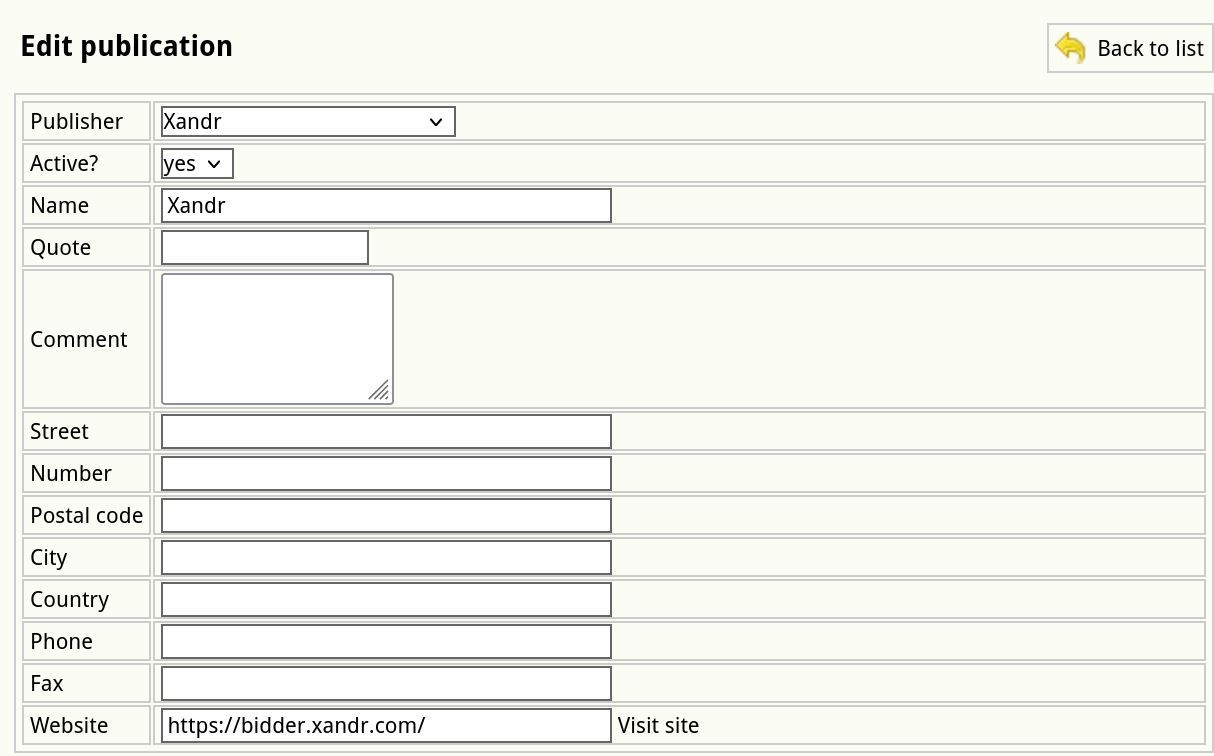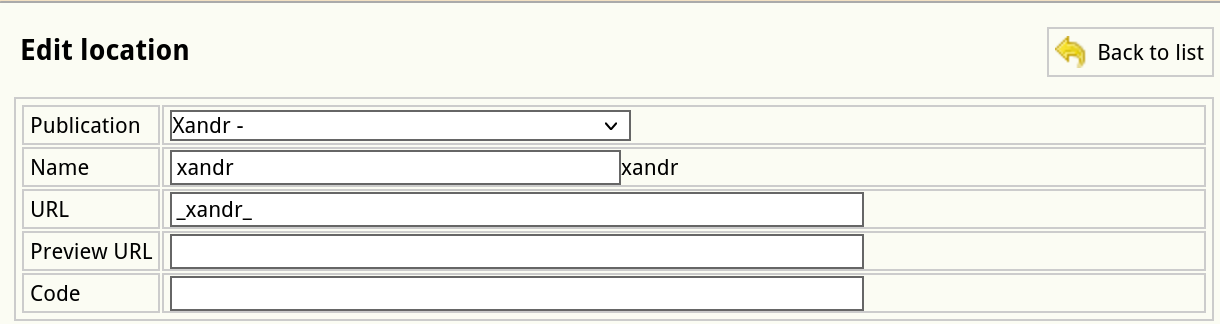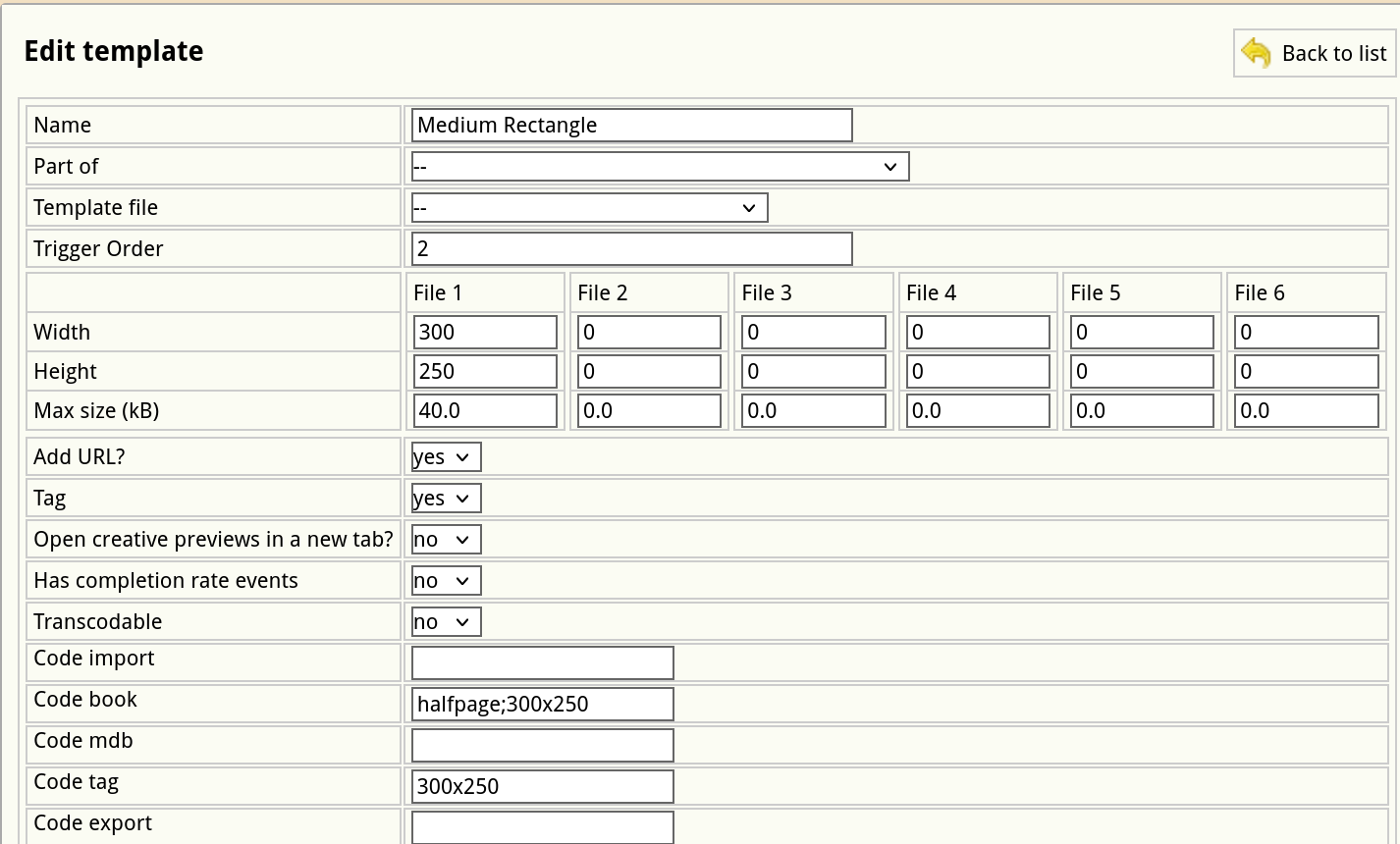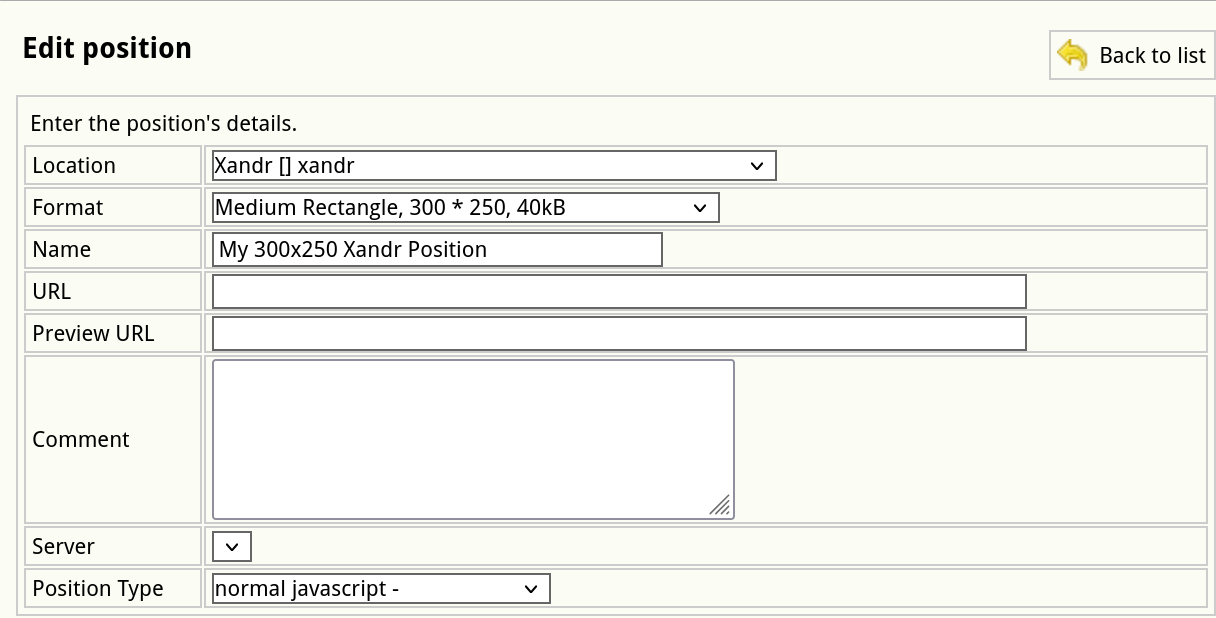Xandr Inventory Setup Instructions
ThisBefore you can traffic creatives to Xandr, you need to set up Xandr-specific inventory for a given account.
If necessary, the Support team may help you set this up using DB / UI-API automation scripts.
-
Create a publisher.
-
Create publications.
-
For each site domain or app bundle (app ID), there needs to be a publication.
-
Publisher: Xandr,
-
Active: yes,
-
Name: site domain or app name & platform (like “Example.com - Android”) if this is an app-related publication,
-
Quote: leave empty
-
Website: domain name or arbitrary, like “com.example.android” if this is an app-related publication.
-
-
Create a location.
-
For each publication, there needs to be a location.
-
Publication: choose a publication created in step 2,
-
Name: same as the publication name,
-
URL: "xandr_" and the site domain or app bundle, for example:
-
“xandr_example.com” for websites,
-
“xandr_com.example.android.news.mobilead” for Android apps,
-
“xandr_123456789” for iOS apps,
-
-
Channel: normal position (no group).
-
-
Create missing formats and/or ensure existing formats can be used for Xandr bid requests.
-
Tag: yes,
-
Code tag & Code book: it is important that the code tag of a format contains a tag with numeric dimensions, e.g. "300x600". If there is another code tag already defined, prepend the numeric tag with a semicolon, like so: "300x600;halfpage". Make sure the code book value is also updated (it supports semicolons as well).
-
See documentation
wasonmovedformatsto:for further reference.
-
-
Create positions.
Supported formats currently supported with Xandr