Offers and options
Adhese distinguishes three different campaign statuses: Offer, Option, and Campaign. This chapter covers Offers and Options, while the next chapter provides a detailed description of Campaigns.
Offers
An offer simulates a campaign. It is used to propose an estimated cost price to a client.
To create an offer:
- Click Campaigns in the left navigation menu. This opens the Campaign overview.
- Click the Add offer button. This opens the New offer screen, which has a green coloured header.
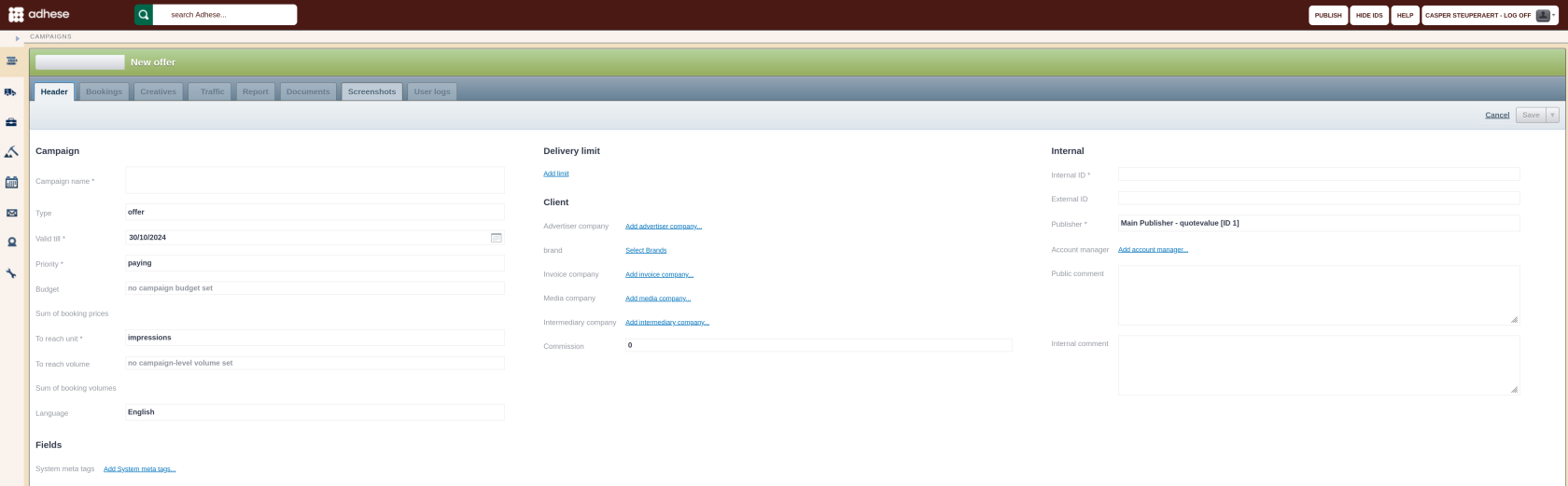
- You need to enter the same details as when you create a campaign (see Add a campaign). However, there are two different properties:
- Determine the status in the Type drop-down. The default value is Offer. If you are creating an offer, you don't need to change this property. However, if the offer is authorised to run, change the status to Option or Campaign.
- Pick a date from the calendar in the Valid till field. This date indicates the deadline for the offer. The default deadline is set to 14 days from the offer's creation. This can be adjusted if necessary.
If an offer is not converted into a campaign before the original start date of one of its bookings, its campaign status will change from planned to running. However, the offer will not deliver any impressions. Once the campaign period is over, the status will change from running to ended.
You can convert an offer to an option or campaign at any time.
The forecasting tool of Adhese does not take offers into account.
To save the offer, click on the Save button. Clicking the arrow next to the button will reveal several saving options in a drop-down menu:
|
Save and create booking |
Saves the current offer and opens a new create booking screen |
|
Save and create Image Creative |
Saves the current offer and opens a create Image Creative screen |
|
Save and create 3rd party Creative |
Saves the current offer and opens a create 3rd party Creative screen |
|
Save and create Advar Creative |
Saves the current offer and opens a create Advar Creative screen |
|
Save and create HTML5 Creative |
Saves the current offer and opens a create HTML5 Creative screen |
|
Save and go to traffic screen |
Saves the current offer and opens the traffic screen |
Options
An option is a campaign with a "shelf life". This enables you to plan campaigns that are pending or awaiting approval. Options differ from offers because the Adhese forecasting tool (see Forecasting and planning) takes option volumes into account.
To create an option:
- Click Campaigns in the left navigation menu. The Campaign overview opens.
- Click the Add option button. This opens the New option screen, which has an orange coloured header.
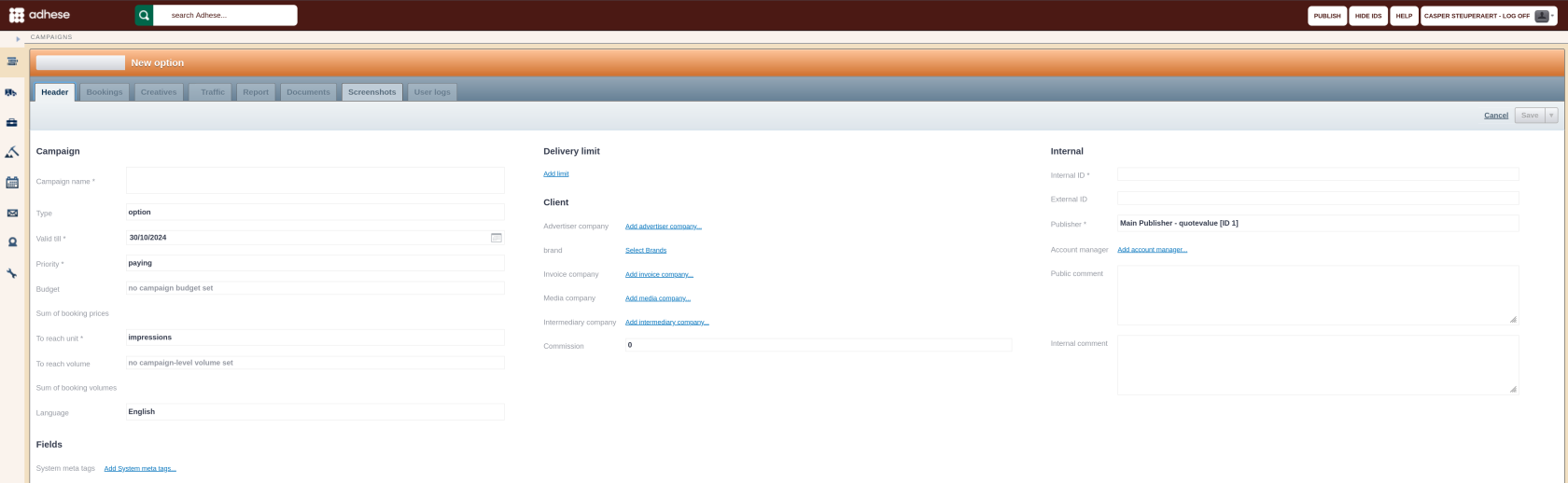
- You need to insert the same details as with creating a campaign (see Add a campaign). However, there are two different properties:
- Determine the status from the Type drop-down. The default value is set at option. If you are creating an option, you don't need to modify this property. However, if the offer is authorised to run, change the status to Campaign.
- Pick a date from the calendar in the Valid till field. This date indicates the deadline for the option. The default deadline is set to 14 days from the option's creation. This can be adjusted if necessary.
If an option is not converted into a campaign before the original start date of one of its bookings, its campaign status will change from planned to running. However, the offer will not deliver any impressions. Once the campaign period is over, the status will change from running to ended.
At any time, you can convert an option to a campaign.
To save the option, click on the Save button. Clicking the arrow next to the button will reveal several saving options in a drop-down menu:
|
Save and create booking |
Saves the current option and opens a new create booking screen |
|
Save and create Image Creative |
Saves the current option and opens a create Image Creative screen |
|
Save and create 3rd party Creative |
Saves the current option and opens a create 3rd party Creative screen |
|
Save and create Advar Creative |
Saves the current option and opens a create Advar Creative screen |
|
Save and create HTML5 Creative |
Saves the current option and opens a create HTML5 Creative screen |
|
Save and go to traffic screen |
Saves the current option and opens the traffic screen |
If the option is about to expire, Adhese can send a notification email to the creator and any assigned account managers. To activate this feature, please contact Support.
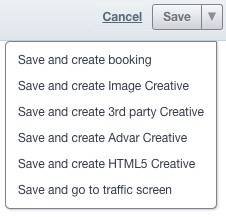
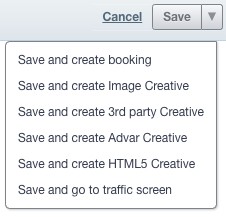
No Comments