Campaign screen
The user interface of Adhese has several components that make it easy to navigate, search, perform actions, etc.
It depends upon the context and the user permissions, what actions you can perform and which elements are visible in the interface.
Search bar
You find a search bar located at the top of each screen within the Adhese user interface. Use this search bar to quickly navigate to a specific campaign, booking, or creative.
If you click the search bar, the results box becomes visible.
Select a category to search (campaigns, bookings, or creatives) and enter a search term in the search bar.
Main navigation
Access the main screens using the main navigation on the left. You can collapse the menu by clicking the left arrow at the top of the bar, leaving only the icons visible.
Tabulated overviews
Adhese displays the campaign management data in tabulated overviews for the publishers and/or sub-publishers to which you are assigned.
In such an overview, a row represents an individual entity (i.e. campaign, booking, or creative), and a column represents an attribute or property of the entity.
You can customise these overviews by personalising the table columns or using the campaign filter.
Campaign filter
A campaign filter is available in some of the overviews.
The campaign filter allows you to select different kinds of campaigns. The content of the overview will change according to the chosen campaign attributes.
Breadcrumb
The Adhese interface offers a breadcrumb trail to show you where you are in the navigation structure. Click on any breadcrumb to navigate to the corresponding screen.
Tab navigation
Drop-down navigation
To switch between campaigns, bookings, or creatives, simply use the drop-down menu located in the upper right corner of each overview. Click inside the box to reveal the available options.
Click the arrows next to the drop-down menu to go to the next or previous campaign, booking, or creative.
If you have filtered the *Campaign* overview through the campaign filter, the \*Campaign\* drop-down menu will only show the filtered campaigns.
Next to the above drop-down menu, you will find a link that says Campaign list, Booking list, or Creatives list. Click this link to go back to the Campaign overview, Booking overview, or Creative overview, respectively.
Actions
Customise the Adhese user interface
Adhese offers several features to customise the Adhese user interface.
Campaign filter
Note that the specific contents of the campaign filter may be different for other types of Adhese users.
The general Campaign overview and the Delivery overview both have a campaign filter.
The campaign filter allows you to select different kinds of campaigns. The content of the overview will change according to the chosen campaign attributes.
- You can choose to select:
- Campaigns
- that are online;
- ending soon (including campaigns that ended until two weeks ago);
- starting soon (i.e. within two weeks);
- that have ended recently (within the last two weeks).
- All campaigns.
- Campaigns
You can select only one of the five buttons.
- Select all campaigns that are online within a certain period;
- Select campaigns by using the Booking filter. The Booking filter narrows your selection by publication, location, or format or a combination of two or more of these variables;
- You can choose to select or deselect all publications, formats, and locations in the header row by enabling the respective checkbox.
- If you hold down the ALT key and click the column's name (not the checkbox), the selection of items inverts.
- Add one or more additional filters that let you select campaigns that
- are booked with SOV as delivery method;
- are underdelivering;
The *underdelivering* campaign filter takes only running bookings into account.
-
- are options;
- are booked with auto as delivery method;
- the logged-in user has created;
- have no uploaded creatives or no trafficked creatives and bookings;
- have a high priority;
- recently used campaigns (campaigns you created, worked on or watched in the last 72 hours)
- are team campaigns;
- are offers.
- are options;
It is possible to combine the above filters to obtain a more granular section of campaign inventory.
Besides, the campaign filter also has a search bar.
Sort table columns
You can sort each overview based on a column variable. To perform this action, look for two stacked triangles. To sort the overview, simply click on the column heading.
-
The Running column can not be sorted:
-
The Campaign name column can be sorted:
-
The Campaign name column is sorted in ascending order:
-
The Campaign name column is sorted in descending order:
Personalise table columns
Each overview displays a table beneath the dashboard. Every row represents an individual campaign, booking, or creative – depending on the overview you are referring to. The columns represent the properties of a campaign, booking, or creative. You can decide which columns must be visible, set the display sequence, and change the name of a column's heading.
Refer to [Table columns in the Adhese interface](https://documentation.adhese.org/books/adhese-ui/page/table-columns-in-the-adhese-interface) for a complete overview and definition of available table columns per overview.
To change the table columns:
-
Right-click the column heading row. The right-click opens an overview with all available table columns; the Personalize table columns modal window. The table columns on the left are the available ones, while the ones on the right are currently displayed.
- Drag and drop a column name from the left to the right to add the column to the table.
- Drag and drop a column name from the right to the left to remove the column from the table.
- Drag the right-sided column names up and down to change the order of the columns in the table.
-
Click the Save button.
To change the name of a table column heading:

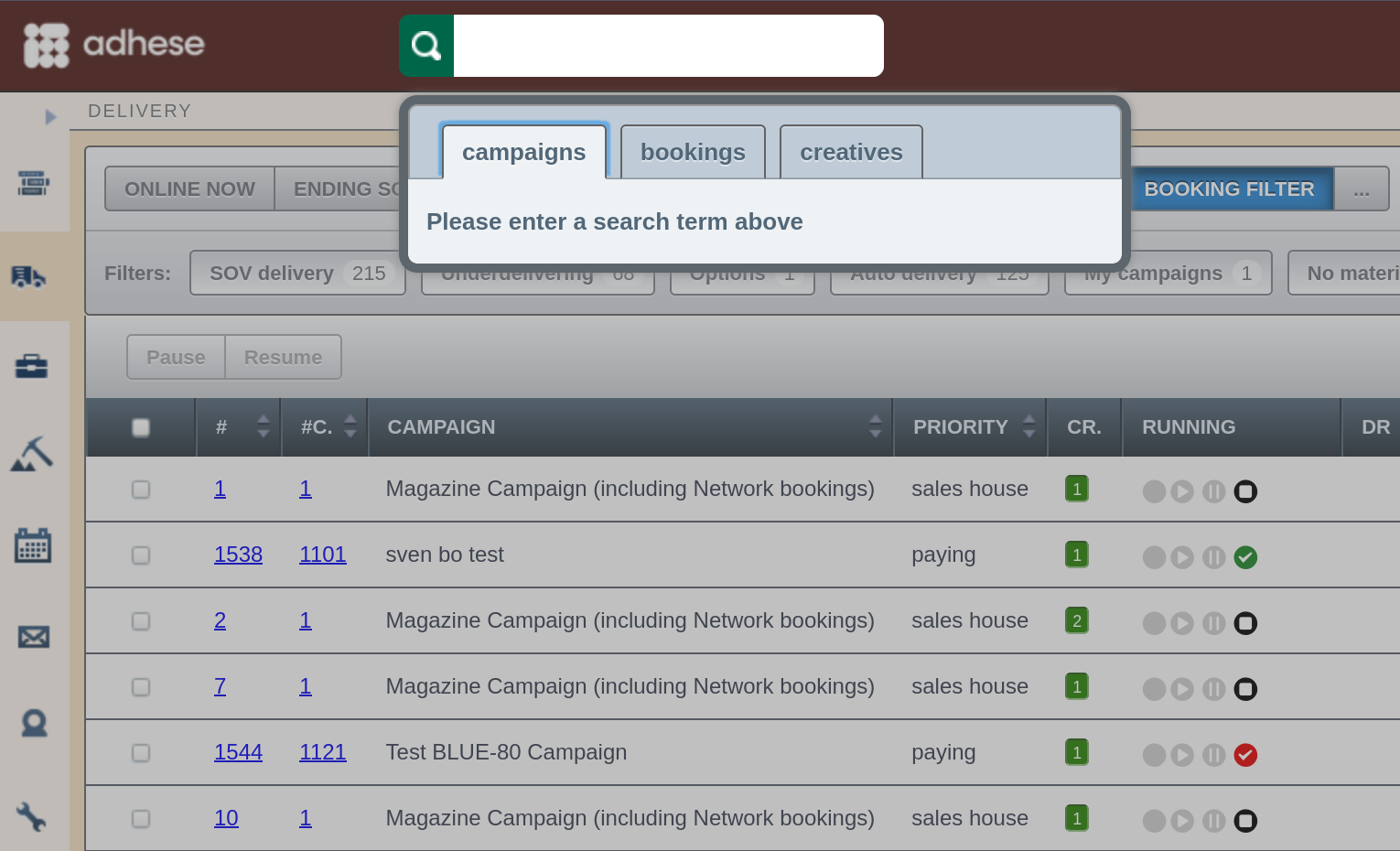
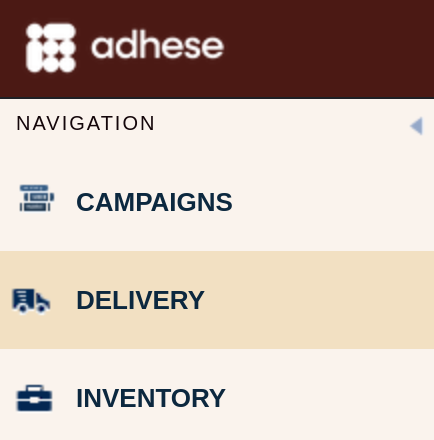
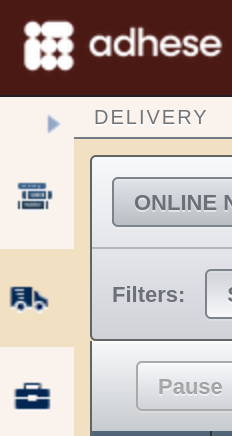








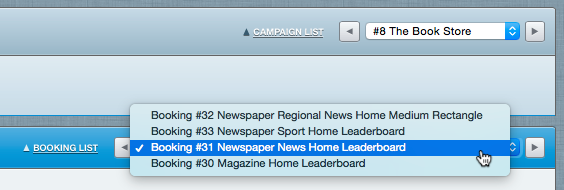


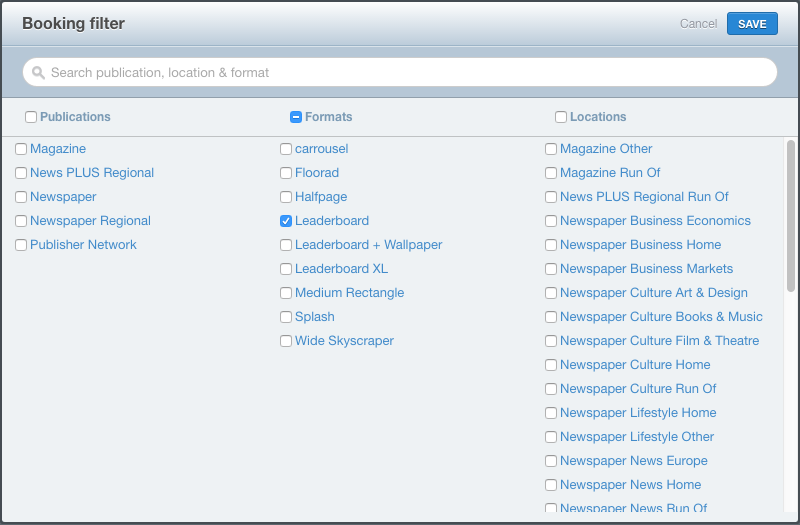




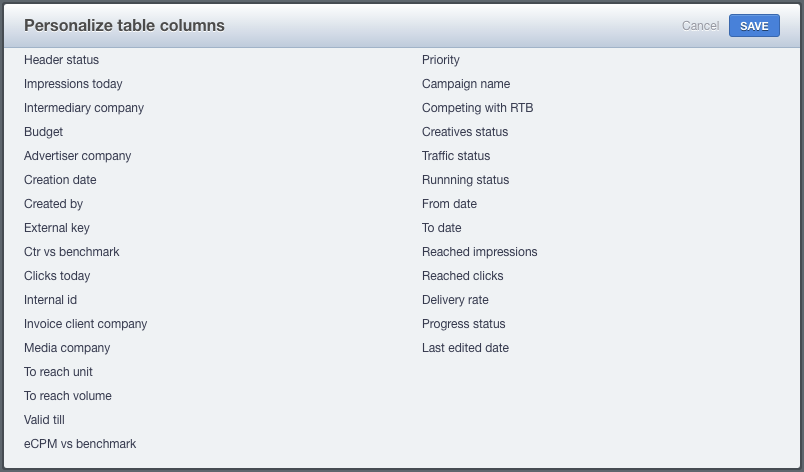
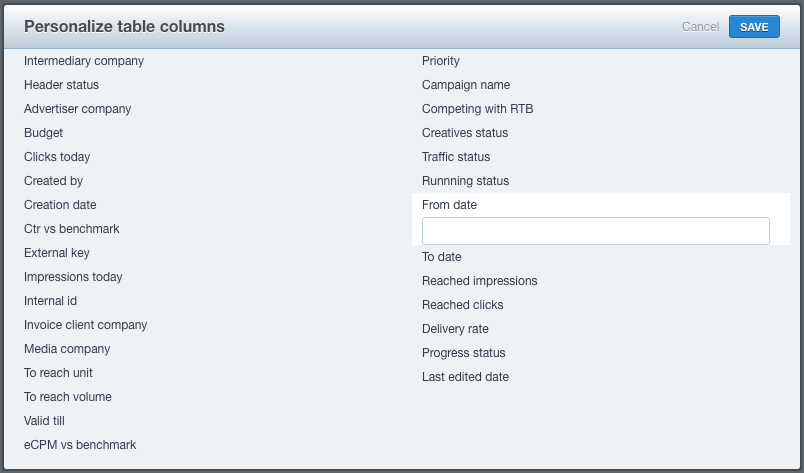
No Comments