Trafficking bookings and creatives
Once a creative has been saved, it can be trafficked with a booked position. It is possible to attach multiple creatives to one booking or assign a creative to several booked positions.
To traffick bookings and creatives with each other:
- Go to the Campaign overview. Click Campaigns in the left navigation menu of Adhese.
- Click the campaign for which you want to traffic bookings and creatives. The Header tab of the campaign opens.
- Click the Traffic tab. The Traffic screen of the campaign opens.
The left column shows the campaign's bookings. The coloured number next to each booking indicates the number of creatives attached to it.
The right column shows the uploaded creatives. The coloured number next to each creative indicates the number of bookings that are linked to it.
When hovering over a booking in the table, the creatives selected (as they match the booking's position) are highlighted. Similarly, when hovering over a creative in the table, the bookings that can be chosen are highlighted.
If bookings and creatives have already been combined, the Traffic tab will indicate which combinations are in existence when the user hovers over the table.
Attach a creative to a booking
To add a creative to a booking:
-
Select a booking in the campaign's Traffic tab. The Booking traffic tab opens.
-
In the right-hand column (next to the number indicating the number of bookings a creative is assigned to), a button indicates whether a combination exists ("ON") or not ("OFF"). This button connects a creative to a booking.
To connect a creative to the booking, click the OFF button. The button's text will change from OFF to ON, and an arrow will indicate the link between the booking and creative.
-
If you want to add another creative to the booking, repeat step 2.
-
To disconnect a creative from the booking, click the ON button. The button's text will now change from ON to OFF.
Weight per creative
If multiple creatives are attached to one booking, a button denoting the weight is shown displaying a percentage.
The weight of a creative indicates the distribution of delivery relative to other creatives attached to the same booking.
By default, each attached creative has the same weight. If two creatives are connected, each will be displayed half of the time. If three creatives are attached, each creative will be shown 33% of the time.
To change the distribution among the creatives:
-
Click the weight button. The Weight per creative modal window opens:
-
Enter an integer number to adjust the weight.
-
Click the Save button.
Time-specific creative
When different creatives must be shown throughout a campaign, you can set a time span for them instead of creating several bookings with different periods.
As outlined in the Attach a creative to a booking section, you may add as many creatives to a single booking as you require. Should you have multiple creatives, a button with two arrows will be displayed:
-
Select the creative that must be visible at a later date. When you click this button the time-specific creative modal window opens:
-
Set the start date and start hour when the alternative creative must be visible by clicking on the calendar icon. Set the end date and end hour of this creative by clicking on the calendar icon
-
Determine if the creative must be visible every day of the week or only on certain days
-
If more than one constraint (or period) is needed click on the plus button on the right
-
Click the save button
An example.
There is a booking running from September 1 until November 30, 2021. For most of the period, a (let’s call it) original creative is shown. For some dates, an alternative creative must be shown.
In the above screenshot, the alternative creative is shown all days of the week from 01/10/2021 at 00h00 until 13/10/2021 at 23h59. After that date, the other (original) creative will be visible again.
The second wave starts on 20/10/2021 at 00h00 and ends on 27/10/2022 at 23h59. During that period, the alternative creative is only shown on Wednesday, Friday, and Sunday, while the original creative is shown for the rest of the week.
You can easily add or delete a period by using the plus and minus buttons on the right.
It's not possible to have only time-constrained creatives on a booking. If you need all creatives to be time-constrained, attach a dummy creative (empty or fallback) to the booking. Constrained creatives will always take precedence over non-constrained creatives.
When trying to traffick bookings with all constrained creatives, or when trying to traffick a booking with creatives when there are still bookings with all constrained creatives, a warning will pop up. Remove time constraints on all constrained creatives before continuing trafficking bookings and creatives
Assign a booking to a creative
To assign a booked position to a creative:
-
Select a creative in the campaign's Traffic tab. The creative traffic tab opens.
-
In the left column (next to the number indicating the number of creatives attached to a booking), a button indicates whether a combination exists ("ON") or not ("OFF"). This button assigns a booking to a creative.
-
To assign a booking to the creative, click the OFF button. The button's text will change from OFF to ON, and an arrow will indicate the link between the booking and creative.
-
If you want to assign another booking, repeat step 3.
-
If you're going to disconnect bookings and creatives from each other, click the ON button. The button's text will now change from ON to OFF.
Exact formats
It is not possible to attach a creative to a booking if the dimensions of the creative and booked positions do not match. However, there are exceptions to this rule. For instance, a skyscraper format (120x600) can be attached to a wide skyscraper position (160x600).
If you only want to view creatives with the exact dimensions as the selected booking, click the Only exact matches button above the booking table in the Booking traffic tab.
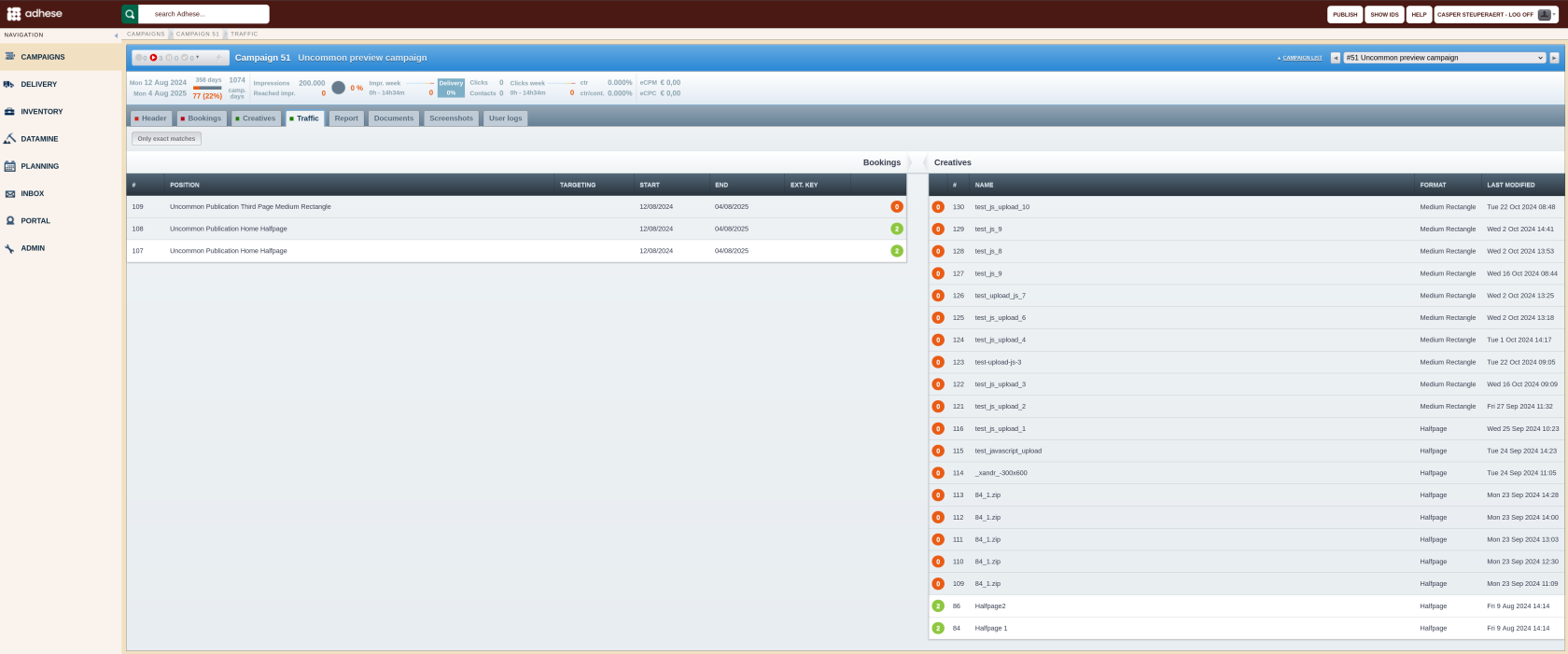
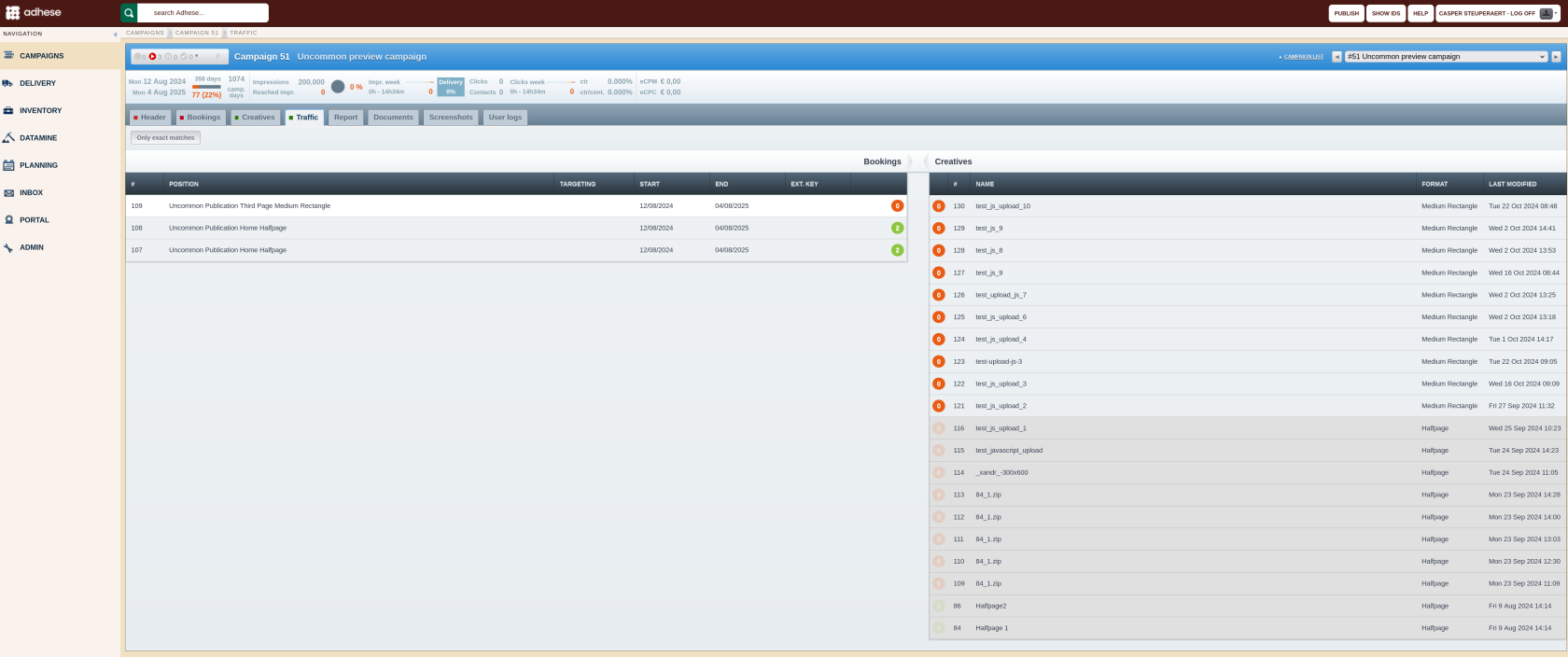
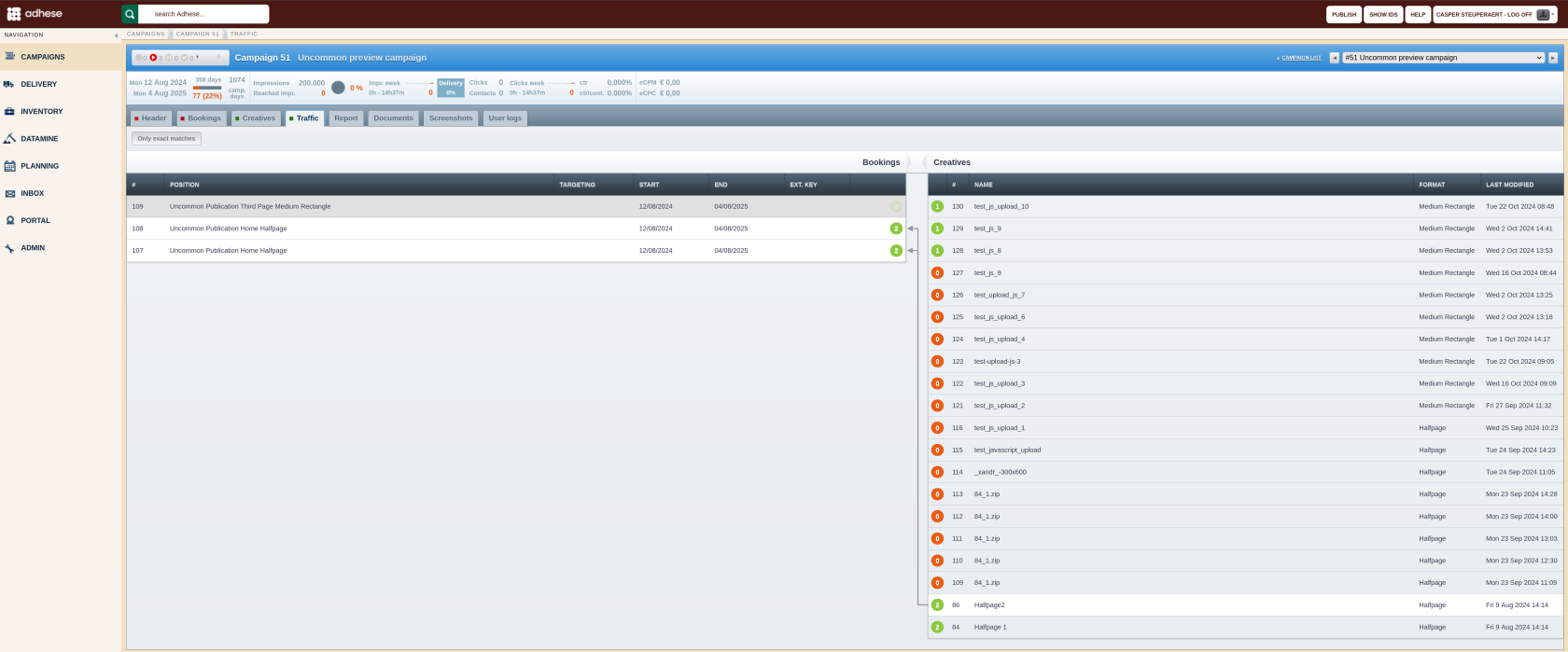
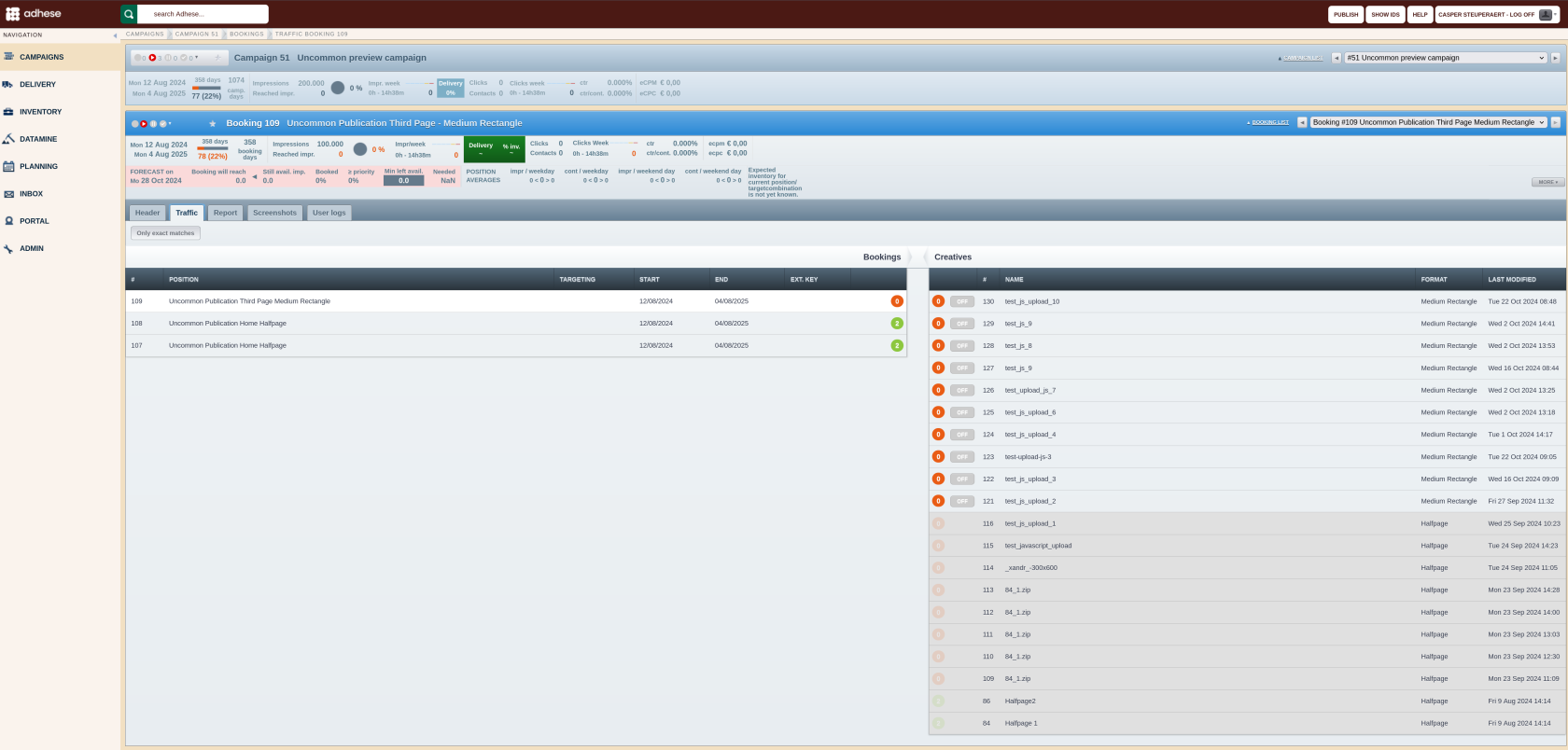
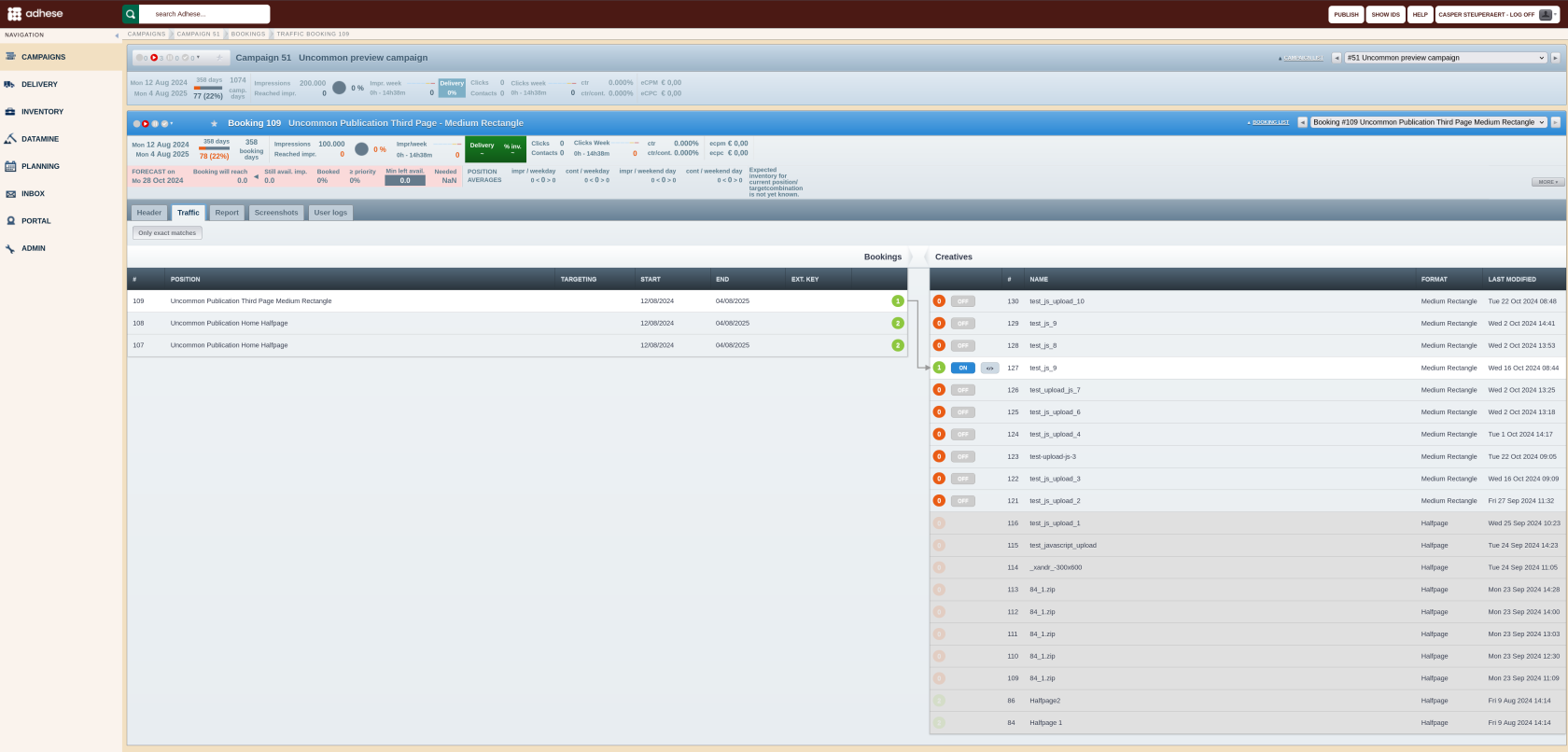
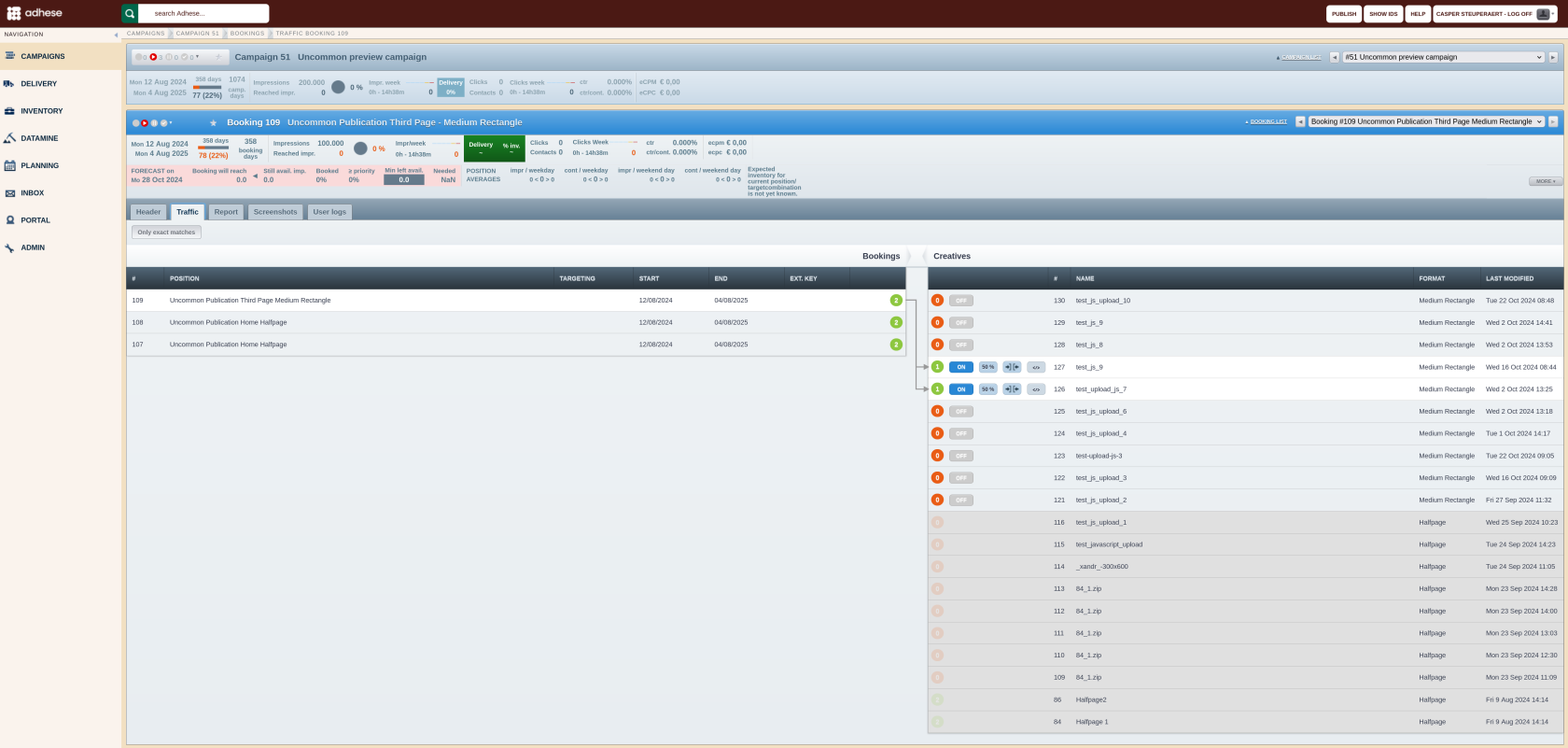
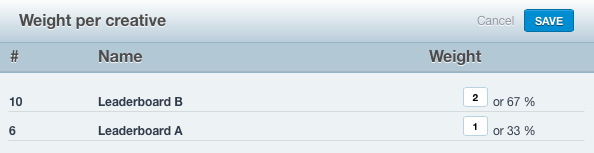
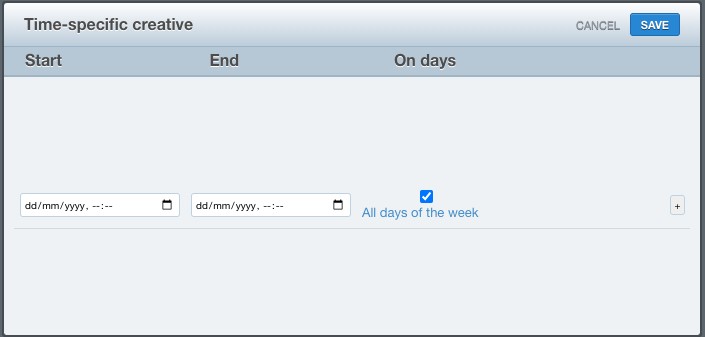
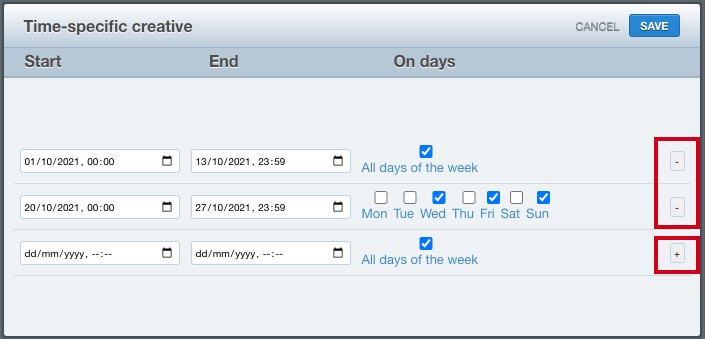
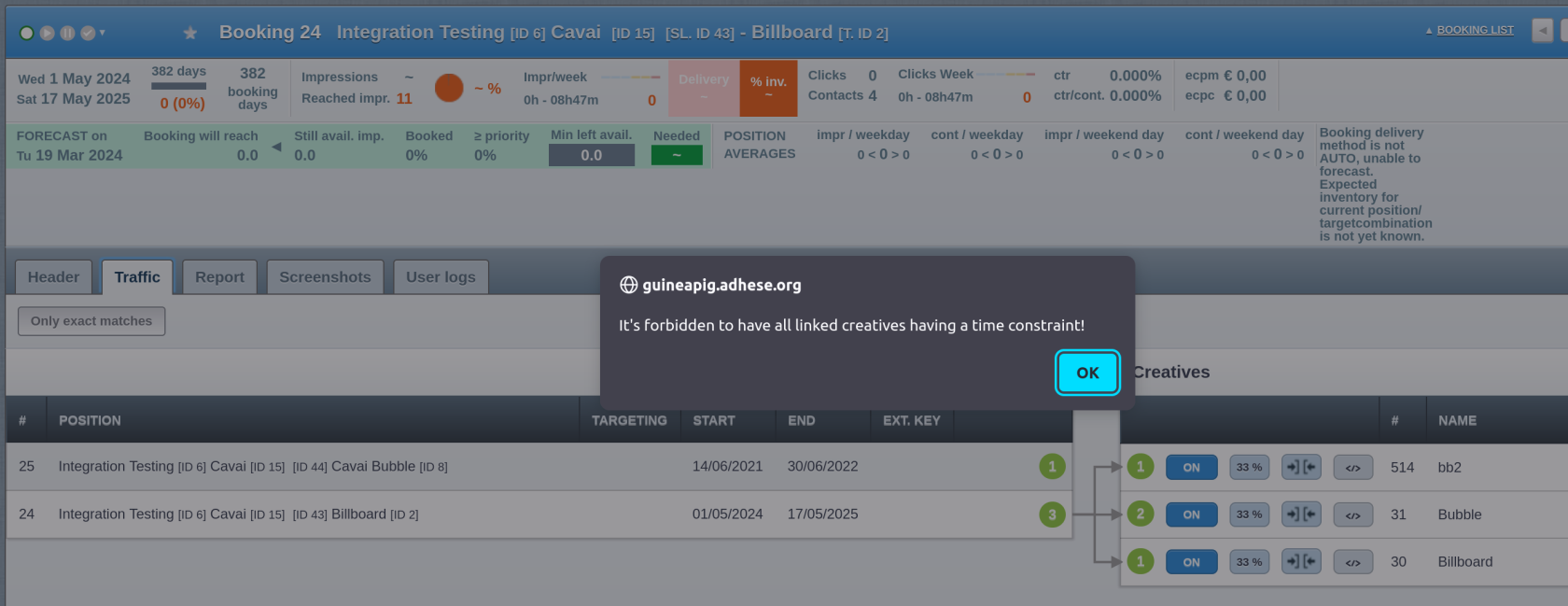
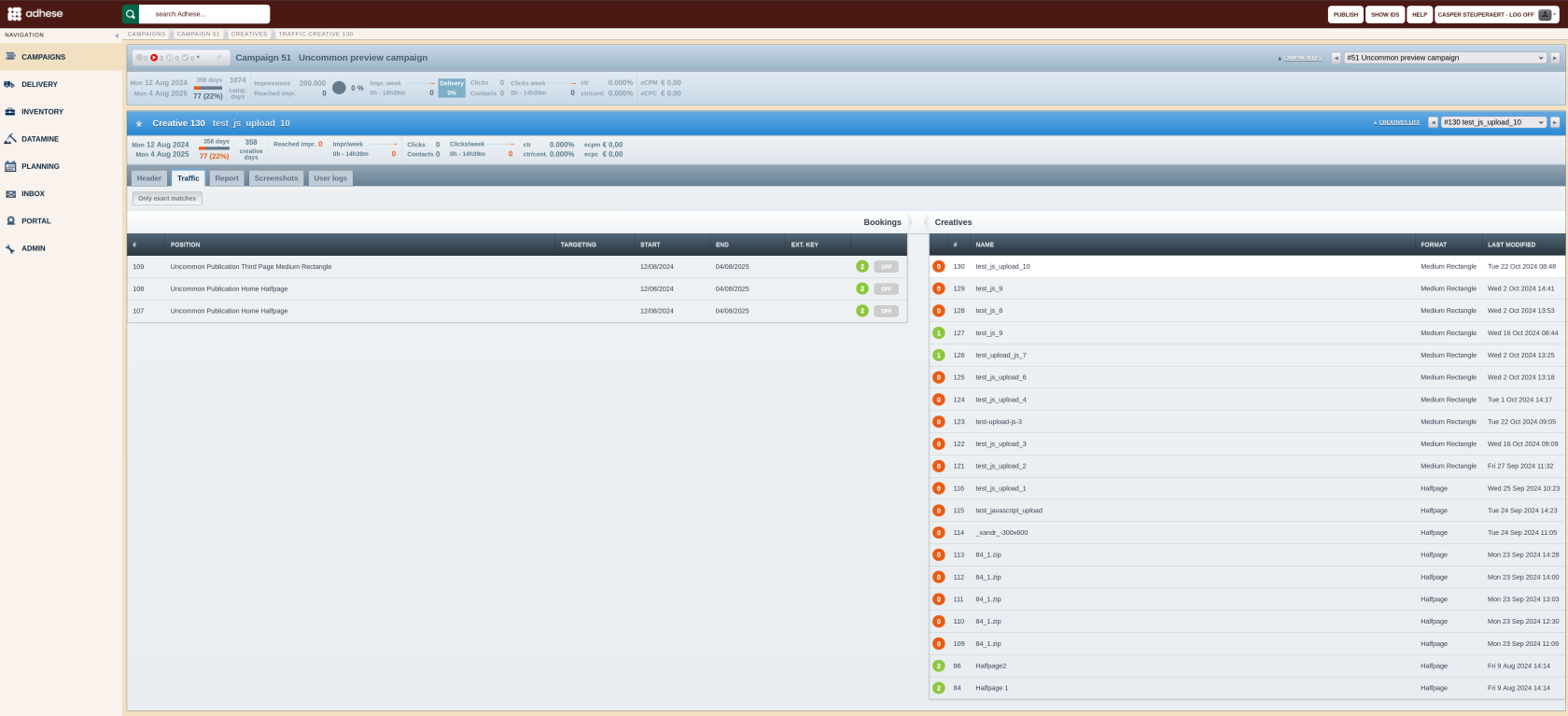
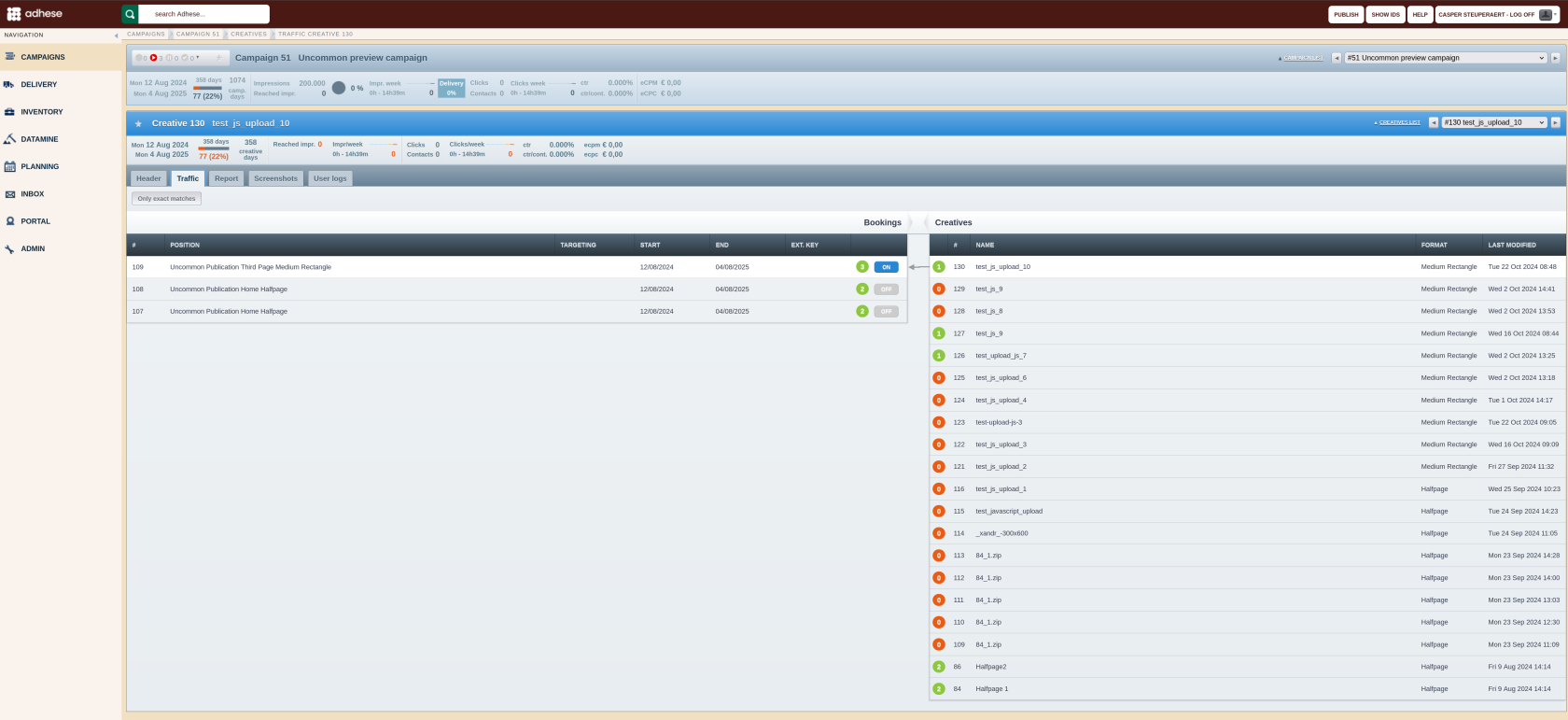
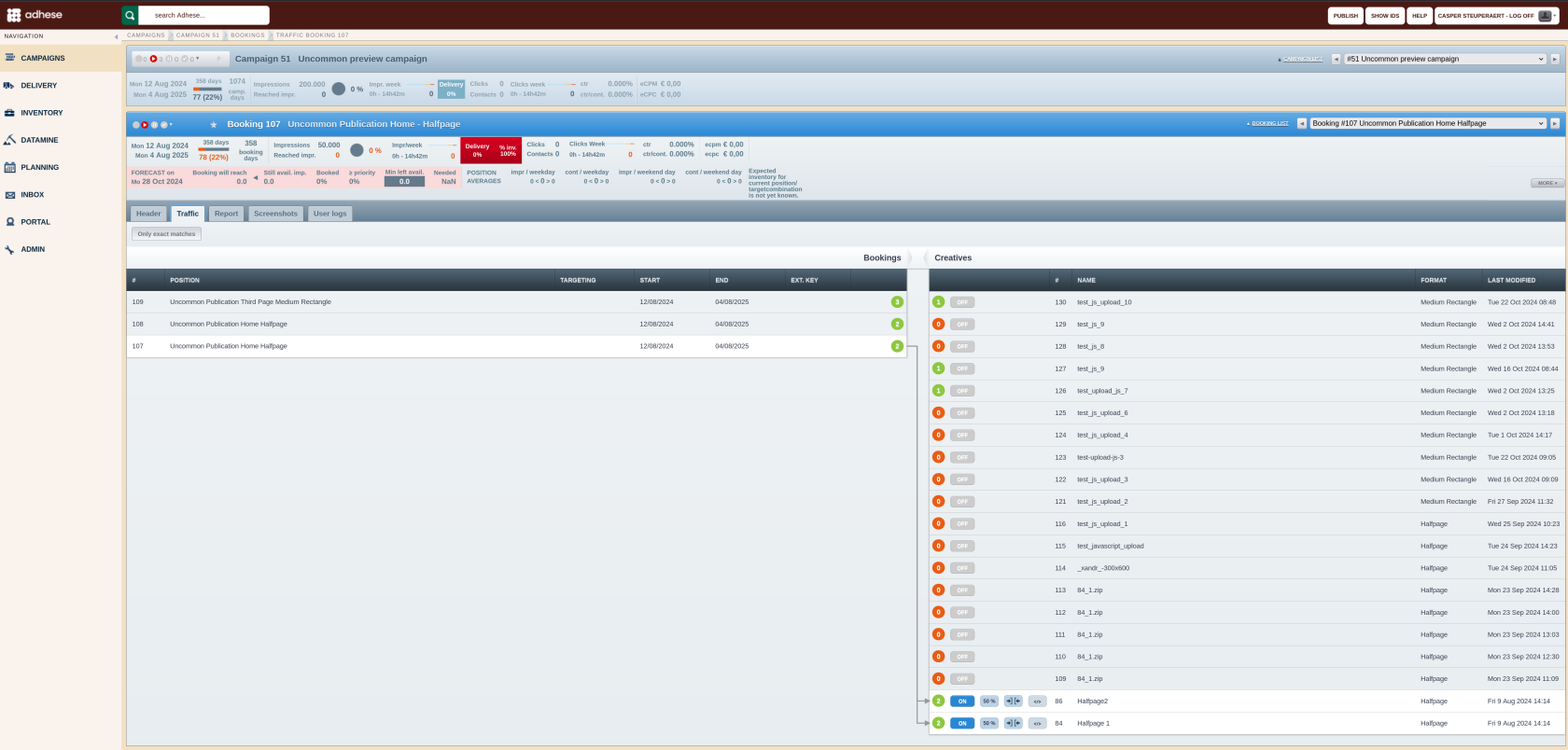
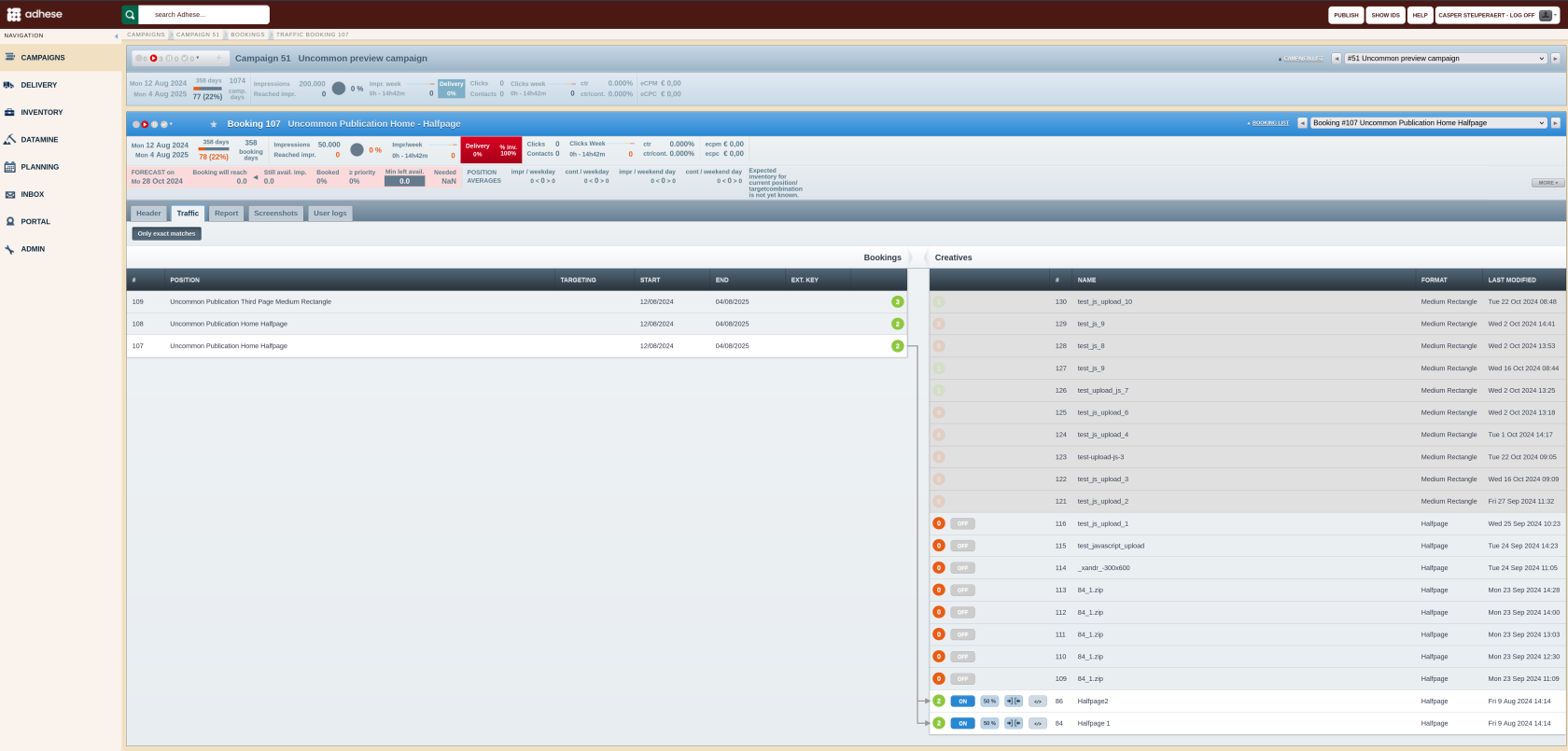
No Comments