Clients
Add a client
In the Header tab of a campaign, you can add several parties or companies in the Client part.
To add a new company to your account:
-
Click Customers on the Administration screen. The Customers screen opens:
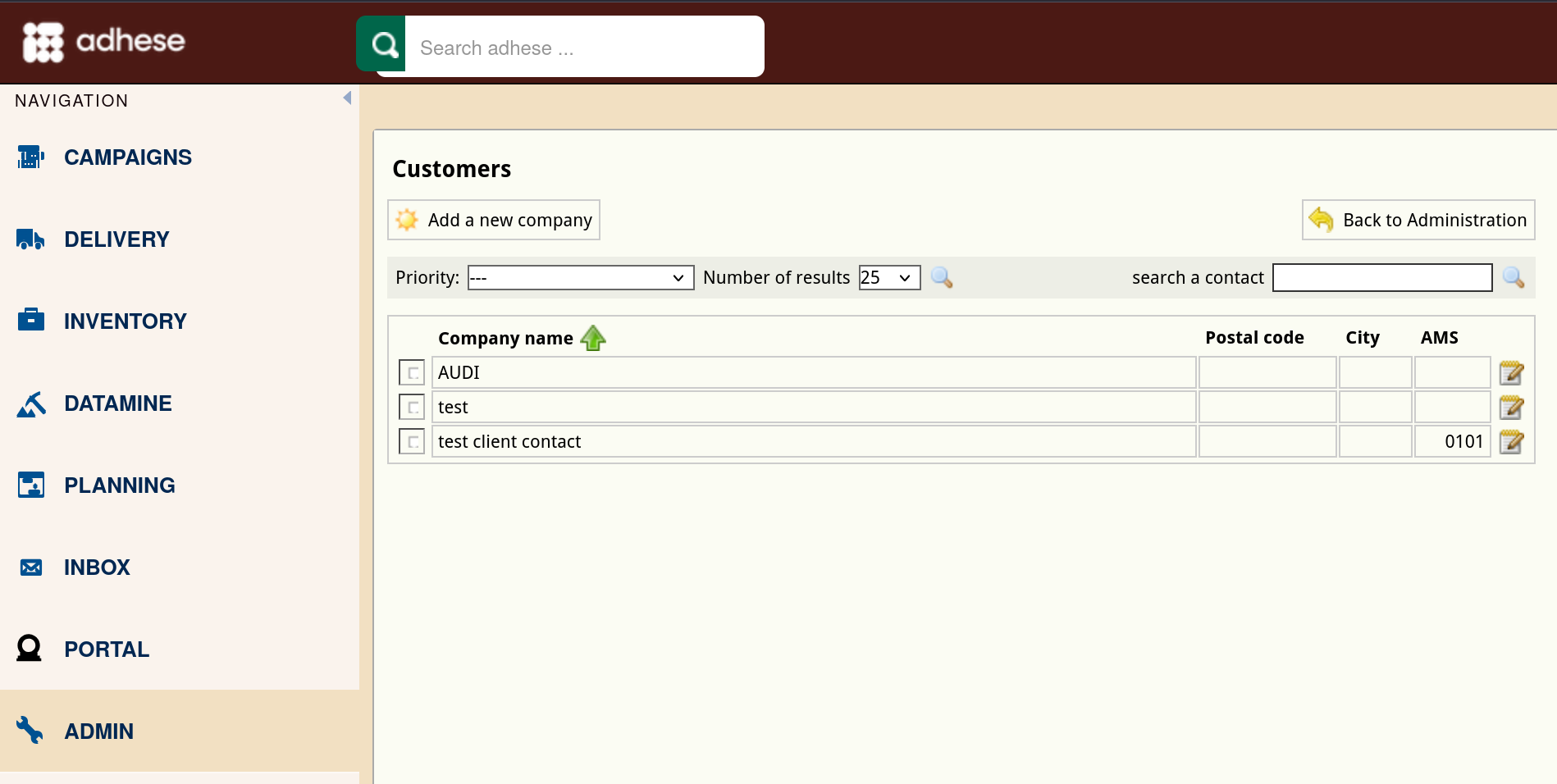
For more information about the Customers screen, refer to Customers.
-
To add a new client or company, click the Add a new company button. The Add a new company screen opens:
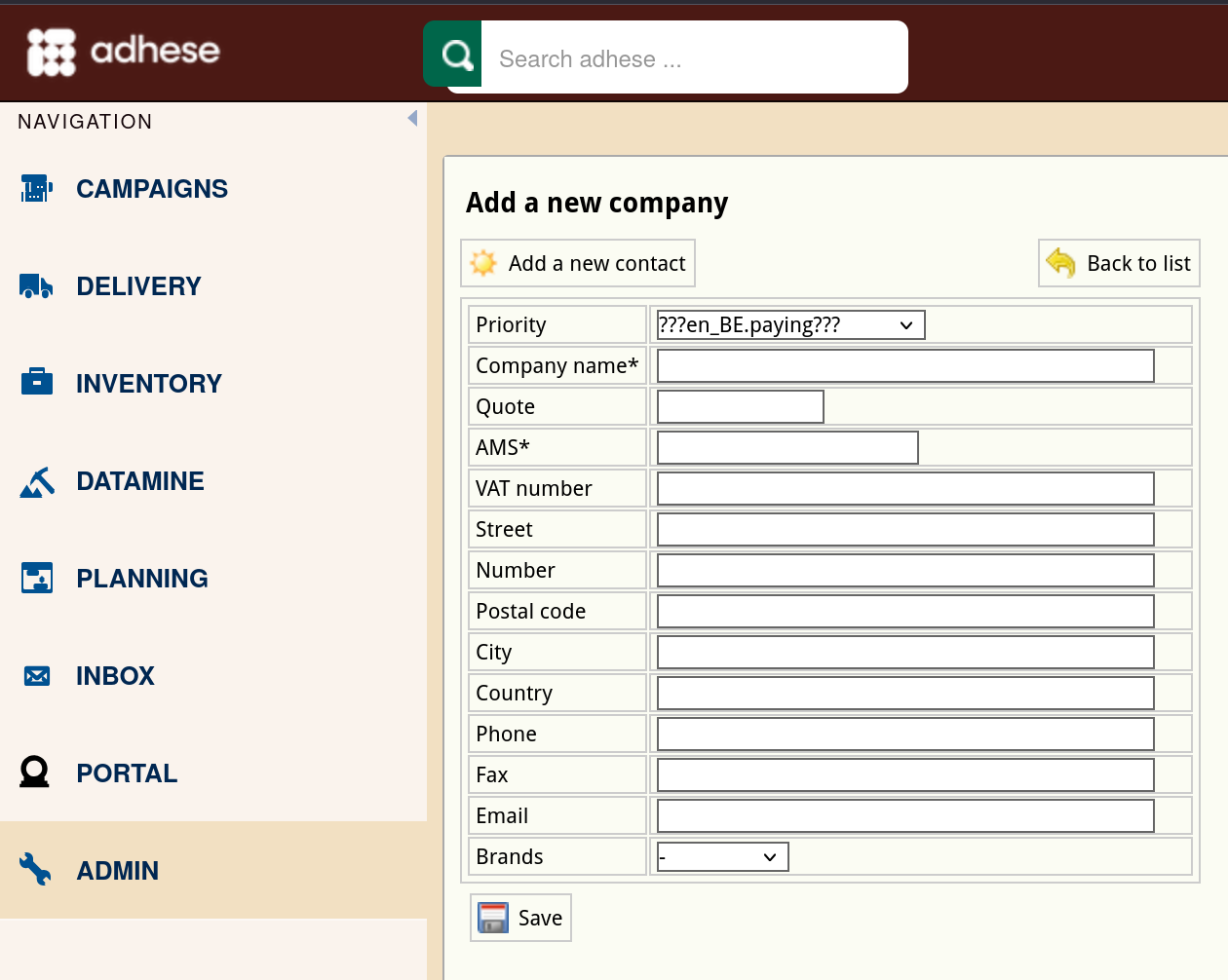
-
Define the following details:
-
(Optional) Select a billing method for the company from the Invoice type drop-down.
-
Enter the name of the company in the Company name field.
-
(Optional) Enter an abbreviated company name in the Quote field.
-
Enter the AMS ID of the company in the AMD field.
-
(Optional) Enter the VAT number of the company in the VAT number field.
-
(Optional) Enter the name of the street of the company's address in the Street field.
-
(Optional) Enter the number of the company's address in the Number field.
-
(Optional) Enter the postal code of the company's address in the Postal code field.
-
(Optional) Enter the city of the company's address in the City field.
-
(Optional) Enter the country of the company's address in the Country field.
-
(Optional) Enter the telephone number of the company in the Phone field.
-
(Optional) Enter the fax number of the company in the Fax field.
-
(Optional) Enter the email address of the company in the Email field.
-
Click the Save button.
Add a new contact
To add a contact to a company:
- Click Customers on the Administration screen. The Customers screen opens.
- Click the company's name or click the edit icon for the company you want to add a client to.
- Above the form, click the Add a new contact button. The Add a new contact screen opens:
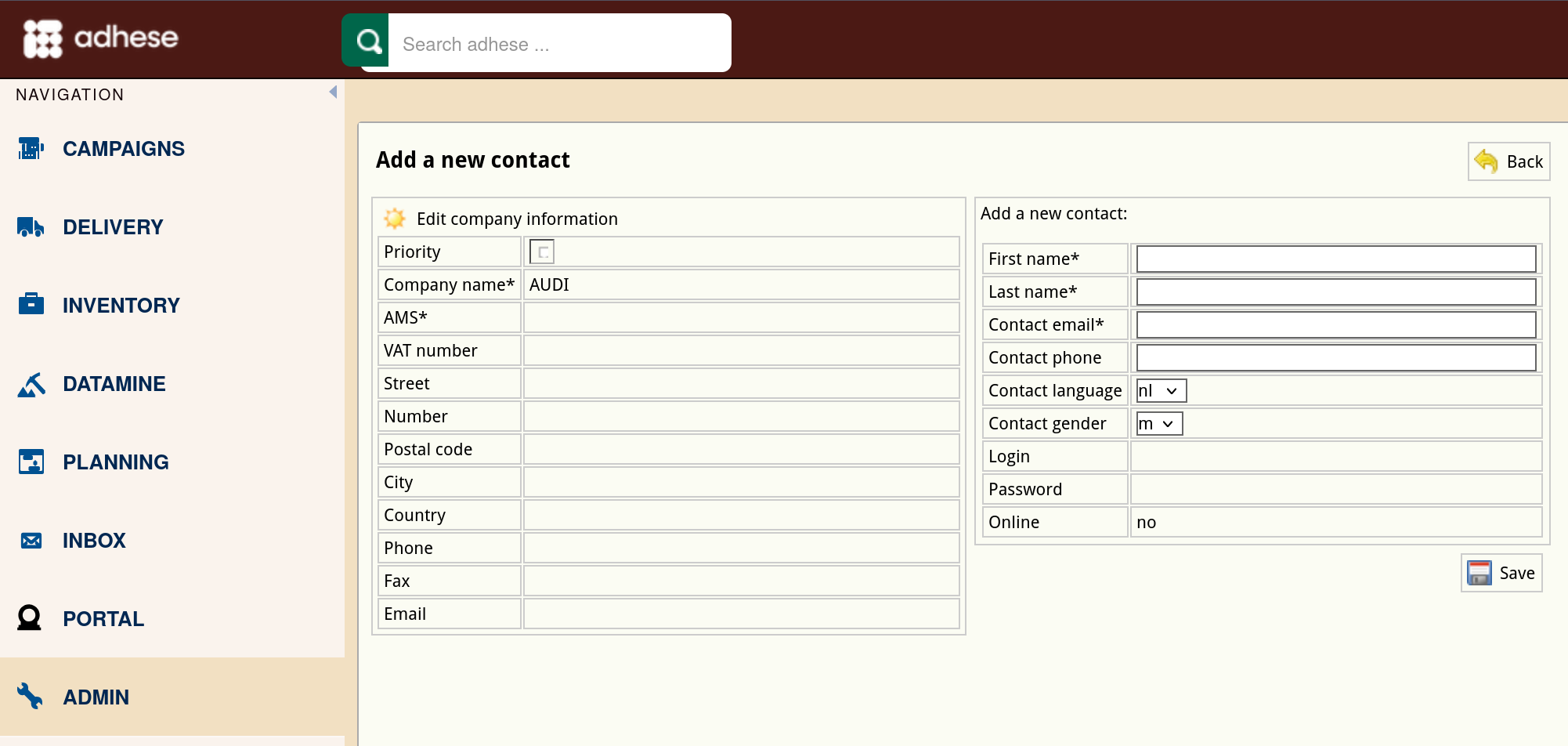
- Define the following details:
- Enter the name of the contact in the First name field.
- Enter the surname of the contact in the Last name field.
- Enter the email address of the contact in the Contact email field.
- (Optional) Enter the phone number of the contact in the Contact phone field.
- (Optional) Choose a language from the Contact language drop-down.
- (Optional) Select a gender from the Contact gender drop-down.
- Click the Save button.
Edit a client
To edit a client or customer:
- Click Customers on the Administration screen. This opens the Customers screen.
- To edit a client or company, click the company's name you want to modify or click the edit icon
 . The Edit company information screen opens:
. The Edit company information screen opens:
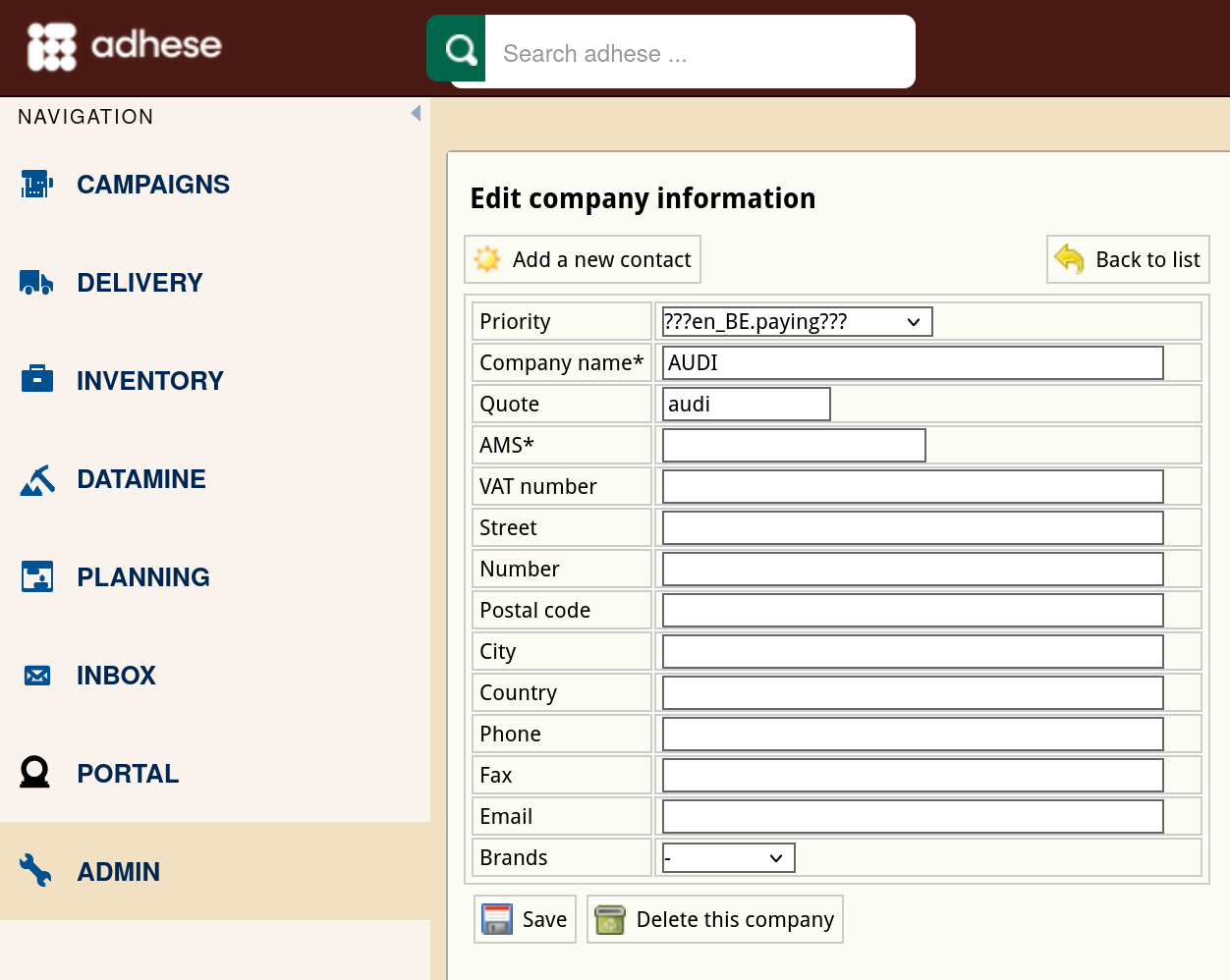
- Change any of the details.
- Click the Save button.
Delete a client
To delete a client:

No Comments